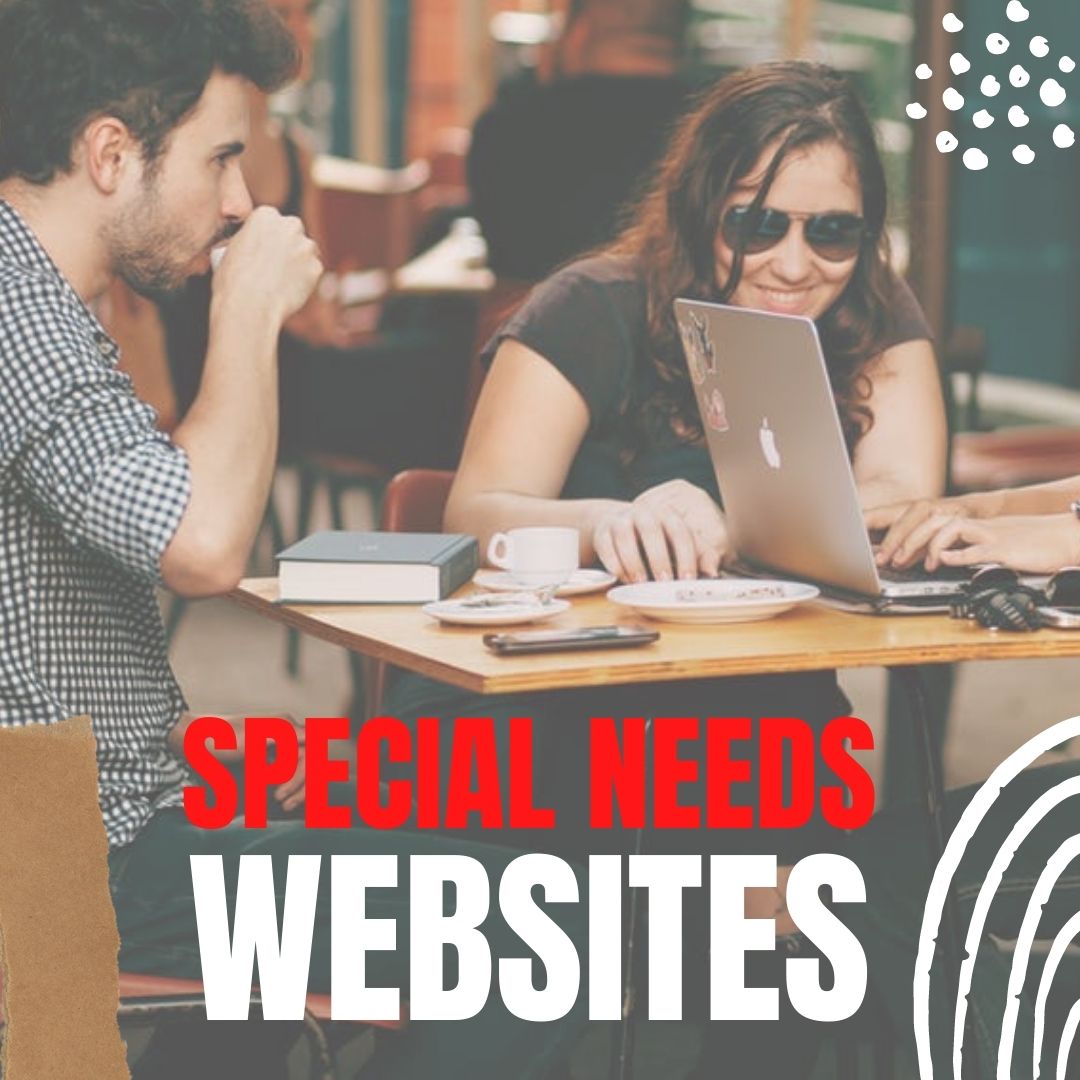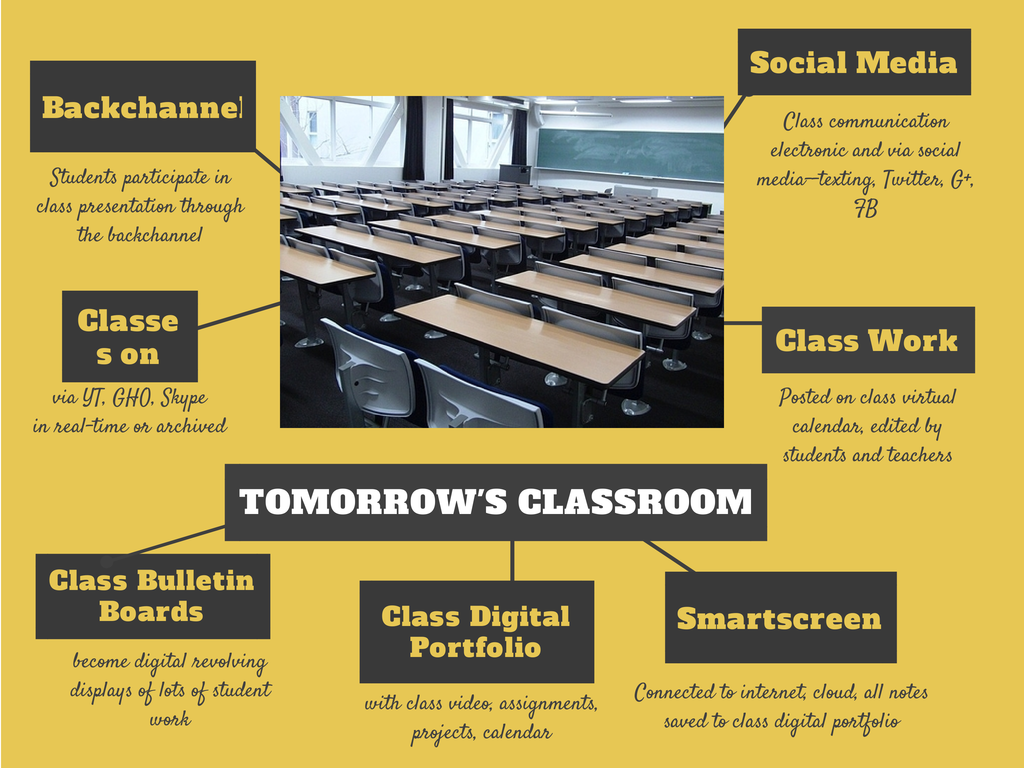Author: Jacqui
Book Review: Common Core Literacy for ELA
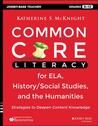 Common Core Literacy for ELA, History/Social Studies, and the Humanities: Strategies to Deepen Content Knowledge (Grades 6-12)
Common Core Literacy for ELA, History/Social Studies, and the Humanities: Strategies to Deepen Content Knowledge (Grades 6-12)
My rating: 4 of 5 stars
Dr. Katherine McKnight is an author, educator and consultant. She regularly publishes in professional journals and has written eleven books including titles like The English Teacher’s Survival Guide and The Elementary Teacher’s Big Book of Graphic Organizers--recipient of the 2013 Teachers’ Choice Award.
Three of her books are on Common Core, the latest being Common Core Literacy for ELA, History/Social Studies, and the Humanities: Strategies to Deepen Content Knowledge (Jossey-Bass 2014). When I saw this book on my Amazon Vine list, I was excited to read her thoughts on effective delivery of these far-reaching Standards.
Share this:
- Click to share on Facebook (Opens in new window) Facebook
- Click to share on X (Opens in new window) X
- Click to share on LinkedIn (Opens in new window) LinkedIn
- Click to share on Pinterest (Opens in new window) Pinterest
- Click to share on Telegram (Opens in new window) Telegram
- Click to email a link to a friend (Opens in new window) Email
- More
Tech Tip #92: Roll Back Windows Update
As a working technology teacher, I get hundreds of questions from parents about their home computers, how to do stuff, how to solve problems. Each Tuesday, I’ll share one of those with you. They’re always brief and always focused. Enjoy!
Q:Windows installed automatic updates and now my Outlook keeps freezing. What do I do?
A: I used to turn off the automatic updates, but then I missed some critical ones. Now, if I have a problem (like the above), I go into the updates list and uninstall the ones that have to do with whatever I’m having problems with.
Here’s how you do it:
Share this:
- Click to share on Facebook (Opens in new window) Facebook
- Click to share on X (Opens in new window) X
- Click to share on LinkedIn (Opens in new window) LinkedIn
- Click to share on Pinterest (Opens in new window) Pinterest
- Click to share on Telegram (Opens in new window) Telegram
- Click to email a link to a friend (Opens in new window) Email
- More
50 Special Needs Tools
 So much available to differentiate for every student’s special need. Here are 50 apps and websites (check here for updated links):
So much available to differentiate for every student’s special need. Here are 50 apps and websites (check here for updated links):
General
- Chrome apps--download to the Chrome browser to assist with special needs students
- Dictionary.com
- Disabilities—Google
- Disabilities—Google
- Disabilities—Macs
- Disabilities—Microsoft
Autism
- Autism browser—Zac Browser
Keyboarding
Share this:
- Click to share on Facebook (Opens in new window) Facebook
- Click to share on X (Opens in new window) X
- Click to share on LinkedIn (Opens in new window) LinkedIn
- Click to share on Pinterest (Opens in new window) Pinterest
- Click to share on Telegram (Opens in new window) Telegram
- Click to email a link to a friend (Opens in new window) Email
- More
What’s the Classroom of the Future Look Like?
Education is changing. Teachers no longer primly lecture from the front of the class. Students don’t fervently copy the instructors words down, read text, and memorize material for a test.
And the classroom itself has changed.
If these reforms have your head spinning, hold on to your sensibilities because lots more are coming. You thought Smartscreens at the front of the class linked to a computer, students storing schoolwork in the cloud rather than a personal file folder, homework submitted electronically, parents signing up to volunteer on something called ‘Sign up Genius’ was cutting edge? By the time your new born baby enters kindergarten, here’s what they’ll find at their school house:
Share this:
- Click to share on Facebook (Opens in new window) Facebook
- Click to share on X (Opens in new window) X
- Click to share on LinkedIn (Opens in new window) LinkedIn
- Click to share on Pinterest (Opens in new window) Pinterest
- Click to share on Telegram (Opens in new window) Telegram
- Click to email a link to a friend (Opens in new window) Email
- More
Applying to be a tech teacher? Here’s what you should say
Are you applying to be a tech teacher–wondering whether you know enough or have what it takes? Is it making your stomach churn and your head throb?
I understand–I went through that when I applied. I’ve learned a lot since then and I want to share some tips that will help you with what could be a life-changing conversation.
Before I get into the tips, I want you to remember: Your students will know less than you. You’ll start the year with tech training that provides students with tools for learning, that integrates into the school curriculum. If you are learning these the day before so you can teach them–you will know more. Your adult brain will absorb, sort, problem-solve, connect the dots, develop relationships much faster than the students who sit in your classroom. There are so many tech tools out there, many (many) teachers stay just a step ahead of their students, relying on their ability to see patterns based on the transfer of knowledge from prior learning. Every year after the first, you’ll adapt to what students know–go faster or slower. You will learn along with the students.
Here’s what you do for the interview:
Share this:
- Click to share on Facebook (Opens in new window) Facebook
- Click to share on X (Opens in new window) X
- Click to share on LinkedIn (Opens in new window) LinkedIn
- Click to share on Pinterest (Opens in new window) Pinterest
- Click to share on Telegram (Opens in new window) Telegram
- Click to email a link to a friend (Opens in new window) Email
- More
Challenges to Implementing Computer Technology in Education
 What no teacher ever says: “I had no problem using technology in my classroom.” Even if YOU understand the plethora of digital tools, that often isn’t true for parents, other teachers, your Admin. Which becomes a challenge.
What no teacher ever says: “I had no problem using technology in my classroom.” Even if YOU understand the plethora of digital tools, that often isn’t true for parents, other teachers, your Admin. Which becomes a challenge.
Ask a Tech Teacher contributor Sara Stringer addresses some of the biggest problems even geeky teachers face when trying to build a technology-infused classroom:
Computers are more a part of education than ever before, be it classroom teachers using computer technology to get through to their students, or students attending classes entirely online. Computer technology has become the future of education, and yet there are still challenges that make technology less effective than it could be.
Technological Threats
With increased computer use also comes increased threats. Students and teachers who use public networks to access school resources are at greater risk from several different computer threats. While schools can make sure their internet security is up to date, individuals who connect with their personal devices can still end up loading infected files to the network.
One solution is to require that all outside machines meet certain specifications, such as having an up to date virus or internet security program installed. Even Macs are becoming more vulnerable to viruses and malware, and those users should install internet security or an antivirus for Mac that will send warnings if the machines are compromised.
Share this:
- Click to share on Facebook (Opens in new window) Facebook
- Click to share on X (Opens in new window) X
- Click to share on LinkedIn (Opens in new window) LinkedIn
- Click to share on Pinterest (Opens in new window) Pinterest
- Click to share on Telegram (Opens in new window) Telegram
- Click to email a link to a friend (Opens in new window) Email
- More
“Our children love being tested”–Here’s Why
There have been a number of stories about the failure of tablet technology in schools. 3rd grade teacher Michele Rice at Prairie Elementary School in Haysville, Kansas has found a way to markedly improve student achievement in lessons using tablet technology. She offers a step by step approach to ensuring an efficient and effective implementation of the technology.
How’s that relate to testing? Read on…
 If you told a child they were about to be given a ‘test’ to try to raise achievement, you could normally expect their enthusiasm to be almost non-existent. However, 3rd grade teacher Michele Rice at Prairie Elementary School in Haysville, Kansas has found a way to markedly improve student achievement in lessons which leaves children enjoying what they are learning, often without knowing they are taking a test at all.
If you told a child they were about to be given a ‘test’ to try to raise achievement, you could normally expect their enthusiasm to be almost non-existent. However, 3rd grade teacher Michele Rice at Prairie Elementary School in Haysville, Kansas has found a way to markedly improve student achievement in lessons which leaves children enjoying what they are learning, often without knowing they are taking a test at all.
Michele explains how she has used tablet technology to achieve such notable improvements.
“At Prairie Elementary School, we set high standards, based on our mission to equip learners with 21st century skills to achieve excellence in a continually-changing world. In these times of change, students need to learn in a way that will stimulate them and prepare them for the world they are going to live and work in.
“While it can seem incredible that a piece of hardware can really impact learning, the results are astonishing. When any learning activity is delivered on our tablets, attention, drive and results all improve. When I deliver a test from time to time to assess each student’s comprehension and level of development, they see it as another fun task!
Share this:
- Click to share on Facebook (Opens in new window) Facebook
- Click to share on X (Opens in new window) X
- Click to share on LinkedIn (Opens in new window) LinkedIn
- Click to share on Pinterest (Opens in new window) Pinterest
- Click to share on Telegram (Opens in new window) Telegram
- Click to email a link to a friend (Opens in new window) Email
- More
3 Problems to Address Before Blogging at Your School
 Dear Otto is an occasional column where I answer questions I get from readers about teaching tech. For your privacy, I use only first names.
Dear Otto is an occasional column where I answer questions I get from readers about teaching tech. For your privacy, I use only first names.
Here’s a great question I got from Molly:
I really enjoyed your article on students blogging. It seems like a great way to get them writing willingly since they love to be online. I was wondering, what are some of the problems you have run into and how did you solve them? What pitfalls can teachers watch out for long-term?
Three big–not necessarily ‘problems’ as much as issues to address:
Digital rights and responsibilities
You don’t want to roll out blogging in your classroom without a sturdy program educating students on digital citizenship–privacy, profiles, footprints, safety, fair use/copyrights. I have lots of information on those topics on my blog. Another good resource is Common Sense Media.
Share this:
- Click to share on Facebook (Opens in new window) Facebook
- Click to share on X (Opens in new window) X
- Click to share on LinkedIn (Opens in new window) LinkedIn
- Click to share on Pinterest (Opens in new window) Pinterest
- Click to share on Telegram (Opens in new window) Telegram
- Click to email a link to a friend (Opens in new window) Email
- More
29 Online Educational Activities Kids Will Love This Summer
 What are we as parents and teachers most worried about over the summer? That kids will lose that education sharp edge. It will be dulled by sun and sand and something else.
What are we as parents and teachers most worried about over the summer? That kids will lose that education sharp edge. It will be dulled by sun and sand and something else.
Worry no more. Here’s your cure: learning disguised as play (inspired by the fascinating website, Playful Learning). Kids will think they’re playing games, but they’ll actually be participating in some of the leading [mostly] free simulations available in the education field. A note: some must be downloaded and a few purchased, so the link might take you to a website that provides access rather than play:
- Bridge Builder—learn how to design and test bridges
- Dimension U–games that focus on math and literacy–fee-based
- Electrocity—how does electricity contribute to the growth of communities
- iCivics—experience what it means to be part of a democracy
- Second Life—simulates just about anything if you can find it
- West Point Bridge Building Contest–build a bridge for the right price and win a contest
Economics/Money
- Admongo–explore, discover and learn about online ads while playing a game
- Coffee Shop—run a coffee shop business
- Lemonade Stand—run a lemonade stand business
Share this:
- Click to share on Facebook (Opens in new window) Facebook
- Click to share on X (Opens in new window) X
- Click to share on LinkedIn (Opens in new window) LinkedIn
- Click to share on Pinterest (Opens in new window) Pinterest
- Click to share on Telegram (Opens in new window) Telegram
- Click to email a link to a friend (Opens in new window) Email
- More
22 Tips on How to Work Remotely
 I first considered this topic at a presentation I attended through WordCamp Orange County 2014. I had several trips coming up and decided to see how I addressed issues of being away from my writing hub. Usually, that’s when I realize I can’t do/find something and say, “If only…”
I first considered this topic at a presentation I attended through WordCamp Orange County 2014. I had several trips coming up and decided to see how I addressed issues of being away from my writing hub. Usually, that’s when I realize I can’t do/find something and say, “If only…”
I am finally back from three conferences and a busy visit from my son–all of which challenged me to take care of business on the road and on the fly.
Truth is, life often interferes with work. Vacations, conferences, PD–all these take us away from our primary functions and the environment where we are most comfortable delivering our best work. I first thought about this when I read an article by a technical subject teacher(math, I think) pulled away from his class for a conference. Often in science/math/IT/foreign languages, subs aren’t as capable (not their fault; I’d capitulate if you stuck me in a Latin language class). He set up a video with links for classwork and a realtime feed where he could be available and check in on the class. As a result, students–and the sub–barely missed him. Another example of teaching remotely dealt with schools this past winter struggling with the unusually high number of snow days. So many, in fact, that they were either going to have to extend the school year or lose funding. Their solution: Have teachers deliver content from their homes to student homes via a set-up like Google Hangouts (but one that takes more than 10-15 participants at a time).
All it took to get these systems in place was a problem that required a solution and flexible risk-taking stakeholders who came up with answers.
Why can’t I work from the road? In fact, I watched a fascinating presentation from Wandering Jon at the Word Camp Orange County 2014 where he shared how he does exactly that. John designs websites and solves IT problems from wherever he happens to be that day–a beach in Thailand, the mountains in Tibet or his own backyard. Where he is no longer impacts the way he delivers on workplace promises.
Here’s what I came up with that I either currently use or am going to arrange:
Share this:
- Click to share on Facebook (Opens in new window) Facebook
- Click to share on X (Opens in new window) X
- Click to share on LinkedIn (Opens in new window) LinkedIn
- Click to share on Pinterest (Opens in new window) Pinterest
- Click to share on Telegram (Opens in new window) Telegram
- Click to email a link to a friend (Opens in new window) Email
- More