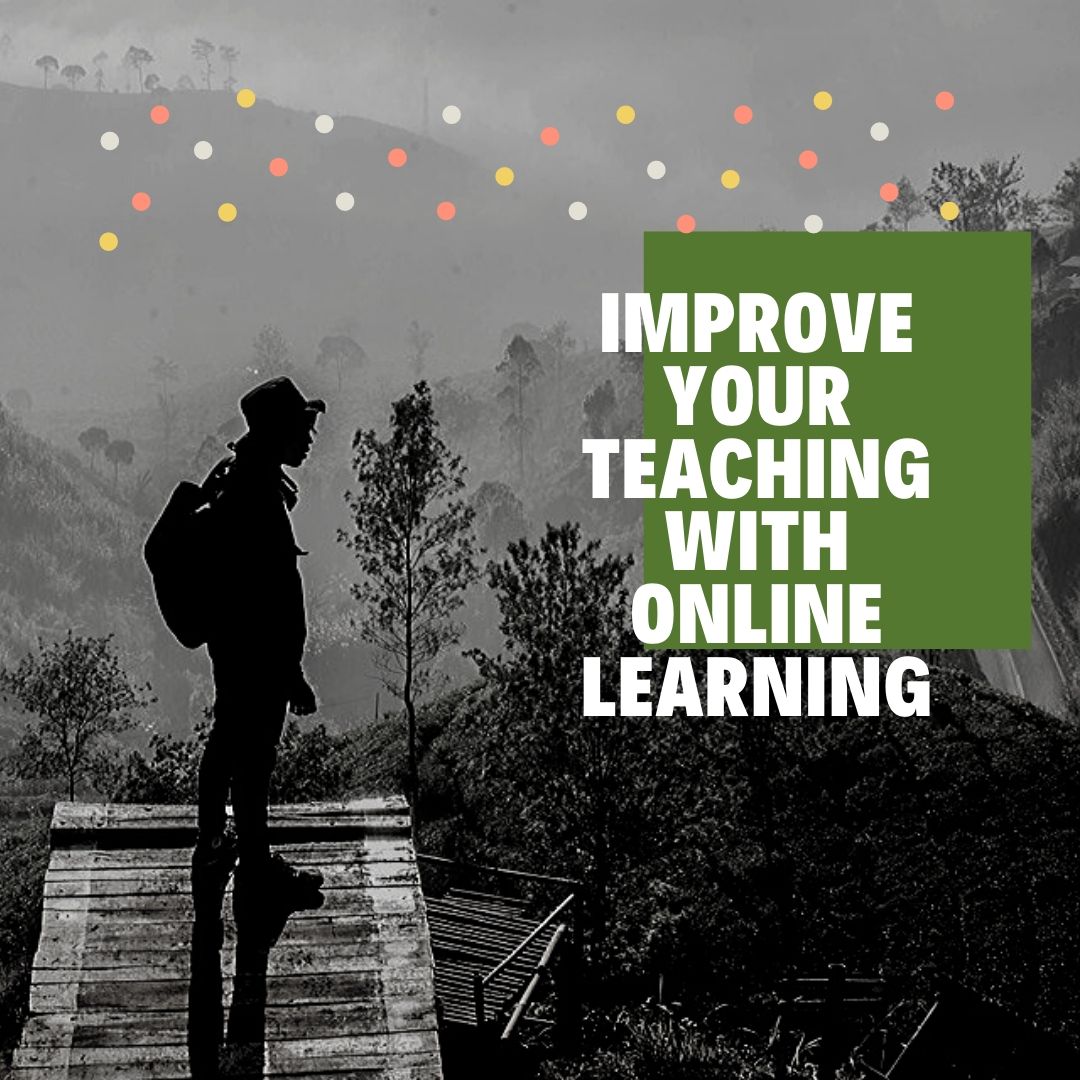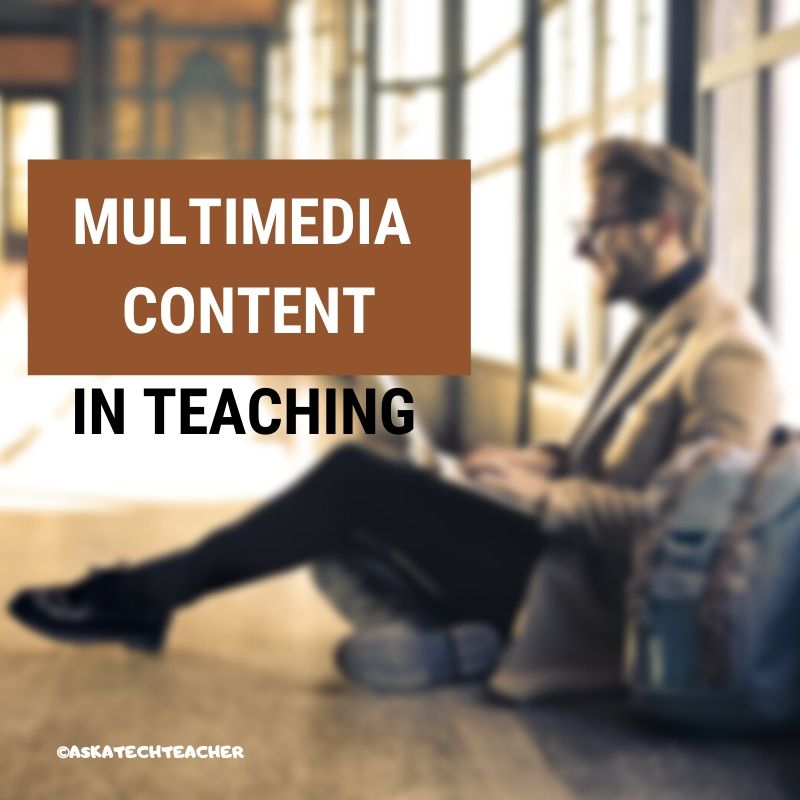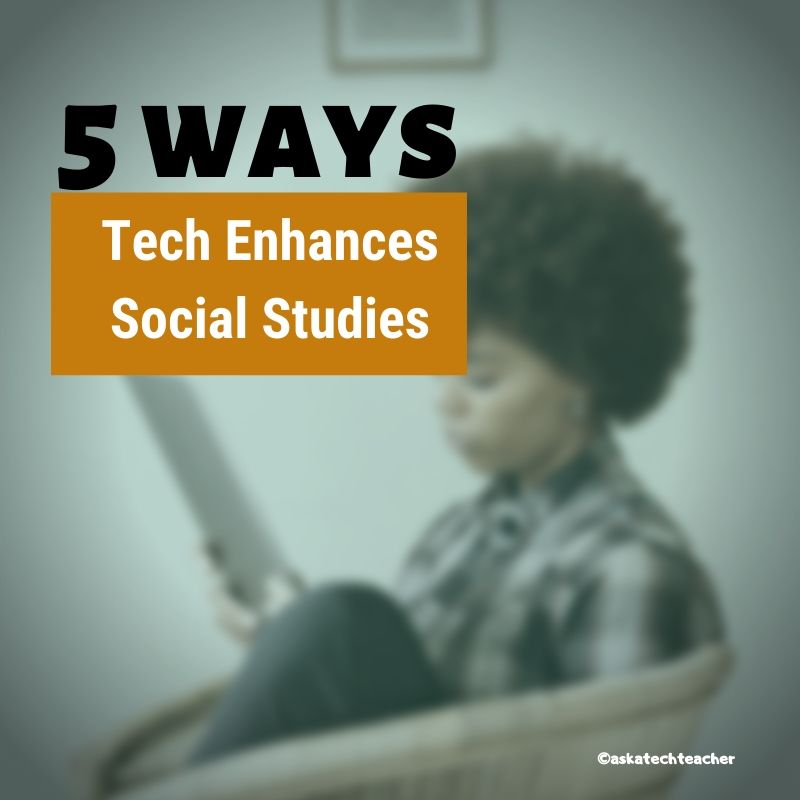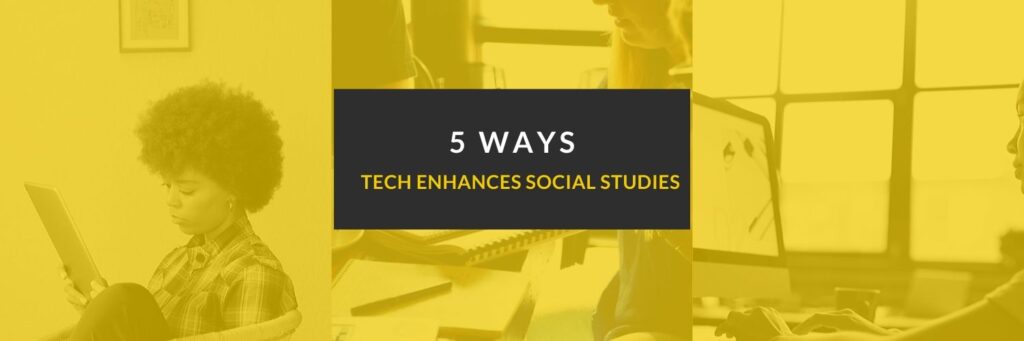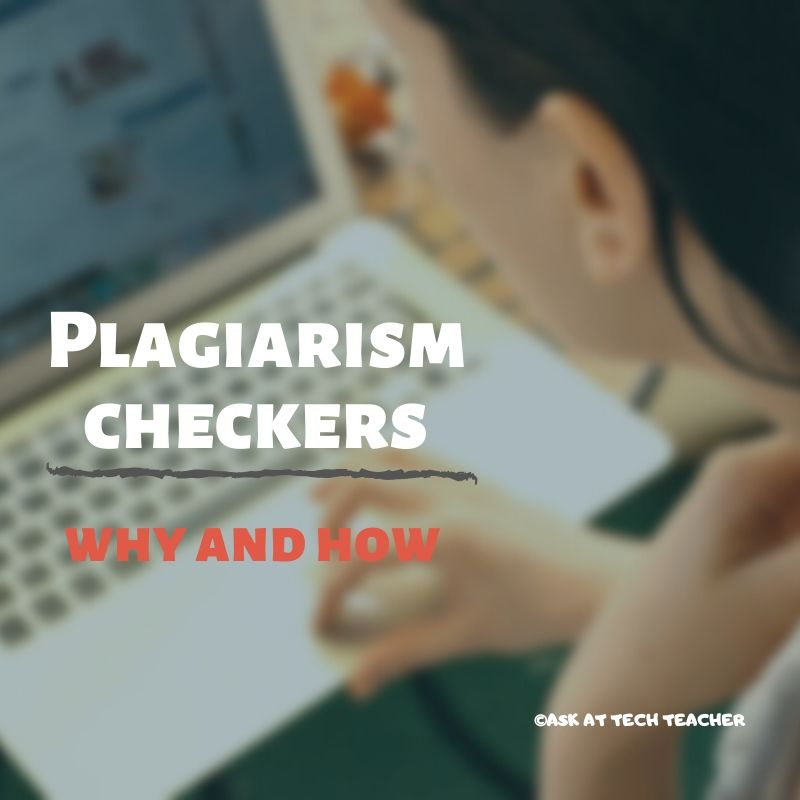Author: Jacqui
How One Teacher Found Innovative Solutions to ELL Issues
 I met Dr. Bill Morgan through a shared interest in keyboarding for youngers (see this article on A Conversation About Keyboarding and this article on Preparing Young Students for Home Row Keyboarding: An Unplugged Approach). In each other, we found kindred spirits, both passionate about better ways to teach today’s learners.
I met Dr. Bill Morgan through a shared interest in keyboarding for youngers (see this article on A Conversation About Keyboarding and this article on Preparing Young Students for Home Row Keyboarding: An Unplugged Approach). In each other, we found kindred spirits, both passionate about better ways to teach today’s learners.
When Bill offered an article on a new class he started that helps English Language Learners, I was excited. It’s an important issue with not enough solutions. His approach is innovative, original, easy to implement (with some effort), and effective. Read on and see if this would work in your district. He’s included contact information so you can reach him with questions:
***
Computer Literacy for English Language Learners
“Typing by the Numbers”
Dr. Bill Morgan, Ph.D.
 Over the decades I have added both Educational Technology and TESOL (Teaching English as a Second Language) endorsements to my elementary teaching certificate. My graduate studies focused on integrating technology across the curriculum.
Over the decades I have added both Educational Technology and TESOL (Teaching English as a Second Language) endorsements to my elementary teaching certificate. My graduate studies focused on integrating technology across the curriculum.
Along the way I began volunteering with various organizations, working with immigrants from other countries. One evening a man from another culture asked me how to spell a specific word. As I spelled the word out loud we both realized that the sound I was using to name a vowel was not the same sound that he was familiar with. It must have been Spanish, where letter A “always says ah,” letter E “always says ay,” etc. When I used the letter A in the spelling of a word, he heard the letter E. When I used the letter E he heard the letter I. It was nearly impossible for him to take dictation from me.
He then asked me to write words for him to copy in his notebook. He laughed out loud and then said, “You write like a doctor!” I took that to mean that he could read my handwriting no better than that of a doctor who had given him handwritten notes to read.
From then on I brought my laptop computer to class. When an adult English learner asked me to spell a word I would type the word then enlarge the font that could be read by all in the room. I didn’t need a projector nor a large screen TV, I only needed a laptop sized monitor.
Thinking of how I might integrate technology with instruction, I gathered a group of bilingual community members and started, “Computer Literacy for English Language Learners, NFP.” Find us on Facebook!
Share this:
- Click to share on Facebook (Opens in new window) Facebook
- Click to share on X (Opens in new window) X
- Click to share on LinkedIn (Opens in new window) LinkedIn
- Click to share on Pinterest (Opens in new window) Pinterest
- Click to share on Telegram (Opens in new window) Telegram
- Click to email a link to a friend (Opens in new window) Email
- More
How Online Learning Can Improve Your Teaching
 Online learning has become not only a common alternative to physical classes, but a well-regarded change maker in the education ecosystem. Not only does it eliminate the noise of who’s wearing what, disruptive students, and classes cancelled due to snow days, it is becoming the surest and easiest way to treat all students equally. The gregarious students no longer take over the class and the quiet ones are not ignored in their silence. The popular kid gets no more recognition than the wallflower.
Online learning has become not only a common alternative to physical classes, but a well-regarded change maker in the education ecosystem. Not only does it eliminate the noise of who’s wearing what, disruptive students, and classes cancelled due to snow days, it is becoming the surest and easiest way to treat all students equally. The gregarious students no longer take over the class and the quiet ones are not ignored in their silence. The popular kid gets no more recognition than the wallflower.
If you teach online, you know what I mean. The ease with which it differentiates for student needs, focuses on what’s important (which rarely is a due date), and provides much-needed flexibility has changed the way many of us teach our physical classes. See if any of these traits sound familiar:
Model a Good Instructor
Good online instructors are what we always wished teaching would be. Here’s what Bobby Hobgood, online teacher since 1998, says about what he’s learned about teaching through the online modality:
“…the instructional design and instruction of my courses reflect a Community of Inquiry approach whereby engagement is fostered through thoughtful attention given to how I manifest myself throughout the course (teaching presence), how students engage in the content of the course (cognitive presence) and how, together, we interact to form a dynamic learning community (social presence).”
Ignore Innocent Mistakes
We all know the type of “innocent mistakes” students make in class. They use the wrong word or giggle at the wrong time which distracts everyone from the goals of the class. That doesn’t happen in online courses. Since most input is done prior to submittal, students have time to provide measured responses that they’ve edited to say what they want.
Share this:
- Click to share on Facebook (Opens in new window) Facebook
- Click to share on X (Opens in new window) X
- Click to share on LinkedIn (Opens in new window) LinkedIn
- Click to share on Pinterest (Opens in new window) Pinterest
- Click to share on Telegram (Opens in new window) Telegram
- Click to email a link to a friend (Opens in new window) Email
- More
What You Might Have Missed in January
Here are the most-read posts for the month of January:
- #WorldReadAloudDay February 5
- Ways to Use AI-Powered Quillionz to Assess Student Understanding
- 5 Ways Edtech Enhances Social Studies Lessons
- 100th Day of School — Make it about Learning
- How to Talk to a Tech Teacher (humorous)
- Lessons Learned My First 5 Years Of Teaching
- Plagiarism Checkers: The Benefits Students Fail to See
- 10 Hits and 10 Misses for 2019
- Top 10 Reviews of 2019
Share this:
- Click to share on Facebook (Opens in new window) Facebook
- Click to share on X (Opens in new window) X
- Click to share on LinkedIn (Opens in new window) LinkedIn
- Click to share on Pinterest (Opens in new window) Pinterest
- Click to share on Telegram (Opens in new window) Telegram
- Click to email a link to a friend (Opens in new window) Email
- More
Multimedia content personalizes learning
Ask a Tech Teacher contributor, Josemaría Carazo Abolafia, is an educational researcher and teacher who lives in Spain–and doesn’t own a car! He has a Masters in Ed from Penn State University (any Nittany Lion fans out there?) and is working on his EdD. Josemaria and I share the belief that “…[technology] must be transparent, like a lens; otherwise, it hinders learning.” Here’s his take on the use of videos in education:
Multimedia content as a way to learning process personalization

People can learn more deeply from words and pictures than from words alone. It can be called the multimedia learning hypothesis (Mayer, 2005). My experience teaching with videos supports the idea that students not only learn more deeply but also faster. Consequently, the syllabus can be enlarged when classes take advantage of multimedia means -as it happened.
Moreover, multimedia content helps to individualize the learning process for every student, who really can learn at its own pace.
The multimedia content that I use consists of about 250 videos. Most of them are between 2 and 5 minutes long. Each video contains an explanation that happened during a real class, recording what students were watching -classrooms have a projector- and listening. They can be checked out at http://youtube.com/ldts1. It might be important to point out that my students are 17 years old and over.
However, using multimedia content to elicit learning does not lack inconveniences. The same problems that hinder learning when using textbooks occur when using videos. On the other hand, the same techniques can be useful in both cases. A constructivism insight and the cognitive load theory ground the solutions proposed to avoid those inconveniences.
Three difficulties when using multimedia content
I mainly found 3 difficulties when using videos as the main learning content format:
-
- Reception overload. More frequently than wished, the student doesn’t get the gist of an explanation on video format, and she or he has to re-watch the video 1, 2 or even 3 times. There’s no doubt, it’s frustrating for anyone.
- Lack of learner’s intervention. Passivity.
- Lack of variety -not related to the content but the format: video, text, website, lecture, and so on.
Based on several learning theories, I focused on 3 ways to tackle these problems.
Share this:
- Click to share on Facebook (Opens in new window) Facebook
- Click to share on X (Opens in new window) X
- Click to share on LinkedIn (Opens in new window) LinkedIn
- Click to share on Pinterest (Opens in new window) Pinterest
- Click to share on Telegram (Opens in new window) Telegram
- Click to email a link to a friend (Opens in new window) Email
- More
9 Ways to Use AI-Powered Quillionz to Assess Student Understanding
 This school year, you have probably heard about dozens of new apps–all educational, rigorous, and highly-recommended–and you can’t wait to try them in your classes. The problem is there are too many so how do you pick? Here are three general guidelines:
This school year, you have probably heard about dozens of new apps–all educational, rigorous, and highly-recommended–and you can’t wait to try them in your classes. The problem is there are too many so how do you pick? Here are three general guidelines:
- The app must improve outcomes. Award-winning educator, presenter, and teacher-author Alice Keeler says, “Paperless is not a pedagogy”. What she means is: Go paperless not to save trees but to improve the education experience. How does this apply to the selection of apps? Apps used in your lessons should improve learning rather than just being a cool app kids might like.
- The tech must be there. You and your students must have the techiness to use the app. This is critical for app selection. You may love what the app can do (like gamify math or quizzify science) but the technology required is more than you can handle or might require hours of time just to learn. That’s not a good app for your circumstances. Choose one within your skillset and if students are using it, within theirs.
- It must fill the M and R of SAMR. The SAMR Model (click link for more information) organizes technology as Substitution and Augmentation at a beginning level and Modification and Redefinition at the critical thinking and creativity level. For over a decade, teachers have considered it “good enough” to meet those first levels — like rote drills to replace worksheets. Now, apps you use should require critical thinking — the M and R levels–as well as leverage learning more rigorously for both you and students.
This is my long way of explaining why I’m so excited about Quillionz. It improves close reading, assesses understanding, is intuitive to roll out and use, and does much more than replace something you already have.
What is Quillionz
Quillionz is an online application that automatically and quickly generates reading comprehension questions from any passage of text that you provide. It does this by leveraging the power of artificial intelligence and machine learning algorithms–the first to do this–to simplify and target the process of question creation. Questions include multiple choice, short answer, fill-in-the-blank, and True-False, all sortable, selectable, and editable so they fit exactly your class needs. This tool will transform the way you teach by giving you more time with students and saving time required for rote processes like quiz creation
While the free Quillionz Basic gives you all of this, the fee-based Quillionz Pro adds these features:
Share this:
- Click to share on Facebook (Opens in new window) Facebook
- Click to share on X (Opens in new window) X
- Click to share on LinkedIn (Opens in new window) LinkedIn
- Click to share on Pinterest (Opens in new window) Pinterest
- Click to share on Telegram (Opens in new window) Telegram
- Click to email a link to a friend (Opens in new window) Email
- More
5 Ways Edtech Enhances Social Studies Lessons
Before I get into how edtech enhances social studies lessons, let’s ask a foundational question: What the heck is Social Studies? If you don’t teach in the United States, this might be a term you aren’t familiar with. According to Wikipedia:
“In the United States education system, social studies is the integrated study of multiple fields of social science and the humanities, including history, geography, and political science.”
Merriam Webster offers this definition:
“…the study of social relationships and the functioning of society, usually made up of courses in history, government, economics, civics, sociology, geography, and anthropology”
At primary levels, this includes history, science, and language arts. In MS and HS, it expands to cover science, mathematics, civics, economics, and maybe geography. According to Brookings, roughly nine percent of educators consider themselves social studies teachers. None arrived with a major in social studies though some did have a “Social Studies Teacher Education” degree. About 40 percent majored in history, political science, economics, or sociology with the rest in varied other degrees.
The goal of social studies is to promote civic competence — the knowledge required to be active and engaged participants in public life and the community. In the past decade, technology has become the disruptive tool of choice among teachers to make what traditionally is a droll collection of subjects energizing and inspiring.
Here are five ways edtech can kick up your social studies program:
Share this:
- Click to share on Facebook (Opens in new window) Facebook
- Click to share on X (Opens in new window) X
- Click to share on LinkedIn (Opens in new window) LinkedIn
- Click to share on Pinterest (Opens in new window) Pinterest
- Click to share on Telegram (Opens in new window) Telegram
- Click to email a link to a friend (Opens in new window) Email
- More
Lessons Learned My First 5 Years Of Teaching
It’s always interesting to find out what new teachers learned in their early teaching that affected their later years. Here’s Elaine Vanessa’s take on that–5 bits of wisdom she acquired while surviving the early teaching years:
 My first five years of teaching were the shortest and longest years of my life. I was living the best and the worst time simultaneously. However, it was the most memorable time of my life that I don’t want to forget. Also, those five years made me a well-groomed educator and a better person in my life.
My first five years of teaching were the shortest and longest years of my life. I was living the best and the worst time simultaneously. However, it was the most memorable time of my life that I don’t want to forget. Also, those five years made me a well-groomed educator and a better person in my life.
Every teacher has a dream of having a classroom with respectful kids having fun activities and love while learning. It makes teaching easy if kids love to be in the room every day. However, my first years were not like that. As I continued, I got better every year. There was one thing consistent; learning. Below are five lessons that I have learned in my first five years of teaching. I am sharing them in the hope of being a candle in someone’s darkroom.
1. Finding work/life balance is a process
You cannot work for more than 8 hours every day. You can burn out of exhaustion and fatigue. I have my husband to keep pushing me unless I would have been stuck within the first six months. I learned to keep my school work at school and find personal time at home with my family. You may need to work at home sometimes, but I recommend not making it a habit. Finding work-life balance is not easy; however, it must be a prior goal to achieve and maintain.
2. Take time to get to know your students
Investing your time in understanding and taking care of your students will going to pay you ten folds off. It is not very tough to strike up a conversation with your students, make sure to ask relevant questions, and make a personal connection with them. It is also essential to make them aware of yourself, your family, and your experiences. This will help them to see a real inspirational person in you. Your openness will let them feel comfortable to ask for advice and help. Also, it will create a relationship of trust and respect by letting them explore and encourage them to try something new every day.
Share this:
- Click to share on Facebook (Opens in new window) Facebook
- Click to share on X (Opens in new window) X
- Click to share on LinkedIn (Opens in new window) LinkedIn
- Click to share on Pinterest (Opens in new window) Pinterest
- Click to share on Telegram (Opens in new window) Telegram
- Click to email a link to a friend (Opens in new window) Email
- More
Plagiarism Checkers: The Benefits Students Fail to See
Ask a Tech Teacher contributor Serhii Tkachecnko, CEO at Unicheck, shares his thoughts on how educators can teach students about the benefits of plagiarism checking.
***
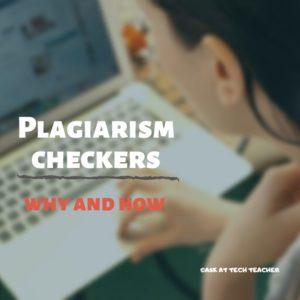 Students experience an array of emotions toward education: from excitement to boredom. But when it comes to plagiarism checking, most students feel hostile. Many misconceptions circle around plagiarism checkers, but in reality, plagiarism checkers improve the cooperation, communication, and collaboration between educators and students. They are meant to help students and educators succeed.
Students experience an array of emotions toward education: from excitement to boredom. But when it comes to plagiarism checking, most students feel hostile. Many misconceptions circle around plagiarism checkers, but in reality, plagiarism checkers improve the cooperation, communication, and collaboration between educators and students. They are meant to help students and educators succeed.
Instead of being intimidated by plagiarism checking, why not educate students on its benefits? Here’s what you should explain to your students about plagiarism checking.
Using Plagiarism Checkers is Necessary
Before people accept something, they have to understand why they need it. Unfortunately, many students fail to understand the necessity of plagiarism checkers and treat them as a biased accusation of academic dishonesty. It will take some effort to change this mindset and help your students stop stressing about being checked.
It’s a pity that some students fail to get their A+ because of the improperly cited sources. Regardless of whether the assignment lacked a citation, the citation method was wrong, or the student didn’t cite the correct source, a plagiarism checker could have fixed that. However, it’s an even bigger shame that the will to cheat overrules the will to express oneself. Plagiarism checkers can help students become better writers, express unique ideas, and stand out. On top of that, when all assignments equally go through a plagiarism check, the competition becomes fair again.
Educators should start explaining to students that a plagiarism checker is their friend as early as possible. In this way, by the time they reach college, students will already know these checkers are not used to punish them, but rather to improve their writing skills and the quality of education, both higher and K-12.
Share this:
- Click to share on Facebook (Opens in new window) Facebook
- Click to share on X (Opens in new window) X
- Click to share on LinkedIn (Opens in new window) LinkedIn
- Click to share on Pinterest (Opens in new window) Pinterest
- Click to share on Telegram (Opens in new window) Telegram
- Click to email a link to a friend (Opens in new window) Email
- More
Happy New Year!
Share this:
- Click to share on Facebook (Opens in new window) Facebook
- Click to share on X (Opens in new window) X
- Click to share on LinkedIn (Opens in new window) LinkedIn
- Click to share on Pinterest (Opens in new window) Pinterest
- Click to share on Telegram (Opens in new window) Telegram
- Click to email a link to a friend (Opens in new window) Email
- More
9 Touch Typing Programmes for Schools
One of the favorite topics on my blog is anything about keyboarding. Every time teachers think it’s been replaced by finger swiping or audio, it comes back full-steam as the obvious solution to coding or collaborative writing. I received this thoughtful article from Ask a Tech Teacher contributor, Rohan, chockablock filled of information on how to evaluate a typing program for your students and which of the many meet the grade:
***
 Touch Typing software in the American market provides you with a huge amount of choice. This is not surprising as the US embraced Touch Typing as part of their educational system many years ago and is a mandated part of learning.
Touch Typing software in the American market provides you with a huge amount of choice. This is not surprising as the US embraced Touch Typing as part of their educational system many years ago and is a mandated part of learning.
This has also led to high prices because it is something that schools have to have manufacturers of these products can effectively charge higher fees.
Now obviously when we as the consumer look to purchase something being a car or a chocolate bar price is not our only consideration. We have a great deal of choice and as great as it is to have many choices it also leads us to that dilemma of which one should I choose and how do I know I made the right choice.
Which factors do we place the most importance on and ultimately which product do we choose.
Do we go with the product we have used before because we know how to use it?
Do we choose solely on price and end up with “free” as that is obviously the best price? However, if it doesn’t perform or has negative features like adds, is it really free or is there a hidden cost?
Do we choose the programme our friends use because they said it was good and then we effectively didn’t have to make a choice therefore ruling out the possibility of choosing badly? At least we can blame someone else if it wasn’t the right choice.
Do we choose something based on aesthetics? Hey at least it looks good.
In reality we have to make a decision based on a number of these factors. The result of this is we need to rank all these programmes based on these criteria and also place importance on each.
Share this:
- Click to share on Facebook (Opens in new window) Facebook
- Click to share on X (Opens in new window) X
- Click to share on LinkedIn (Opens in new window) LinkedIn
- Click to share on Pinterest (Opens in new window) Pinterest
- Click to share on Telegram (Opens in new window) Telegram
- Click to email a link to a friend (Opens in new window) Email
- More