Year: 2014
252 Favorite IPad Apps for your Classroom
 App use is taking over classrooms, but what as teachers really want are authentic, educational apps that promote higher order skills like critical thinking and problem solving.
App use is taking over classrooms, but what as teachers really want are authentic, educational apps that promote higher order skills like critical thinking and problem solving.
Here’s my list, culled from my students and my PLN. Bookmark this page because this is where I update throughout the year. Then, you’ll always be current (for example, it used to have just 107 apps).
If you have an app you use in your classroom, please add it to comments at the bottom. I’ll update as soon as possible.
If you’re the developer of a great educational app, please contact me. I’ll review it. If it meets Ask a Tech Teacher standards (high quality, ease of use, no/low advertising, quality educational value), I’ll list it. More details here.
Animation
- Puppet Pals HD (free)–Create your own unique shows with animation and audio in real time
- Toontastic–empowers kids to draw, animate, and share their cartoons through imaginative play.
Audio
- Audio Memos Free – The Voice Recorder (free with ads or $0.99 without ads)
- DropVox
- iTalk Recorder (free with ads or $1.99 for premium)
- QuickVoice Recorder (free)
- Sock Puppet–record movement and voice–changes voices to funny ones
- Sonic Pics–voice-over slideshow of pictures
- Talking Tom Cat–repeats what students say
- Voice Thread–Talk, type, and draw right on the screen.
Backchannel
Bloom’s Taxonomy
- Bloom’s Taxonomy for iPads–highly relevant apps that do the job
- iPad apps categorized with Bloom’s Taxonomy–Kathy Schrock
Brainstorming
- Lino–share notes and photos
Classroom Management
Classroom Resources
Share this:
What’s Trending on Ask a Tech Teacher
In the past six months, I’ve posted over 130 articles on topics ranging from tech ed trends to how-tos, problem solving, and pedagogic discussions. I like to step back a few times a year and determine what readers are most interested in. WordPress makes that easy with their statistics.
I calculate what’s trending on my blog by which of my posts are popular in a particular time period. Here’s the run-down so far this year:
Share this:
5 Must-have tools for Ed Conferences
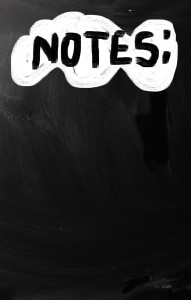 It’s summer, time for teachers to recharge their cerebral batteries. That could mean reading, going on field trips, spending time with online PLNs, or taking calls from family members who usually end up at voice mail. For many, it means attending conferences like ISTE June 28-July 1st and NEA June 26-July 6th to learn how the heck to integrate technology into their lesson plans. I’m going to ISTE as well as Teacher Pay Teacher’s first-ever conference in Las Vegas. I’m so excited about both of these, ready to meet new colleagues, get fresh ideas, and extend my PLN to places I hadn’t considered before.
It’s summer, time for teachers to recharge their cerebral batteries. That could mean reading, going on field trips, spending time with online PLNs, or taking calls from family members who usually end up at voice mail. For many, it means attending conferences like ISTE June 28-July 1st and NEA June 26-July 6th to learn how the heck to integrate technology into their lesson plans. I’m going to ISTE as well as Teacher Pay Teacher’s first-ever conference in Las Vegas. I’m so excited about both of these, ready to meet new colleagues, get fresh ideas, and extend my PLN to places I hadn’t considered before.
If you aren’t a veteran conference attendee, you may wonder what you should bring. That’s a fair questions considering learning is no longer done sitting in auditoriums nodding off to the wisdom of a guest speaker behind a podium. Now, you might be asked to scan a QR code and visit a website, access meeting documents online, interact digitally, or use a backchannel device to share your real-time thoughts with the presenter. Besides a toothbrush and aspirin, what should you take to your upcoming conference? Here are five tools that will make you look and act like the Diva of Digital:
Google Maps
Some conferences take multiple buildings spread out over several blocks, and depending upon the number of attendees (ISTE last year had about 15,000), your hotel may not be around the corner from the Hall. Bring the latest version of the Google Maps app on your smartphone or iPad, complete with audio directions. All you do is tell it where you’re going, ask for directions, and Siri (the voice behind the iPhone) will lock into your GPS and hold your hand the entire way. If friends are looking for a Starbucks or Dunkin’ Donuts near the conference, Google Maps will find one. If you want Chinese, use an app like Yelp to find one patrons like (although I’m becoming a tad leary about Yelp. Anyone have a good alternative?)
Conference App
Most educational conferences have one. I find these more useful than the conference website. They are geared for people who are manipulating digital device one-handed, half their attention on the phone and the rest on traffic, meaning: they’re simple and straight-forward. Test drive it so you know where the buttons are, then use it to find meeting rooms, changes in schedules, and updates.
Share this:
Tech Tip #87: Image Your Computer
As a working technology teacher, I get hundreds of questions from parents about their home computers, how to do stuff, how to solve problems. Each week, I’ll share one of those with you. They’re always brief and always focused. Enjoy!
Q: I hate reformatting my computer. I lose all the extras I’ve added (like Jing) I forget which software I have on their (sure, I remember MS Office, but what about Google Earth? Celestia?) And then there are all the personalizations I’ve put on that get lost with the reformat. Is there any way to make that process easier?
A: Glad you asked. Yes–create an image of your hard drive. This is a picture of what your hard drive looks like, including all the programs and extras, that is saved in a secure back-up area. When you reformat, all you have to do is copy the image back to the computer. Mine is in the Cloud. Even if my two internal drives explode, I’m good.
Here’s what you do: (more…)
Share this:
243 Great Resources for Teachers to Use in Classrooms
243 Great resources for teachers–I’ve collected them for you under 43 categories. Click here to find the links:
Analyze, Compare/Contrast
Assessments
Backchannel Devices
Bookmarking
Classroom Management
Communication
Critical Thinking
Device Management
Digital Portfolios
Discussion Boards
Domain-specific Language
Geography
Google Earth
Graphic Organizers
How-tos
Infographics
Lesson Plans
Listening
Literacy
Math
Note-taking
Share this:
WordCamp Orange County 2014
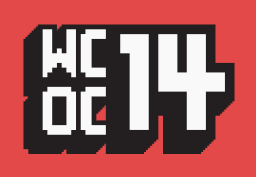 I signed up to to to WordPress WordCamp Orange County 2014 as soon as I heard about it. I was so excited. I’ve read reviews of other WordCamps and always told myself I’d attend when there was one in my area. I have four blogs and a website on WordPress and since I’m pretty darn committed to the platform, I figure I should understand it as well as possible.
I signed up to to to WordPress WordCamp Orange County 2014 as soon as I heard about it. I was so excited. I’ve read reviews of other WordCamps and always told myself I’d attend when there was one in my area. I have four blogs and a website on WordPress and since I’m pretty darn committed to the platform, I figure I should understand it as well as possible.
Plus, it’s affordable–$40! Where can you learn anything at a conference for only $40!
Then I checked out the Sessions–
- How to Sell Wordpress
- The Future of WordPress E-Commerce Technologies
- Designing a Theme in a Browser
- Functions.php vs Plugins: The Ultimate Battle
What do these topics even mean? How do I pick one to attend if I don’t even understand what they’re saying?
OK, to be honest, I understand the words–ECommerce, Theme, Plugins, php–but string them into a goal. Good grief.
Share this:
Tech Tip #88: 20 Techie Problems Every Student Can Fix
 There are about twenty problems that cause eighty percent of the tech stoppages. I’m going to tell you what those are and how to solve them. Trust me. They’re easier than you think to solve. I routinely teach them to third, fourth and fifth graders, and then they teach their parents.
There are about twenty problems that cause eighty percent of the tech stoppages. I’m going to tell you what those are and how to solve them. Trust me. They’re easier than you think to solve. I routinely teach them to third, fourth and fifth graders, and then they teach their parents.
I’ll tell you the problem first, then why it generally occurs and the most common solution to fix it:
Deleted a file
Why? By accident or changed my mind
What to do: Open Recycle Bin; right-click—restore
Can’t exit a program
Why: Can’t find the X or Quit tool. This happens with young children’s programs and those pesky internet ads that marketers don’t want you to be able to exit
What to do: Alt+F4 works 95% of the time. Try that.
Can’t find Word
Why: Shortcut moved, was deleted by accident or became inactive
What to do: Right-click on desktop—select ‘New’—“Word Document”
Share this:
Happy Memorial Day
I’m taking the day to honor our soldiers. Without their sacrifice, where would we be? (more…)
Share this:
17 Memorial Day Websites for Students
 Memorial Day is the time we remember all of those soldiers (and anyone in the Armed Forces) who gave their lives in the defense of American freedom. In war and peace, they made the ultimate sacrifice, and because of them we are privileged to live the American Dream.
Memorial Day is the time we remember all of those soldiers (and anyone in the Armed Forces) who gave their lives in the defense of American freedom. In war and peace, they made the ultimate sacrifice, and because of them we are privileged to live the American Dream.
Once a year, we honor them, their sacrifice, and those they left behind. Here are some activities to help students understand the import of this day:
- Folding the American flag
- In Flanders Field–poem
- Memorial Day Maze
- Memorial Day Messages, Speeches, Oaths, Poems, Anthems, and images
- Memorial Day Poems
- Memorial Day Poetry–poems
- Memorial Day Prayer
- Memorial Day puzzle I
- Memorial Day Puzzle II
- Memorial Day DigitPuzzle
- Memorial Day Quiz
- (more…)
Share this:
22 Ways Any Teacher Can (and Should) Use Technology
If your state adopted Common Core, 75% of you will administer yearly assessments online. If students haven’t used online tools or software for classwork, this can be a daunting task. Having computer devices as optional education tools is a massive difference from requiring students to use them for grded assessments. This can be intimidating for both students and teachers.
The tood news: It doesn’t take as much time and practice as you might think to prepare. What it does require is a techie mindset, the acceptance that technology is part of the daily economic landscape, that it be integrated into assignments, practice, modeling, homework, assessments, projects, portfolios, grading rubrics, expectations.
There are ways to get students in shape that won’t take much out of your already-packed day.
Here are twenty-two strategies to use next year that will make your teaching life easier, bump up your effectiveness with students, save time complying with Common Core standards, and prepare students effectively for next Spring. As you’re in your grade-level teams, planning lessons for next year, include these. They will add spice to your classes, build flexible learning paths, , and contribute to sustainable, transformation learning. Once you start using tech in the classroom as a tool (not a separate activity), you will find students self-selecting it when given a choice, coming up with their own ways to make tech today’s adaptive answer:









































