 Every year in December, Hour of Code inspires thousands — tens of thousands — of students to fall in love with problem-solving, coding, and programming. Like a favorite web-based game, students are presented with a problem (for example, get your bot to say On vacation!) and are challenged to use the tools available to solve it. There are endless examples, from games to robots to programming. No teacher can fail to find one exactly right for their students.
Every year in December, Hour of Code inspires thousands — tens of thousands — of students to fall in love with problem-solving, coding, and programming. Like a favorite web-based game, students are presented with a problem (for example, get your bot to say On vacation!) and are challenged to use the tools available to solve it. There are endless examples, from games to robots to programming. No teacher can fail to find one exactly right for their students.
A good option that introduces coding at its most basic level is QR Codes. QR (standing for ‘Quick Response’) Codes are one of those snazzy tech tools that grabbed the imagination years ago of students and just won’t let go. I’m not sold on them. They take too long to set up, require a whole separate app to read, and tell the same information that can be communicated in more common ways. But students like them which is why I want to use them.
But students like them which is why I want to use them.
What is a QR Code?
Very simply, they are barcodes, not too dissimilar to those you see on the packaging of almost every product you buy. The main difference is that QR Codes can store much more data and more complex data in a smaller surface area. The Code itself is an image file that can be copied, pasted, embedded, downloaded, and uploaded — anything you’d normally do to an image file.
Most risks with QR Codes stem from the fact that they aren’t readable by humans.
Why use QR Codes?
There are valid reasons for using QR Codes in your classroom or as a teacher-author:
- High Capacity – they store a lot more data, allowing you to share real content and not just IDs or references.
- Require Less Space – you get the same data stored in a much smaller surface area.
- Dust And Damage Resistant – you can corrupt them but they don’t damage easily. Even if that happens, because of the redundancies built in, there is a chance they are still readable.
- Readable From Any Direction – you can scan them from any angle; you don’t need to be aligned to the orientation of the code.
- Structured Appending – for power users, data can be split over multiple codes which when scanned can be combined to reconstruct the original content.
Because they’re so small, they’re easy to embed anywhere. For example, for a school concert, you can turn the agenda into a QR Code that parents can open with their phones. No more papers to print, pass out, and toss at the end of the evening.
Where do you find QR Readers and Coders?
QR Readers and Coders are abundant and mostly free (though many offer upgrades they charge for). Just Google “QR Reader”. It’s old technology so most choices will work fine. If they don’t, you’ll know right away (because your scanner won’t read it). Some phones and mobile devices come with QR coders already installed. In fact, iOS 11 will have one built in through the camera app. To find one for mobile devices, check the Android or App store. If your primary digital device is a desktop, use a downloaded software tool like the free Code Two.
How do you use a QR Coder?
This is so simple, you’re going to love it:
- Open the QR Code reader on your phone or mobile device.
- Center the QR Code within the provided frame.
- Once the code is read (which happens within seconds), it will automatically activate the data.
QR Codes can include data for almost anything. The tool you select will offer a list. You’ll check what you want to do and get started. Here are some of the options:
- Website URL: Scanning this QR code will give you a prompt to open the website.
- Telephone Number: Scanning this QR code will give you a prompt to call the number.
- Plain Text: Scanning this QR code will give you a prompt to search the web using your default search provider in Safari.
- SMS Message: Scanning this QR code will give you a prompt to compose the specified message to the specified number.
- Email Address: Scanning this QR code will give you a prompt to compose an email to the specified email address.
- Calendar Event: Scanning this QR code will give you a prompt to add the specified event to your calendar.
- Location of event: Provide a large QR Code at the entrance to the school or event location with a map and directions to the room where it is located. Attendees merely scan the QR Code and follow the line that leads to the event.
Educational applications of QR Codes
There are dozens of ways to incorporate QR Codes into your classroom. Here are a few, starting with introducing it during Hour of Code:
- Introduce QR Codes during Hour of Code to show students the basics of building a code and then using it.
- Have younger students scan a QR code so they don’t have to type the long URLs. This is easily done with a Chrome extension like QR-Code Tag which will grab the QR code for URLs.
- Record voice instructions for a project; save it as an MP3 and turn it into a QR code.
- Have new students follow a QR Code scavenger hunt to find all the important places in the school (with their parents if you do it for Back to School Night). That makes all of that information available on their phones for later use.
- Add QR codes to homework sheets that link to help. For example, if the student forgets how to solve a math problem, the QR code will take them to help.
- Embed concert programs, directions for station activities, and parent contact information as QR Codes instead of printing
- For high school students: Create their resume with a QR Code. They can easily share it with everyone, include it on a business card, or send it in an email. The recipient will automatically have it on their mobile device–no worries about losing it.
- For a school art display: Include all data on the student artist in a QR Code. It is small and doesn’t distract from the glorious artwork being presented.
- Record students reading a short story and embed it into a QR Code. Post these on a gallery in your classroom where students can stop and visit anytime for a quick story read by their classmates.
- Have students draw a picture of themselves with a QR code over their belly. On the QR Code, they’ll type about themselves with at least one fascinating fact most classmates wouldn’t know. Let students scan these with their iPads or another digital device to find out more about their new classmates.
***
QR Codes add a level of differentiation nothing else can, engaging struggling students and exciting those bored or turned off by traditional methods. They are a great option in every classroom.
If you’re still wondering, watch this glorious video made by a 7-year-old on QR Codes and how to make them and this one how QR codes are used in an elementary school
Jacqui Murray has been teaching K-18 technology for 30 years. She is the editor/author of over a hundred tech ed resources including a K-12 technology curriculum, K-8 keyboard curriculum, K-8 Digital Citizenship curriculum. She is an adjunct professor in tech ed, Master Teacher, webmaster for four blogs, an Amazon Vine Voice, CSTA presentation reviewer, freelance journalist on tech ed topics, contributor to NEA Today, and author of the tech thrillers, To Hunt a Sub and Twenty-four Days. You can find her resources at Structured Learning.

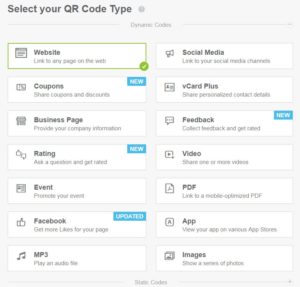
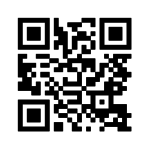
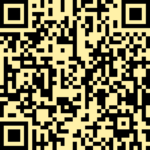
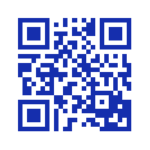



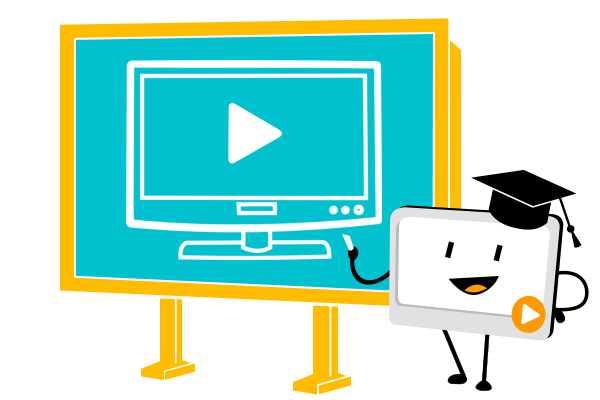




































3 thoughts on “10 ways to use QR Codes for Hour of Code”
Comments are closed.