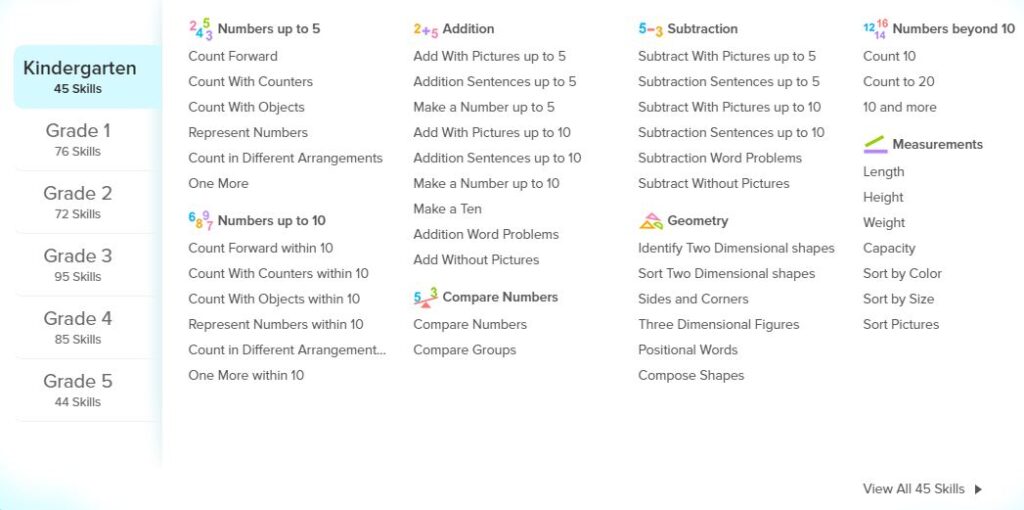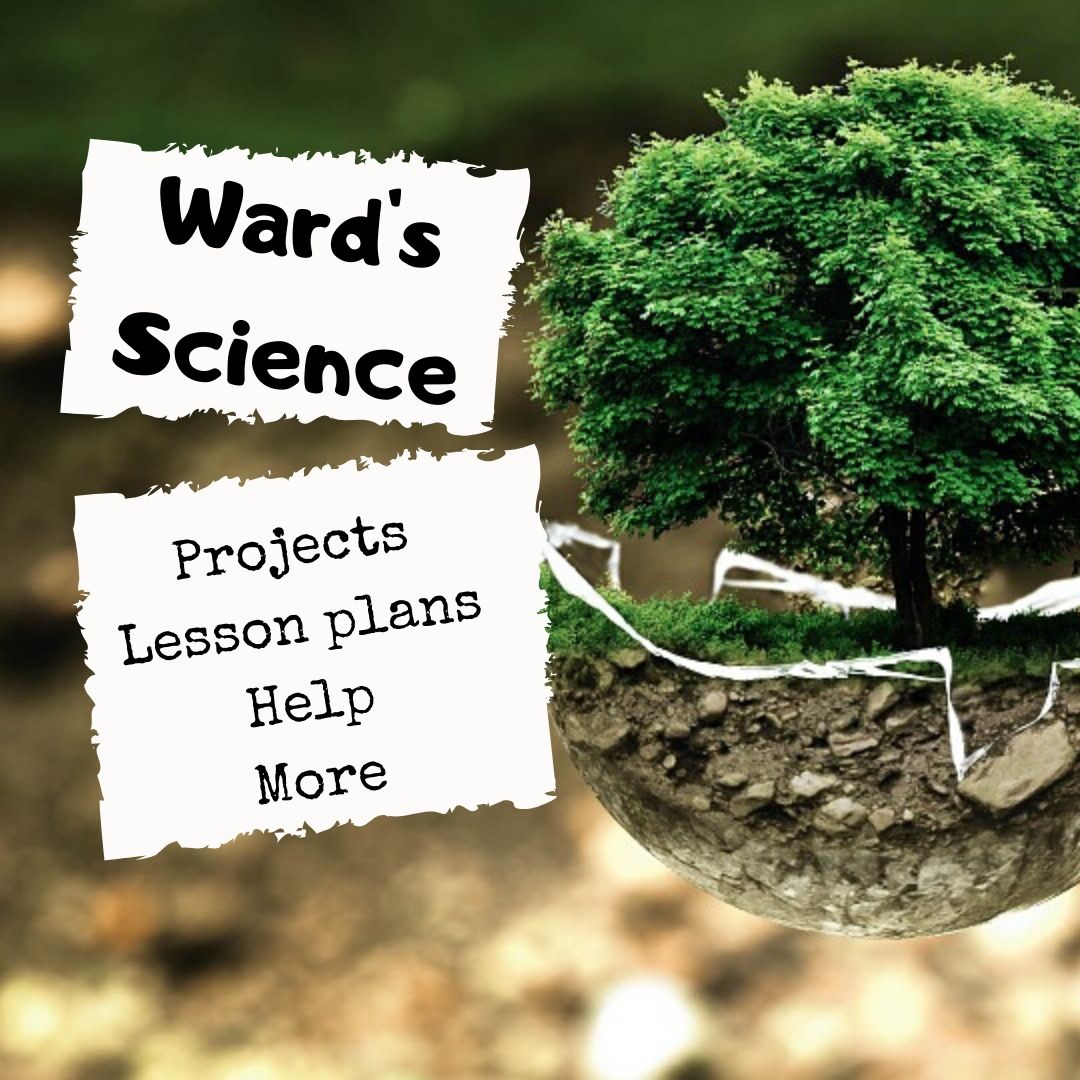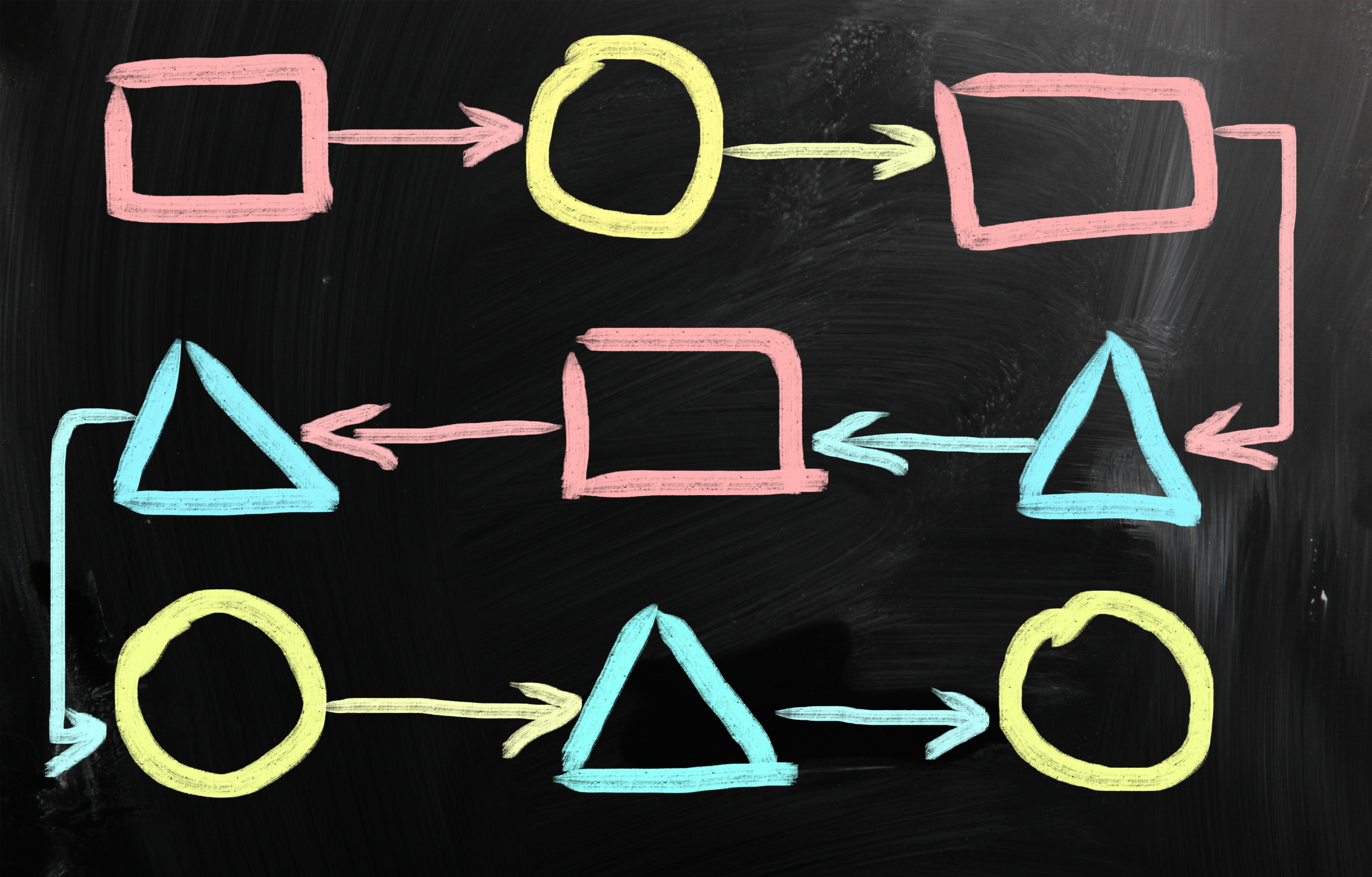Tag: product review
Why Game Based Learning Is the Right Choice for Remote Teaching
I don’t know many kids who aren’t excited to play games. Savvy educators have built lesson plans based on this interest for years. Today, because of the changes in education, the use of games to reinforce learning, to teach, and to engage students in their own education has become one of the most effective tools to bridge the gap between school-based and remote learning. Here’s what a joint study from Legends of Learning and Vanderbilt University found:
“…students who played the games outperformed their peers on standardized tests. Additionally, teachers saw dramatic increases in engagement and performance. “
In fact, 92% of teachers indicated they would like to use curriculum-based games in the future.
What is GBL
What is this magic wand? It’s called Game Based Learning (GBL). It simply means teachers include games in their lesson plans to teach curricular concepts. By using the games kids already love–want to play–GBL has an opportunity to turn students into lifelong learners who enjoy learning.
Good example of GBL: SplashLearn
A good example of game based learning is the free-to-teachers program called SplashLearn. SplashLearn is an easy-to-use COPA-compliant, Common Core-aligned math curriculum for grades Kindergarten-5th that uses game-based learning to teach mathematical concepts. Students learn specific skills assigned by the teacher (to a group or individual) by playing age-appropriate, intuitive games based on appealing characters and fun interactions. These are welcome alternatives to the rote drill that many of us grew up on.
Share this:
- Click to share on Facebook (Opens in new window) Facebook
- Click to share on X (Opens in new window) X
- Click to share on LinkedIn (Opens in new window) LinkedIn
- Click to share on Pinterest (Opens in new window) Pinterest
- Click to share on Telegram (Opens in new window) Telegram
- Click to email a link to a friend (Opens in new window) Email
- More
Long-needed and Welcome Table Tool From JotForm
 Education has changed. No one knows yet if it’s for better or worse but we all understand that nothing’s as it once was. That means many traditional teaching tools are no longer the best choice for the new norms. Over the past few months (well, since March), I’ve spent a lot of time reinventing my teaching protocols, doing a rigorous evaluation of whether my standard practices are best suited for the new best practices for teaching at home and school (click here for lots of info on COVID-19 and education). Because often, I’m not physically with students to help with tech problems or down the hall from the school’s tech guru if I have problems, I now heavily select for digital tools that are quick to setup, intuitive to use, and straightforward to understand as well as engaging, flexible, and scalable with dynamic traits that can be re-engineered for a diversity of situations.
Education has changed. No one knows yet if it’s for better or worse but we all understand that nothing’s as it once was. That means many traditional teaching tools are no longer the best choice for the new norms. Over the past few months (well, since March), I’ve spent a lot of time reinventing my teaching protocols, doing a rigorous evaluation of whether my standard practices are best suited for the new best practices for teaching at home and school (click here for lots of info on COVID-19 and education). Because often, I’m not physically with students to help with tech problems or down the hall from the school’s tech guru if I have problems, I now heavily select for digital tools that are quick to setup, intuitive to use, and straightforward to understand as well as engaging, flexible, and scalable with dynamic traits that can be re-engineered for a diversity of situations.
I’ve found one you’ll want to know about. It’s called JotForm Tables.
You may be familiar with JotForms. It is a popular forms builder that uses customizable templates and a drag-and-drop interface to collect and curate data. It works on all platforms and can be shared via a link or embed. For more, read my review here. Over the past several years, JotForms has released a variety of features that have helped educators be more effective. These include Smart PDF Forms, a PDF Editor, JotForm Cards, and JotForm Reports (click for my reviews).
The free JotForm Tables addresses the ongoing need teachers and schools have for easy-to-understand, easy-to-customize data to help with decision-making. In place of the conventional intimidating table you get from standard spreadsheet programs, JotForm Tables offers an attractive layout, loads of customization options, inclusion of all kinds of data (like files, calendars, check boxes, yes-no answers, and ratings)–all of it quickly modified to your needs and sharable via an Excel file, a CSV, a PDF, or a link.
Here’s what one of my class tables looks like:
Share this:
- Click to share on Facebook (Opens in new window) Facebook
- Click to share on X (Opens in new window) X
- Click to share on LinkedIn (Opens in new window) LinkedIn
- Click to share on Pinterest (Opens in new window) Pinterest
- Click to share on Telegram (Opens in new window) Telegram
- Click to email a link to a friend (Opens in new window) Email
- More
Ward’s Science–So Many STEM Resources
 One of the most difficult skills to teach in school is problem solving. I can’t tell you how many kids–and parents–ask me, “How do I get an A.” My answer: “By thinking,” which oddly confuses them. We talk about what that means–problem solving, critical analysis, logical thinking–but often, that sounds hard to them–too hard. They want an easier way.
One of the most difficult skills to teach in school is problem solving. I can’t tell you how many kids–and parents–ask me, “How do I get an A.” My answer: “By thinking,” which oddly confuses them. We talk about what that means–problem solving, critical analysis, logical thinking–but often, that sounds hard to them–too hard. They want an easier way.
Why is that?
Basically, it’s because there aren’t enough education opportunities that require that sort of skill and those there are, usually rhyme with ‘math’ or ‘science’ which to many kids are “just too complicated”.
Enter STEM–Science, Technology, Engineering, and Mathematics.
“I don’t think schools can manage without coding and STEM. In Finland, we have had coding in the curriculum starting in the first grade; it is not taught separately, but through the thinking of various subjects.” –Anneli Rautiainen, Head of Innovation Unit at Finnish National Agency for Education
Coding, robotics, and experimentation–integral pieces of STEM–give students the best start possible to the rest of their lives. They are a toolkit of life skills such as problem-solving, coding and thinking. 93% of teachers (in America) believe these sorts of thinking skills in K-12 are critical.
Nothing promotes these better than STEM. Done right, STEM turns the confusing part of ‘thinking’ into fun. I found a partner in my STEM projects. It’s called Ward’s Science.
 Who is Ward’s Science
Who is Ward’s Science
Even after 144 years, Ward’s Science continues to be a leading provider of a full range of science products, kits, and resources for AP Science, Biology, Chemistry, Digital Science, Earth Science, Physics, and more for elementary-age students through High School (and beyond)–including Makerspace environments. Ward’s Science is known to its customers and the industry as the complete solution for materials supporting classroom science subjects. They not only offer project supplies but lesson plans, curricula, how-to videos, tips and tricks, personalized help, and podcasts. They even offer interesting extras like “How to choose a 3D printer”, “Connecting your Makerspace to your curriculum”, and “How to get funding for a robotics program”. Curricula are aligned with NGSS, TEKS, and other states and many of the kits are officially licensed by Science Olympiad. They even offer grant services to support school science programs.
What I really like about Ward’s Science
Ward’s Science makes it easy to find engaging, age-appropriate STEM resources, even if you aren’t quite sure what you want. The website is clean, simple to maneuver, and easy to understand. You type in what you’re looking for and get options. No ads. No animations. Just content.
Some services I didn’t expect and that would be difficult to find in other stores–virtual or physical–are:
Share this:
- Click to share on Facebook (Opens in new window) Facebook
- Click to share on X (Opens in new window) X
- Click to share on LinkedIn (Opens in new window) LinkedIn
- Click to share on Pinterest (Opens in new window) Pinterest
- Click to share on Telegram (Opens in new window) Telegram
- Click to email a link to a friend (Opens in new window) Email
- More
PASCO Motion Sensor–A Must for Science Classes
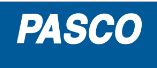 Data collection and analysis are cornerstones for many STEM and STEAM programs but they’re not just about math. They teach students how to think critically and solve evidence-based problems. Unfortunately, data collection hardware is expensive and setup is complicated–intimidating for many non-tech-minded teachers.
Data collection and analysis are cornerstones for many STEM and STEAM programs but they’re not just about math. They teach students how to think critically and solve evidence-based problems. Unfortunately, data collection hardware is expensive and setup is complicated–intimidating for many non-tech-minded teachers.
Enter award-winning PASCO Scientific with a commitment to providing innovative, affordable tools for K-12 science and math programs.
What is PASCO Scientific
PASCO Scientific is the global leader in developing technology-based solutions for hands-on science. They provide a wealth of rugged, inquiry-based products to educators in more than 100 countries around the world. Their products are wireless, Bluetooth- and/or USB-connectable, and their SPARKvue software runs on Mac and Windows platforms, Chromebooks, iPads, iPhones, and Android. No matter the technology mix in the classroom, everyone shares the same user experience, with learning focused on the subject matter not the hardware, thus simplifying classroom management for the teacher. They are NGSS-aligned as well as correlated with International Baccalaureate (IB) standards.
Among PASCO Scientific’s many devices, you’ll find:
- a wireless weather station
- a wide variety of sensors and probes
- the Ergobot to teach both Forces & Motion and Programming & Robotics.
- a wireless blood pressure and heart rate sensor
- curricula for Chemistry and Physics that are NGSS-aligned
- bridge building kits
- STEM modules
- lab equipment
- hundreds of free labs for download from their website
Most of these are simple enough for young learners with robust features for advanced applications and many come with K-12 curricular resources and support materials.
If you’ve used probes and sensors in your classes before, maybe have older ones that you struggle to set up and run, do yourself a favor and look at PASCO’s collection. I can’t review all of them in this post (it’s already long!) so let me spotlight one I particularly like: the PASCO Wireless Motion Sensor.
Share this:
- Click to share on Facebook (Opens in new window) Facebook
- Click to share on X (Opens in new window) X
- Click to share on LinkedIn (Opens in new window) LinkedIn
- Click to share on Pinterest (Opens in new window) Pinterest
- Click to share on Telegram (Opens in new window) Telegram
- Click to email a link to a friend (Opens in new window) Email
- More
The Case for Positive Reinforcement in Classrooms
Every teacher knows that students do better with positive reinforcement. As tempting as “punishment” might sound when referring to that student who has scrambled your last nerve, to explain consequences of actions in positive terms goes much further toward student success not only in school but in the ongoing effort to build life-long learners.
“Positive reinforcement, whether it be with your family, when following laws, or with students, can best be defined as the logical consequences of doing what’s right.” –Jacqui Murray
As an education pedagogy, pursuing a classroom management system that revolves around positive reinforcement is called Positive Behavioral Interventions and Support, or PBIS. The importance of using tools that prevent disruptive behavior and support students is explained by NEA Past President Lily Eskelsen Garcia:
The most effective tool teachers have to handle problem behavior is to prevent it from occurring in the first place. Positive Behavioral Interventions and Supports (PBIS) programs help teachers recognize the significance of classroom management and preventive school discipline to maximize student success. PBIS strategies are critical to providing all young people with the best learning environment.
Committed teachers can accomplish this in a variety of ways including supportive words, prizes, special activities, certificates, badges, and modeling proper behavior. Here are four online options that support the goal of recognizing students in a positive way:
Share this:
- Click to share on Facebook (Opens in new window) Facebook
- Click to share on X (Opens in new window) X
- Click to share on LinkedIn (Opens in new window) LinkedIn
- Click to share on Pinterest (Opens in new window) Pinterest
- Click to share on Telegram (Opens in new window) Telegram
- Click to email a link to a friend (Opens in new window) Email
- More
Dear Otto: I need to convert from PDF to Doc–Does that work?
Dear Otto is an occasional column where I answer questions I get from readers about teaching tech. If you have a question, please contact me at askatechteacher at gmail dot com and I’ll answer it here. For your privacy, I use only first names.
Here’s a great question I got from a reader:
I have a lesson plan I created in MS Word and then converted to PDF so I could share with my grade level team (everyone doesn’t have Word). It took us a while to go through it–lots of changes–and when I tried to find the original document, it was nowhere to be found. I tried a few PDF converters, but they didn’t work well and I’d have to retype most of the lesson plan. Can you help?
This is an all-too-common problem for teachers. Much of our work is shared with others or updated year-to-year, but when we try to find that original document, it’s either misfiled, corrupted, or just plain lost. All we have left is the uneditable PDF which means a lot of retyping if we want to update it for the new school year. Converting from DOC to PDF format is easy and often native to the word processing program used so you’d think the reverse would be easy also, but that’s not true. Docs.Zone is a great solution for this problem. It’s intuitive, user-friendly, with a clean uncluttered interface and no download required. Their Optical Character Recognition programming will convert PDF to an OCR Word document quickly and effectively.
Here’s how it works:
Share this:
- Click to share on Facebook (Opens in new window) Facebook
- Click to share on X (Opens in new window) X
- Click to share on LinkedIn (Opens in new window) LinkedIn
- Click to share on Pinterest (Opens in new window) Pinterest
- Click to share on Telegram (Opens in new window) Telegram
- Click to email a link to a friend (Opens in new window) Email
- More
Tips For Selecting The Best And Most Efficient Web Hosting Provider
 Most prospective buyers start by going to the seller’s website before purchasing. An online presence has become a vital importance for not just business owners or service providing companies, but teacher-consultants who offer online classes, mentoring, and lesson plans to fellow educators. Thanks to a plethora of reliable and affordable web hosting companies, you no longer need ‘weebly’ or ‘wordpress’ appended to your online profile.
Most prospective buyers start by going to the seller’s website before purchasing. An online presence has become a vital importance for not just business owners or service providing companies, but teacher-consultants who offer online classes, mentoring, and lesson plans to fellow educators. Thanks to a plethora of reliable and affordable web hosting companies, you no longer need ‘weebly’ or ‘wordpress’ appended to your online profile.
The problem is: There are too many web-hosting companies. How do you qualify them? Which one delivers great service at a reasonable price with reliable features that aren’t confusing to figure out? What you need is a web hosting review site (like the link above) that evaluates the critical services without relying on customer comments and their placement in a Google search.
Below are tips to help you evaluate services before you make your selection:
Share this:
- Click to share on Facebook (Opens in new window) Facebook
- Click to share on X (Opens in new window) X
- Click to share on LinkedIn (Opens in new window) LinkedIn
- Click to share on Pinterest (Opens in new window) Pinterest
- Click to share on Telegram (Opens in new window) Telegram
- Click to email a link to a friend (Opens in new window) Email
- More
How Do You Backup Your Data
 Probably, of all computer functions, backing up data is the most critical and the most likely to make you tear your hair out. Hard drives crash, files get corrupted, your computer is lost or stolen, a virus and malware forces you to reformat (which can lose all of your data), what you thought you saved you didn’t–I could go on. There are dozens of reasons why you should–really–backup your data.
Probably, of all computer functions, backing up data is the most critical and the most likely to make you tear your hair out. Hard drives crash, files get corrupted, your computer is lost or stolen, a virus and malware forces you to reformat (which can lose all of your data), what you thought you saved you didn’t–I could go on. There are dozens of reasons why you should–really–backup your data.
And as a teacher, it’s even more critical because it’s not just you who suffers if you can’t find student projects or report card comments. It’s parents, students, and your colleagues.
Despite that, backing up is a step too many of the educators I know skip. The top reasons:
- it takes too long
- I forget
- I’ve never had a problem
The only reason I hear from those who lost data because they didn’t back up:
“Because I’m an idiot!”
It’s as G. Silowash said while participating in his school’s disaster drill to a faculty question about forgotten report card files:
“Don’t worry, your data is securely burning inside with the rest of the building.”
Let me make it easy for you. Here are the top four ways I back-up data–and I do all of them:
Automatic back-up service
By far, the most reliable approach to backing up your data files is with an automatic cloud service. These are easy to access, safe, and quick. There are many options, but a new one I just met is Windows-based Cloud Backup Robot (when they responded to my donation request). Considered by some as one of the best data backup software, it’s easy to use, intuitive,, backs up everything from files to SQL databases, and can zip and/or encrypt files. You create an account, download a bit of software, configure the back-up schedule for automatic or manual, and then push the button to get started. You can back-up data to your computer, a network, or the cloud. One feature I particularly like is that you can store to any number of familiar clouds–Dropbox, Box, Google Drive, OneDrive and Amazon S3. Price varies between a highly-affordable lite edition to a fully-featured professional version. When you’re ready to sign up, pick the version best suited to your needs.
Share this:
- Click to share on Facebook (Opens in new window) Facebook
- Click to share on X (Opens in new window) X
- Click to share on LinkedIn (Opens in new window) LinkedIn
- Click to share on Pinterest (Opens in new window) Pinterest
- Click to share on Telegram (Opens in new window) Telegram
- Click to email a link to a friend (Opens in new window) Email
- More
Review: Flipwrite iPad Keyboard
 I’ve read several nonscientific studies that concluded students type equally well whether they use iPads or traditional keyboards (click here; scroll to ‘Keyboarding: iPad vs. Traditional’). These results are counter-intuitive to what common sense says is true: that the flat, non-tactile nature of the iPad onscreen keyboards make them less accurate and slower than standard keyboards. Until there is sufficient evidence to contradict this perception, schools continue to kit their iPads out with detachable keyboards. This they believe–and is probably true–makes them more versatile and responsive to student and teacher educational needs.
I’ve read several nonscientific studies that concluded students type equally well whether they use iPads or traditional keyboards (click here; scroll to ‘Keyboarding: iPad vs. Traditional’). These results are counter-intuitive to what common sense says is true: that the flat, non-tactile nature of the iPad onscreen keyboards make them less accurate and slower than standard keyboards. Until there is sufficient evidence to contradict this perception, schools continue to kit their iPads out with detachable keyboards. This they believe–and is probably true–makes them more versatile and responsive to student and teacher educational needs.
I’ve spent a lot of time reviewing these add-on keyboards and was thrilled when Felix offered me one of their versatile Bluetooth-enabled FlipWrite keyboards to test out for my classes.
Right up front, I liked what I received. It’s light weight and includes an iPad stand that enables me to place my iPad horizontally or vertically at a variety of adjustable angles, responsive to either viewing or typing. If I’m not using the keyboard, it can fold under the iPad out of the way, allowing me to use the iPad as a tablet. When I’m not using the iPad, I can store it in the Flipwrite folio case, which is barely larger than the device itself and only about twice as thick (less than an inch). The charge is supposed to last two+ months, a claim I haven’t yet tested, longer by far than any of my other digital devices.
Share this:
- Click to share on Facebook (Opens in new window) Facebook
- Click to share on X (Opens in new window) X
- Click to share on LinkedIn (Opens in new window) LinkedIn
- Click to share on Pinterest (Opens in new window) Pinterest
- Click to share on Telegram (Opens in new window) Telegram
- Click to email a link to a friend (Opens in new window) Email
- More
Faceoff: What Digital Device Should My School Buy?
 In the not so distant past, two types of computers battled for supremacy in the classroom: Macs or PCs. Both were desktops and both did the same things, but in hugely different ways.
In the not so distant past, two types of computers battled for supremacy in the classroom: Macs or PCs. Both were desktops and both did the same things, but in hugely different ways.
Today, whether it’s a Mac or a PC, a desktop is only one of the digital devices available in the education toolkit. First laptops eased their way into schools, pricey but popular for their portability and collaborative qualities. Then came iPads with their focus on the visual, ease of use, and engagement of users. The most recent entrant into the education digital device market is Chromebooks–able to do ‘most’ of what ‘most’ students need–at a precipitously lower price.
That means educators now have four options (desktops, laptops, iPads, Chromebooks) as they select tools to unpack education. The challenge is to understand the differences between these options and select based on personal criteria. That includes classroom needs, infrastructure, maintenance, and–yes–money. What gives the most value for the least investment?
Share this:
- Click to share on Facebook (Opens in new window) Facebook
- Click to share on X (Opens in new window) X
- Click to share on LinkedIn (Opens in new window) LinkedIn
- Click to share on Pinterest (Opens in new window) Pinterest
- Click to share on Telegram (Opens in new window) Telegram
- Click to email a link to a friend (Opens in new window) Email
- More