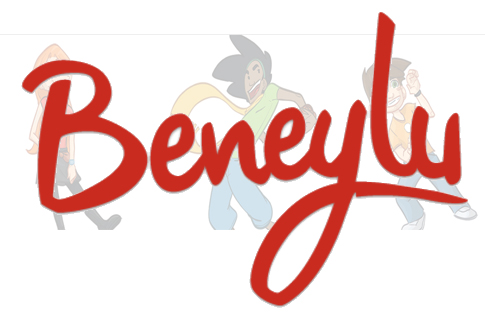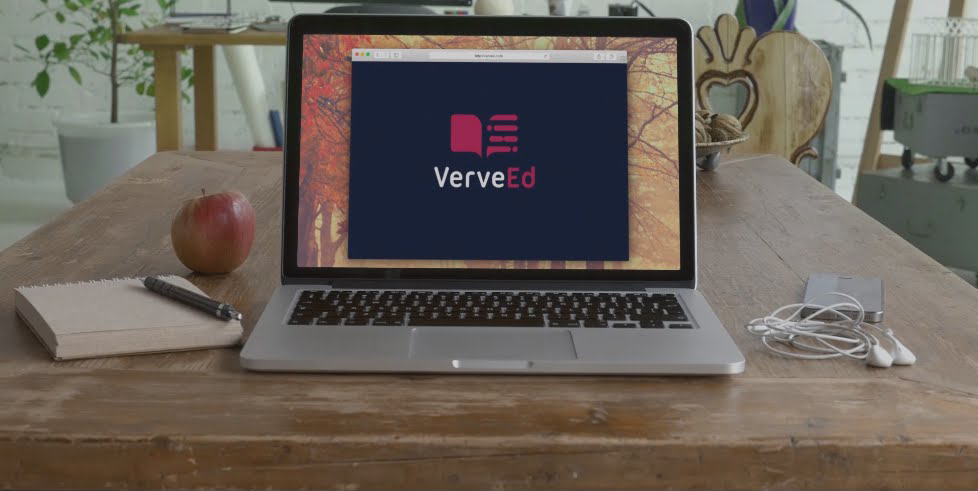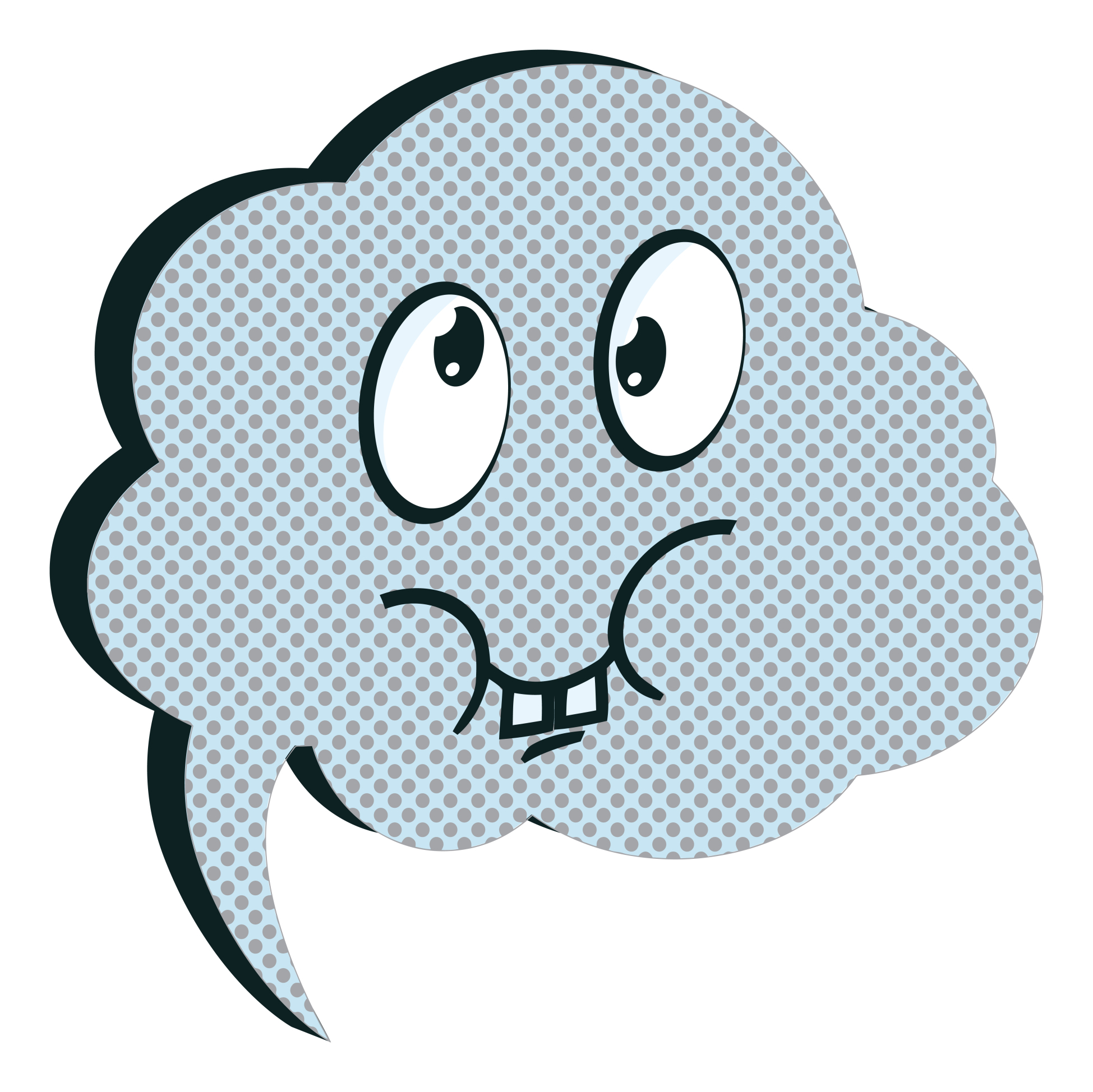Tag: LMS
Make your LMS a social learning platform
Vivek Singh, education professional and contributor to Ask a Tech Teacher, has some interesting ideas on using your native LMS as a social learning platform. He has some great thoughts on breakout rooms, discussion forums, virtual reality, and gamifying lessons. I know you’ll enjoy their thoughts:
 Earliest forms of learning, dating back to the stone-age, involved storyboarding one’s experiences on rocks. These photo-stories would prove as a valuable resource for generations to come. Education, thus, has its roots in the earliest social interactions. One of the fundamental qualities that ensured our survival is collaboration through knowledge sharing, imitation and behavior modeling.
Earliest forms of learning, dating back to the stone-age, involved storyboarding one’s experiences on rocks. These photo-stories would prove as a valuable resource for generations to come. Education, thus, has its roots in the earliest social interactions. One of the fundamental qualities that ensured our survival is collaboration through knowledge sharing, imitation and behavior modeling.
Little has changed in today’s space-age. We inadvertently learn from our daily social interactions, with most of our informal learning happens through online sources of information. For example, YouTube, social media, news websites, even self-help videos/blogs which are present in every possible genre. This way of learning is attributed to the advent of the internet which has impacted the adoption of online learning software to facilitate formal education. LMSs are now being accepted as one of the ways to learn smartly. Taking note of the importance of social learning, some LMSs have begun to add features to promote social learning, for those students who are studying online. Learning Management System features that support social interactions amongst students, enhance the learning outcomes for any given online module or course.
What makes your LMS a social learning platform?
Features and activities that enable collaboration among learners could be implemented in the form of chat-boxes, discussion forums, live interactive sessions supporting real-time data sharing capabilities, and many more. Here are some critical features that can essentially leverage an LMS to become social in the true sense.
Share this:
Learn Smarter, Not Harder: 5 Essential Google Classroom Apps
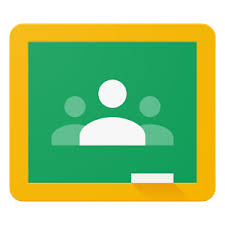 A few weeks ago, I got an email from Nancy with a great suggestion for an article topic: Google Classroom. She writes from her perspective as a Kansas City teacher who loves teaching and blogging. I think you’ll enjoy her ideas on essential apps for her Google Classroom:
A few weeks ago, I got an email from Nancy with a great suggestion for an article topic: Google Classroom. She writes from her perspective as a Kansas City teacher who loves teaching and blogging. I think you’ll enjoy her ideas on essential apps for her Google Classroom:
Not much time has passed since Google Classroom first entered K-12 and higher ed classes, outmaneuvering all other classroom software providers with its availability and a great variety of apps.
A well-known fact: A large portion of every teacher’s workflow is actually consumed by the assignment review, collecting the student work, notifying the class about upcoming events, changes in the timetable, revision, and grading.
In Google Classroom many educators like me found a great additional functionality and apps, which allowed managing the workflow efficiently, leaving more time for the teaching.
In our school we started using Google Classroom LMS as a way to collect, review and grade the assignment, now we use it as a basis for creating greater learning opportunities becoming real due to the apps that hugely extend the functional set and diversify the learning.
Share this:
4 Great Alternatives to Google Classroom
 Designed by Freepik[/caption]
Designed by Freepik[/caption]
In today’s K-12 education ecosystem, most classroom management tools have moved online. This includes typical LMS (Learning Management Systems) functions like homework, classwork, schedules, quizzes, resources, and gradebooks so stakeholders–teachers and students–can access them from any location and any digital device. Because LMSs have a reputation for being complicated to understand and daunting to set up, lite versions that give up some of the robustness in favor of a more pleasant user experience have become popular. The first ‘lite’ option that most educators think of is Google Classroom. It’s easy to use, accessible from all devices, collaborative, and integrates with lots of education apps. You will find yourself most comfortable in the Google Classroom environment if the tools you use are aligned with Google Drive, your browser of choice is Chrome, and your digital device is a Chromebook.
It turns out there are lots of other reasons schools and teachers don’t want to use Google Classroom:
- It lacks many features that teachers want in classroom management such as syncing with popular non-Google apps and tools.
- If you have an LMS you love, Google Classroom often won’t work well with it because it isn’t well-aligned with industry standards.
- It’s only free if you have a G Suite for Education account.
- It’s not well-suited if you use Microsoft Office programs.
- It doesn’t allow a lot of customization. That makes it simpler to use but less adaptable to unique needs.
- It’s too “googlish”. Toolbars and symbols are easy to understand if you’re into Google, not so much if you aren’t.
The biggest for many people: Privacy concerns continue, despite Google’s efforts to put them to bed. If you’re looking for a non-Google Classroom alternative, here are four:
Microsoft Teams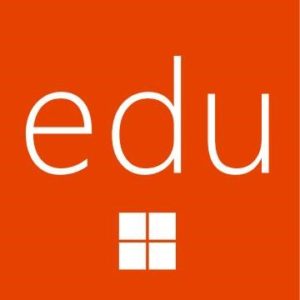
Microsoft is late to the classroom management party but its Microsoft Teams is a worthy consideration. Its name doesn’t scream education though it is the sequel to the since-retired Microsoft Classroom preview. Once set up, the platform works hand-in-hand with OneNote Class Notebooks to provide a digital workspace where teachers can create collaborative classrooms, connect in professional learning communities, communicate with school staff, plan lessons, assign and grade homework, comment on work, and differentiate for student needs. Students can find and share assignments, receive feedback, and collaborate digitally. Overall, it offers similar features to Google Classroom in a different environment.
Free to schools who have Office 365 for Education, it is considered more user-friendly than Google Classroom by some while others disagree. What no one argues is that it works better with Office documents. If your school uses Word, PowerPoint, or Excel on iPads or PCs, this might be a better choice.
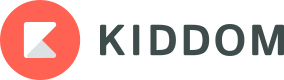 Kiddom
Kiddom
Kiddom is a free standards-based classroom management platform designed to help teachers curate individual learning experiences. Its pages are visual and easy-to-understand, intuitive to set up, and agile in their responsiveness to varied student and class needs. With its rich analytic features, teachers can quickly determine how students are doing and where remediation is needed. Because many of the statistics are linked to foundational detail, teachers can quickly dig deeper without having to click around trying to find where that particular data lives.
If you are a Google school, you’ll like that Kiddom integrates with Google Drive. Teachers can share docs, sheets, and forms directly with students without leaving Kiddom’s ecosystem. In fact, with Kiddom, you get everything you love about Google Classroom as well as the features only Kiddom brings to learning such as:
- the ability to plan, assess, and analyze via a free library of standards-aligned resources
- quick lesson planning using an integrated curriculum planner that can personalize instruction
- unlimited possibilities for student ownership as they submit work, track their own progress, and solicit feedback from teachers
- standards-based lesson plans which allow teachers to track completion of skills
- easy-to-read, actionable reports that help teachers understand individual student performance
- a flexible curriculum planner that allows teachers to modify individual student learning pathways
Share this:
Moodle: The Unsung Hero of LMS Options
 A Learning Management System (what is often called an LMS) has become foundational to blending technology into education experiences. Without its one-stop curation of class management activities such as attendance, homework, grading, discussions, resources, and more, each with their own separate website, login, and password, technology use in education would be defined by chaos. There are many LMSs to choose from, but none as flexible, scalable, feature-rich, and affordable as the open source ecosystem of Moodle.
A Learning Management System (what is often called an LMS) has become foundational to blending technology into education experiences. Without its one-stop curation of class management activities such as attendance, homework, grading, discussions, resources, and more, each with their own separate website, login, and password, technology use in education would be defined by chaos. There are many LMSs to choose from, but none as flexible, scalable, feature-rich, and affordable as the open source ecosystem of Moodle.
Moodle got its start years ago as a method to organize blended learning and online classes. Now, it provides over 90 million educators, administrators, and learners in over 200 countries with a single robust, secure and integrated system to create personalized learning environments. Besides thousands of K-12 schools, users include the State University of New York, Microsoft and the Open University, and the London School of Economics. Because it’s Open Source and platform-agnostic, it has few limitations, but this flexibility and scalability comes with a price. Setup and use are reputed to be more challenging than other LMSs. In fact, I can attest to that from experience.
There is help, though. Following “How to get started” (the next section), I’ll share an easy way to unpack Moodle in your school.
How to get started
With a reminder that Moodle is Open Source, which means the basic framework can be augmented with just about any addition conceivable (as you’ll see in the section, “23 Ways to use Moodle”), here’s how to start:
Share this:
OneNote–the all-in-one digital notetaking, classroom app for educators
 It used to be, every class I taught started with students scrambling for notepaper and sharpening their pencils. Everyone took notes and used those to study for exams. If students wanted to share notes, they had to find a copy machine.
It used to be, every class I taught started with students scrambling for notepaper and sharpening their pencils. Everyone took notes and used those to study for exams. If students wanted to share notes, they had to find a copy machine.
Many schools still do this, but there’s a better way: Digital notetaking. Students can use whatever computing device they have — including a smartphone — to record notes that can then be filed, shared, multimedia’d, and collaborated on. There are many options (Notability and Google Keep come to mind), but the most versatile, all-encompassing app I’ve seen is Microsoft’s OneNote. If you think you know OneNote but haven’t looked at the most current edition, take another look. You’ll be surprised at the changes.
Part of the free Office 365 for Education (and the fee-based Microsoft Office 365), OneNote opens quickly and allows students to take notes with a keyboard, stylus, or finger. Notes can be text, images, drawings, pictures, audio recordings, videos, PDFs, even captured webpages. OneNote can even tape lectures and then search the recording for keywords. If students get a handout or worksheet, they can add it to a note page by snapping its picture with the free add-on Office Lens, saving it as both an image and text.
Share this:
How You Can Make Homework Easier for Students
 –this post was sponsored by itslearning, but the opinions are my own.
–this post was sponsored by itslearning, but the opinions are my own.
When I started teaching, homework always involved paper–a worksheet, a poster, a written essay, or something else like that. The problems associated with that approach were endless, including that students couldn’t find the assignment, lost their notes, wrote the assignment down wrong, left their notebook where they weren’t so couldn’t do it, the dog ate it. Even if they did it on a computer, I remember numerous before-school visits from students to use my printer because theirs was broken, out of ink–add your own dilemma to this list. Most of these reasons were true and I did feel for the students, but the end result was always the same: The student didn’t get the benefit of what s/he would have learned from the homework.
It didn’t stop there. Because students couldn’t access school-based materials at home (for reasons like no internet or no digital device), I had to assign homework that could be completed without school resources, by themselves. Group projects were nice, but getting everyone in the same library or house meant parents driving, schedules re-arranged, and time that could have been spent on learning was spent on making arrangements.
It seemed my biggest challenge–as well as my students–was managing workflow.
Thanks to Learning Management Systems, that’s changed.
Share this:
Beneylu School: A Clever LMS for your School
 Beneylu is a K-8 online learning platform that puts critical classroom applications, resources, activities, and games in a secure online universe that is accessible to parents, teachers, and students. The goal is to make learning not only smoothly-delivered but adaptable and intriguing for everything. The brightly-colored friendly Beneylu platform provides a web-based classroom with intuitive learning resources and student-friendly apps. Most important: It’s private, open only to students and invited adults.
Beneylu is a K-8 online learning platform that puts critical classroom applications, resources, activities, and games in a secure online universe that is accessible to parents, teachers, and students. The goal is to make learning not only smoothly-delivered but adaptable and intriguing for everything. The brightly-colored friendly Beneylu platform provides a web-based classroom with intuitive learning resources and student-friendly apps. Most important: It’s private, open only to students and invited adults.
What is Beneylu School?
If you haven’t heard of Beneylu before, you will. Though fairly new to the United States, over 27,000 classes in 34 countries use Beneylu to organize learning activities. That’s over 1 billion clicks a year! Classrooms are personalized to student needs with apps teachers download and install via a lightning-fast, secure connection. Here are the most common selections:
Share this:
Need to Learn Moodle? Start With VerveEd
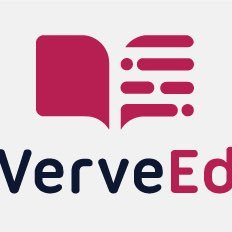 Moodle is an open source free cloud-based learning platform used by over 96 million people to create over 11 million courses. These can be a simple activity or a fully-featured course. The platform offers a plethora of tools to customize courses as pretty much whatever teachers need, including:
Moodle is an open source free cloud-based learning platform used by over 96 million people to create over 11 million courses. These can be a simple activity or a fully-featured course. The platform offers a plethora of tools to customize courses as pretty much whatever teachers need, including:
- Upload video, audio, and links
- Engage students in a discussion forum or a survey
- Create, conduct and grade quizzes
- Assign, collect, review and grade assignments
The problem with Moodle and what stops many educators from using it has nothing to do with its flexible and scalable platform. It’s just not intuitive enough. Australia-based VerveEd’s goal is to fix that. Using an experiential, self-paced environment, VerveEd walks teachers through all the steps needed to create and use the Moodle platform in a clear, organized fashion and then provides nine hands-on ‘challenges’ that users complete to assess their knowledge in a real-world (albeit sandbox) Moodle environment. Challenges include topics such as:
Share this:
Need an LMS next year? Here are three to consider
An LMS — Learning Management System — is a digital tool that tracks a wide variety of student-teacher interactions such as homework, grading, sharing of resources, parent communication, assessments, and more. It allows teachers to create, distribute and track class materials anywhere, on any device. That means it’s accessible from school or home, with any platform (including Macs, PCs, Chromebooks, and tablets). The term ‘LMS’ is often conflated with ‘SMS’ (student management system) and ‘CMS’ (course management system) because their purposes and tools are so similar. In this article, we’ll treat all as LMSs.
Teachers like LMSs because they keep all class content in one secure place, easily managed and viewed in the time constraints of most teacher’s busy days. Critical to a successful LMS is that it’s easy to learn, intuitive to use, dependable, contributes to the learning experience (rather than just another digital tool that must be juggled before learning happens), and it saves time.
Here are three of the most popular LMSs among educators I know:
Share this:
3 Organizational Apps to Start the School Year
Whether you teach science or PE, there are hundreds of apps to help you do it better. The response to this tidal wave of information has been confusion. As each teacher downloads their favorites, students spend as much time learning the app as applying it academically.
There’s a move afoot to pick five that are cross-curricular, train faculty, and then use them throughout the school year. This is the way it used to be when MS Office ruled the computer and everyone understood it. If this is your school, here are three apps to start the school year:
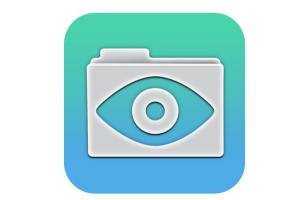 GoodReader
GoodReader
When looking for an app to curate classroom reading, consider these requirements:
- works well with your current LMS
- includes a wide variety of reading formats
- displays books quickly, allowing you to open multiple books, add annotations, and take notes
- displays class textbooks
Lots of apps do the first three; none the last. Why? Many class texts use formats that only display on the publisher website. What became apparent as I researched was that GoodReader was one of several considered Best in Class because of its broad-based ability to read, manage, organize, access, and annotate a wide variety of file formats. Where it has long been considered a leader in reading and annotating PDFs, new releases accommodate almost any type of file including .docx, mp3, jpeg, ppt, xlx, audio, and videos. With its tabbed interface, users can open multiple documents and click through them as needed.