An LMS — Learning Management System — is a digital tool that tracks a wide variety of student-teacher interactions such as homework, grading, sharing of resources, parent communication, assessments, and more. It allows teachers to create, distribute and track class materials anywhere, on any device. That means it’s accessible from school or home, with any platform (including Macs, PCs, Chromebooks, and tablets). The term ‘LMS’ is often conflated with ‘SMS’ (student management system) and ‘CMS’ (course management system) because their purposes and tools are so similar. In this article, we’ll treat all as LMSs.
Teachers like LMSs because they keep all class content in one secure place, easily managed and viewed in the time constraints of most teacher’s busy days. Critical to a successful LMS is that it’s easy to learn, intuitive to use, dependable, contributes to the learning experience (rather than just another digital tool that must be juggled before learning happens), and it saves time.
Here are three of the most popular LMSs among educators I know:
 Otus
Otus
Free
Otus is a free all-in-one mobile learning management system available on iPads and desktops.
Features include:
- an abbreviated Student Information System to work with class set-up data
- analytics to track not only student academic progress but absences and recognition badges
- the ability to tie lessons into a variety of standards, including customized ones
- student and teacher blog platforms
- a student resource area that can include anything with a weblink
- full access to Google Drive
- an ed pen to mark up math work (or any work)
Here’s how to start:
Sign up, watch as many how-to videos as you’d like, create classrooms, add students, and you’re ready to go. Students join with a class code.
Pros
The interface is clear, intuitive, and easy. With a nominal sense of adventure and risk-taking, teachers and students can use Otus for most of their daily classroom tasks.
There are no ads or in-app purchases–despite the ‘free’ status.
You can log in through your Google account.
Cons
I’d like Otus to make color options available so students and teachers can personalize their user interface to serve the needs of visual learners. Having said that, I have a similar complaint about most LMS programs I’ve evaluated.
I didn’t see any way to embed widgets into the program. Links–yes–but not those geeky embed codes that put Wordle or Voki right onto the webpage. Did I miss it? Anyone?
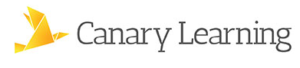 CanaryLearning
CanaryLearning
Free for teachers (basic plan)
CanaryFlow is a classroom workflow platform that makes it easy for K-12 teachers to create lessons, add and grade assignments, upload resources, comment on student work or class activities, and schedule events. Class set-up is intuitive with guided instructions as needed. Users (students and teachers) can access materials and submit work using the camera, Google Drive, or Dropbox. All account activity is quickly synced across all devices.
Features include:
- ability to grade, distribute, and collect assignments and materials
- a list of students who have not submitted assignments–including percentages
- ability to send a message to one person or a class
- ability to access and import over 53 different file types (such as MS Office, Google Docs, images, PDFs, and more) from the digital device’s camera, Google Drive, Dropbox, and other cloud locations
- ability to sign in with an existing Google Classroom account and get access to one or more of your Google drives.
- basic lesson planning with new assignments, resources, and assessments that can be curated either on the class calendar and/or as current/future activities
- ability to move lessons forward for use the next year
- paper tests can be uploaded (by taking a picture) and then shared out with students. If students took a paper test, they can take a picture of it and then share that with the teacher for grading. All test-taking (for students) and correction (for teacher) tools are available whether the test was created in the program or uploaded from a hard copy
- iPad app and the webtool look exactly alike–same tools, same processes, virtual clones.
- classes can be shared with teaching assistants and co-teachers
Here’s how you start:
Create an account, and then set up one or more classes including assignments, due dates, homework, lessons, and more. Students sign on to iPads, desktops, Chromebooks, or laptops with a link code provided by the teacher.
Pros
Roughly 35% of homes don’t have access to either WiFi or Internet for student homework. It’s a big plus that resources collected with CanaryFlow can be accessed offline.
The program includes a thorough sample class with a guided tour that explains all the features included and how to use them in a real class.
Cons
There is no report card integration. I’m actually ambivalent about that. Most teachers I know are fully vested in an existing gradebook program. To make a change would be painful and time-consuming. On the other hand, a common complaint I hear from teachers is they must leave their classroom management program to enter report card grades and comments. In a perfect world, those are seamless.
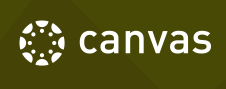 Canvas
Canvas
Free to try
Canvas offers many of the LMS tools most-desired by teachers. Used by over 16,000,000 individuals, it is easy to get started and simple to use.
Features include:
- ability to take attendance
- ability to post assignments and curate class files
- ability to post grades
- discussion boards so students can communicate with each other
- ability for students to collaborate on assignments
- ability to give personalized feedback to students on their work and progress
- tools to assess schoolwide progress and results
Here’s how to start:
Canvas’ account set-up reminded me a bit of Schoology (another popular LMS). Log on and then follow the prompts to set up a profile. Once that’s done, go to the dashboard to set up a class, add content, upload resources, create assignments, and enter student information. Students can be added by searching their name in the ‘People’ tab or importing class lists.
Pros
There are lots of tutorials available on a YouTube video stream. They pretty much cover every skill available on the Canvas platform.
I like that parents are considered partners in learning, with great ways to share with them and keep them informed of their child’s progress.
Cons
Some of the actions don’t follow the ‘3-click rule‘ to accomplish goals. I’m sure this will be worked out over time.
***
Three great LMSs, each a bit different. Pick the one that best suits your needs. If you already have a favorite, share it in the comments. I have a list of twenty-four popular LMSs. Have I missed yours?
Jacqui Murray has been teaching K-18 technology for 30 years. She is the editor/author of over a hundred tech ed resources including a K-12 technology curriculum, K-8 keyboard curriculum, K-8 Digital Citizenship curriculum. She is an adjunct professor in tech ed, Master Teacher, webmaster for four blogs, an Amazon Vine Voice, CSTA presentation reviewer, freelance journalist on tech ed topics, contributor to NEA Today, and author of the tech thrillers, To Hunt a Sub and Twenty-four Days. You can find her resources at Structured Learning.

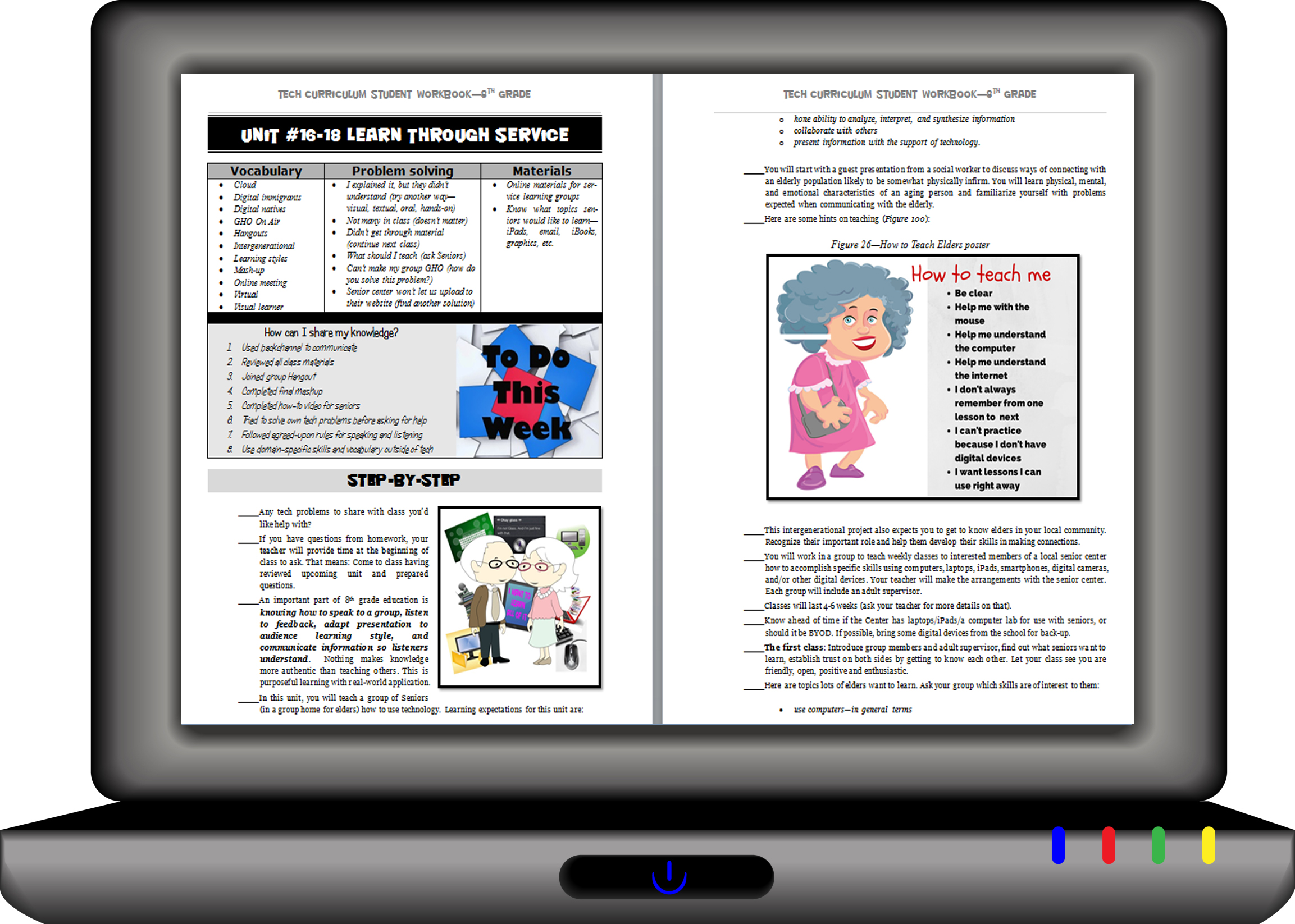



































In Otus, if the user goes into their profile, the color can be changed by selecting ‘Theme’.
Thanks for adding that, Karon. Good to know.