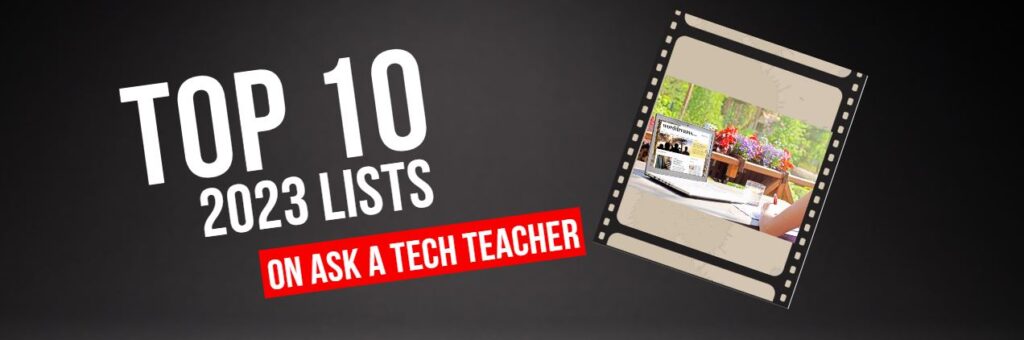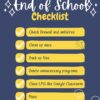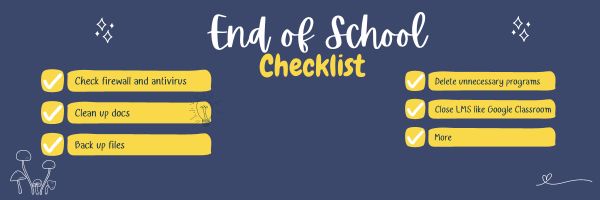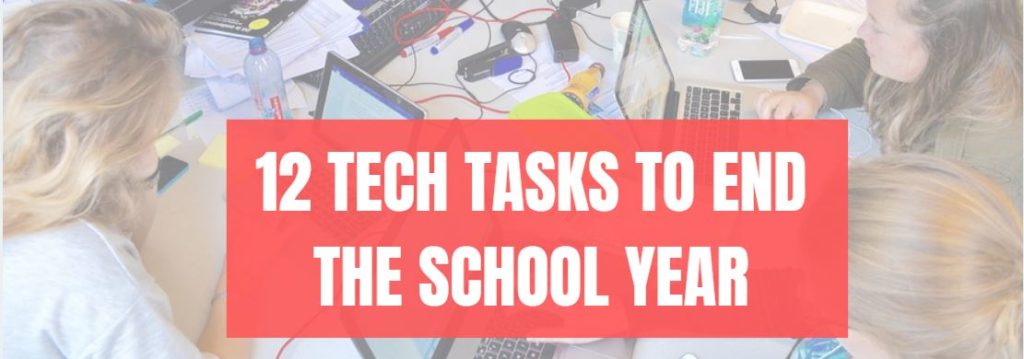Tag: end of year
Tech Tips to End the School Year
Wrapping up your school technology for the summer is as complicated as setting it up in September. There are endless backups, shares, cleanings, changed settings, and vacation messages that — if not done right — can mean big problems when you return from summer vacation. If you have a school device, a lot of the shutdown steps will be done by the IT folks as they backup, clean, reformat, and maybe re-image your device. If you have a personal device assigned by the school but yours to take home, the steps may be more numerous but really, not more complicated.
Here’s a list. Skip those that don’t apply to you and complete the rest. I won’t take time in this article for a how-to on each activity so if you don’t know how to complete one, check with your IT folks or DDG (Duck Duck Go–or Google) it:
Share this:
Top Ten Articles, Tips, and Reviews for 2023
Since we started Ask a Tech Teacher fifteen years ago, we’ve had almost 6.3 million views and 2901 comments from about 11,500 followers who read some or all of our 2,454 articles on integrating technology into the classroom. This includes tech tips, website/app reviews, tech-in-ed pedagogy, how-tos, videos, and more. We have regular features like:
If you’ve just arrived at Ask a Tech Teacher, start here.
Here are our top 10 lists of most popular posts and tips for 2023:
Share this:
How to Backup and Image Your Computer

This week, I’ll post updated suggestions to get your computers and technology ready for the blitz of projects you’ll swear to accomplish in New Year resolutions. Here’s what you’ll get (links won’t be active until the post goes live):
- 12 Ways to Update Your Online Identity— December 11th
- 8+ Ways to a Speedier Computer — December 12th
- Backup and Image your computer — December 13th (today)
Regular readers of Ask a Tech Teacher know these are updated each December. New readers: Consider these body armor in the tech battle so you can jubilantly overcome rather than dramatically succumb. If you also read WordDreams, these are also posted there with some adaptations to writers.

Today: Backup and Image Your Computer
Two maintenance tasks lots of people skip are:
-
- back up your documents
- image your computer
Backup Data Files
Every teacher I know has lost critical work because they didn’t back up on a regular basis. There’s no reason for that. Backing up is easy, fairly quick, and usually free. For details on backing up your computer, check out LifeHacker, PC World, and Windows online help.
Image your computer
When you image your computer, you take a picture of what your hard drive looks like, including all the programs and extras, and save in a secure backup area. If malware blows up your computer or ransomware locks you out, all you have to do is re-install from the image.
I use @acronis. It creates an image on the schedule I set up. It’ll even image drives that are plugged in (like my USB drive).
Here’s the sign-up link if the image above doesn’t work:
Jacqui Murray has been teaching K-18 technology for 30 years. She is the editor/author of over a hundred tech ed resources including a K-12 technology curriculum, K-8 keyboard curriculum, K-8 Digital Citizenship curriculum. She is an adjunct professor in tech ed, Master Teacher, webmaster for four blogs, CSTA presentation reviewer, freelance journalist on tech ed topics, contributor to NEA Today, and author of the tech thrillers, To Hunt a Sub and Twenty-four Days. You can find her resources at Structured Learning.
–image credit: Deposit Photos
Share this:
8+ Ways to Speed Up Your Computer

This week, I’ll post updated suggestions to get your computers and technology ready for the blitz of projects you’ll swear to accomplish in New Year resolutions. Here’s what you’ll get (links won’t be active until the post goes live):
- 12 Ways to Update Your Online Identity— December 11th
- 8+ Ways to a Speedier Computer — December 12th (today)
- Backup and Image your computer — December 13th
Regular readers of Ask a Tech Teacher know these are updated each December. New readers: Consider these body armor in the tech battle so you can jubilantly overcome rather than dramatically succumb. If you also read WordDreams, these are also posted there with some adaptations to writers.

8+ Ways to Speed Up Your Computer
Share this:
12 Ways to Update Your Online Presence

This week, I’ll post updated suggestions to get your computers and technology ready for the blitz of projects you’ll accomplish in the New Year. Here’s what you’ll get (links won’t be active until the post goes live):
- 12 Ways to Update Your Online Presence— December 11th (today)
- 8+ Ways to a Speedier Computer — December 12th
- Backup and Image your computer — December 13th
Regular readers of Ask a Tech Teacher know these are updated each December. New readers: Consider these body armor in the tech battle so you can jubilantly overcome rather than dramatically succumb. If you also read WordDreams, these are also posted there with some adaptations to writers.

Today: 12 Ways to Update Your Online Presence
For most teachers I know, life zooms by, filled with students, parents, meetings, grades, reports, reviews, and thinking. There are few breaks to update/fix/maintain the tech tools that allow us to pursue our trade.
That includes our online presence. But, if they aren’t updated, we are left wondering why our blog doesn’t attract visitors, why our social media Tweeple don’t generate activity, and why we aren’t being contacted for networking. Here’s a short list of items that won’t take long to accomplish. The ones you read last year, consider a reminder!
Share this:
Tech Tips to End the School Year
Wrapping up your school technology for the summer is as complicated as setting it up in September. There are endless backups, shares, cleanings, changed settings, and vacation messages that — if not done right — can mean big problems when you return from summer vacation. If you have a school device, a lot of the shutdown steps will be done by the IT folks as they backup, clean, reformat, and maybe re-image your device. If you have a personal device assigned by the school but yours to take home, the steps may be more numerous but really, not more complicated.
Here’s a list. Skip those that don’t apply to you and complete the rest. I won’t take time in this article for a how-to on each activity so if you don’t know how to complete one, check with your IT folks or Google it:
Share this:
Top Ten for 2022
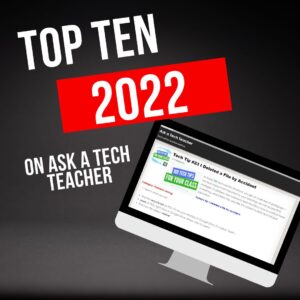
Since we at Ask a Tech Teacher started this blog fourteen years ago, we’ve had almost 5.9 million views, about 10,000 followers who read some or all of our 2,931 articles on integrating technology into the classroom. This includes tech tips, website/app reviews, tech-in-ed pedagogy, how-tos, videos, and more. We have regular features like:
If you’ve just arrived at Ask a Tech Teacher, start here.
It always surprises us what readers find to be the most and least provocative topics. The latter is as likely to be a post one of us on the crew put heart and soul into, sure we were sharing Very Important Information, as the former. Talk about humility.
Here they are–my top 10 lists for 2022:
Share this:
9 Ways to Update Your Online Presence

This week, I’ll post updated suggestions to get your computers and technology ready for the blitz of projects you’ll swear to accomplish in New Year resolutions. Here’s what you’ll get (links won’t be active until the post goes live):
- 8+ Ways to Speed Up Your Computer — December 13th
- 9 Ways to Update Your Online Presence — December 14th
- Backup and Image your computer — December 15th
Regular readers of Ask a Tech Teacher know these are updated each December. New readers: Consider these body armor in the tech battle so you can jubilantly overcome rather than dramatically succumb.

9 Ways to Update Your Online Presence
For most teachers I know, life zooms by, filled with students, parents, meetings, grading, and thinking. There are few breaks to update/fix/maintain the tech tools that allow us to pursue our trade.
That includes your online presence and all those personal profiles. But, that must happen or they no longer accomplish what we need. If they aren’t updated, we are left wondering why our blog isn’t getting visitors, why our social media Tweeple don’t generate activity, and why we aren’t being contacted for networking. Here’s a short list of items that won’t take long to accomplish:
Share this:
12 Tech Tasks To End the School Year
I posted this a few years ago, skipped the topic with all the craziness of the pandemic, and am updating it this year in articles about how to wrap up your school year.:
Wrapping up your school technology for the summer is as complicated as setting it up in September. There are endless backups, shares, cleanings, changed settings, and vacation messages that — if not done right — can mean big problems when you return from summer vacation. If you have a school device, a lot of the shutdown steps will be done by the IT folks as they backup, clean, reformat, and maybe re-image your device. If you have a personal device assigned by the school but yours to take home, the steps may be more numerous but really, not more complicated.
Here’s a list. Skip those that don’t apply to you and complete the rest. I won’t take time in this article (I’m over 800 words right now) for a how-to on each activity so if you don’t know how to complete one, check with your IT folks or Google it:
Make sure your firewall and antivirus programs are working.
Many computers come with a built-in one to keep viruses and malware out that slow your computer. Sometimes, they seem to turn off by themselves (I have no idea why). Check to be sure yours is active. If you have a Chromebook or an iPad, don’t even worry about this.
Clean out your documents.
Sort through the documents you collected this year and get rid of those you don’t need anymore. It’s intimidating, like a file cabinet that hasn’t been opened in months –- or years — and is covered with spider webs. If you don’t do this regularly, the computer must finger through these unused files every time you search. If you hate throwing anything away, create an ‘Old’ folder, toss them all in it, and save that to a flash drive or in the cloud.
Share this:
12 Tech Tasks To End the School Year
Wrapping up your school technology for the summer is as complicated as setting it up in September. There are endless backups, shares, cleanings, changed settings, and vacation messages that — if not done right — can mean big problems when you return from summer vacation. If you have a school device, a lot of the shutdown steps will be done by the IT folks as they backup, clean, reformat, and maybe re-image your device. If you have a personal device assigned by the school but yours to take home, the steps may be more numerous but really, not more complicated.
Here’s a list. Skip those that don’t apply to you and complete the rest. I won’t take time in this article (I’m at about 1000 words right now) for a how-to on each activity so if you don’t know how to complete one, check with your IT folks or Google it:
Make sure your firewall and antivirus programs are working.
Many computers come with a built-in one to keep viruses and malware out that slow your computer. Sometimes, they seem to turn off by themselves (I have no idea why). Check to be sure yours is active. If you have a Chromebook or an iPad, don’t even worry about this.
Clean out your documents.
Sort through the documents you collected this year and get rid of those you don’t need anymore. It’s intimidating, like a file cabinet that hasn’t been opened in months –- or years — and is covered with spider webs. If you don’t do this regularly, the computer must finger through these unused files every time you search. If you hate throwing anything away, create an ‘Old’ folder, toss them all in it, and save that to a flash drive or in the cloud.