Wrapping up your school technology for the summer is as complicated as setting it up in September. There are endless backups, shares, cleanings, changed settings, and vacation messages that — if not done right — can mean big problems when you return from summer vacation. If you have a school device, a lot of the shutdown steps will be done by the IT folks as they backup, clean, reformat, and maybe re-image your device. If you have a personal device assigned by the school but yours to take home, the steps may be more numerous but really, not more complicated.
Here’s a list. Skip those that don’t apply to you and complete the rest. I won’t take time in this article (I’m at about 1000 words right now) for a how-to on each activity so if you don’t know how to complete one, check with your IT folks or Google it:
Make sure your firewall and antivirus programs are working.
Many computers come with a built-in one to keep viruses and malware out that slow your computer. Sometimes, they seem to turn off by themselves (I have no idea why). Check to be sure yours is active. If you have a Chromebook or an iPad, don’t even worry about this.
Clean out your documents.
Sort through the documents you collected this year and get rid of those you don’t need anymore. It’s intimidating, like a file cabinet that hasn’t been opened in months –- or years — and is covered with spider webs. If you don’t do this regularly, the computer must finger through these unused files every time you search. If you hate throwing anything away, create an ‘Old’ folder, toss them all in it, and save that to a flash drive or in the cloud.
Back up your files.
Whether you have a school or personal device, back up all of your files to an external drive or cloud storage. Even if you have an automated system (through your school or an independent platform like Acronis), do this so you can quickly put your virtual fingers on any file you want without waiting for someone else to find it. External storage is cheap. If you aren’t backing up videos, you can probably save all of your files to a $10 flash drive or your Google cloud.
Empty the trash.
Don’t even look in it. If you haven’t missed a file by now, it won’t matter if you throw it out.

Learn to use programs or get rid of them.
You know, that program you were excited to get and then never opened. Learn it or lose it. Or if you still have Evernote but now use OneNote, delete Evernote’s shortcuts and downloads. Those extra files, drivers, and permissions just get in the way of the speed and efficiency of your computer.
Update software.
Many — probably most — updates have to do with security. You MUST install these to protect against malware and secure your personal data. Do that as part of this yearly close-down but promise yourself you’ll do these once a month.
Good news: Lots of schools automatically update programs teachers use on school devices.
Clean the junk off your desktop or home screen.
Saving everything to your device desktop or homescreen is a red flag to the world that you aren’t tech-savvy. Be tech-savvy! Your school is proud of their efforts in this area. Students think learning is synonymous with digital. Once you personalize file folders for different topics, you will (I promise) get used to using them. If you are really nervous about this, save everything to the cloud or My Documents instead of your desktop.
Clean up your Start Button.
The files you use often can be stored to the Start Button (in Windows). What those are changes over time. One month, it might be the lesson plan for your class; another it might be the gradebook program. Remove what is no longer relevant on your Start Button and start fresh next year.
Clean out your subscriptions.
Review the automated emails and RSS feeds that arrive to your computer daily. Get rid of those that no longer apply to your needs, are too simple, too complicated, or just didn’t work out as planned. You will appreciate this cleanup when you see that getting through daily email is much faster than it used to be.
Make Alert notifications weekly instead of daily. If you get Google alerts, set them for weekly (unless you really must know when someone posts about ‘Labrador puppies’). If you have social media, let them notify you of activity once a week instead of daily. If you get reports on Twitter usage or Google Adwords, schedule those weekly.
Clean out your temp files.
Temp files are supposed to be deleted automatically but that doesn’t always happen. See if this sounds familiar: A year ago, I realized my hard drive was almost full. I went through everything on it, deleted what I could, and still it was way too full. After about an hour, I drilled down to a subfolder of my screencast program and found out that it was filled with gigabyte’s worth of temporary videos for screencasts I’d created. Simply deleting those increased my hard drive space by 50%.
Delete unneeded fonts.
Like the recycle bin, when you start up, your computer must bring up all those fonts that you collected for particular newsletters and magazines. They’re small files but not minuscule and take time to activate. Who needs a thousand fonts? Settle for a hundred.
***
You’ll be surprised how fast it is to do all of these, especially if it’s the second or third time you’ve done them. And, you’ll be thrilled with the difference it makes in your ease of use, security, and comfort with the digital device that is so much a part of your job.
Jacqui Murray has been teaching K-18 technology for 30 years. She is the editor/author of over a hundred tech ed resources including a K-12 technology curriculum, K-8 keyboard curriculum, K-8 Digital Citizenship curriculum. She is an adjunct professor in tech ed, Master Teacher, webmaster for four blogs, an Amazon Vine Voice, CSTA presentation reviewer, freelance journalist on tech ed topics, contributor to NEA Today, and author of the tech thrillers, To Hunt a Sub and Twenty-four Days. You can find her resources at Structured Learning.

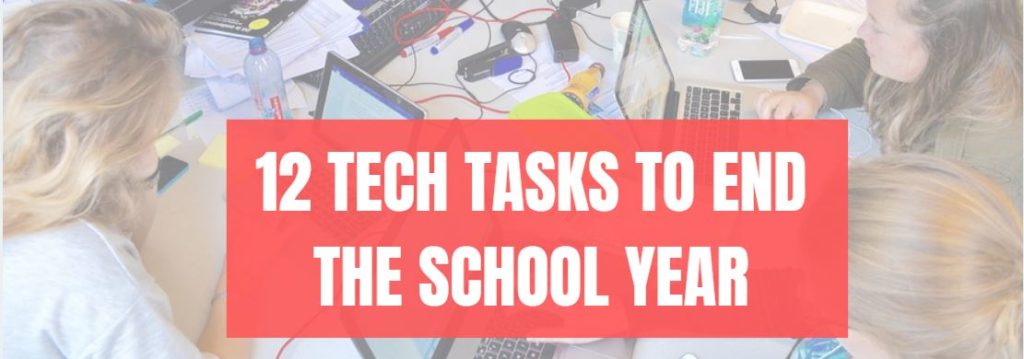




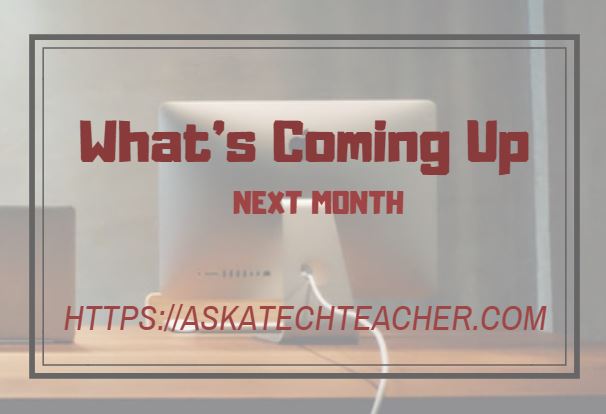































Such great advice, Jacqui – for all of us, not just those in school.
There are a lot of teachers who are a bit afraid of tech (not as many as last year, thought!) so I hope this list gives a measure of comfort, knowing you did what must be done. Thanks, Norah.