Before teaching students Photoshop (or GIMP), acclimate them to photo editing with a program they are likely comfortable with: MS Word. For basic image editing, Word’s pallet of tools do a pretty good job (Note: Depending upon your version of Word, some of these tools may not be available; adapt to your version):
- Open a blank document in MS Word. Insert a picture with multiple focal points (see samples).

- Duplicate the image once for each focal point.
- Click one image to activate ‘Picture Format’ toolbar.
- Crop each duplicate to show just one of the focal points
- Reactivate ‘Picture Format’.
- Change the fill, border, effects, or any other options available, making each different for each picture. Include washout, grayscale, etc. Save each.
- Rotate picture creatively.
- If you use pictures from the internet, be sure they’re royalty free. For example, those above are from Deposit Photos, used with their permission.
I’ve put it all on one page for you with a few extras if you want to redo it as a lesson plan:
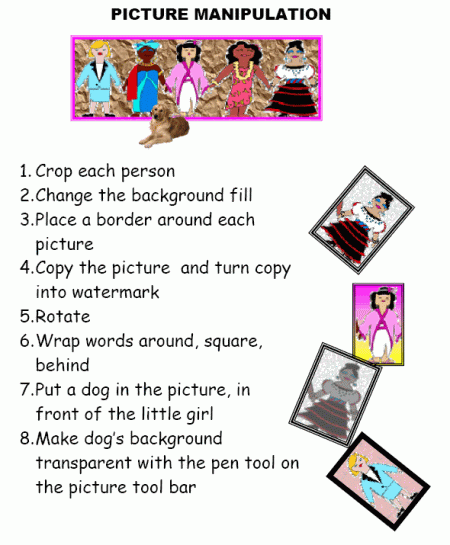
Here’s the sign-up link if the image above doesn’t work:
Jacqui Murray has been teaching K-18 technology for 30 years. She is the editor/author of over a hundred tech ed resources including a K-12 technology curriculum, K-8 keyboard curriculum, K-8 Digital Citizenship curriculum. She is an adjunct professor in tech ed, Master Teacher, webmaster for four blogs, an Amazon Vine Voice, CSTA presentation reviewer, freelance journalist on tech ed topics, contributor to NEA Today, and author of the tech thrillers, To Hunt a Sub and Twenty-four Days. You can find her resources at Structured Learning.


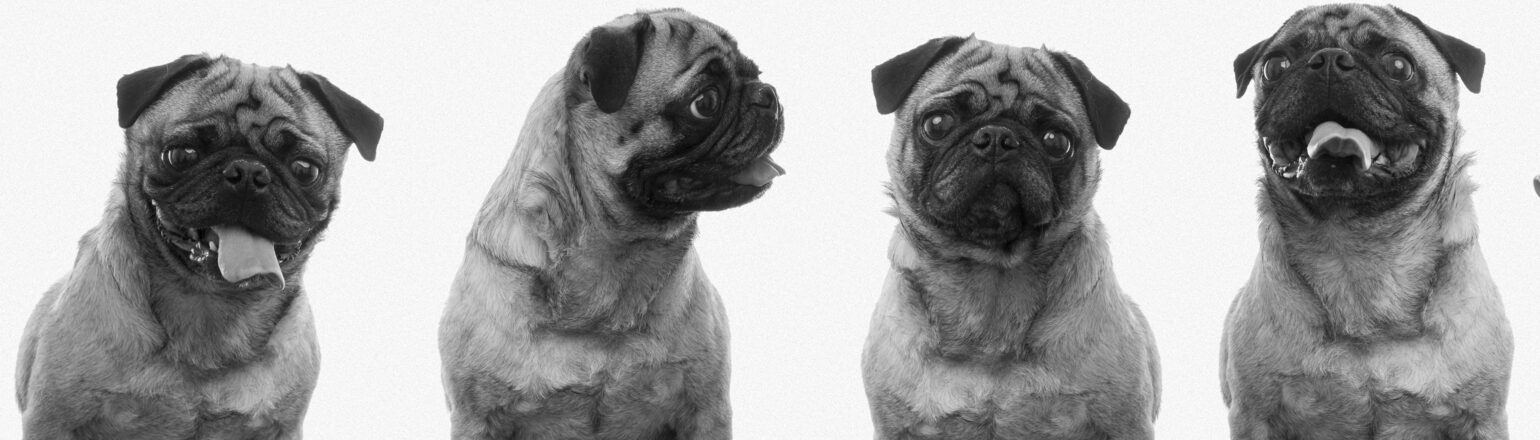





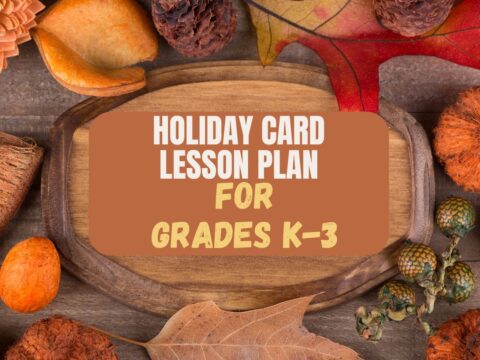
































I have to admit I’ve never used MS Word to edit photos before. I just never thought about it. I just tried editing and saving some dog photos while reading and learning from this post. It’s great that you can do simple photo editing with just MS Word. Thanks for the tip.
It’s a great first step for youngers (I start 2nd graders on MS Word and Google Docs) and much easier to manage since photo editing is within a program they’re already used to!
Fun things to try. Thanks, Jacqui.
For youngers, these simple changes are pretty exciting! It turns into a great 45-minute lesson.
Looks it. 🙂