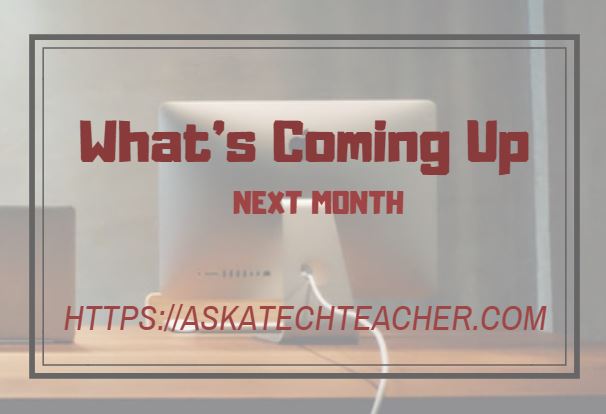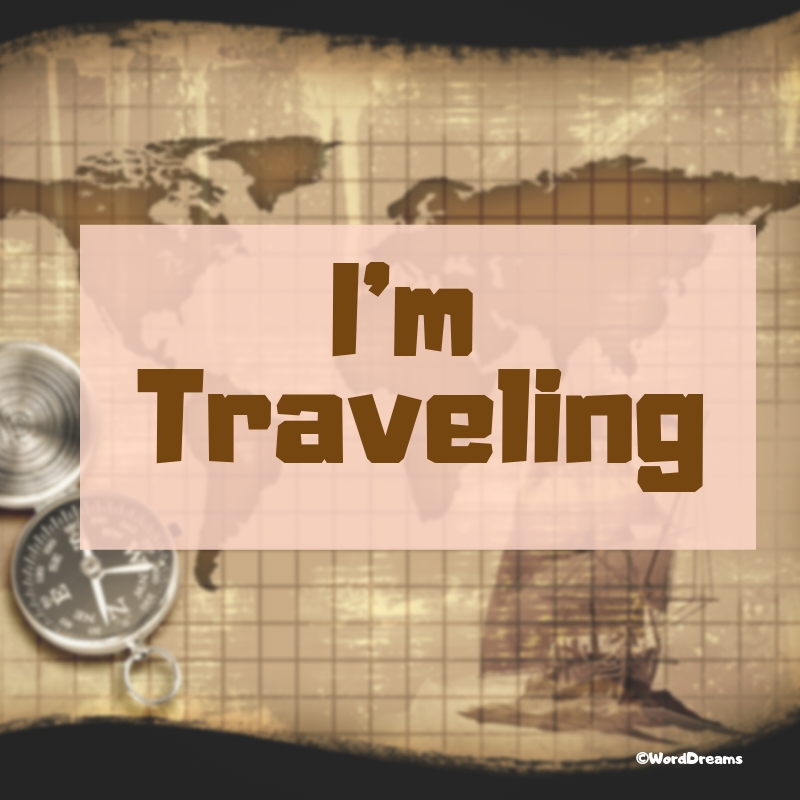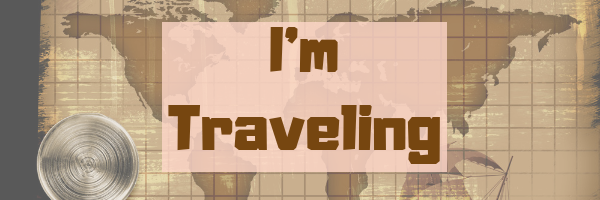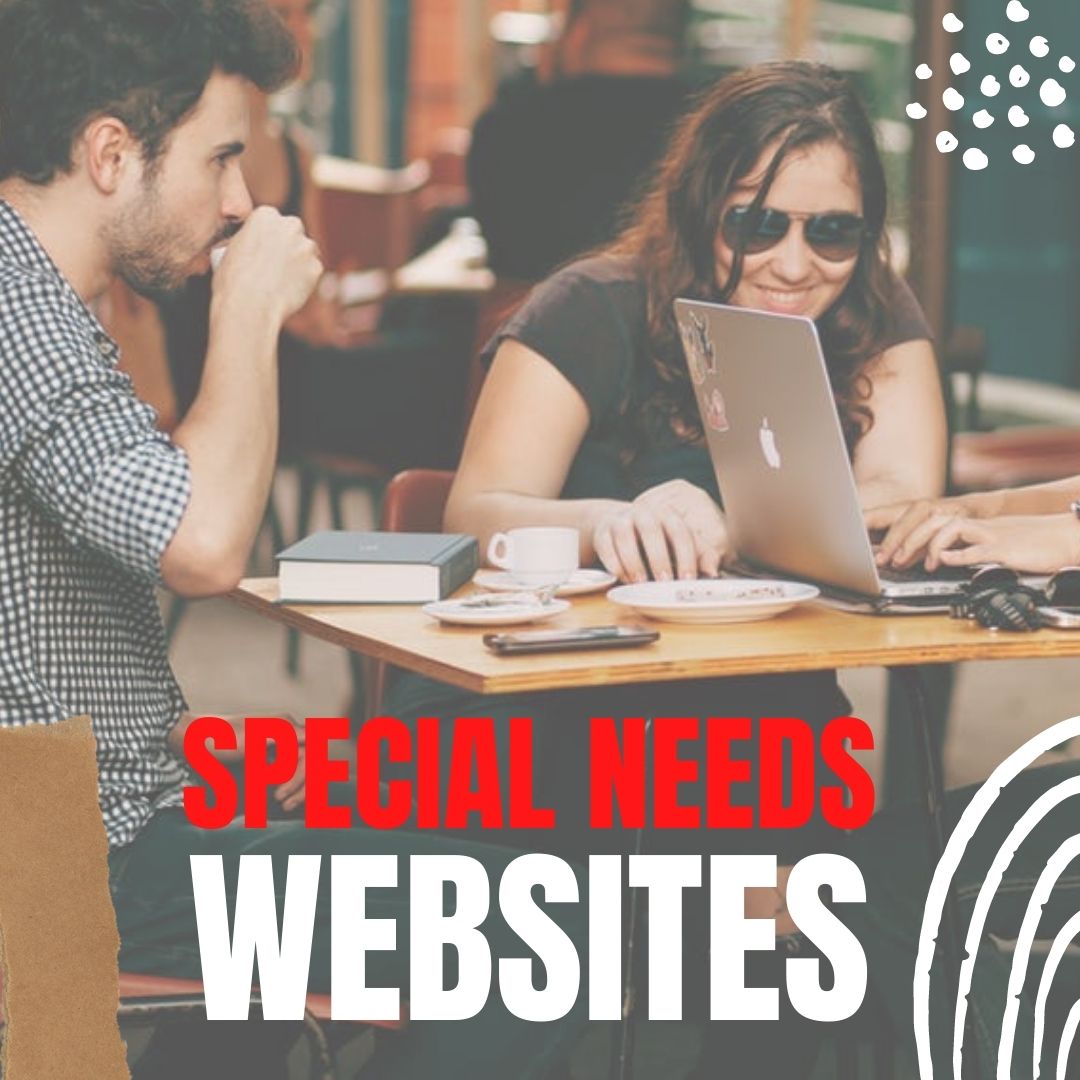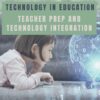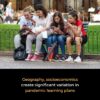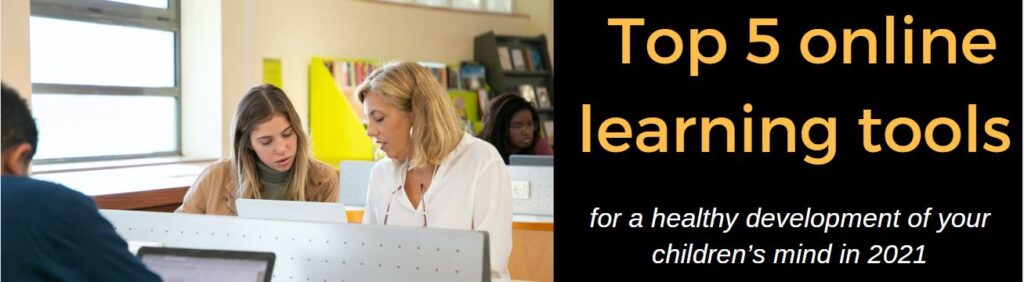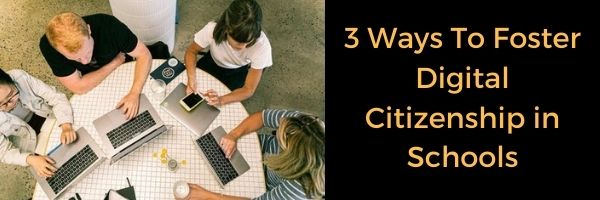Here’s a Preview of November
Here’s a preview of what’s coming up on Ask a Tech Teacher in November:
- Tracts and Genius Hour: A Great Combination
- Halloween projects, lesson plans, apps, and a costume
- Digital Storytelling
- Civics in Schools
- College or Career
- Google Earth Lesson Plans
- Geography Awareness Week
- Digital Citizenship
- Managing Difficult Parents
- Rigorous Mathematics
Share this:
- Click to share on Facebook (Opens in new window) Facebook
- Click to share on X (Opens in new window) X
- Click to share on LinkedIn (Opens in new window) LinkedIn
- Click to share on Pinterest (Opens in new window) Pinterest
- Click to share on Telegram (Opens in new window) Telegram
- Click to email a link to a friend (Opens in new window) Email
- More
I’m Traveling
October 24th – November 7th
My wonderful son is changing his duty station from Okinawa Japan to Fort Dietrich Maryland. To celebrate his return to the US, we are taking a 3,700+ mile road trip across the country, from California to Maryland with a stop over to see my daughter, also in Maryland. We have a lot of sights to see, at the top of the list SpaceX’s center in Bolsa Chica Texas and Florida.
See you-all in a few weeks!
Share this:
- Click to share on Facebook (Opens in new window) Facebook
- Click to share on X (Opens in new window) X
- Click to share on LinkedIn (Opens in new window) LinkedIn
- Click to share on Pinterest (Opens in new window) Pinterest
- Click to share on Telegram (Opens in new window) Telegram
- Click to email a link to a friend (Opens in new window) Email
- More
Halloween Projects, Websites, Apps, Books, and a Costume
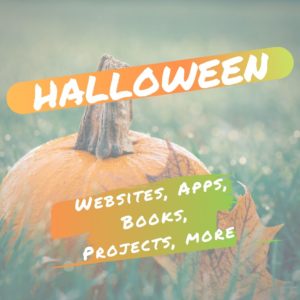 Three holidays are fast-approaching–Halloween, Thanksgiving, and Christmas. If you’re a teacher, that means lots of tie-ins to make school festive and relevant to students.
Three holidays are fast-approaching–Halloween, Thanksgiving, and Christmas. If you’re a teacher, that means lots of tie-ins to make school festive and relevant to students.
Here are ideas for Halloween projects, lesson plans, websites, and apps (check here for updated links):
Websites and Apps
- 30-day Halloween fitness challenge
- Build a Jack-o-lantern (in Google Slides)
- Carving Pumpkins
- Carve-a-Pumpkin from Parents magazine – Resolute Digital, LLC (app)
- Enchanted Learning
- Halloween games, puzzles–clean, easy to understand website and few ads!
- Halloween ghost stories
- Halloween counting & words games – IKIDSPAD LLC (app)
- Halloween Kahoot Games (video for teachers)
- Halloween Science
- Halloween WordSearch – FinBlade (app)
- Halloween Voice Transformer (app)
- Landon’s Pumpkins – LAZ Reader [Level P–second grade] – Language Technologies, Inc. (app)
- Make A Zombie – Skunk Brothers GmbH (app)
- Math vs. Zombies (app)

- Meddybemps Spooky
- Readwords reading collection for Halloween
- Readworks Halloween Reading Resources
- Signing Halloween–a video
- Skelton Park
- The Kidz Page
- WordSearch Halloween – AFKSoft (app)
Projects
- ASCII Art–Computer Art for Everyone (a pumpkin–see inset)
- Lesson Plan: Halloween letter for grades 2-5
- Make a Holiday Card
- A Holiday Card
- A Holiday flier
Share this:
- Click to share on Facebook (Opens in new window) Facebook
- Click to share on X (Opens in new window) X
- Click to share on LinkedIn (Opens in new window) LinkedIn
- Click to share on Pinterest (Opens in new window) Pinterest
- Click to share on Telegram (Opens in new window) Telegram
- Click to email a link to a friend (Opens in new window) Email
- More
A New Era of #SpecialEducation–a video
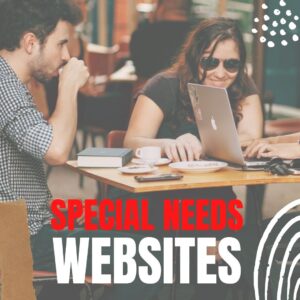 Illuminate Education has an interesting video (on-demand) about Navigating a New Era of Special Education. Here’s a preview:
Illuminate Education has an interesting video (on-demand) about Navigating a New Era of Special Education. Here’s a preview:
Research shows that more students will not meet grade-level benchmarks this fall due to COVID learning disruptions. In this on-demand webinar, experts provide guidance on how to ensure students receive adequate supports while reducing unnecessary special education referrals. Watch it now.
If you’re looking for more resources on special education in your classroom, check out our resources:
October is Dyslexia Awareness Month
How Wearable Technology is Changing Education and Easing Disabilities
Favorite Shortkeys for Special Needs
How Smart Tech and IoT are Making Educational Spaces More Accessible
Is Orton-Gillingham Right For Your Students?
A Helping Hand: Assistive Technology Tools for Writing
3 Great Special Needs Digital Tools
Long list of Special Needs Websites
@illuminateeducation @illuminateed #specialneeds #specialeducation
Share this:
- Click to share on Facebook (Opens in new window) Facebook
- Click to share on X (Opens in new window) X
- Click to share on LinkedIn (Opens in new window) LinkedIn
- Click to share on Pinterest (Opens in new window) Pinterest
- Click to share on Telegram (Opens in new window) Telegram
- Click to email a link to a friend (Opens in new window) Email
- More
Getting up to Speed: Teacher Prep and Technology Integration
We know technology is a challenge for veteran teachers. It wasn’t part of their teacher training program so they rely on school PD to fill the many holes in blending tech with education. What is surprising is that many teacher programs don’t prepare their graduates well for the rigors of using technology to meet current educational requirements. That is made worse by the demands of a post-pandemic classroom that often operates online, remotely, or a hybrid. Ask a Tech Teacher contributor, Christian Miraglia, 35 years as a teacher and now an educational consultant for T4Edtech, has a good discussion on that:
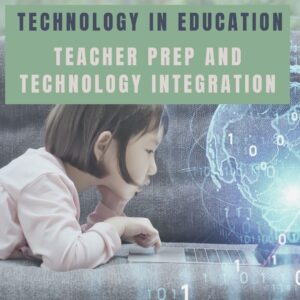 For many years I served as a master-teacher for prospective teachers from various universities in my area. In my interactions with the candidates, I found that although their coursework focused on methodology and practice, it invariably lacked a technology integration component. It was clear that as I worked with these up-and-coming teachers, their first exposure to the integration of technology was in my classroom. I can only imagine a teacher entering the workforce now who has to contend with the basics of teaching and then realizes that there is a whole other component of the equation that they were inadequately prepared.
For many years I served as a master-teacher for prospective teachers from various universities in my area. In my interactions with the candidates, I found that although their coursework focused on methodology and practice, it invariably lacked a technology integration component. It was clear that as I worked with these up-and-coming teachers, their first exposure to the integration of technology was in my classroom. I can only imagine a teacher entering the workforce now who has to contend with the basics of teaching and then realizes that there is a whole other component of the equation that they were inadequately prepared.
In the report, Reimagining the Role of Technology in Education, published in 2017, the Office of Technology Education recommended that:
“Institutions responsible for pre-service and in-service professional development for educators should focus explicitly on ensuring all educators are capable of selecting, evaluating, and using appropriate technologies and resources to create experiences that advance student engagement and learning. They also should pay special care to ensure that educators understand the privacy and security concerns associated with technology. Institutions cannot achieve the goal without incorporating technology-based learning into the programs themselves.”
And here lies the problem. The pandemic affected every school district in the nation, yet many of the university programs still lack the technology component in their programs three years later. Exposed now are deficiencies of utilizing online learning management systems that school districts face. There should be a concerted effort to focus on this area.
Moreover, sending teachers into the workforce without adequate training is equivalent to sending doctors out to practice without learning to treat specific ailments. The student today learns much differently than students did five years ago. Moreover, the general use of technology has changed. There is an increased movement towards personalizing the educational experience, practiced with student agency and choice on assessments. For a teacher, this translates into knowing what students use and understanding these platforms themselves.
Share this:
- Click to share on Facebook (Opens in new window) Facebook
- Click to share on X (Opens in new window) X
- Click to share on LinkedIn (Opens in new window) LinkedIn
- Click to share on Pinterest (Opens in new window) Pinterest
- Click to share on Telegram (Opens in new window) Telegram
- Click to email a link to a friend (Opens in new window) Email
- More
Remote Learning Varies Around the Country
Remote learning used to be for snow days or virtual schools–alternatives to the traditional. Now, all public schools are coming up with remote learning plans. But they vary. Here’s a great article in K-12 Dive on that subject:
Geography, socioeconomics created significant variation in pandemic learning plans
Remote learning plans filed by school districts last year in Kansas, Nebraska, North Dakota and Wyoming varied by connectivity, geography and poverty levels, according to a report from the Regional Educational Laboratory Central. For example, 73% of districts with high connectivity included plans for social and emotional learning and support — compared with 50% among districts that had less connectivity.
For more about teaching during the pandemic, check out these articles from Ask a Tech Teacher:
10 Digital Platforms to Teach Remotely
Teaching During #CoronaVirus–An Old Strategy That’s Perfect
Share this:
- Click to share on Facebook (Opens in new window) Facebook
- Click to share on X (Opens in new window) X
- Click to share on LinkedIn (Opens in new window) LinkedIn
- Click to share on Pinterest (Opens in new window) Pinterest
- Click to share on Telegram (Opens in new window) Telegram
- Click to email a link to a friend (Opens in new window) Email
- More
Artificial Intelligence in Education: Anecdotal Evidence
Artificial Intelligence has made its way into our classrooms. Good or bad, only time will tell but some early reports say there are some real positives about using AI-powered program to boost literacy. Here’s an article from Hechinger Report, a national nonprofit newsroom that reports only on education, that’s pretty interesting:
Can an AI tutor teach your child to read?
When Jaclyn Brown Wright took over as principal of Brewbaker Primary School in Montgomery, Alabama, she knew she needed to figure out a way to boost literacy rates. At Brewbaker, which in 2020 served more than 700 students in pre-K through second grade, nearly 20 percent of her students are English learners and 71 percent are economically disadvantaged. In 2019, a year before Brown Wright was hired, less than 20 percent of students were proficient on the school’s reading assessments, the principal said. Brown Wright knew the stakes were high: In Alabama, students can be held back if they are not reading at grade level by the end of third grade.
We’ve discussed artificial intelligence often at Ask a Tech Teacher. Here are a few articles you may find interesting:
Digital Assistants in the Classroom
8 Practical Ways to use AI in Learning
Share this:
- Click to share on Facebook (Opens in new window) Facebook
- Click to share on X (Opens in new window) X
- Click to share on LinkedIn (Opens in new window) LinkedIn
- Click to share on Pinterest (Opens in new window) Pinterest
- Click to share on Telegram (Opens in new window) Telegram
- Click to email a link to a friend (Opens in new window) Email
- More
Using Tech Wisely in your Classroom
With everything going on–remote and hybrid teaching, worries about COVID safety, stress of adapting to seminal changes in education–it’s easy to forget that technology is a huge plus. The challenge is to keep it simple, safe, and sane. APN News has a great article on tools that make that possible. Here’s a peek:
Top 5 online learning tools for a healthy development of your children’s mind in 2021
The introduction of technology in the education sector has played a pivotal role in offering various opportunities for young learners. The benefits of e-learning are tremendous. For this reason, the country has witnessed an exponential boost in the use of online learning platforms.
Check out these other articles from Ask a Tech Teacher on similar topics:
- How to Put Kindness in Your Classes
- The Importance of SEL to Education Success
- Resources to Gamify Student Writing
- 10 Bits of Wisdom I Learned From a Computer
Share this:
- Click to share on Facebook (Opens in new window) Facebook
- Click to share on X (Opens in new window) X
- Click to share on LinkedIn (Opens in new window) LinkedIn
- Click to share on Pinterest (Opens in new window) Pinterest
- Click to share on Telegram (Opens in new window) Telegram
- Click to email a link to a friend (Opens in new window) Email
- More
3 Ways To Foster Digital Citizenship in Schools
#ISTE had an interesting discussion on how to foster digital citizenship in schools. This is especially critical because students are spending so much more time than ever before online. Here’s a peak at their conversation and then a link to the rest:
3 Ways To Foster Digital Citizenship in Schools
For teachers, it can be difficult to know when and how to instill digital citizenship skills. Fortunately, there are a number of ways to weave digital citizenship into the school day and for parents to reinforce it at home. ISTE has a few suggestions:
For more on Digital Citizenship, check our K-8 curriculum here and these additional articles:
Digital Citizenship Week–Here’s What You Need
Tech Ed Resources for your Class–Digital Citizenship
Digital Citizenship (Middle School)
Digital Citizenship (High School)
Share this:
- Click to share on Facebook (Opens in new window) Facebook
- Click to share on X (Opens in new window) X
- Click to share on LinkedIn (Opens in new window) LinkedIn
- Click to share on Pinterest (Opens in new window) Pinterest
- Click to share on Telegram (Opens in new window) Telegram
- Click to email a link to a friend (Opens in new window) Email
- More
Digital Citizenship Week–Oct. 18-22–Here’s What You Need
Learning that will help you learn how to teach digital citizenship to your students. Below, you’ll find everything from a full year-long curriculum to professional development for teachers:
Resources:
Digital Citizenship: What to Teach When (a video)
Curricula:
K-8 Digital Citizenship Curriculum
Share this:
- Click to share on Facebook (Opens in new window) Facebook
- Click to share on X (Opens in new window) X
- Click to share on LinkedIn (Opens in new window) LinkedIn
- Click to share on Pinterest (Opens in new window) Pinterest
- Click to share on Telegram (Opens in new window) Telegram
- Click to email a link to a friend (Opens in new window) Email
- More