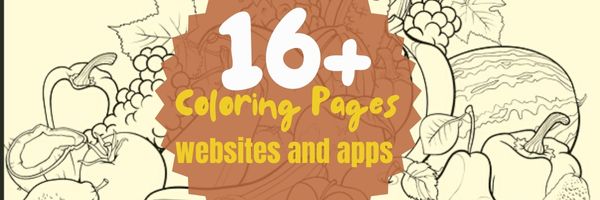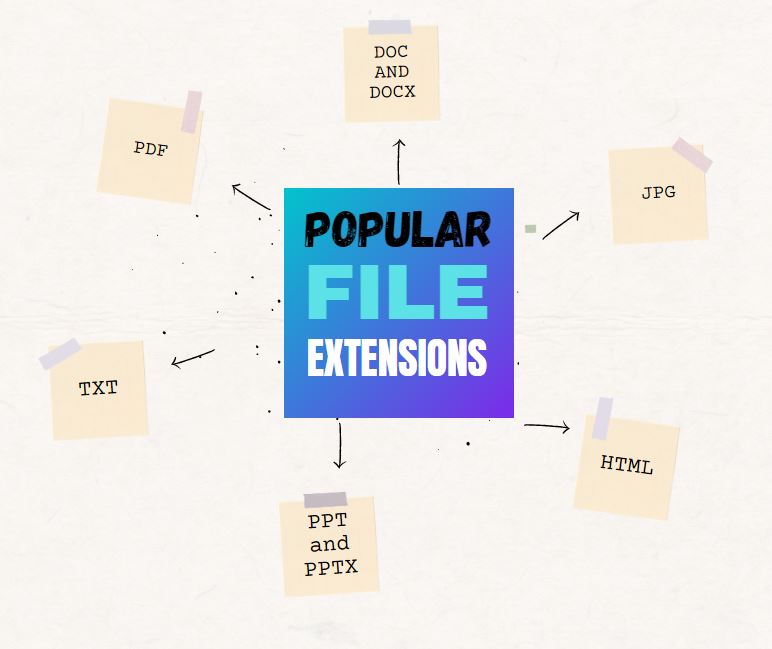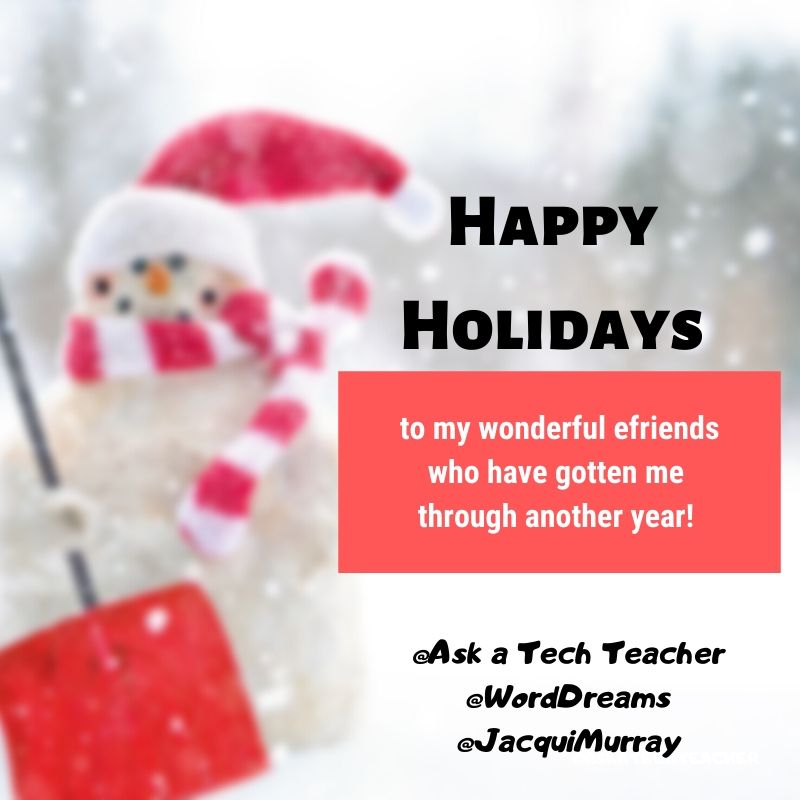Search Results for: kidpix
Image Copyright Do’s and Don’ts
I’ve posted this before but it’s worth repeating. Then share it with friends, colleagues, parents, even older students.
When I teach professional development classes, by far the topic that surprises teachers the most is the legal use of online images. And they’re not alone. On my blog, in educator forums, and in the virtual meetings I moderate, there’s lots of confusion about what can be grabbed for free from online sites and what must be cited with a linkback, credit, author’s name, public domain reference, or even as little as an email from the creator giving you permission. When I receive guest posts that include pictures, many contributors tell me the photo can be used because they include the linkback.
Not always true. In fact, the answer to the question…
“What online images can I use?”
typically starts with…
It depends…
Luckily, teaching it to K-8 students is simpler because most of them haven’t yet established the bad habits or misinformation we as adults operate under. But, to try to teach this topic in a thirty-minute set-aside dug out of the daily class inquiry is a prescription for failure. The only way to communicate the proper use of online images is exactly the way you teach kids not to take items from a store shelves just because they think they can get away with it: Say it often, in different ways, with the buy-in of stakeholders, and with logical consequence. Discuss online images with students every time it comes up in their online activities.
There are five topics to be reviewed when exploring the use of online images:
- digital privacy
- copyrights
- digital law and plagiarism
- hoaxes
- writing with graphics
Here are suggestions on how to teach these to your students.
Plagiarism
Discuss plagiarism. What are the repercussions of ‘plagiarism’? When must you credit material found online? In general terms, you must cite sources for:
- facts not commonly known or accepted
- exact words and/or unique phrase
- reprints of diagrams, illustrations, charts, pictures, or other visual materials
- opinions that support research
Digital privacy
Have a discussion about privacy on the Internet—how rare it is in a world where people post everything they do onto Facebook, Twitter, and blogs. Expand your discussion by watching and then discussing this video on Online Reputations.
Discuss the use of avatars to protect online privacy. If students have online accounts (through blogs, Twitter, or a class website), have them create an avatar for their profile. Here’s a list of great avatar-creation sites.
Wrap up with a discussion on the impact of hacking on privacy. Talk with students about how kids ‘hack’ game codes. Should they do it? Is it a victimless crime? What issues should they consider? What is the difference between ‘hacking’ and ‘cracking’?
Share this:
15 Online Coloring Apps
Good websites and apps, some for kids, some for adults. Beware: Many have in-app purchases and advertising
Share this:
14 Holiday Websites and 5+ Projects
Need a few websites to fill in free minutes? Here are Holiday websites that will keep students busy while teaching them:
- 12 Days of Christmas
- Christmas Celebrations Across the World (video)
- Christmas puzzles and games
 Christmas—history—fun video
Christmas—history—fun video- Christmas Traditions Around the World (video)
- Gift Hunt–updated version of 12 Days of Christmas–just as much fun
- Holiday Crossword
- Holiday Elf Games
- Holiday Hangman II
- Holiday music II–sing along with the music–the site provides the words
- Holiday—Math Facts
- Holiday—North Pole Academy
- Phone call from Santa
- Santa Tracker
Share this:
16 Coloring Book Websites and Apps
Here is a great list of coloring book websites for kids and adults to share for the holidays. Many are color-by-number, some even auto-fill the right color with a long-click. Beware though: Many have in-app purchases and advertising so preview them before sharing:
- ABC Color–color letters with fill or paint brush
- ABCYa Paint
- Art Coloring
- Canva Templates to color
- Coloring book pages–downloadable
- Coloring Book–color by number
- Color Planet–app
- Colorscapes
- Free coloring pages
- Happy Color
- KidPix–visit coloring book backgrounds
- No-pix–color by number
- Paint by Number–app
- Paint Sparkles Draw–free; lots of coloring pages, but maybe too many ads
- Pixel Art
- Tap Color Pro
Click here for a great summary of several of these sites.
–image credit Deposit Photos
Share this:
14 Holiday Websites and 9+ Projects
Need a few websites to fill in free minutes? Here are Holiday websites that will keep students busy while teaching them:
- 12 Days of Christmas
- Christmas Celebrations Across the World (video)
- Christmas puzzles and games
 Christmas—history—fun video
Christmas—history—fun video- Christmas Traditions Around the World (video)
- Gift Hunt–updated version of 12 Days of Christmas–just as much fun
- Holiday Crossword
- Holiday Elf Games
- Holiday Hangman II
- Holiday music II–sing along with the music–the site provides the words
- Holiday—Math Facts
- Holiday—North Pole Academy
- Phone call from Santa
- Santa Tracker
Share this:
What are the popular file extensions kids should learn about?
There is so much tech kids need to learn these days, it’s easy to forget the basics. Like file extensions. These help kids categorize websites, prioritize credibility, and streamline their browsing. Here are the most essential of these:
What are the popular file extensions kids should learn about?
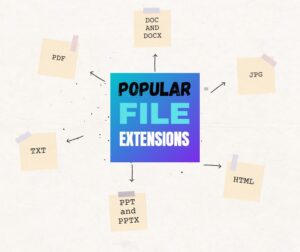 As kids work their way through the education system, they will use different types of documents for their projects. Therefore, it is important that children learn about the popular types of file extensions early on.
As kids work their way through the education system, they will use different types of documents for their projects. Therefore, it is important that children learn about the popular types of file extensions early on.
A file extension is the suffix used at the end of a file name to show what type of computer file is being used. The suffix also implies what program can be used to read the content of the file. Here are the most popular file extensions that kids should learn about.
DOC and DOCX
There is no actual difference between DOC and DOCX. Both are native formats of Microsoft Word, which is one of the most commonly used file types used for school projects and beyond. Whether DOC or DOCX is used is simply dependent on the version of Microsoft Office being used. DOC and DOCX files can contain text, images, tables, and other elements. The file type is perfect for writing essays and presenting graphics. Once a DOC or DOCX file has been saved, users can easily edit it in a Word program.
The PDF file extension is used for documents created in the PDF file format. PDFs are so popular because they maintain the formatting used to create the document. A PDF can contain text, images, tables, graphs, 3D drawings, and other elements. Due to the formatting being maintained, the elements of a PDF document appear richer and more presentable, making them ideal for school projects. PDFs have many benefits, but users can often not edit them directly unless they have a specific Adobe program. However, you can convert PDFs into other file types, such as DOC or JPG, by using an online tool. For instance, with PDF Simpli, you can convert a PDF into an editable JPG picture file in an instant.
Share this:
13 Holiday Websites and 9 Projects
Need a few websites to fill in free minutes? Here are Holiday websites that will keep students busy while teaching them:
- 12 Days of Christmas
- Christmas puzzles and games
- Christmas—history—fun video
- Holiday Crossword
- Holiday Elf Games
- Holiday Hangman II
- Holiday music II–sing along with the music–the site provides the words
- Holiday—find the word
- Holiday—Math Facts
- Holiday—North Pole Academy
- Holidays around the world
- Phone call from Santa
- Santa Tracker
Share this:
Keyboarding 101
When students — and adults — think of learning to keyboard, it usually generates images of rote drills where you sweat over a keyboard as you’re graded on speed and accuracy.
Trying to change that image is what has driven many teachers to online sites but these too often teach in an automated, undifferentiated way — logon, do exercises, repeat — that bores some and doesn’t work for others.
The feedback I often get on these sorts of sites is that students do improve speed and accuracy but only on the site. When they apply the knowledge to authentic situations (like typing a book report or an essay), students return to hunt-and-peck, watching their hands, and hating what they’re doing.
There’s a better way to learn keyboarding: Blended Learning. When I teach keyboarding, I use a variety of approaches, none too long and never too much, so each remains fresh and challenging rather than boring and repetitive. Here are some of the methods I mix up in my classes:
Share this:
16 Holiday Websites and 13 Projects For Your Students
 Need a few websites to fill in sponge time? Here are Holiday websites that will keep students busy while teaching them:
Need a few websites to fill in sponge time? Here are Holiday websites that will keep students busy while teaching them:
- 12 Days of Christmas
- Christmas puzzles and games
- Christmas—history—fun video
- Gift Hunt–updated version of 12 Days of Christmas–just as much fun
- Holiday Crossword
- Holiday Elf Games
- Holiday Hangman II
- Holiday music II–sing along with the music–the site provides the words
- Holiday—find the word
- Holiday—Math Facts
- Holiday—North Pole Academy
- Holidays around the world
- Holidays–various
- Penguin Show
- Phone call from Santa
- Santa Tracker
Share this:
12 Projects for your STEAM program
 STEAM–Science, Technology, Engineering, Arts, and Math–is education’s new STEM. By adding the creativity and problem-solving skills that are part and parcel to Anything Art, students have permission to use colors, images, and outside-the-lines thinking to address Big Ideas and Essential Questions.
STEAM–Science, Technology, Engineering, Arts, and Math–is education’s new STEM. By adding the creativity and problem-solving skills that are part and parcel to Anything Art, students have permission to use colors, images, and outside-the-lines thinking to address Big Ideas and Essential Questions.
I’ve written before on ways to use STEM every day in classwork. Here are twelve of my favorite STEAM projects where artistic thinking becomes the engine for unpacking solutions. I think you’ll like them.
Classroom Architect
1st-2nd grade; free
Use Classroom Architect as the canvas to redesign the classroom layout by dragging-and-dropping chairs, shelves, tables, computers, and more within a virtual classroom. A text tool allows students to label parts, add their name, and append notes that explain what they created. When done, students can take a screenshot and save/share/print.
With this project, students learn spatial layout, rudimentary engineering, and the importance of a proper room arrangement in their learning and class experiences.