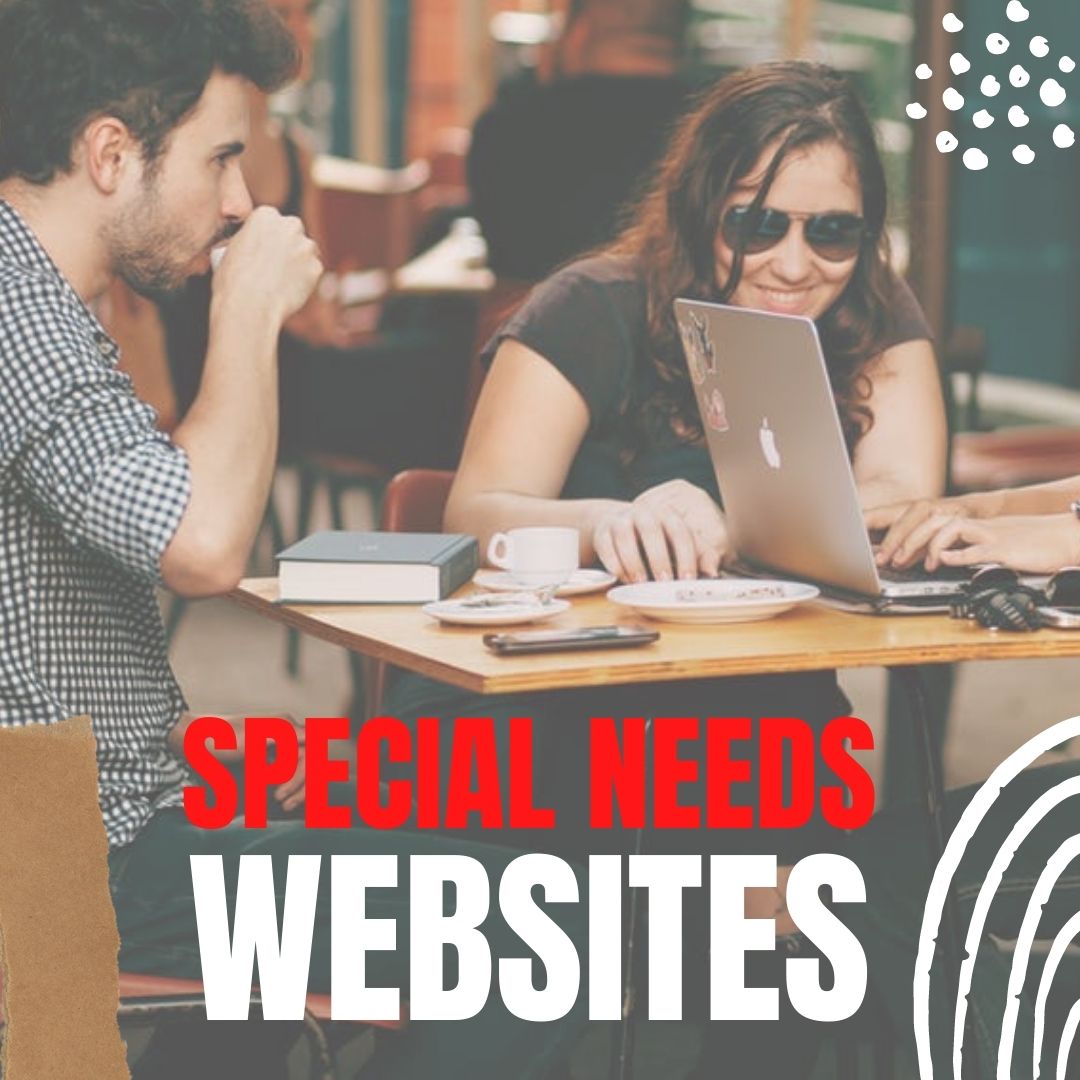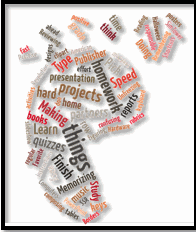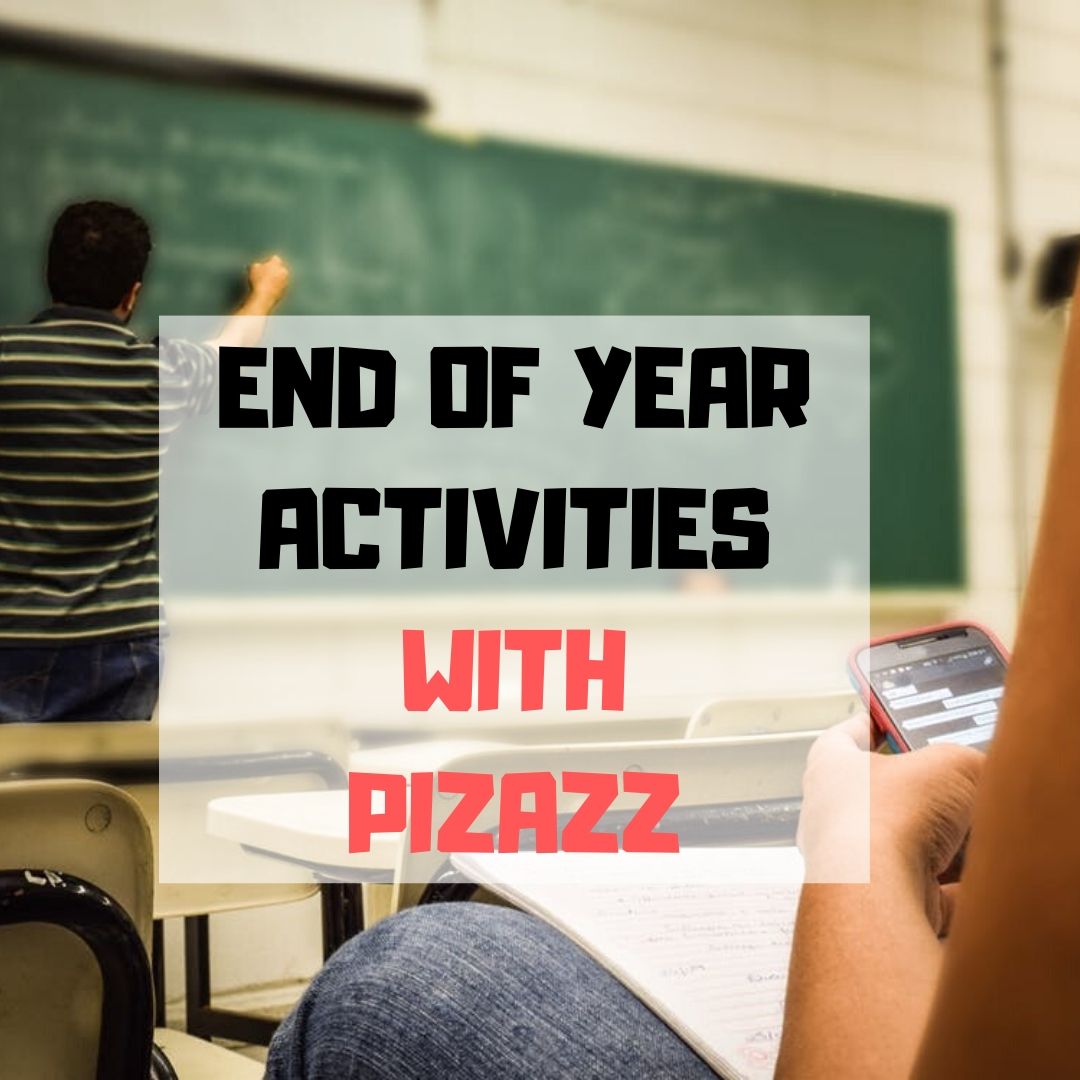Category: Webtools
Technology Removes Obstructed Writers’ Barriers to Learning
 High school senior at Newton North High School in Newton, MA, Yishai Barth, feels strongly about the importance of Universal Design Language (UDL). He explains his specific learning needs and calls on all educators to see life from his and millions of other students’ perspective. By sharing his specific needs with teachers, needs that are faced by millions of students across the world, he hopes to provide help in supporting their learning.
High school senior at Newton North High School in Newton, MA, Yishai Barth, feels strongly about the importance of Universal Design Language (UDL). He explains his specific learning needs and calls on all educators to see life from his and millions of other students’ perspective. By sharing his specific needs with teachers, needs that are faced by millions of students across the world, he hopes to provide help in supporting their learning.
Thirty years ago a professor at Harvard University released findings from a series of studies. These findings have changed the way most experts in the field of psychology and neuroscience think about intelligence itself. Howard Gardner’s research revealed that from a practical perspective intelligence cannot be thought of as a singular noun. Instead it is necessary to consider the matrix of intelligences that exist in widely varied configurations within each human mind.
The Universal Design movement came into existence as a response to this research by leading thinkers in the engineering and design professions. It is imperative to the education of hundreds of thousands of students across the country and millions of students around the world that the techniques of Universal Design are brought to bear on the unjust barriers many students face in attempting to navigate the educational landscape under the status quo.
Share this:
- Click to share on Facebook (Opens in new window) Facebook
- Click to share on X (Opens in new window) X
- Click to share on LinkedIn (Opens in new window) LinkedIn
- Click to share on Pinterest (Opens in new window) Pinterest
- Click to share on Telegram (Opens in new window) Telegram
- Click to email a link to a friend (Opens in new window) Email
- More
5 Must-have tools for Ed Conferences
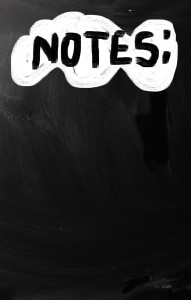 It’s summer, time for teachers to recharge their cerebral batteries. That could mean reading, going on field trips, spending time with online PLNs, or taking calls from family members who usually end up at voice mail. For many, it means attending conferences like ISTE and NEA to learn how the heck to integrate technology into their lesson plans. If you aren’t a veteran conference attendee, you may wonder what you should bring. That’s a fair questions considering learning is no longer done sitting in auditoriums nodding off to the wisdom of a guest speaker behind a podium. Now, you might be asked to scan a QR code and visit a website, access meeting documents online, interact digitally, or use a backchannel device to share your real-time thoughts with the presenter. Besides a toothbrush and aspirin, what should you take to your upcoming conference? Here are five tools that will make you look and act like the Diva of Digital:
It’s summer, time for teachers to recharge their cerebral batteries. That could mean reading, going on field trips, spending time with online PLNs, or taking calls from family members who usually end up at voice mail. For many, it means attending conferences like ISTE and NEA to learn how the heck to integrate technology into their lesson plans. If you aren’t a veteran conference attendee, you may wonder what you should bring. That’s a fair questions considering learning is no longer done sitting in auditoriums nodding off to the wisdom of a guest speaker behind a podium. Now, you might be asked to scan a QR code and visit a website, access meeting documents online, interact digitally, or use a backchannel device to share your real-time thoughts with the presenter. Besides a toothbrush and aspirin, what should you take to your upcoming conference? Here are five tools that will make you look and act like the Diva of Digital:
Google Maps
Some conferences take multiple buildings spread out over several blocks, and depending upon the number of attendees (ISTE last year had about 15,000), your hotel may not be around the corner from the Hall. Bring the latest version of the Google Maps app on your smartphone or iPad, complete with audio directions. All you do is tell it where you’re going, ask for directions, and Siri (the voice behind the iPhone) will lock into your GPS and hold your hand the entire way. If friends are looking for a Starbucks or Dunkin’ Donuts near the conference, Google Maps will find one. If you want Chinese, use an app like Yelp to find one patrons like (although I’m becoming a tad leery about Yelp. Anyone have a good alternative?)
Conference App
Most educational conferences have one. I find these more useful than the conference website. They are geared for people who are manipulating digital device one-handed, half their attention on the phone and the rest on traffic, meaning: they’re simple and straight-forward. Test drive it so you know where the buttons are, then use it to find meeting rooms, changes in schedules, and updates.
Share this:
- Click to share on Facebook (Opens in new window) Facebook
- Click to share on X (Opens in new window) X
- Click to share on LinkedIn (Opens in new window) LinkedIn
- Click to share on Pinterest (Opens in new window) Pinterest
- Click to share on Telegram (Opens in new window) Telegram
- Click to email a link to a friend (Opens in new window) Email
- More
3 Desk Organizers You Need
 With a new year upon us, I want to share three items I’ve discovered that help organize my desk-related items like nothing else I’ve tried. I didn’t want these to be the ‘pencil caddy’ sort of ideas, but those that popped a light bulb over my head, significantly improving my ability to get the job done while sitting at my desk.
With a new year upon us, I want to share three items I’ve discovered that help organize my desk-related items like nothing else I’ve tried. I didn’t want these to be the ‘pencil caddy’ sort of ideas, but those that popped a light bulb over my head, significantly improving my ability to get the job done while sitting at my desk.
Here’s what I came up with. See what you think:
Computer Privacy Screen Protectors
Have you ever gotten that prickle in the back of your neck that someone is reading over your shoulder? Maybe you’re working on a sensitive email while students are in the classroom (during lunch break, say) and when you turn, you see a student standing there, politely and quietly waiting to ask a question. Or your computer screen–like mine–can be seen through your classroom window, which means anyone walking by can see what you’re doing on your screen, even if it’s grading student work.
Share this:
- Click to share on Facebook (Opens in new window) Facebook
- Click to share on X (Opens in new window) X
- Click to share on LinkedIn (Opens in new window) LinkedIn
- Click to share on Pinterest (Opens in new window) Pinterest
- Click to share on Telegram (Opens in new window) Telegram
- Click to email a link to a friend (Opens in new window) Email
- More
3 Apps to Combat Grammar Faux Pas
Grammar has often been a subject students resisted learning, were bored by, or flat out didn’t understand. That’s changed, thanks to the popularity of iPads and their multimedia, multi-sensory apps. Here are three apps that will turn your classroom grammar program around.
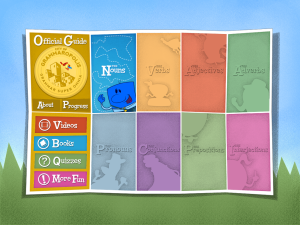 Grammaropolis
Grammaropolis
Free (fee required for full options)
4/5 stars
Overview
Called the Schoolhouse Rock of the 21st Century, Grammaropolis gamifies a subject that has traditionally been about laboriously conjugating verbs and diagramming sentences. Its eight cheery cartoon characters star in 9 books, 9 music videos, 20 animated shorts, 26 quiz categories, and a multitude of games which–when blended together–teach grammar. Through the vehicle of a map, catchy music and fast-paced lessons, students learn the parts of speech and win seals. Content is thorough, useful, and accurate, the app intuitive to use with a minimal learning curve. There is no software to download, no maintenance, no fuss. Students can sign up as an individual or through a class account where the teacher can track their progress. It’s available on iPads, smartphones, and the web.The iPad app opens immediately to the student account (only one user per iPad account) while the web interface requires a log-in.
Share this:
- Click to share on Facebook (Opens in new window) Facebook
- Click to share on X (Opens in new window) X
- Click to share on LinkedIn (Opens in new window) LinkedIn
- Click to share on Pinterest (Opens in new window) Pinterest
- Click to share on Telegram (Opens in new window) Telegram
- Click to email a link to a friend (Opens in new window) Email
- More
How to Create a Tagxedo
Tagxedos are an excitingly versatile tool that turn words into pictures. They’re word clouds–like Wordle, but more powerful. You can use them to share ideas, collect descriptive words and phrases about events, or evaluate the import of a website. Click here for a review of the webtool and over fifteen uses in your classroom.
We used Tagxedos this summer in Summer PD and I created this how-to video for students. Watch it–if you haven’t used Tagxedos before, you will fall in love with them.
Here are Sara’s thoughts over at Teachers and Technology, and Hardy Leung shares 101 ways to use it.
Share this:
- Click to share on Facebook (Opens in new window) Facebook
- Click to share on X (Opens in new window) X
- Click to share on LinkedIn (Opens in new window) LinkedIn
- Click to share on Pinterest (Opens in new window) Pinterest
- Click to share on Telegram (Opens in new window) Telegram
- Click to email a link to a friend (Opens in new window) Email
- More
5 Tools To Shake up the New Year
One thing we can all agree on is that there are tons of free tech tools available that enrich learning. I can’t keep up with them. I belong to several Tech Teacher forums, FB groups, G+ Communities, and every day I find more great tools I can’t wait to use in my classroom. Like many of you, this summer I attended several professional development conferences (ISTE, Teachers Pay Teachers, WordPress, Summer PD)–that bumped my total up to about a gazillion.
With school just around the corner, I needed to figure out which tools should be immediately integrated into my teaching. This was difficult, but I sorted, shook, noodled, experimented, sifted, and whittled my list down based on tools that differentiate for student needs, simplify the teacher’s job, and entice students to use technology in learning. Here are my top five:
Share this:
- Click to share on Facebook (Opens in new window) Facebook
- Click to share on X (Opens in new window) X
- Click to share on LinkedIn (Opens in new window) LinkedIn
- Click to share on Pinterest (Opens in new window) Pinterest
- Click to share on Telegram (Opens in new window) Telegram
- Click to email a link to a friend (Opens in new window) Email
- More
8 Tech Tools to Get to Know Your Students
The first day of class can be daunting. Students are curious about the new faces around them, intimidated–even frightened by the prospect of so many people they know nothing about. As a teacher, you might feel the same way. You knew everything about last year’s students, got excited when their baseball team won the playoffs, cried with them when a favorite pet passed away, cheered when they got an A in math. Those details–that intimate knowledge–helped you understand what motivated them so you could differentiate instruction to reach each of them where they were.
Now, you’re starting over. It would be easy to go around the room and have everyone introduce themselves, but you want the first-day ice-breaker to be more–enriching but fun, to set the tone for the rest of the year. You want students to quickly get comfortable with each other, bond as a group, without turning the classroom into a party room. And, you want an activity they haven’t done so many times in the past it’s boring.
One truth never changes: Students love using ‘I’. There’s no better ice breaker than one where students share about themselves. There’s no better way to discover new friends than have a classmate understand perfectly what you’re saying about a tough soccer game because s/he too plays soccer.
Another truth: Kids love technology. This year, try a get-to-know-you that uses one of the many free online tech tools. How about these ideas:
- Have students upload a favorite picture of themselves into Thinglink, then add hotlinks (the yellow and red ‘dots’ on the image below) that take visitors to websites, videos, more pictures, or text that share details about the student.
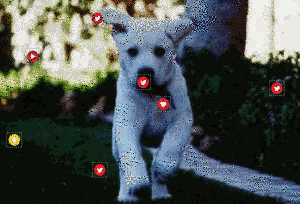
Share this:
- Click to share on Facebook (Opens in new window) Facebook
- Click to share on X (Opens in new window) X
- Click to share on LinkedIn (Opens in new window) LinkedIn
- Click to share on Pinterest (Opens in new window) Pinterest
- Click to share on Telegram (Opens in new window) Telegram
- Click to email a link to a friend (Opens in new window) Email
- More
8 Web Tools To Add Pizazz to the End of School
There is no end to the number of online tools available. I get inundated with them by friends (My child wants to use this website. What do you think?), fellow teachers (Would you check this web tool–does it work for literacy?), parents (My child loves this tool. Is it appropriate?). I am always thrilled because introductions through friends and colleagues are much more authentic than through online advertising or an ezine.
When I review a website or app, I take 15-30 minutes to test it out, try to see it through the eyes of the age group that will use it. Here’s what I look for: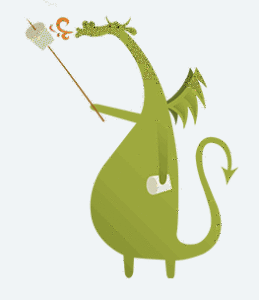
- Does it have advertising? If so, it needs to be nominal and G-rated. I don’t want them to be overbearing or distracting. Worse is if they are inappropriate. I’ve seen great websites and online tools ruined by objectionable ads.
- Is it intuitive? Students want to be able to figure the program out without being taught. An intuitive website and/or app 1) has an easy-to-understand start-up screen that clearly identifies how to use the tool, 2) the process for using the tool is similar to others the students is familiar with, and 3) the student can independently launch and operate the web tool or app without requiring an adult.
- is it user-friendly? Does its design and layout make students want to accomplish the goals of the program? Are students engaged in the activity, motivated to use the web tool? Is it functional? Is it visually stimulating? Does it require only a nominal amount of reading?
- Does the web tool differentiate for types of students and their unique needs? Sure, there are lots of good web tools appropriate for a certain standard classification of student. What I want is the web tool that can adapt to varying needs.
- Is the tool challenging? Does it require sufficient critical thinking to keep the student engaged or do they get bored quickly?
- Is the web tool compatible with most browsers, most computers? I don’t want it so old it won’t play well with the type of computer commonly used by students. I also don’t want it so specialized that students must buy extra equipment to use it.
- Is the web tool free? That’s preferable. There are lots of good web tools that are free to a certain point and charge a fee after that. Depending upon what ‘point’ that kicks in, I’m OK with that
- Does the web tool encourage higher-order thinking–creativity, evaluation, critical thinking, problem solving?
- Is the web tool or app error-free? This means not only that it’s free of spelling and grammar errors, but that it doesn’t freeze, stall, shut down, or crash.
- Does the web tool have educational applications? When students are at school, I want to focus on academic endeavors, leaving those more focused on ‘play’ to the home environment. So many fun programs are also educational, this isn’t a high hurdle.
Share this:
- Click to share on Facebook (Opens in new window) Facebook
- Click to share on X (Opens in new window) X
- Click to share on LinkedIn (Opens in new window) LinkedIn
- Click to share on Pinterest (Opens in new window) Pinterest
- Click to share on Telegram (Opens in new window) Telegram
- Click to email a link to a friend (Opens in new window) Email
- More
How do I teach a program I don’t know how to use?
 I am constantly finding new programs I think would be perfect in the classroom. I might see colleagues using them or my PLN raves about them so loudly, I figure I better try them out. Because I’m a technology teacher, I can usually unravel how to use them pretty quickly. Sometimes a few minutes. Usually, less than fifteen. Am I special? Do I have a magical skill that tells me how to use what I’ve never before seen without training? Is this something only I can do and other teachers need to take a class or spend hours struggling, me at their elbow?
I am constantly finding new programs I think would be perfect in the classroom. I might see colleagues using them or my PLN raves about them so loudly, I figure I better try them out. Because I’m a technology teacher, I can usually unravel how to use them pretty quickly. Sometimes a few minutes. Usually, less than fifteen. Am I special? Do I have a magical skill that tells me how to use what I’ve never before seen without training? Is this something only I can do and other teachers need to take a class or spend hours struggling, me at their elbow?
Not at all. In fact, anyone can learn a new program, app, tool quickly and efficiently with just a little inside knowledge and a two secrets. The first secret: It’s more about problem solving than tech.
Before I share the second secret, let’s talk about knowing how to quickly learn new web tools is important. If you’re a teacher, you know there’s no shortage of Favorite Tech Tools in the minds of colleagues, students, parents, or admin. Here’s my list from last month: Edmodo (I’m the only teacher in my PLN who isn’t wrapped around this amazing digital portfolio tool), Tellagami, Haiku Deck, Smores, Canva. I learned all of them in the past thirty days except one. Next month, it will be Storify, Storyjumper, Hemingway App, Diigo, Teach Your Monster To Read, and Sumdog.
This plethora of web tools gives many teachers I know technophobia. There’s no way to stay on top of the learning curve so why even begin. In fact, it’s one of the biggest complaints from teachers in my school–that every time I suggest a tech project, it includes a tool they’ve never heard of and don’t have time to learn.
You know what? They’re right. But there is a way to make it easy. That’s my second secret: Most tools are intuitive. That means they are constructed in a way that’s similar to all other tools–
Share this:
- Click to share on Facebook (Opens in new window) Facebook
- Click to share on X (Opens in new window) X
- Click to share on LinkedIn (Opens in new window) LinkedIn
- Click to share on Pinterest (Opens in new window) Pinterest
- Click to share on Telegram (Opens in new window) Telegram
- Click to email a link to a friend (Opens in new window) Email
- More
7–no 10, wait 12–OK, 13 Skills I Teach With Blogging
 Blogging has become de rigeur in the Grade 3-8 classroom. It is flexible, scalable, and encourages diversity in both learning and teaching. Handled right, blogs can be used for pretty much any need that arises in the classroom. It has the added benefit of being an activity that students want to do. They like that it’s online, with lots of multimedia options, and a focus not on writing but communication.
Blogging has become de rigeur in the Grade 3-8 classroom. It is flexible, scalable, and encourages diversity in both learning and teaching. Handled right, blogs can be used for pretty much any need that arises in the classroom. It has the added benefit of being an activity that students want to do. They like that it’s online, with lots of multimedia options, and a focus not on writing but communication.
I decided to track the skills I teach through blogging. When I started, I had seven, but as I continued, it exploded to this long list that I’m adding to even as I write this post. Read through these, tell me other ways you use it in your class:
Collaboration
Students collaborate on blogs when they comment on the ideas of others. They can also take it a step further by collaborating on the blog itself. Be co-owners of the blog, themed to a particular topic, and work together to fulfill goals.
Developing a profile
Blog profiles must be pithy, concise, and clear. What a great way for students to think through what makes them who they are and share it in as few words as possible. I am constantly reworking my own as I figure out a better way to communicate the gist of who I am.
Differentiation
Share this:
- Click to share on Facebook (Opens in new window) Facebook
- Click to share on X (Opens in new window) X
- Click to share on LinkedIn (Opens in new window) LinkedIn
- Click to share on Pinterest (Opens in new window) Pinterest
- Click to share on Telegram (Opens in new window) Telegram
- Click to email a link to a friend (Opens in new window) Email
- More