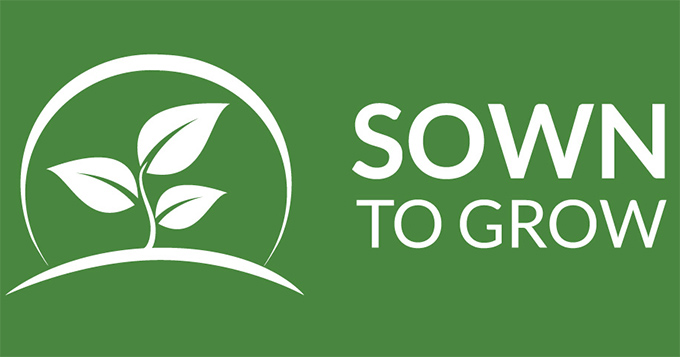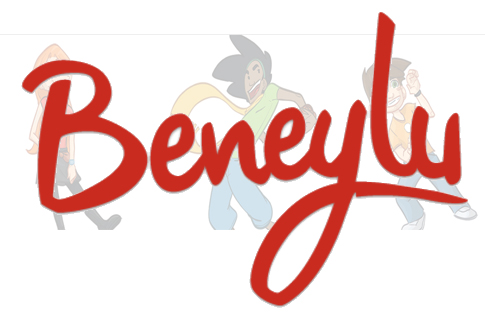Category: Webtools
169 Tech Tip #99: Need Email Accounts for Registration? Try This
 In these 169 tech-centric situations, you get an overview of pedagogy—the tech topics most important to your teaching—as well as practical strategies to address most classroom tech situations, how to scaffold these to learning, and where they provide the subtext to daily tech-infused education.
In these 169 tech-centric situations, you get an overview of pedagogy—the tech topics most important to your teaching—as well as practical strategies to address most classroom tech situations, how to scaffold these to learning, and where they provide the subtext to daily tech-infused education.
Today’s tip: #99–Need Email Accounts for Registration? Try This
Category: Email
Sub-category: Webtools, Problem-solving, Classroom management
Q: A lot of web-based tools require email verification. Many of my students don’t have these at school or home. What do I do?
A: This is a lot easier than you’d think. Gmail ignores anything that comes after a + in a username. JonDoe is the same as JonDoe+thinglink. Use that to your advantage with student accounts. They can use your email address and append their name with the +. You can even set up a filter to send all those + emails to a separate folder so it doesn’t annoy you.
Share this:
- Click to share on Facebook (Opens in new window) Facebook
- Click to share on X (Opens in new window) X
- Click to share on LinkedIn (Opens in new window) LinkedIn
- Click to share on Pinterest (Opens in new window) Pinterest
- Click to share on Telegram (Opens in new window) Telegram
- Click to email a link to a friend (Opens in new window) Email
- More
Adobe Spark — All-purpose Desktop Publishing Tool for the Classroom
 Adobe Spark is a free graphic design app that allows students and teachers with no design experience to create impactful graphics, web stories, and animated videos. With a goal of encouraging creativity and meaningful communication without requiring a degree in graphic design, Adobe Spark allows users to integrate text, photos, original fonts, video, audio, professional themes, and icons into simple but professional projects that communicate ideas cohesively and quickly. Project templates include social memes, mini websites, narrated tutorials, presentations, reports, posters, how-to videos, and more. You can access files in Dropbox, Google Photos, YouTube, Vimeo, or upload them from your local computer.
Adobe Spark is a free graphic design app that allows students and teachers with no design experience to create impactful graphics, web stories, and animated videos. With a goal of encouraging creativity and meaningful communication without requiring a degree in graphic design, Adobe Spark allows users to integrate text, photos, original fonts, video, audio, professional themes, and icons into simple but professional projects that communicate ideas cohesively and quickly. Project templates include social memes, mini websites, narrated tutorials, presentations, reports, posters, how-to videos, and more. You can access files in Dropbox, Google Photos, YouTube, Vimeo, or upload them from your local computer.
Spark, Adobe’s replacement for Adobe Slate and Adobe Voice, is actually three apps in one — Spark Page, Post, and Video — providing three ways to tell a story. Just pick the one best suited to your communication style. The desktop app gives access to all three in one spot while a mobile device requires the download of three different free apps. It works equally well on your desktop, laptop, Chromebook, Mac, iOS device, and mobile device and syncs between all with ease. That means, you can start a project at school, work on it while waiting for a sibling (or a child) at soccer practice, and finish it at home. Projects can require as little or much typing as you want, making this app perfect for youngers as well as high schoolers. Because it plays well with the many other Adobe products (once you log into your universal Adobe account), you can access your personal collections in applications such as Creative Cloud, Photoshop, and Lightroom.
If you’re struggling to move away from Microsoft Publisher because of cost or accessibility, this may be exactly what you’re looking for.
Share this:
- Click to share on Facebook (Opens in new window) Facebook
- Click to share on X (Opens in new window) X
- Click to share on LinkedIn (Opens in new window) LinkedIn
- Click to share on Pinterest (Opens in new window) Pinterest
- Click to share on Telegram (Opens in new window) Telegram
- Click to email a link to a friend (Opens in new window) Email
- More
Sown To Grow: Easily Blend Goal-setting and Reflection into Classwork
 Many of the existential guides for teaching (such as Habits of Mind, the Socrative Method, and Mindfulness) promote a student-driven growth mindset as fundamental to successful learning. This means students take an active part in achieving education and personal goals. The problem is how to persuade students to voluntarily reflect on their progress, rethink goals, and make the required adjustments to achieve success? There’s also the problem of assessing this sort of non-metric thinking. Students and teachers are accustomed to checklists and grading scales. Few have the background to include subjective traits.
Many of the existential guides for teaching (such as Habits of Mind, the Socrative Method, and Mindfulness) promote a student-driven growth mindset as fundamental to successful learning. This means students take an active part in achieving education and personal goals. The problem is how to persuade students to voluntarily reflect on their progress, rethink goals, and make the required adjustments to achieve success? There’s also the problem of assessing this sort of non-metric thinking. Students and teachers are accustomed to checklists and grading scales. Few have the background to include subjective traits.
I found a solution: Sown To Grow. It is an online student-driven performance tracker that uses the metrics of goal-setting and reflection to assess progress. The expectation is that students learn how to learn by assessing their own educational experiences as a way to determine their best strategies to become lifelong learners. Students set their goals, track their progress, and ultimately see what worked and what didn’t. Because this is entirely student-driven, students care more about their work and doing their best. For example, if notetaking worked well as a method of achieving goals in one instance, they can transfer that successful experience to other academic endeavors.
Share this:
- Click to share on Facebook (Opens in new window) Facebook
- Click to share on X (Opens in new window) X
- Click to share on LinkedIn (Opens in new window) LinkedIn
- Click to share on Pinterest (Opens in new window) Pinterest
- Click to share on Telegram (Opens in new window) Telegram
- Click to email a link to a friend (Opens in new window) Email
- More
What is Microsoft Sway?
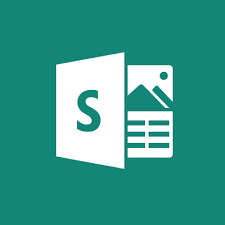 Lately, when I join technology education forums, one of the most talked-about webtools is Microsoft Sway. Though fairly new, Sway has taken over classroom production of visual presentations because the result is visually appealing while minimizing the amount of time students spend formatting a project, giving them lots more time to research and write.
Lately, when I join technology education forums, one of the most talked-about webtools is Microsoft Sway. Though fairly new, Sway has taken over classroom production of visual presentations because the result is visually appealing while minimizing the amount of time students spend formatting a project, giving them lots more time to research and write.
What is Sway
Sway is part of Office 365 Education and is the newest alternative to its popular PowerPoint slideshow program. Using the Sway canvas, students select a theme and then add their notes and research. Sway organizes the content, suggests images and even data, and then helps students to quickly arrange everything into a comprehensive and fully-fleshed project. If the selected theme doesn’t work, students simply click “remix” and get a different look. More advanced users can edit the pieces to fit particular colors and interests. When everything’s perfect, it can be shared, embedded, and published.
Sway accepts almost any file format, including videos, PDFs, text, audio, images, native camera pictures, charts, audio clips, audio recordings, and links. A completed project can be embedded into any Office app (such as Excel, PowerPoint, or Word) and automatically updates with the original. Sway works in Windows, on iPads, iPhones, and desktops.
It is best-suited for Middle School and older, though I’ve seen lots of youngers successfully create engaging presentations.
Share this:
- Click to share on Facebook (Opens in new window) Facebook
- Click to share on X (Opens in new window) X
- Click to share on LinkedIn (Opens in new window) LinkedIn
- Click to share on Pinterest (Opens in new window) Pinterest
- Click to share on Telegram (Opens in new window) Telegram
- Click to email a link to a friend (Opens in new window) Email
- More
9 Must-have Tools for Ed Conferences
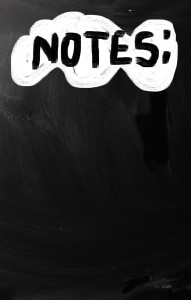 It’s summer, time for teachers to recharge their cerebral batteries. That could mean reading, going on field trips, spending time with online PLNs, or taking calls from family members who usually end up at voice mail. For many, it means attending conferences like ISTE and NEA to learn how the heck to integrate technology into their lesson plans. If you aren’t a veteran conference attendee, you may wonder what you should bring. That’s a fair question considering learning is no longer done sitting in auditoriums nodding off to the wisdom of a guest speaker behind a podium. These days, you might be asked to scan a QR code and visit a website, access meeting documents online, interact digitally, or use a backchannel device to share your real-time thoughts with the presenter. Besides a toothbrush and aspirin, what should you take to your upcoming conference? Here are five tools that will make you look and act like the Diva of Digital:
It’s summer, time for teachers to recharge their cerebral batteries. That could mean reading, going on field trips, spending time with online PLNs, or taking calls from family members who usually end up at voice mail. For many, it means attending conferences like ISTE and NEA to learn how the heck to integrate technology into their lesson plans. If you aren’t a veteran conference attendee, you may wonder what you should bring. That’s a fair question considering learning is no longer done sitting in auditoriums nodding off to the wisdom of a guest speaker behind a podium. These days, you might be asked to scan a QR code and visit a website, access meeting documents online, interact digitally, or use a backchannel device to share your real-time thoughts with the presenter. Besides a toothbrush and aspirin, what should you take to your upcoming conference? Here are five tools that will make you look and act like the Diva of Digital:
Besides a toothbrush and aspirin, what should you take to your upcoming conference? Here are five tools that will make you look and act like the Diva of Digital:
Google Maps
Some conferences take multiple buildings spread out over several blocks, and depending upon the number of attendees, your hotel may not be around the corner from the Hall. Bring the latest version of Google Maps on your smartphone or iPad, complete with audio directions. All you do is tell it where you’re going, ask for directions, and Siri (the voice behind the iPhone) will lock into your GPS and hold your hand the entire way. If friends are looking for a Starbucks or Dunkin’ Donuts near the conference, Google Maps will find one. If you want Chinese, use an app like Yelp to find one patrons like (although I’m becoming a tad leery about Yelp. Anyone have a good alternative?)
Conference App
Most educational conferences have one. I find these more useful than the conference website. They are geared for people who are manipulating a digital device one-handed, half their attention on the phone and the rest on traffic, meaning: they’re simple and straightforward. Test drive it so you know where the buttons are, then use it to find meeting rooms, changes in schedules, and updates.
Share this:
- Click to share on Facebook (Opens in new window) Facebook
- Click to share on X (Opens in new window) X
- Click to share on LinkedIn (Opens in new window) LinkedIn
- Click to share on Pinterest (Opens in new window) Pinterest
- Click to share on Telegram (Opens in new window) Telegram
- Click to email a link to a friend (Opens in new window) Email
- More
An Innovative Way to Use Turnitin’s Revision Assistant
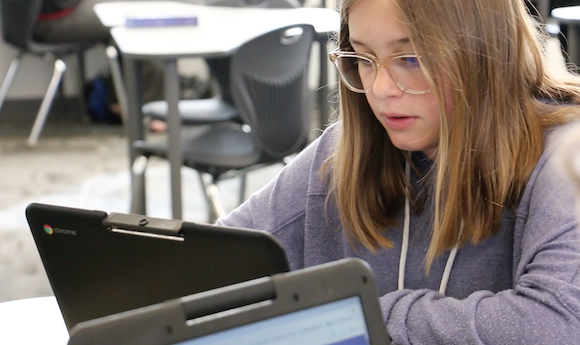 I’m a fan of Turnitin’s Revision Assistant and have reviewed it in the past. Most schools use it to help students write and revise their essays with automated feedback from the program. Revision Assistant’s feedback is specific and student-driven — given whenever a student calls for a signal check. Comments are written by actual teachers and the RA’s algorithms recognize patterns and guide students as they rewrite their essays.
I’m a fan of Turnitin’s Revision Assistant and have reviewed it in the past. Most schools use it to help students write and revise their essays with automated feedback from the program. Revision Assistant’s feedback is specific and student-driven — given whenever a student calls for a signal check. Comments are written by actual teachers and the RA’s algorithms recognize patterns and guide students as they rewrite their essays.
Newport-Mesa Unified School District, a large district in Southern California, took a slightly different approach: They applied Revision Assistant’s signal check measures to train teachers how to grade essays more consistently across the district’s grading rubric. This clever application of RA made them a finalist in the IMS Global Learning Consortium Learning Impact Awards for creative applications of education technology.
Here’s what they did: A rubric is a matrix that specifically describes the characteristics an essay must have in order to earn a particular numeric score. Usually, it includes about four levels of proficiency and five or six categories. While it may be challenging for teachers to be consistent in grading, an algorithm is 100 percent consistent in scoring because algorithms do not vary from their programming. Newport-Mesa used this consistency to train teachers to better apply the district rubric to writing assignments.
[gallery ids="55971,55970,55969"]The district is still in the early stages of training and implementation but other districts may want to learn from their use of data-based instruction. They will present their proposal on May 16 at the Learning Impact Summit.
Share this:
- Click to share on Facebook (Opens in new window) Facebook
- Click to share on X (Opens in new window) X
- Click to share on LinkedIn (Opens in new window) LinkedIn
- Click to share on Pinterest (Opens in new window) Pinterest
- Click to share on Telegram (Opens in new window) Telegram
- Click to email a link to a friend (Opens in new window) Email
- More
Beneylu School: A Clever LMS for your School
 Beneylu is a K-8 online learning platform that puts critical classroom applications, resources, activities, and games in a secure online universe that is accessible to parents, teachers, and students. The goal is to make learning not only smoothly-delivered but adaptable and intriguing for everything. The brightly-colored friendly Beneylu platform provides a web-based classroom with intuitive learning resources and student-friendly apps. Most important: It’s private, open only to students and invited adults.
Beneylu is a K-8 online learning platform that puts critical classroom applications, resources, activities, and games in a secure online universe that is accessible to parents, teachers, and students. The goal is to make learning not only smoothly-delivered but adaptable and intriguing for everything. The brightly-colored friendly Beneylu platform provides a web-based classroom with intuitive learning resources and student-friendly apps. Most important: It’s private, open only to students and invited adults.
What is Beneylu School?
If you haven’t heard of Beneylu before, you will. Though fairly new to the United States, over 27,000 classes in 34 countries use Beneylu to organize learning activities. That’s over 1 billion clicks a year! Classrooms are personalized to student needs with apps teachers download and install via a lightning-fast, secure connection. Here are the most common selections:
Share this:
- Click to share on Facebook (Opens in new window) Facebook
- Click to share on X (Opens in new window) X
- Click to share on LinkedIn (Opens in new window) LinkedIn
- Click to share on Pinterest (Opens in new window) Pinterest
- Click to share on Telegram (Opens in new window) Telegram
- Click to email a link to a friend (Opens in new window) Email
- More
Edit and Share Videos Like a Rock Star
 The engine of learning is not always fueled by reading. In fact, knowledge is often acquired via audio, video, role-playing, and other approaches that address the varied learning styles of today’s students.
The engine of learning is not always fueled by reading. In fact, knowledge is often acquired via audio, video, role-playing, and other approaches that address the varied learning styles of today’s students.
One communication method that has seriously grown up from even a generation ago is video. Where movies used to be considered babysitting — the activity of last resort for tired or unprepared teachers — that’s no longer true. Today, done well, they become real teaching tools that use optics to communicate ideas, unpack granular concepts, and connect students to information.
For many teachers, though, there’s the rub: How do they use this tool to agilely and effectively deliver content? Let’s start with five clever video edit/format tools:
EdPuzzle
Edit, quizzify, and add your voice to any video. Pick a video, personalize it for your group, add your voice, and then track student understanding. You can even include quizzes.
Share this:
- Click to share on Facebook (Opens in new window) Facebook
- Click to share on X (Opens in new window) X
- Click to share on LinkedIn (Opens in new window) LinkedIn
- Click to share on Pinterest (Opens in new window) Pinterest
- Click to share on Telegram (Opens in new window) Telegram
- Click to email a link to a friend (Opens in new window) Email
- More
How to Use Google Apps
Here’s a collection of Ask a Tech Teacher articles addressing individual Google Apps:
This isn’t meant to be comprehensive. Yet. If your favorite Google App isn’t listed and you’d like me to review it, fill out the form below:
Share this:
- Click to share on Facebook (Opens in new window) Facebook
- Click to share on X (Opens in new window) X
- Click to share on LinkedIn (Opens in new window) LinkedIn
- Click to share on Pinterest (Opens in new window) Pinterest
- Click to share on Telegram (Opens in new window) Telegram
- Click to email a link to a friend (Opens in new window) Email
- More
What is Google Keep and Why Use it in Your Classroom?
My daughter just bought her first house (though it went on hold several times as the Navy threatened/offered to move her). We wanted a simple way to share a ToDo list that would be available on phones, iPads, and computers, and would auto-update with our ideas. I looked at a variety of options, but found something wrong with each of them.
Until I found Google Keep. It is marketed as a note-taking app — which it is — but trades sophisticated note-taking tools (like formatting) for simplicity. It is similar to iPhone Notes, but with more options, more visual, syncs across all devices, and allows collaboration. You can add thoughts by typing or speaking (mobile devices only), as a narrative note or a bullet list, and include images from your collection, your camera roll, or by taking one with the native camera (mobile devices only). The title is auto-formatted to stand out from the rest of the note. You can organize notes by category or color, search for a particular note, pin the most important to the top, and re-arrange the collection by dragging-dropping. As in Google Reminders, you can set a location-based reminder to pull up your grocery list when you get to the store or a time-based reminder to make sure you never miss a parent conference.
It requires a Google account and — as with other Google Apps — the amount of space you get for saved notes depends upon your Google Drive size. It works on iOS, the web, Chrome (with an add-on), and Android.
Share this:
- Click to share on Facebook (Opens in new window) Facebook
- Click to share on X (Opens in new window) X
- Click to share on LinkedIn (Opens in new window) LinkedIn
- Click to share on Pinterest (Opens in new window) Pinterest
- Click to share on Telegram (Opens in new window) Telegram
- Click to email a link to a friend (Opens in new window) Email
- More