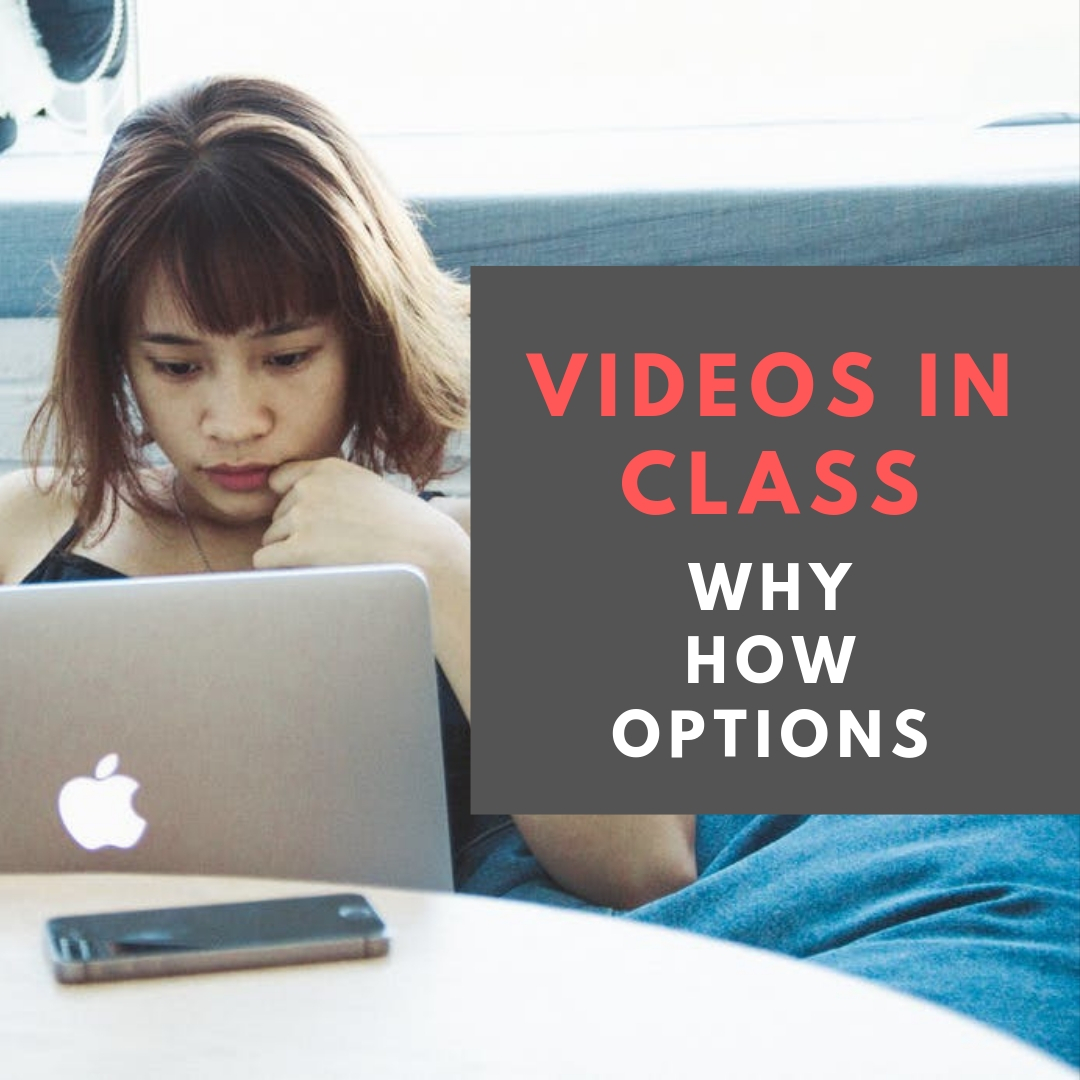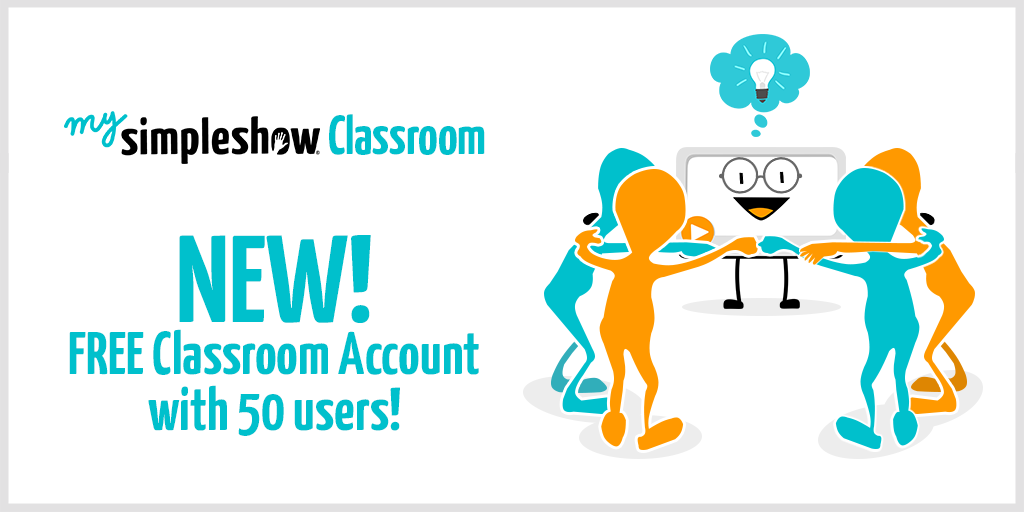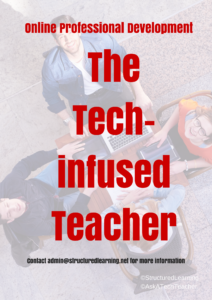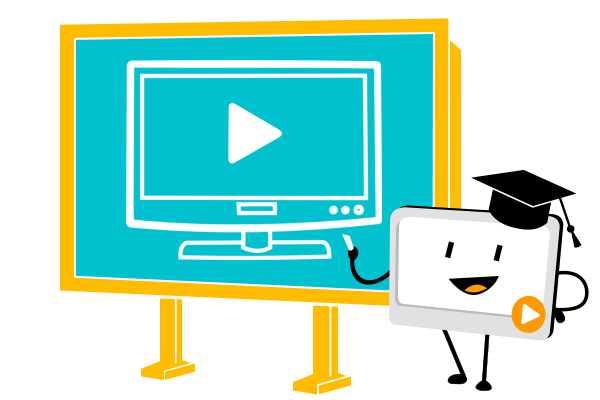Category: Videos
Videos: Why, How, Options
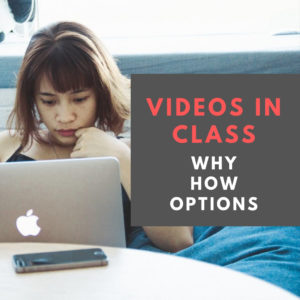 When I started teaching, videos were used only for a few reasons: to teach historical events, as a prize for something students did well, or for the sub to fill the time while I was out. A lot has changed since then, most importantly, teachers now recognize that students learn in a variety of ways, only one of which is via text.
When I started teaching, videos were used only for a few reasons: to teach historical events, as a prize for something students did well, or for the sub to fill the time while I was out. A lot has changed since then, most importantly, teachers now recognize that students learn in a variety of ways, only one of which is via text.
Why use videos
It turns out, videos are much more than the distraction from life Hollywood would have us believe or the visual encyclopedia those educational movies of a decade ago always were. Today’s videos are highly-effective learning tools, cerebral entertainment, and well-suited to visual and auditory learners. Videos are entertaining but not in the sit-back-and-eat-popcorn sort of way that you experience with Netflix or the theatre. Rather than check out of the world, viewers willingly dig deeply into the topic in a way that can’t happen from a textbook or lecture. The videos you show in your classroom likely will be professionally produced with a script that appeals to short attention spans and draws students into the excitement of the material. Students will engage actively meaning you can expect them to take notes (digital is fine and rewind to rewatch either to review, to ensure they got everything they should, or simply for the entertainment.
Once you accept the reality that learning can take place outside of a textbook, reading, or notetaking, it’s not hard to see the great value of videos. Done well, students retain more information, understand concepts more rapidly, and are more enthusiastic about what they are learning. Videos have become a cornerstone to the effectiveness of self-paced learning programs like Purpose-driven Learning and Unschooling. Teachers provide the essential question and big idea, and then share a collection of videos students can select from as they design their own learning.
Share this:
- Click to share on Facebook (Opens in new window) Facebook
- Click to share on X (Opens in new window) X
- Click to share on LinkedIn (Opens in new window) LinkedIn
- Click to share on Pinterest (Opens in new window) Pinterest
- Click to share on Telegram (Opens in new window) Telegram
- Click to email a link to a friend (Opens in new window) Email
- More
Ways to use a movie for language teaching
Today, we have a guest post from Philip Perry, founder of Learnclick.com, an online quiz tool lots of teachers use to create and share quizzes. It is also ideal for teaching language as it has many options for asking questions in context. Here, Philip addresses the use of movies in teaching:
 Movies are a great way for learning a language as it helps getting used to the real-life usage. If you are teaching English or any other language you should consider occasionally having your class watch a movie. In this article, we will explore some ways to get the most out of it.
Movies are a great way for learning a language as it helps getting used to the real-life usage. If you are teaching English or any other language you should consider occasionally having your class watch a movie. In this article, we will explore some ways to get the most out of it.
Before you watch a movie together, take some time to introduce it to the class. Start by watching the opening scene and then stop the movie and discuss who the main characters are and summarize the plot.
The following ideas are things you can either do while watching the movie or after having watched the whole movie.
Dialogue: Asking questions about movies is an excellent way to get your students talking. Even the shy ones will be more likely to open up. For example, stop the movie and ask them to predict what will happen next.
moviesheets.com has a database with worksheets for a lot of movies. It can help you with coming up with questions. For example, if you are watching “Oliver Twist” together, you could ask “How were the conditions in the orphanage?”. Or have a more general discussion about what beliefs Dickens was trying to challenge with this story.
Observation: Ask the students to look out for specific items or listen for specific vocabulary words. The first student who sees/hears it, stands up and mentions what he found. As a reward, he gets a candy. Or if you prefer, you can give them a worksheet where they have short phrases and they need to check who said what while they are watching.
Share this:
- Click to share on Facebook (Opens in new window) Facebook
- Click to share on X (Opens in new window) X
- Click to share on LinkedIn (Opens in new window) LinkedIn
- Click to share on Pinterest (Opens in new window) Pinterest
- Click to share on Telegram (Opens in new window) Telegram
- Click to email a link to a friend (Opens in new window) Email
- More
Mysimpleshow Keeps Getting Better
mysimpleshow, digital tool of choice in the explainer video market, has done it again. They’ve come out with a great change that will make their explainer videos even easier to use in a classroom. mysimpleshow “Classroom” offers the full variety of design functions with a focus on collaborative learning: Up to 50 students can create joint video projects that promote their creativity and teamwork. Previously, a price tag was attached but the creators of simpleshow have decided to make the “Classroom” free of charge, in addition to the free basic account.
Here’s an explainer video about the mysimpleshow Classroom:
About simpleshow: simpleshow is the market leader for professional explainer video production and so far has produced several thousand clips in more than 50 languages worldwide. With offices in Luxembourg, Berlin, Stuttgart, London, Zurich, Miami, Singapore, Hong Kong, Kuala Lumpur and Tokyo, more than 150 employees serve customers around the globe. simpleshows explain complex topics in short, entertaining, and easy-to-understand videos; and its methodology is trusted by major blue-chip corporations worldwide. Today, the company offers a variety of formats, from simple online videos to innovative and interactive online courses, and its online video maker mysimpleshow.
Share this:
- Click to share on Facebook (Opens in new window) Facebook
- Click to share on X (Opens in new window) X
- Click to share on LinkedIn (Opens in new window) LinkedIn
- Click to share on Pinterest (Opens in new window) Pinterest
- Click to share on Telegram (Opens in new window) Telegram
- Click to email a link to a friend (Opens in new window) Email
- More
Adobe Spark — All-purpose Desktop Publishing Tool for the Classroom
 Adobe Spark is a free graphic design app that allows students and teachers with no design experience to create impactful graphics, web stories, and animated videos. With a goal of encouraging creativity and meaningful communication without requiring a degree in graphic design, Adobe Spark allows users to integrate text, photos, original fonts, video, audio, professional themes, and icons into simple but professional projects that communicate ideas cohesively and quickly. Project templates include social memes, mini websites, narrated tutorials, presentations, reports, posters, how-to videos, and more. You can access files in Dropbox, Google Photos, YouTube, Vimeo, or upload them from your local computer.
Adobe Spark is a free graphic design app that allows students and teachers with no design experience to create impactful graphics, web stories, and animated videos. With a goal of encouraging creativity and meaningful communication without requiring a degree in graphic design, Adobe Spark allows users to integrate text, photos, original fonts, video, audio, professional themes, and icons into simple but professional projects that communicate ideas cohesively and quickly. Project templates include social memes, mini websites, narrated tutorials, presentations, reports, posters, how-to videos, and more. You can access files in Dropbox, Google Photos, YouTube, Vimeo, or upload them from your local computer.
Spark, Adobe’s replacement for Adobe Slate and Adobe Voice, is actually three apps in one — Spark Page, Post, and Video — providing three ways to tell a story. Just pick the one best suited to your communication style. The desktop app gives access to all three in one spot while a mobile device requires the download of three different free apps. It works equally well on your desktop, laptop, Chromebook, Mac, iOS device, and mobile device and syncs between all with ease. That means, you can start a project at school, work on it while waiting for a sibling (or a child) at soccer practice, and finish it at home. Projects can require as little or much typing as you want, making this app perfect for youngers as well as high schoolers. Because it plays well with the many other Adobe products (once you log into your universal Adobe account), you can access your personal collections in applications such as Creative Cloud, Photoshop, and Lightroom.
If you’re struggling to move away from Microsoft Publisher because of cost or accessibility, this may be exactly what you’re looking for.
Share this:
- Click to share on Facebook (Opens in new window) Facebook
- Click to share on X (Opens in new window) X
- Click to share on LinkedIn (Opens in new window) LinkedIn
- Click to share on Pinterest (Opens in new window) Pinterest
- Click to share on Telegram (Opens in new window) Telegram
- Click to email a link to a friend (Opens in new window) Email
- More
What is WittyWe and Why You Want to Use it
There seems to be a limitless supply of online education content. In fact, my email box and social media explodes with them. But often, these offerings are too basic, a lite version of a paid program that isn’t terribly robust, confusing, or created by people who don’t really understand how to blend technology and education. As a busy teacher, I want resources that are clear, easy-to-use, accessible by all types of students, scalable, and fun.
I found that.
Understand, finding a reliable source is a big deal to me. I give potential new sites the seven-second test: If I’m not engaged and excited in seven seconds, I move on. If I have to work too hard to figure out how to use it, I move on. If it requires more than three clicks to access content, I move on.
WittyWe had none of these problems.
WittyWe is a K-9 learning environment that inspires students to become passionate about meaningful learning through engaging video content. Using techniques such as storytelling, resolving real-life cases, learning through play, and self-teaching, WittyWe covers academic topics such as science, social studies, law, economics, entrepreneurship, and engineering as well as life skills like time management, learning, money management, social awareness, healthy living, goal-setting, and leadership. The videos are arranged as themes, online courses, and/or guided suggestions through Ask the Professor. In this last option, students tell the Professor what they’re interested in by theme, grade, and difficulty level, and he suggests appropriate videos.
Share this:
- Click to share on Facebook (Opens in new window) Facebook
- Click to share on X (Opens in new window) X
- Click to share on LinkedIn (Opens in new window) LinkedIn
- Click to share on Pinterest (Opens in new window) Pinterest
- Click to share on Telegram (Opens in new window) Telegram
- Click to email a link to a friend (Opens in new window) Email
- More
Tech Ed Resources–Certificate/College Credit Classes and Coaching
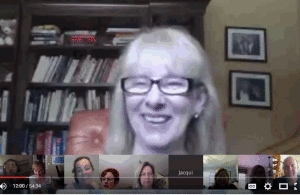 I get a lot of questions from readers about what tech ed resources I use in my classroom so I’m going to take a few days this summer to review them with you. Some are edited and/or written by members of the Ask a Tech Teacher crew. Others, by tech teachers who work with the same publisher I do. All of them, I’ve found well-suited to the task of scaling and differentiating tech skills for age groups, scaffolding learning year-to-year, taking into account the perspectives and norms of all stakeholders, with appropriate metrics to know learning is organic and granular.
I get a lot of questions from readers about what tech ed resources I use in my classroom so I’m going to take a few days this summer to review them with you. Some are edited and/or written by members of the Ask a Tech Teacher crew. Others, by tech teachers who work with the same publisher I do. All of them, I’ve found well-suited to the task of scaling and differentiating tech skills for age groups, scaffolding learning year-to-year, taking into account the perspectives and norms of all stakeholders, with appropriate metrics to know learning is organic and granular.
Today: Classes
Ask a Tech Teacher offers a variety of classes throughout the year. These can be taught individually (through coaching or mentoring), in small groups (of at least five), or as school PD. All are online, hands-on, with an authentic use of tools you’ll want for your classroom.
Certificate
Group enrollment
The 21st Century teacher blends technology with teaching to build a collaborative, differentiated, and shared learning environment. In this course, you will use a suite of digital tools while addressing overarching concepts like digital citizenship, internet search and research, authentic assessment, digital publishing, and immersive keyboarding. You will actively collaborate, share knowledge, provide constructive feedback to classmates, publish digitally, and differentiate for unique needs. Classmates will become the core of your ongoing Personal Learning Network.
Assessment is project-based so be prepared to be fully-involved and an eager risk-taker.
Price includes course registration and all necessary materials.
Share this:
- Click to share on Facebook (Opens in new window) Facebook
- Click to share on X (Opens in new window) X
- Click to share on LinkedIn (Opens in new window) LinkedIn
- Click to share on Pinterest (Opens in new window) Pinterest
- Click to share on Telegram (Opens in new window) Telegram
- Click to email a link to a friend (Opens in new window) Email
- More
Edit and Share Videos Like a Rock Star
 The engine of learning is not always fueled by reading. In fact, knowledge is often acquired via audio, video, role-playing, and other approaches that address the varied learning styles of today’s students.
The engine of learning is not always fueled by reading. In fact, knowledge is often acquired via audio, video, role-playing, and other approaches that address the varied learning styles of today’s students.
One communication method that has seriously grown up from even a generation ago is video. Where movies used to be considered babysitting — the activity of last resort for tired or unprepared teachers — that’s no longer true. Today, done well, they become real teaching tools that use optics to communicate ideas, unpack granular concepts, and connect students to information.
For many teachers, though, there’s the rub: How do they use this tool to agilely and effectively deliver content? Let’s start with five clever video edit/format tools:
EdPuzzle
Edit, quizzify, and add your voice to any video. Pick a video, personalize it for your group, add your voice, and then track student understanding. You can even include quizzes.
Share this:
- Click to share on Facebook (Opens in new window) Facebook
- Click to share on X (Opens in new window) X
- Click to share on LinkedIn (Opens in new window) LinkedIn
- Click to share on Pinterest (Opens in new window) Pinterest
- Click to share on Telegram (Opens in new window) Telegram
- Click to email a link to a friend (Opens in new window) Email
- More
10 Reasons Why Videos are Great Educational Tools
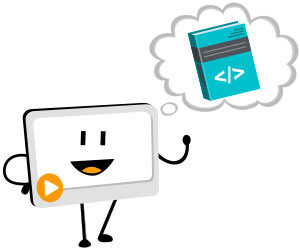 I’ve written a lot lately about the benefits of using videos in your classroom. Guest author, Emily Clearly over at mysimpleshow has ten more reasons why videos are a great educational tool for your teaching:
I’ve written a lot lately about the benefits of using videos in your classroom. Guest author, Emily Clearly over at mysimpleshow has ten more reasons why videos are a great educational tool for your teaching:
***
Videos are in line with the technological times and can be accessed on the Internet at any point, from wherever you are in the world. Education is something that will never go out of style. Why not put the two together?
There are plenty of reasons why videos are great educational tools, and there are many tools on the web to help provide you with video content. You can hire professionals to create videos for you if your budget allows. Video hosting sites like YouTube, Wistia, and Vimeo offer endless options for pre-curated content. Although they are helpful, sometimes these sites can be over-saturated with content. That’s where video creation tools like mysimpleshow come in (see the sample video created below, using mysimpleshow). The tool is great for creating more tailored and personal content, and you end up with a professional quality explainer video in no time, and without budget! It’s simple, and adding videos to lessons really engages the learner.
If you’re not a believer in video and need some convincing, or you’re still slowly hopping on the bandwagon, here are 10 reasons why educators should be using video inside and outside of the classroom.
Share this:
- Click to share on Facebook (Opens in new window) Facebook
- Click to share on X (Opens in new window) X
- Click to share on LinkedIn (Opens in new window) LinkedIn
- Click to share on Pinterest (Opens in new window) Pinterest
- Click to share on Telegram (Opens in new window) Telegram
- Click to email a link to a friend (Opens in new window) Email
- More
How to Teach With Videos
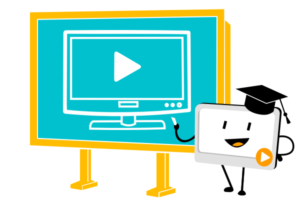 A topic I get a lot of questions on lately is videos. I reviewed mysimpleshow, a new tool that is getting a lot of buzz, and then asked them to share how their digital tool addresses this burgeoning interest in video. Here are some ideas:
A topic I get a lot of questions on lately is videos. I reviewed mysimpleshow, a new tool that is getting a lot of buzz, and then asked them to share how their digital tool addresses this burgeoning interest in video. Here are some ideas:
***
Educators – as you know, we’re in a digital world, and using technology in the classroom such as video as a means of communicating messages is taking over. The days of checking books out of the library, traditional style lecturing, and writing papers with a pen are continuously becoming pastimes. Academia is transforming in a way that responds to most of its younger inhabitants: digital natives who have a knack for technology.
Using technology in and outside of the classroom as a means of teaching and learning is valuable to both educators and students. Teachers can impact and engage their students while learning about new technology tools at the same time. Students can relate to media and technology, whether it be through watching or making videos with mysimpleshow, using apps on smartphones, or logging in to LMS systems to access their online textbook.
Share this:
- Click to share on Facebook (Opens in new window) Facebook
- Click to share on X (Opens in new window) X
- Click to share on LinkedIn (Opens in new window) LinkedIn
- Click to share on Pinterest (Opens in new window) Pinterest
- Click to share on Telegram (Opens in new window) Telegram
- Click to email a link to a friend (Opens in new window) Email
- More
8 Reasons Why Students Should Create Videos and 15 Webtools to Do That
 For decades, teachers have used videos in the classroom to share information. They communicate a message with audio, visual, motion, color, and spatial details, making videos much more effective than traditional approaches like reading from a text, lecturing, or showing a slideshow. As a result, students retain more information, understand concepts more rapidly, are more enthusiastic about what they are learning, and make new connections between curriculum topics and the world outside the classroom.
For decades, teachers have used videos in the classroom to share information. They communicate a message with audio, visual, motion, color, and spatial details, making videos much more effective than traditional approaches like reading from a text, lecturing, or showing a slideshow. As a result, students retain more information, understand concepts more rapidly, are more enthusiastic about what they are learning, and make new connections between curriculum topics and the world outside the classroom.
So why shouldn’t students create videos when constructing knowledge for formative or summative assessments? Why insist they write a report, participate in a play, or create a poster instead? Here are eight reasons why students should always be offered the option of using flexible learning paths such as videos to leverage their ideas:
Practice writing skills
To tape a video, students must first prepare a storyboard that follows class writing conventions. Before they can turn the camera on, they must draft the script, edit, and rewrite–sound familiar? That’s right out of Common Core writing standards. When preparing for a video, students won’t mind because they’re excited about the goal.
Share this:
- Click to share on Facebook (Opens in new window) Facebook
- Click to share on X (Opens in new window) X
- Click to share on LinkedIn (Opens in new window) LinkedIn
- Click to share on Pinterest (Opens in new window) Pinterest
- Click to share on Telegram (Opens in new window) Telegram
- Click to email a link to a friend (Opens in new window) Email
- More