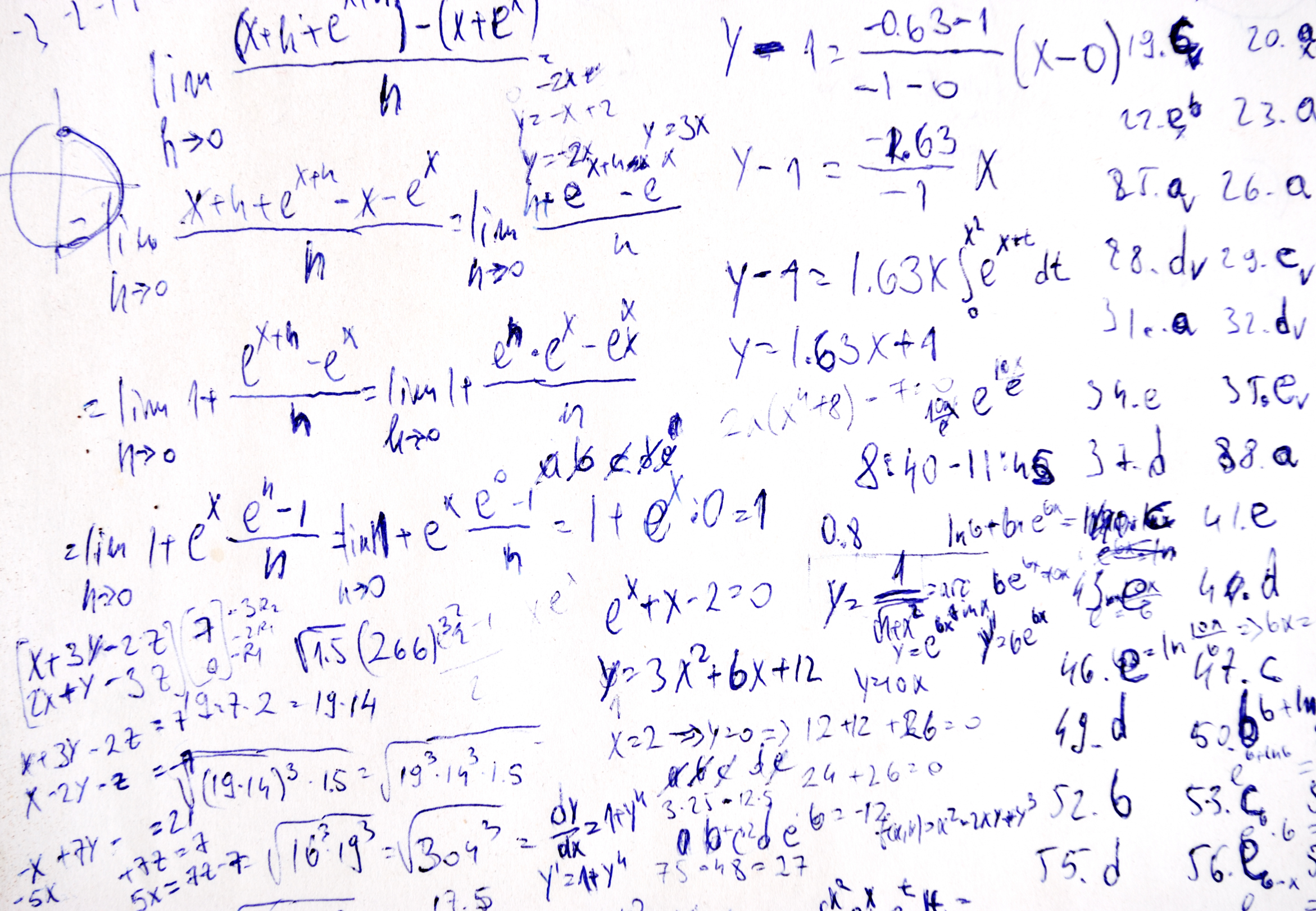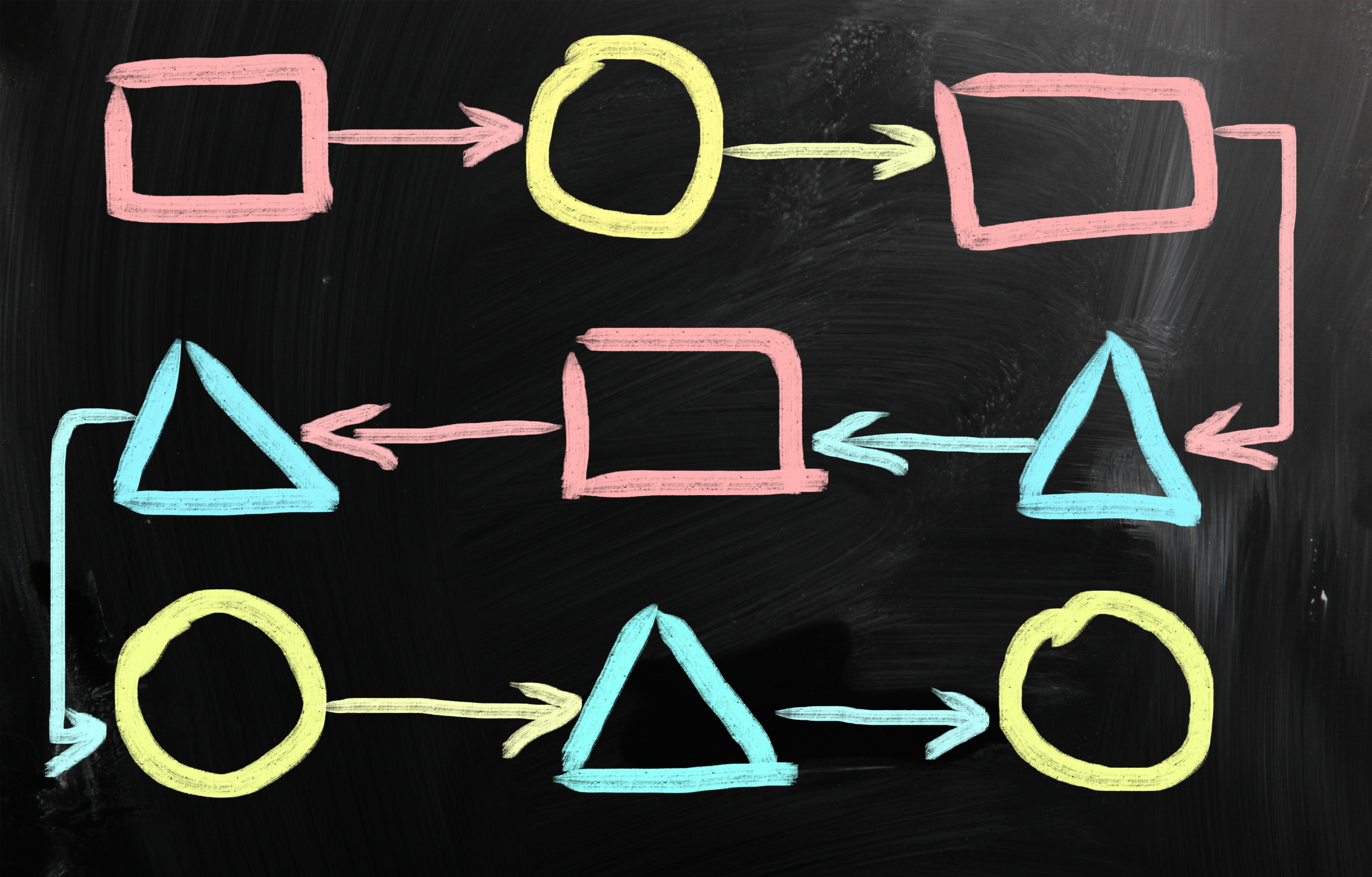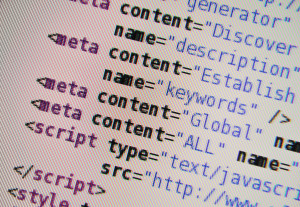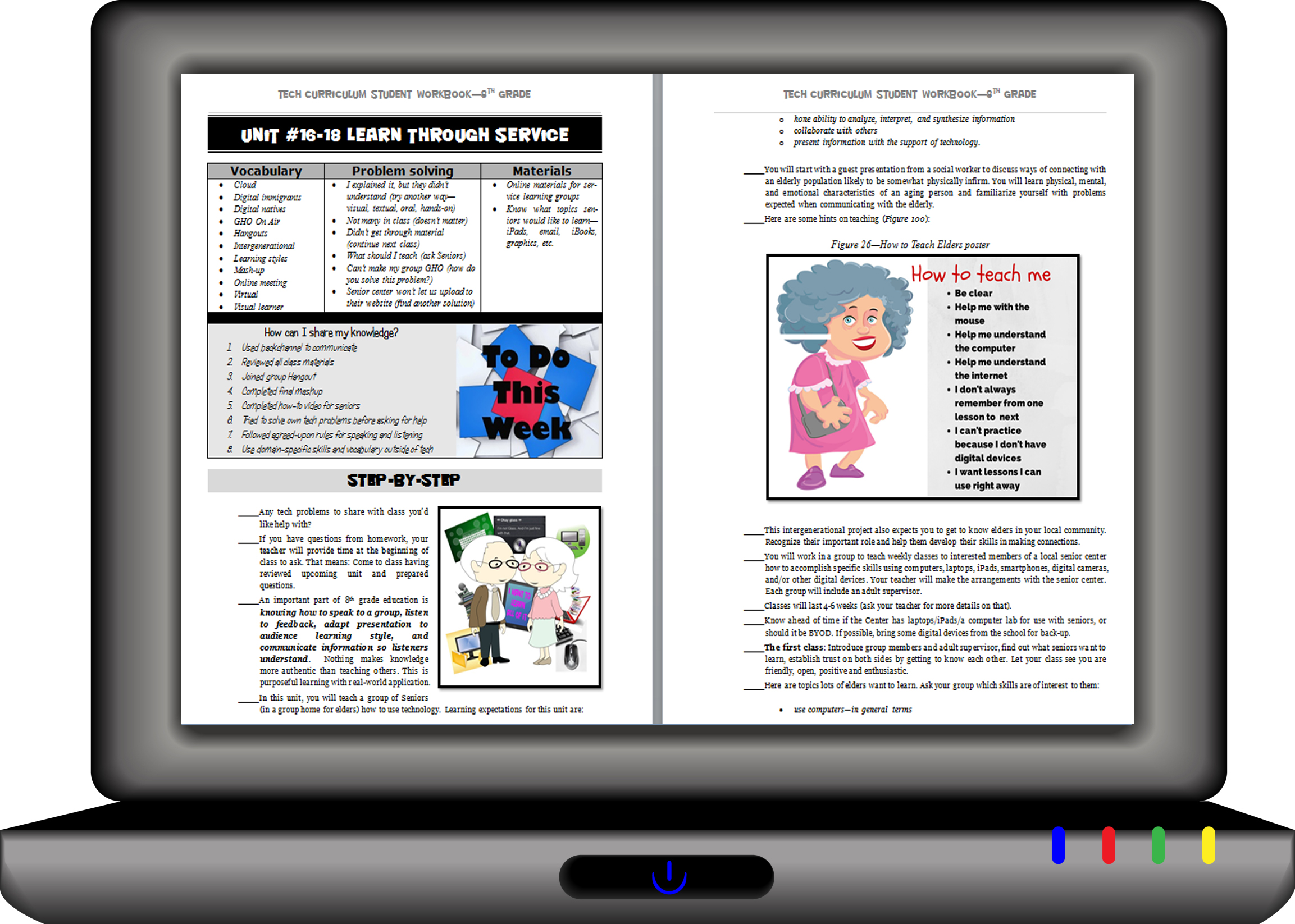Category: Reviews
3 Websites to Gamify Your Math Class
Most elementary age kids I know love math, but that changes when they matriculate to middle school. If you ask seventh and eighth graders what their hardest subject is, they’ll hands down tell you it’s math. And that opinion doesn’t improve in high school. In fact, Forbes reported that 82% of public high schoolers in the well-to-do Montgomery County Maryland failed Algebra. US News blamed math knowledge for a 33% failure rate by Oklahoma high school seniors on their exit exams.
To turn those numbers around, parents and teachers alike are looking to technology. This goes well beyond Khan Academy’s online video training, into fantasy worlds of trolls and wizards, the type of activities most parents have tried to keep their kids away from. Now, they want to use their kids’ native interest in online gaming to scaffold math knowledge. Here are three wildly-popular choices that have made kids choose math practice for their free time:
Share this:
- Click to share on Facebook (Opens in new window) Facebook
- Click to share on X (Opens in new window) X
- Click to share on LinkedIn (Opens in new window) LinkedIn
- Click to share on Pinterest (Opens in new window) Pinterest
- Click to share on Telegram (Opens in new window) Telegram
- Click to email a link to a friend (Opens in new window) Email
- More
Review: Flipwrite iPad Keyboard
 I’ve read several nonscientific studies that concluded students type equally well whether they use iPads or traditional keyboards (click here; scroll to ‘Keyboarding: iPad vs. Traditional’). These results are counter-intuitive to what common sense says is true: that the flat, non-tactile nature of the iPad onscreen keyboards make them less accurate and slower than standard keyboards. Until there is sufficient evidence to contradict this perception, schools continue to kit their iPads out with detachable keyboards. This they believe–and is probably true–makes them more versatile and responsive to student and teacher educational needs.
I’ve read several nonscientific studies that concluded students type equally well whether they use iPads or traditional keyboards (click here; scroll to ‘Keyboarding: iPad vs. Traditional’). These results are counter-intuitive to what common sense says is true: that the flat, non-tactile nature of the iPad onscreen keyboards make them less accurate and slower than standard keyboards. Until there is sufficient evidence to contradict this perception, schools continue to kit their iPads out with detachable keyboards. This they believe–and is probably true–makes them more versatile and responsive to student and teacher educational needs.
I’ve spent a lot of time reviewing these add-on keyboards and was thrilled when Felix offered me one of their versatile Bluetooth-enabled FlipWrite keyboards to test out for my classes.
Right up front, I liked what I received. It’s light weight and includes an iPad stand that enables me to place my iPad horizontally or vertically at a variety of adjustable angles, responsive to either viewing or typing. If I’m not using the keyboard, it can fold under the iPad out of the way, allowing me to use the iPad as a tablet. When I’m not using the iPad, I can store it in the Flipwrite folio case, which is barely larger than the device itself and only about twice as thick (less than an inch). The charge is supposed to last two+ months, a claim I haven’t yet tested, longer by far than any of my other digital devices.
Share this:
- Click to share on Facebook (Opens in new window) Facebook
- Click to share on X (Opens in new window) X
- Click to share on LinkedIn (Opens in new window) LinkedIn
- Click to share on Pinterest (Opens in new window) Pinterest
- Click to share on Telegram (Opens in new window) Telegram
- Click to email a link to a friend (Opens in new window) Email
- More
Faceoff: What Digital Device Should My School Buy?
 In the not so distant past, two types of computers battled for supremacy in the classroom: Macs or PCs. Both were desktops and both did the same things, but in hugely different ways.
In the not so distant past, two types of computers battled for supremacy in the classroom: Macs or PCs. Both were desktops and both did the same things, but in hugely different ways.
Today, whether it’s a Mac or a PC, a desktop is only one of the digital devices available in the education toolkit. First laptops eased their way into schools, pricey but popular for their portability and collaborative qualities. Then came iPads with their focus on the visual, ease of use, and engagement of users. The most recent entrant into the education digital device market is Chromebooks–able to do ‘most’ of what ‘most’ students need–at a precipitously lower price.
That means educators now have four options (desktops, laptops, iPads, Chromebooks) as they select tools to unpack education. The challenge is to understand the differences between these options and select based on personal criteria. That includes classroom needs, infrastructure, maintenance, and–yes–money. What gives the most value for the least investment?
Share this:
- Click to share on Facebook (Opens in new window) Facebook
- Click to share on X (Opens in new window) X
- Click to share on LinkedIn (Opens in new window) LinkedIn
- Click to share on Pinterest (Opens in new window) Pinterest
- Click to share on Telegram (Opens in new window) Telegram
- Click to email a link to a friend (Opens in new window) Email
- More
3 Great Special Needs Digital Tools
Besides iPads and Chromebooks and a plethora of free websites that enable students to collaborate, share and publish, education’s tech explosion has resulted in a wide (and increasing) variety of tools that extend the teachers reach, making it easier to differentiate for the varied needs of students even in a busy classroom. Tech-infused alternatives to granular education activities such as note-taking, math, and reading allow students with specialized needs to use their abilities (strengths) to work around their disabilities (challenges). Technology has become the great equalizer, providing students of all skill levels the tools needed to fully participate in school.
Mixed in with the scores of digital tools I see every week, I’ve found three that stand above the rest and will quickly become staples in your teaching toolkit:
- Sonocent–for note-taking and study skills
- Babakus–for mathematical functions
- Signed Stories–for reading
Share this:
- Click to share on Facebook (Opens in new window) Facebook
- Click to share on X (Opens in new window) X
- Click to share on LinkedIn (Opens in new window) LinkedIn
- Click to share on Pinterest (Opens in new window) Pinterest
- Click to share on Telegram (Opens in new window) Telegram
- Click to email a link to a friend (Opens in new window) Email
- More
3 Digital Tools to Encourage Close Reading
‘Close reading’ entered the teacher’s lexicon with this Common Core literacy anchor standard:
Read closely to determine what the text says explicitly and to make logical inferences from it; cite specific textual evidence when writing or speaking to support conclusions drawn from the text.
Dr. Doug Fischer defines close reading this way:
Close reading is a careful and purposeful re-reading of the text.
If you’re looking for a longer definition, the Partnership for Assessment of Readiness for College and Career (PARCC) defines it this way:
Close, analytic reading stresses engaging with a text of sufficient complexity directly and examining meaning thoroughly and methodically, encouraging students to read and reread deliberately. Directing student attention on the text itself empowers students to understand the central ideas and key supporting details. It also enables students to reflect on the meanings of individual words and sentences; the order in which sentences unfold; and the development of ideas over the course of the text, which ultimately leads students to arrive at an understanding of the text as a whole. (PARCC, 2011, p. 7)
…and explains its importance:
A significant body of research links the close reading of complex text—whether the student is a struggling reader or advanced—to significant gains in reading proficiency and finds close reading to be a key component of college and career readiness. (Partnership for Assessment of Readiness for College and Careers, 2011, p. 7)
It’s not just getting kids to read that’s important; it’s getting them to read with understanding and memory that matters. This is not instinctual. Students need to be taught how to read complex texts.
Share this:
- Click to share on Facebook (Opens in new window) Facebook
- Click to share on X (Opens in new window) X
- Click to share on LinkedIn (Opens in new window) LinkedIn
- Click to share on Pinterest (Opens in new window) Pinterest
- Click to share on Telegram (Opens in new window) Telegram
- Click to email a link to a friend (Opens in new window) Email
- More
3 Apps to Prioritize Your Day
Every teacher I know juggles an exhausting teaching schedule with parent conferences, administrative tasks, and specialized student needs. They take work home evenings and weekends and often are forced to choose between family and job when it comes to allocating a finite quantity of time over what surely seems to be infinite needs.
The teachers I know are also positive thinkers. They always start the new school year with a promise to be more organized, work more efficiently, use available tools to complete tasks faster, and prioritize needs.
There’s a problem, though: Where does one start? Scholastic offers a list of one hundred tips, but most require set up time (yikes!)–and worse, non-existent classroom real estate–before they can be used. For my short list, I looked for:
- a net savings of time
- a way to quickly accomplish common tasks
- easy access from digital devices that teachers commonly carry
- simplicity, so even when my mind is somewhere else (like on the child across the room or the admin peeking in my door), it performs flawlessly
Here are three that meet all of these qualifications:
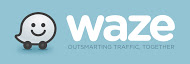 Waze (http://www.waze.com) Free
Waze (http://www.waze.com) Free
Waze is a free navigation app for GPS-equipped smartphones that bills itself as ‘the largest community-based traffic and navigation app’. It includes spoken turn-by-turn directions and the ability to search for destinations by address, category, place name, or landmark. Thanks to its over fifty million users, Waze gives you real-time crowd sourced reports about which highway is jammed, the location of accidents, where to find the cheapest gas, and when your friends are arriving at the same destination as you. You can even send an ‘I’m on my way!’ comment to whoever needs to know with a click.
Share this:
- Click to share on Facebook (Opens in new window) Facebook
- Click to share on X (Opens in new window) X
- Click to share on LinkedIn (Opens in new window) LinkedIn
- Click to share on Pinterest (Opens in new window) Pinterest
- Click to share on Telegram (Opens in new window) Telegram
- Click to email a link to a friend (Opens in new window) Email
- More
Want to Code on an IPad? Here are 3 Great Apps
 Coding has become the poster child for a tech-infused classroom. Over 15 million kids participated in Hour of Code this past December. So many teachers took students to Code.org’s curriculum offerings, the website crashed.
Coding has become the poster child for a tech-infused classroom. Over 15 million kids participated in Hour of Code this past December. So many teachers took students to Code.org’s curriculum offerings, the website crashed.
So what is ‘coding’? According to the Urban Dictionary, it’s another word for ‘programming’ which means:
The art of turning caffeine into Error Messages
Let’s go to Webster’s definition instead:
The act or job of creating computer programs
Not much better. To techies, ‘programming’ or ‘coding’ is
a series of symbols, used synonymously as text and grouped to imply or prompt the multimedia in the games and programs that happen on computers, websites, and mobile apps.
This complicated definition is why–historically–programming, IT, and Computer Science have been of interest only to the geekiest of kids. But there are good reasons why kids should like this activity. According to Computer Science Education Week:
Share this:
- Click to share on Facebook (Opens in new window) Facebook
- Click to share on X (Opens in new window) X
- Click to share on LinkedIn (Opens in new window) LinkedIn
- Click to share on Pinterest (Opens in new window) Pinterest
- Click to share on Telegram (Opens in new window) Telegram
- Click to email a link to a friend (Opens in new window) Email
- More
Resource Review: Mentoring Minds
” to develop affordable, effective learning tools that help children think critically, giving them the skills to succeed not just in the classroom, but in life.”
- Materials enable differentiated instruction, student practice, and teacher evaluation of progress. Through their dashboard, teachers can identify which students have mastered specific standards, what learning goals should come next for each student, and which students require in-depth interventions to meet the standard(s) being assessed.
- Professional development is available for teachers on core concepts like differentiation in the classroom, rolling out Common Core Standards, best practices for instruction, formative assessment strategies, and more.
Share this:
- Click to share on Facebook (Opens in new window) Facebook
- Click to share on X (Opens in new window) X
- Click to share on LinkedIn (Opens in new window) LinkedIn
- Click to share on Pinterest (Opens in new window) Pinterest
- Click to share on Telegram (Opens in new window) Telegram
- Click to email a link to a friend (Opens in new window) Email
- More
Chromebooks in the Classrooms–Friend or Foe?
 AATT contributor, Krista Albrecht, has a balanced evaluation of Chromebooks in the classroom I think you’ll find useful. Krista is a NY State certified Instructional Technology Specialist working in public education on Long Island, NY. She has over 15 years experience in the field ranging from classroom teacher to tech teacher, to Professional Developer, to 1:1 integration specialist.
AATT contributor, Krista Albrecht, has a balanced evaluation of Chromebooks in the classroom I think you’ll find useful. Krista is a NY State certified Instructional Technology Specialist working in public education on Long Island, NY. She has over 15 years experience in the field ranging from classroom teacher to tech teacher, to Professional Developer, to 1:1 integration specialist.
Chromebooks in the Classrooms… Friend or Foe?
Chromebooks…those little computers that everyone is talking about. Everywhere you look in education people are talking about Chromebooks, Google Apps for Education, Chrome Apps, etc. So what’s the big deal with these things? Are they really useful in the classroom to help your students achieve greater understanding? In my opinion, yes, but like any other piece of technology they do have their own list of pros and cons. So here’s one Instructional Technology Specialist’s (this girl, right here) attempt at laying out what I see to be the pros and cons of Chromebooks in the classroom. Hopefully, after reading this article, you will have a better idea of how these devices fit in your educational setting.
What is this Chromebook you speak of?
Share this:
- Click to share on Facebook (Opens in new window) Facebook
- Click to share on X (Opens in new window) X
- Click to share on LinkedIn (Opens in new window) LinkedIn
- Click to share on Pinterest (Opens in new window) Pinterest
- Click to share on Telegram (Opens in new window) Telegram
- Click to email a link to a friend (Opens in new window) Email
- More
Website Review: Grammarly
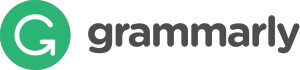 George Orwell lamented in his 1946 essay “Politics and the English Language, that:
George Orwell lamented in his 1946 essay “Politics and the English Language, that:
“Most people who bother with the matter at all would admit that the English language is in a bad way, but it is generally assumed that we cannot by conscious action do anything about it.”
‘Most people’ can safely ignore society’s grammar problems, but if you’re a teacher, you can’t afford to ignore your own. Words are the coin of your realm. They hold pride of place in your professional presence in the classroom. For years, I’ve searched for a good grammar-check program. I’ve tried many different online and software options that promised results (such as White Smoke, Ginger, After the Deadline, and Correct English Complete). None were better than the built-in program that comes with MS Word, and that is wrong half the time.
Then I found Grammarly. This online tool and word processing add-in (free or fee) searches 100 points of grammar (250 with Premium), is a contextual spellchecker, and offers word choices to improve writing. Both versions come with a Chrome extension to review emails, FB updates, and entries in Discussion Boards and Forums. The premium account offers a Windows Microsoft Office add-in and a choice of thirty writing styles like business emails and academic essays.
Share this:
- Click to share on Facebook (Opens in new window) Facebook
- Click to share on X (Opens in new window) X
- Click to share on LinkedIn (Opens in new window) LinkedIn
- Click to share on Pinterest (Opens in new window) Pinterest
- Click to share on Telegram (Opens in new window) Telegram
- Click to email a link to a friend (Opens in new window) Email
- More