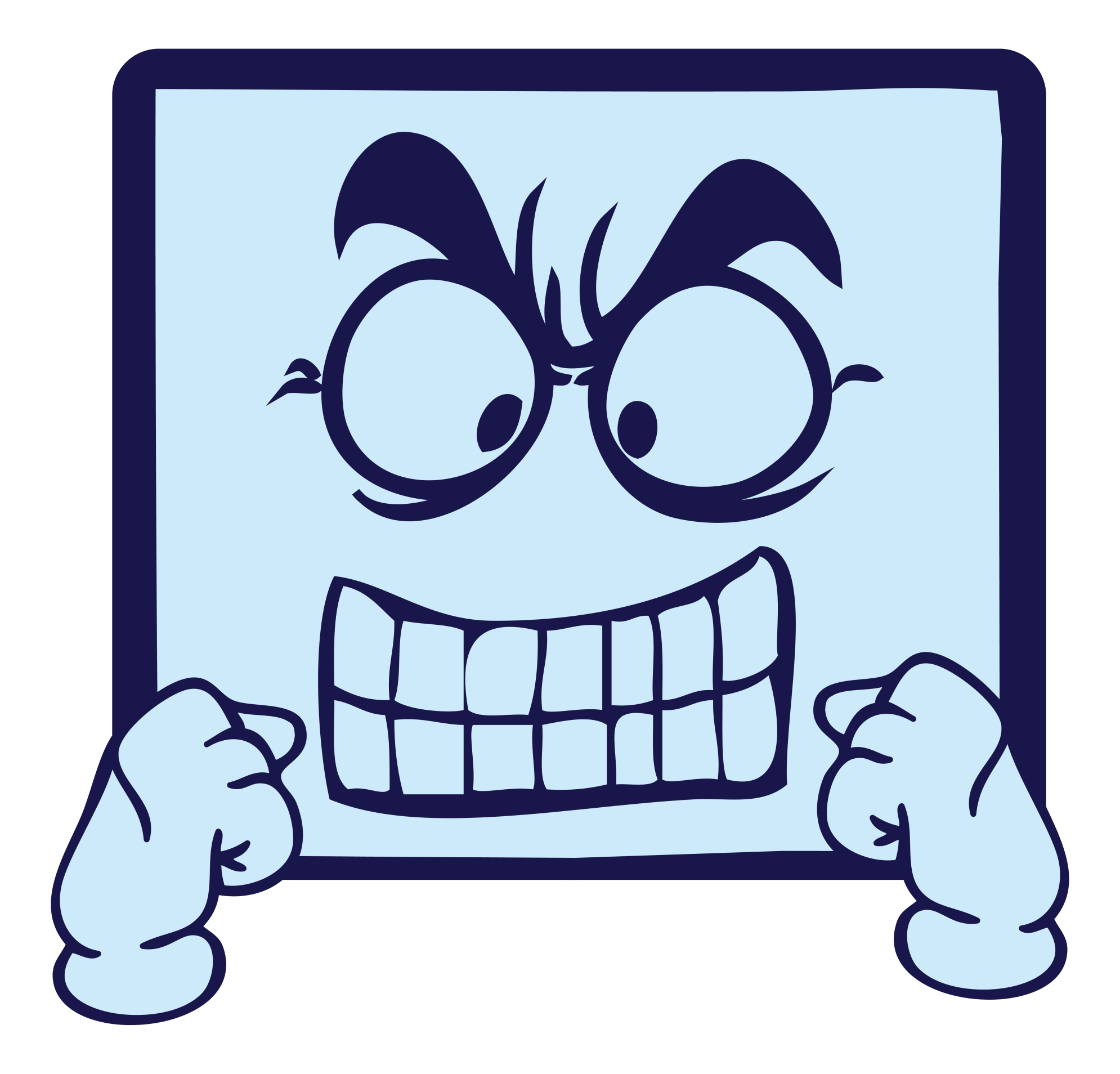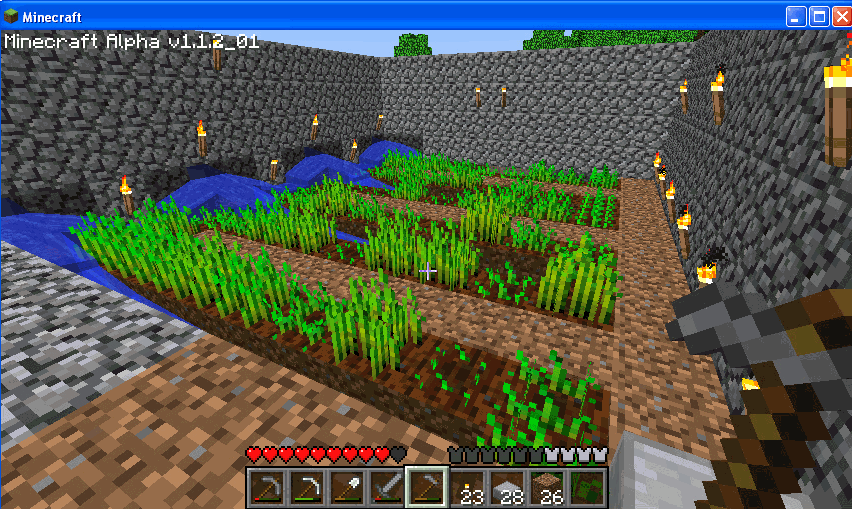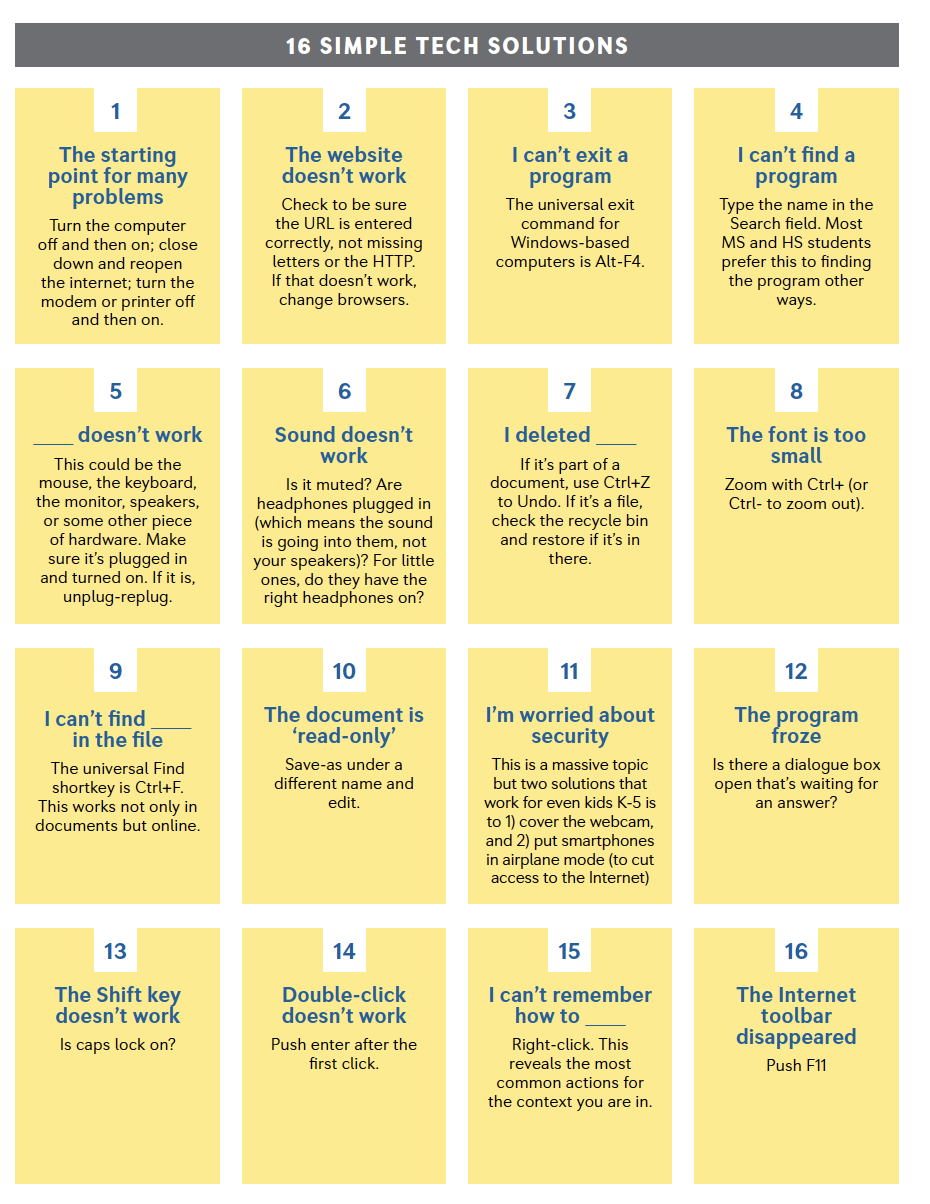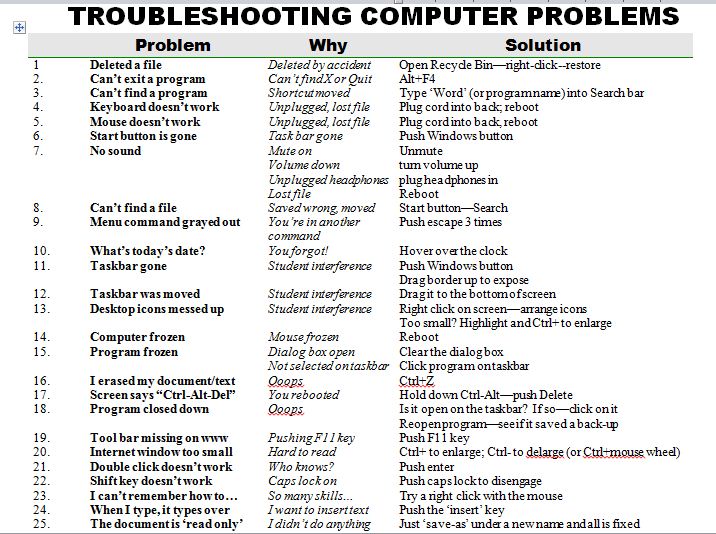Category: Problem solving
What to do when your Computers Don’t Work
-
 I got a lot of suggestions based on my post, What to do When the Computers Are Down in January. Here are ideas that came in from my PLN:
I got a lot of suggestions based on my post, What to do When the Computers Are Down in January. Here are ideas that came in from my PLN: -
- Find a DVD player and get a copy of Magic Schoolbus Gets Programmed.
-
- Do you have Laptops or iPads. Even without internet access, if you had Laptops, they could create Documents using Microsoft Word. If you have iPads, you can use the Apps that have been downloaded.
- I know there are stories (Arthur’s Computer Disaster, The Magic School Bus Gets Programmed) that you could read to the students. Both have Videos as well. I know that Arthur’s Computer Disaster has worksheets that go along with the book. Worksheets can be found here http://www.abcteach.com/free/b/book_arthur_compdisaster_prim.pdf. I have also heard of the book The Computer Teacher from the Black Lagoon but I have never read it.
- I do not have any access to laptops. Our school moved and our laptops were reformatted and our servers were taken apart. The only computer I have access to is my own personal laptop 🙁
- If your school subscribes to Discovery Streaming you could record the video at home.
- If you search on the forums for no computers or no power, there are quite a few discussions about what do to in situations like this
- Do some paper blogging – http://www.notesfrommcteach.com/2010/09/learning-to-blog-using-pape…
- Do some activities from Computer Science Unplugged – http://csunplugged.org/
- Digital Citizenship Lessons – Lots of them at Common Sense Media do not require a computer http://www.commonsensemedia.org/educators/scope-and-sequence
Share this:
What Happens When Technology Fails? 3 Work-Arounds
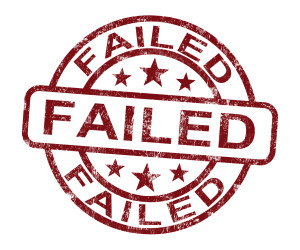 Has this happened to you? You spend hours rewriting an old lesson plan, incorporating rich, adventurous tools available on the internet. You test it the evening before, several times, just to be sure. It’s a fun lesson with lots of activities and meandering paths students undoubtedly will adore. And it’s student-centered, self-paced. Technology enables it to differentiate authentically for the diverse group of learners that walk across your threshold daily.
Has this happened to you? You spend hours rewriting an old lesson plan, incorporating rich, adventurous tools available on the internet. You test it the evening before, several times, just to be sure. It’s a fun lesson with lots of activities and meandering paths students undoubtedly will adore. And it’s student-centered, self-paced. Technology enables it to differentiate authentically for the diverse group of learners that walk across your threshold daily.
Everyone who previewed it is wowed. You are ready.
Until the day of, the technology that is its foundation fails. Hours of preparation wasted because no one could get far enough to learn a d*** thing. You blame yourself–why didn’t you stick with what you’d always done? Now, everyone is disappointed.
Share this:
What to do When Computers Are Down
 All tech teachers have experienced a day when the computers don’t work. You jiggle the mouse and nothing. You reboot and the screens remain dark. You know how to tap dance when the internet won’t connect (use software instead) or a particular program refuses to load (go to your Symbaloo page of alternatives).
All tech teachers have experienced a day when the computers don’t work. You jiggle the mouse and nothing. You reboot and the screens remain dark. You know how to tap dance when the internet won’t connect (use software instead) or a particular program refuses to load (go to your Symbaloo page of alternatives).Discuss digital citizenship
This is a topic that needs to be discussed every year, repetitively. When I teach digital citizenship, it always includes lots of back-and-forth conversation and surprised faces. Students have no idea that the right to use online resources includes responsibilities. In getting that point across, I end up answering endless questions, many that revolve around, ‘But no one knows who I am’, ‘But how can I be caught‘.
Use tech downtime to delve into this topic. Gather in a circle and talk about concepts like ‘digital footprint’, ‘plagiarism’, and ‘digital privacy’. Common Sense has a great poster (see image below) that covers these through a discussion on when to put photos online. You can print it out or display it on the Smartscreen. Take your time. Solicit lots of input from students–like their experiences with online cyberbullies and Instagram, and what happens with their online-enabled Wii platforms. It can be their personal experience or siblings.
A note: The poster says it’s for middle and high school, but I use it with students as young as third grade by scaffolding and backfilling the discussion:
Share this:
Programming Shortkeys for any Windows Tool
 Creating a shortkey will quickly become a favorite with your students. I use it for the snipping tool–because we use that a lot in class–but you can create one for any program you use a lot. Depdending upon the device you use will dictate how you do this.
Creating a shortkey will quickly become a favorite with your students. I use it for the snipping tool–because we use that a lot in class–but you can create one for any program you use a lot. Depdending upon the device you use will dictate how you do this.
Windows
- Go to Start
- Right click on the desired program
- Select ‘properties’
- Click in ‘shortcut’
- Push the key combination you want to use to invoke the snipping tool. In my case, I used Ctrl+Alt+S
- Save
Here’s a video to show you:
Now all I have to do is remember the shortkey!
iPad
Called hotkeys. These are built in on some devices and require an app on others. On the iPad go to:
Settings > General Settings > Keyboard Settings
Scroll down and click “add new shortcut.” The one drawback is that it does not include new paragraphs on the ipad/ iphone. To do that you’ll need Text Expander, but because Text Expander isn’t supported in every app, I just use this. So, for example, at the top of every Journal Entry I like to have:
Other
Use the Auto Hotkeys program
Share this:
Hour of Code: Minecraft
Every week, I share a website that inspired my students. This one is perfect for Hour of Code. Make yourself a hero for an hour:
Age:
Grades 3-8 (or younger, or older)
Topic:
Problem-solving, critical thinking, building
Address:
Review:
Share this:
61 K-8 Hour of Code Suggestions–by Grade Level
Here are ideas of apps and websites that teachers in my PLN used successfully in the past during Hour of Code:
 Kindergarten
Kindergarten
Start kindergartners with problem solving. If they love Legos, they’ll love coding
- BotLogic–great for Kindergarten and youngers
- Code–learn to code, for students
- Daisy the Dinosaur—intro to programming via iPad
- How to train your robot–a lesson plan from Dr. Techniko
- Kodable--great for youngers–learn to code before you can read
- Move the Turtle–programming via iPad for middle school

- Primo–a wooden game, for ages 4-7
- Program a human robot (unplugged)
- Scratch Jr.
1st Grade
- Code–learn to code, for students
- Hopscotch–programming on the iPad
- Primo–a wooden game, for ages 4-7
- Scratch Jr.
- Tynker
Share this:
New School Year? New Tech? I Got You Covered
 It’s a new school year. This year, you have laptops, Chromebooks, a pod of desktops, and a cart of iPads. Your IT folk will do their best to support you, but you know–without a doubt–it will fall on your shoulders when the lesson is about to start and the computers don’t work.
It’s a new school year. This year, you have laptops, Chromebooks, a pod of desktops, and a cart of iPads. Your IT folk will do their best to support you, but you know–without a doubt–it will fall on your shoulders when the lesson is about to start and the computers don’t work.
Before you say words students shouldn’t hear, try these six quick solutions. You can even teach them to students:
Is Power on?
When you’re talking to tech folk, their first question always centers around whether your computer system is getting power. Surprisingly, this is often why it doesn’t work–I know, who would guess? Clear this as a reason before moving on by making sure all the working pieces are getting the power they need. Here’s a checklist:
Share this:
25 Techie Problems Every Student Can Fix–Update
The Number One reason–according to students–why their computer doesn’t work is… It’s broken. Can I move to a different computer??? Doesn’t matter why they’re wrong. My teacher job is to provide strategies so they can independently solve problems like these.
As a tech teacher, I know that half the problems that stop students short in their tech lessons are the same few. Once they’ve learned the following twenty-five trouble shooting solutions, they’ll be able to solve more than half of their ongoing problems.
In the three years since I first posted this, I haven’t changed my mind about these problems. These transcend platforms, curricula, and Standards. When your youngest students can’t double click that tiny little icon to open the program (because their fine motor skills aren’t up to it), teach them the ‘enter’ solution. When somehow (who knows how) the task bar disappears, show them how to bring it up with the ‘flying windows’ key. When their monitor doesn’t work, go through all possible solutions together (monitor power on, computer power on, plugged into duplex, etc.)
Share this:
29 Online Educational Activities Kids Will Love This Summer
 What are we as parents and teachers most worried about over the summer? That kids will lose that education sharp edge. It will be dulled by sun and sand and something else.
What are we as parents and teachers most worried about over the summer? That kids will lose that education sharp edge. It will be dulled by sun and sand and something else.
Worry no more. Here’s your cure: learning disguised as play (inspired by the fascinating website, Playful Learning). Kids will think they’re playing games, but they’ll actually be participating in some of the leading [mostly] free simulations available in the education field. A note: some must be downloaded and a few purchased, so the link might take you to a website that provides access rather than play:
- Bridge Builder—learn how to design and test bridges
- Dimension U–games that focus on math and literacy–fee-based
- Electrocity—how does electricity contribute to the growth of communities
- iCivics—experience what it means to be part of a democracy
- Second Life—simulates just about anything if you can find it
- West Point Bridge Building Contest–build a bridge for the right price and win a contest
Economics/Money
- Admongo–explore, discover and learn about online ads while playing a game
- Coffee Shop—run a coffee shop business
- Lemonade Stand—run a lemonade stand business
Share this:
Dear Otto: Best Practices for New Teachers About Tech
 Dear Otto is an occasional column where I answer questions I get from readers about teaching tech. For your privacy, I use only first names.
Dear Otto is an occasional column where I answer questions I get from readers about teaching tech. For your privacy, I use only first names.
Here’s a great question I got from Lucia:
I currently teach an instructional technology class to undergraduate students preparing to be educators. Every semester I need to revise my course to reflect “updates” in current Ed Tech. I’m hoping you might give me some advice on “best practices” for teaching students who want to be teachers! I’ve learned so much from you…and I’m hoping you can give me a boost here! I’m truly appreciative of any advice you may have!
There are four topics considered ‘best practices’ by current teachers when using tech in education. Here they are with a link to resources to help teach them:
- digital citizenship--show how to keep students safe as they are encouraged to go online for research, collaborating, sharing, perspective-taking, and more
- problem solving–lots of new teachers are intimidated by technology in their classrooms. Besides that there are so many digital tools–how does anyone stay up to date on them–there’s a worse problem: What happens when students using technology in class have a problem with it? What’s the teacher do? There are lots of problems the teacher can solve herself, without slowing down class and while modeling problem-solving skills, that don’t require an IT Intervention. Here’s a collection of 98