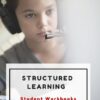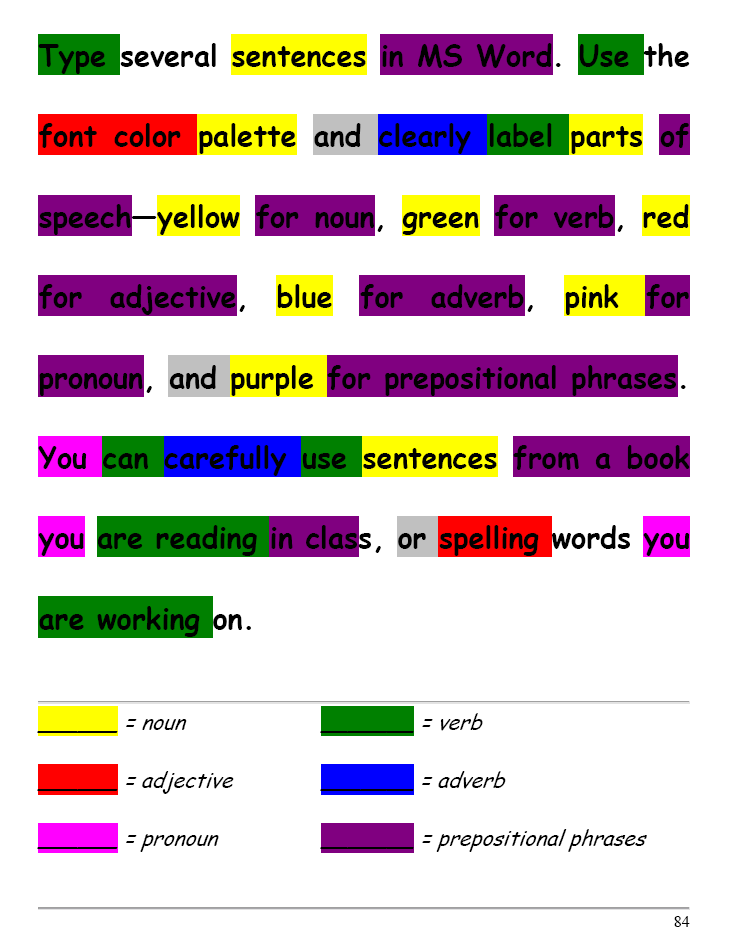Category: 4th Grade
Monday Freebies #13: Great Online Art Sites
Online resources for great worldwide museums. Take one lesson to introduce students to these six art sites (five to ten minutes on each) and then allow them to revisit when they have a few minutes at the end of a class projects, unit, before lunch, etc.
(more…)
Share this:
- Click to share on Facebook (Opens in new window) Facebook
- Click to share on X (Opens in new window) X
- Click to share on LinkedIn (Opens in new window) LinkedIn
- Click to share on Pinterest (Opens in new window) Pinterest
- Click to share on Telegram (Opens in new window) Telegram
- Click to email a link to a friend (Opens in new window) Email
- More
The Secret to Teaching Tech to Kids: Delegate
 There’s a secret to teaching kids how to use the computer. It’s called ‘delegate’. I don’t mean sluff off the teaching to aides or parents. Here, I’m referring toempowering students to be their own problem-solvers, then expect it of them. Here’s how you do it:
There’s a secret to teaching kids how to use the computer. It’s called ‘delegate’. I don’t mean sluff off the teaching to aides or parents. Here, I’m referring toempowering students to be their own problem-solvers, then expect it of them. Here’s how you do it:
- Let them know that computers aren’t difficult. Aw, come on. I see your scrunched faces. Here’s the ugly little truth: Computers are only hard to learn if kids are told they’re hard to learn. Don’t mention it. Compare keyboarding to piano–a skill lots of kids feel good about–or another one that relates to your particular group. Remove the fear. They might not believe you, but you’re the teacher so they’ll give you a chance
- Teach them how to do the twenty most common problems they’ll face on a computer (more on that later). Expect them to know these–do pop quizzes if that’s your teaching style). Post them on the walls. Do a Problem-solving Board (click the link for details on that–it works well in my classes). Remind them if they know these, they’ll have 70% less problems (that’s true, too) than the kids who don’t know how to solve these. If they raise their hand and ask for help, play Socrates and force them to think through the answer. Sometimes I point to the wall. Sometimes I ask the class for help (without saying who needs assistance. Embarrassing students is counter-productive). Pick the way that works for you. The only solution you can’t employ is to do it for them
- Teach students keyboard shortcuts. Does that sound like an odd suggestion? It isn’t. Students learn in different ways. Some are best with menus, ribbons and mouse clicks. Some like the easy and speed of the keyboard. Give them that choice. If they know both ways, they’ll pick the one that works best for them. Once they know these, they’ll be twice as likely to remember one of the two methods of doing the skill like exit a program (Alt+F4) or print (Ctrl+P).
Share this:
- Click to share on Facebook (Opens in new window) Facebook
- Click to share on X (Opens in new window) X
- Click to share on LinkedIn (Opens in new window) LinkedIn
- Click to share on Pinterest (Opens in new window) Pinterest
- Click to share on Telegram (Opens in new window) Telegram
- Click to email a link to a friend (Opens in new window) Email
- More
Monday Freebies #32: Color my Grammar
Students type several sentences in MS Word. Use the font color palette to label parts of speech, i.e., blue for subject, red for verb. Use sentences from a book they’re reading in class, spelling words they’re working on, or a teacher hand-out. Makes grammar fun.
Share this:
- Click to share on Facebook (Opens in new window) Facebook
- Click to share on X (Opens in new window) X
- Click to share on LinkedIn (Opens in new window) LinkedIn
- Click to share on Pinterest (Opens in new window) Pinterest
- Click to share on Telegram (Opens in new window) Telegram
- Click to email a link to a friend (Opens in new window) Email
- More
Monday Freebies #21: Another Holiday Card
This year more than any before, classroom budgets have been cut making it more difficult than ever to equip the education of our children with quality teaching materials. I understand that. I teach K-8. Because of that, I’ve decided to give the lesson plans my publisher sells in the Technology Toolkit (110 Lesson Plans that I use in my classroom to integrate technology into core units of inquiry while insuring a fun, age-appropriate, developmentally-appropriate experience for students) for FREE. To be sure you don’t miss any of these:
…and start each week off with a fully-adaptable K-8 lesson that includes step-by-step directions as well as relevant ISTE national standards, tie-ins, extensions, troubleshooting and more. Eventually, you’ll get the entire Technology Toolkit book. If you can’t wait, you can purchase the curriculum here.
I love giving my material away for free. If everyone did, we would reach true equity in international education.
A Holiday Card
Create a holiday card using Publisher’s templates. Make it simple (don’t edit text, add only one picture) for youngers. Let olders change as much as they wish. Use this lesson to teach youngers about templates and olders about design, and menus. This project is very easy so shows students how fun and simple computers are.
Share this:
- Click to share on Facebook (Opens in new window) Facebook
- Click to share on X (Opens in new window) X
- Click to share on LinkedIn (Opens in new window) LinkedIn
- Click to share on Pinterest (Opens in new window) Pinterest
- Click to share on Telegram (Opens in new window) Telegram
- Click to email a link to a friend (Opens in new window) Email
- More
#41: Where is That?
Use the research done for #40. Use a guidesheet to lay out what is on each slide, i.e., a cover, table of contents, what makes a geographic locations amazing (discuss this as a group), a map, and three locations from #40. Teach PowerPoint skills such as adding slides and text and pictures, animation, transitions, auto-forward, personalized backgrounds, adding music to multiple slides. Third graders may not be able to complete all skills.
[gallery columns="2" ids="44482,44481"]Share this:
- Click to share on Facebook (Opens in new window) Facebook
- Click to share on X (Opens in new window) X
- Click to share on LinkedIn (Opens in new window) LinkedIn
- Click to share on Pinterest (Opens in new window) Pinterest
- Click to share on Telegram (Opens in new window) Telegram
- Click to email a link to a friend (Opens in new window) Email
- More
Monday Freebies #3: How to Make Wallpaper
Today, I start a new program here on Ask a Tech Teacher. This year more than any before, classroom budgets have been cut making it more difficult than ever to equip the education of our children with quality teaching materials. I understand that. I teach K-8. To be sure you don’t miss any of these free lesson plans:
…and start each week off with a fully-adaptable K-8 lesson that integrates technology into core classroom subjects. Each has been tested on hundreds of students and includes step-by-step directions, as well as relevant ISTE national standards, tie-ins, extensions, troubleshooting and more. They’re all from the two-volume Technology Toolkit that integrates technology into classroom units of inquiry while insuring a fun, age-appropriate, developmentally–appropriate experience for students.
I love giving my material away for free. If everyone did, we would reach true equity in international education.
We’ll start with
#20: A Holiday Card for Halloween, Thanksgiving or Christmas
Kids love personalizing their computer stations. Show them how to create their own wallpaper using internet pictures, pictures on the computer or their own photos or drawings (more…)
Share this:
- Click to share on Facebook (Opens in new window) Facebook
- Click to share on X (Opens in new window) X
- Click to share on LinkedIn (Opens in new window) LinkedIn
- Click to share on Pinterest (Opens in new window) Pinterest
- Click to share on Telegram (Opens in new window) Telegram
- Click to email a link to a friend (Opens in new window) Email
- More
Tech Tip #58: Show all Your Tools on Toolbars
As a working technology teacher, I get hundreds of questions from parents about their home computers, how to do stuff, how to solve problems. Each Tuesday, I’ll share one of those with you. They’re always brief and always focused. Enjoy!
Q: I work with younger students (first grade, second grade, even third grade). We’re using Office 2003. When I direct them to the menu bar and one of the dropdown menu choices, sometimes it isn’t there. Instead, there’s a chevron–double arrow–that they have to click to expand the menu. This is confusing for youngers. Is there any way to have the entire menu drop down rather than the truncated version?
A: Absolutely. Go to Tools, Customise. Select the Options tab and select the ‘Always show full menus’ checkbox. (more…)
Share this:
- Click to share on Facebook (Opens in new window) Facebook
- Click to share on X (Opens in new window) X
- Click to share on LinkedIn (Opens in new window) LinkedIn
- Click to share on Pinterest (Opens in new window) Pinterest
- Click to share on Telegram (Opens in new window) Telegram
- Click to email a link to a friend (Opens in new window) Email
- More
#37: Use Oregon Trail to Teach Westward Expansion
Show students how to get the most out of Oregon trail by reading the headings on each screen, thinking about problem solving skills and applying the simulation to their classroom discussion on westward expansion. I include a worksheet of questions they can answer as well as additional websites to extend their education.
[gallery columns="2"]
Jacqui Murray has been teaching K-18 technology for 30 years. She is the editor/author of over a hundred tech ed resources including a K-12 technology curriculum, K-8 keyboard curriculum, K-8 Digital Citizenship curriculum. She is an adjunct professor in tech ed, Master Teacher, webmaster for four blogs, an Amazon Vine Voice, CSTA presentation reviewer, freelance journalist on tech ed topics, contributor to NEA Today, and author of the tech thrillers, To Hunt a Sub and Twenty-four Days. You can find her resources at Structured Learning.
Share this:
- Click to share on Facebook (Opens in new window) Facebook
- Click to share on X (Opens in new window) X
- Click to share on LinkedIn (Opens in new window) LinkedIn
- Click to share on Pinterest (Opens in new window) Pinterest
- Click to share on Telegram (Opens in new window) Telegram
- Click to email a link to a friend (Opens in new window) Email
- More
Tech Tip #57: How to Create a Chart Really Fast
As a working technology teacher, I get hundreds of questions from parents about their home computers, how to do stuff, how to solve problems. Each Tuesday, I’ll share one of those with you. They’re always brief and always focused. Enjoy!
Q: What’s the easiest way to introduce 3rd graders to Excel charts?
A: When students have gone through the basics and feel like that scary interface (with the blank boxes and letters and numbers) isn’t so scary, you’re ready to create a chart. Collect class data. Highlight the labels and data and push F11.
Share this:
- Click to share on Facebook (Opens in new window) Facebook
- Click to share on X (Opens in new window) X
- Click to share on LinkedIn (Opens in new window) LinkedIn
- Click to share on Pinterest (Opens in new window) Pinterest
- Click to share on Telegram (Opens in new window) Telegram
- Click to email a link to a friend (Opens in new window) Email
- More
Tech Tip #56: Force a New Page
As a working technology teacher, I get hundreds of questions from parents about their home computers, how to do stuff, how to solve problems. Each Tuesday, I’ll share one of those with you. They’re always brief and always focused. Enjoy!
Q: I’m teaching my students to create a book report with a cover page. what’s the easiest way to get the cover on the first page and the report on the second?
A: Students as young as 2nd grade can learn to force a new page with Ctrl+enter. I have them create the cover page during one class and add the Ctrl+enter for the new page. That way, students can type the book report without me to help–even on the classroom computers.
Share this:
- Click to share on Facebook (Opens in new window) Facebook
- Click to share on X (Opens in new window) X
- Click to share on LinkedIn (Opens in new window) LinkedIn
- Click to share on Pinterest (Opens in new window) Pinterest
- Click to share on Telegram (Opens in new window) Telegram
- Click to email a link to a friend (Opens in new window) Email
- More