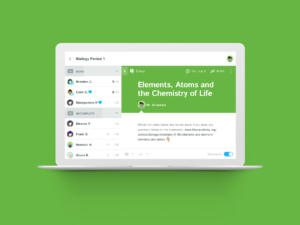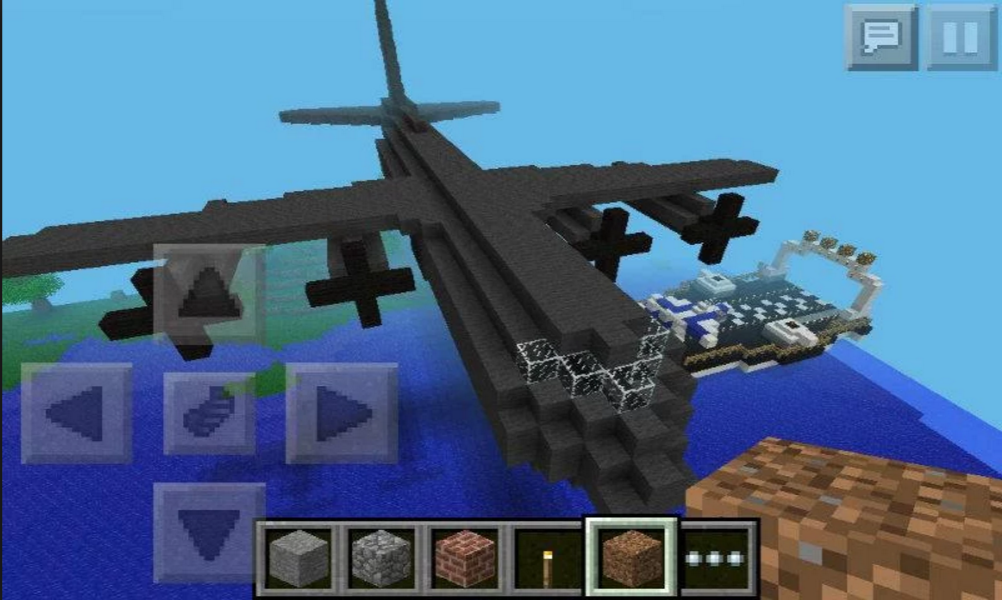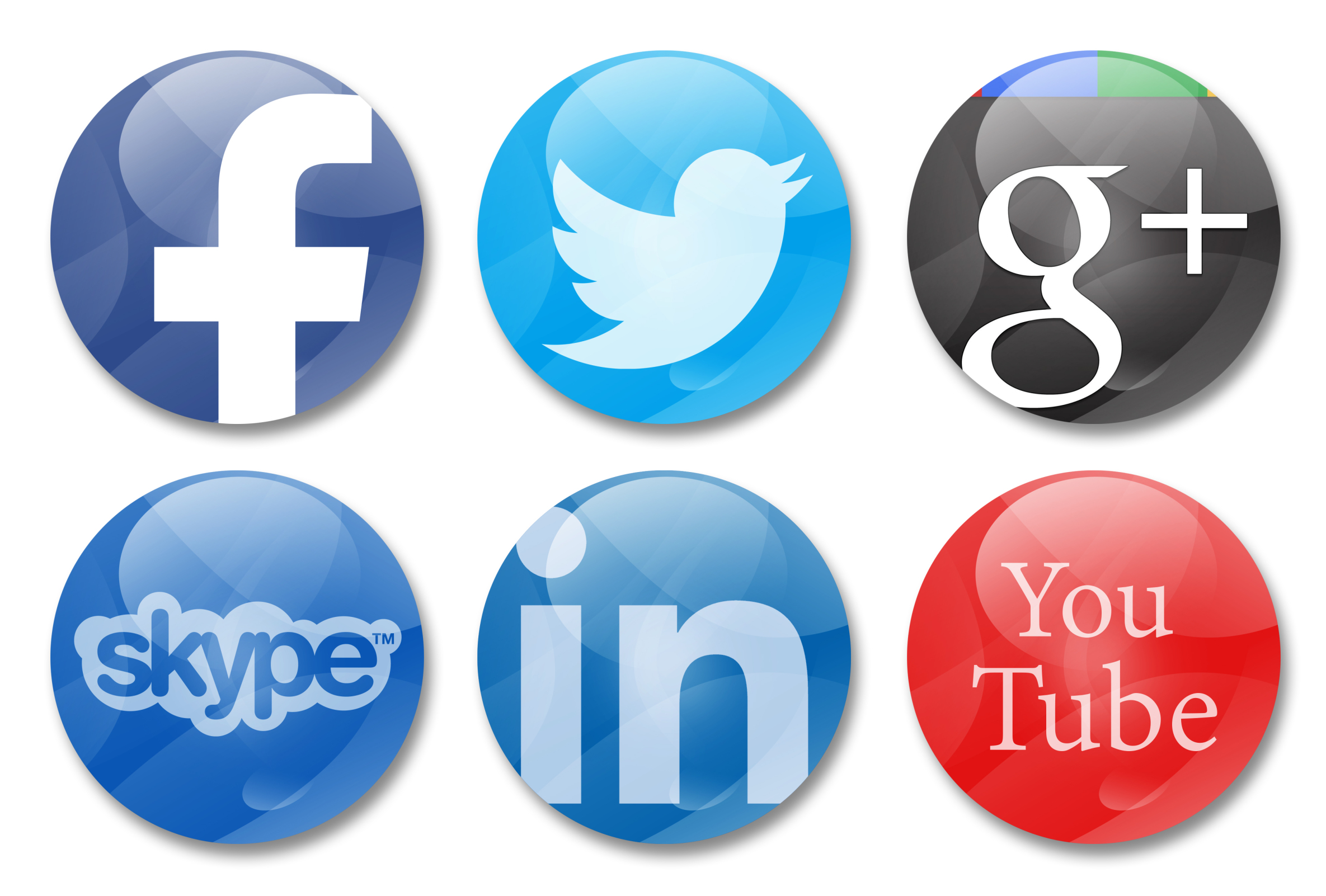Author: Jacqui
What is Kiddom? Why is it right for you? And free resources to inform your teaching
The popularity of standards-based grading and instruction is growing. Why? It’s because the one-size-fits-all concept of a single grade representing the fullness of the students’ work is flawed. Today, teachers want to call out student strengths and weaknesses, accomplishments and areas of improvement, as aligned with the standards that their school mission is built on. That requires a detailed picture of what students have learned.
The problem is: This is time-consuming. Teachers must itemize tasks and work, attach them to relevant standards, monitor each student’s progress toward the goal of achieving the standards, and remediate when they need help. For many teachers, this is overwhelming. The ideal would be to have all assignments, assessment, and submittals for each student curated in one spot that automatically updates as the year progresses–and provides actionable reports.
Happily, there is such a program. It’s called Kiddom.
Kiddom is a free standards-based platform designed to help teachers curate individual learning experiences. Its pages are visual and easy-to-understand, enabling teachers to quickly determine how students are doing and where remediation is needed–all without spending a lot of time analyzing data. Many of the details are linked, allowing you to dig deeper on any subject from a variety of pages rather than one specific spot.
Here are details you’ll like:
Share this:
- Click to share on Facebook (Opens in new window) Facebook
- Click to share on X (Opens in new window) X
- Click to share on LinkedIn (Opens in new window) LinkedIn
- Click to share on Pinterest (Opens in new window) Pinterest
- Click to share on Telegram (Opens in new window) Telegram
- Click to email a link to a friend (Opens in new window) Email
- More
169 Tech Tips–8 Tips for Chromebooks
 In these 169 tech-centric situations, you get an overview of pedagogy—the tech topics most important to your teaching—as well as practical strategies to address most classroom tech situations, how to scaffold these to learning, and where they provide the subtext to daily tech-infused education.
In these 169 tech-centric situations, you get an overview of pedagogy—the tech topics most important to your teaching—as well as practical strategies to address most classroom tech situations, how to scaffold these to learning, and where they provide the subtext to daily tech-infused education.
Today’s tip: #94–8 Tips for Chromebooks in Class
- Be clear what the Chromebook can and can’t do. Then you won’t expect the impossible.
- It is sturdy–reinforced hinges, water-proof keyboard (waterproof everything), able to survive a drop from desk-height–but still teach students to handle it with care.
- Chromebooks are platform agnostic. It doesn’t matter if students create documents in Macs or PC. Once they load it to their cloud storage, they can view it and/or share it.
- Taking screenshots is easy. Review this early and often with students.
- Get students used to the most fundamental Chromebook shortkeys. They’re much faster.Here’s a big list of ones they’ll find useful.
- The Chromebook operating system (Chrome OS) is Linux-based. I won’t bore you with what that means. Just be clear that you’re not working with an OS X or Windows operating system. That will inform a lot of the stuff you do along the way.
- Chromebooks will operate more efficiently on the Chrome browser than IE or Firefox.
- Who you buy your Chromebook from will affect how much Cloud storage each user gets.
Share this:
- Click to share on Facebook (Opens in new window) Facebook
- Click to share on X (Opens in new window) X
- Click to share on LinkedIn (Opens in new window) LinkedIn
- Click to share on Pinterest (Opens in new window) Pinterest
- Click to share on Telegram (Opens in new window) Telegram
- Click to email a link to a friend (Opens in new window) Email
- More
10 Digital Citizenship Articles You Don’t Want to Miss
 Here are ten of the top digital citizenship resources according to Ask a Tech Teacher readers:
Here are ten of the top digital citizenship resources according to Ask a Tech Teacher readers:
- 19 Topics to Teach in Digital Citizenship–and How
- Teach Digital Citizenship with … Minecraft
- How to Teach 3rd Graders About Digital Citizenship
- How the Internet Neighborhood is Like Any Other Community
- Image Copyright Do’s and Don’ts
- What a Teacher Can Do About Cyberbullying
- 120+ Digital Citizenship Links on 22 Topics
- Dear Otto: Should I stick with age limits on websites?
- How to Thrive as a Digital Citizen
- Book Review: Savvy Cyberkids at Home
Click for a K-8 digital citizenship curriculum
Share this:
- Click to share on Facebook (Opens in new window) Facebook
- Click to share on X (Opens in new window) X
- Click to share on LinkedIn (Opens in new window) LinkedIn
- Click to share on Pinterest (Opens in new window) Pinterest
- Click to share on Telegram (Opens in new window) Telegram
- Click to email a link to a friend (Opens in new window) Email
- More
8 Ways to Use Minecraft in Your Classroom (Now That it’s Freemium)
 Multi-award-winning Minecraft is a game of survival. You don’t ‘level up’; you build, explore, and survive whatever comes at you by placing blocks and going on adventures, either alone or with classmates. As you do, you explore, gather resources, craft, and fight for your survival.
Multi-award-winning Minecraft is a game of survival. You don’t ‘level up’; you build, explore, and survive whatever comes at you by placing blocks and going on adventures, either alone or with classmates. As you do, you explore, gather resources, craft, and fight for your survival.
At the core of every action is problem-solving: Minecraft encourages kids to tinker.
“You’re not complaining to get the corporate overlord to fix it — you just have to fix it yourself.”
It can be played on Linux, Mac, Windows, XBox, PlayStation, Wii, iOS, Android, Raspberry Pi, Kindle Fire, and probably a few more digital devices. It can run in a variety of modes. The default one — called ‘traditional’ mode– — includes six options:
- Survival mode–players gather includes resources (such as wood and stone) found in the environment to craft survival items. Depending on the difficulty, monsters spawn in areas outside a certain radius of the character, requiring the player to build a shelter at night.
- Hardcore mode–a variant of survival mode that differs primarily in that it is locked into the hardest gameplay setting. When a player dies on a server set to hardcore mode, the player is banned from that server.
- Creative mode–players have access to all of the resources and items in the game through the inventory menu, and can place or remove them instantly. In this mode, players focus on building and creating large projects.
- Adventure mode–designed specifically so that players can experience user-crafted custom maps and adventures.
- Spectator mode–players can teleport to other players in the world.
- Multiplayer–uses player-hosted and business-hosted servers and enables multiple players to interact and communicate with each other on a single world
“Never dig straight down.”
It can also be run in Story Mode (a narrative-driven adventure developed by Telltale Games where the decisions made by players influence adventures) or Realms (a simple way to enjoy an online Minecraft world with an approved set of friends–the owner of a Realm needs to pay a fee). Also available is Code.org’s Hour of Code Minecraft adventure.
“One does not simply play Minecraft for half an hour.”
There are over 100 million registered Minecraft players and it’s the third-best-selling video game in history, after Tetris and Wii Sports. The great news, just out this summer: Now it’s freemium (free at first with stipulations), courtesy of Microsoft. Minecraft Education Edition is designed specifically for classroom use and gives teachers the tools they need to use Minecraft in their lessons.
Share this:
- Click to share on Facebook (Opens in new window) Facebook
- Click to share on X (Opens in new window) X
- Click to share on LinkedIn (Opens in new window) LinkedIn
- Click to share on Pinterest (Opens in new window) Pinterest
- Click to share on Telegram (Opens in new window) Telegram
- Click to email a link to a friend (Opens in new window) Email
- More
169 Tech Tips #160–14 Assessment Strategies
 In these 169 tech-centric situations, you get an overview of pedagogy—the tech topics most important to your teaching—as well as practical strategies to address most classroom tech situations, how to scaffold these to learning, and where they provide the subtext to daily tech-infused education.
In these 169 tech-centric situations, you get an overview of pedagogy—the tech topics most important to your teaching—as well as practical strategies to address most classroom tech situations, how to scaffold these to learning, and where they provide the subtext to daily tech-infused education.
Today’s tip: #160–14 Assessment Strategies
Category: ASSESSMENTS
Sub-category: NA
These fourteen strategies are well-suited to formative assessment:
Share this:
- Click to share on Facebook (Opens in new window) Facebook
- Click to share on X (Opens in new window) X
- Click to share on LinkedIn (Opens in new window) LinkedIn
- Click to share on Pinterest (Opens in new window) Pinterest
- Click to share on Telegram (Opens in new window) Telegram
- Click to email a link to a friend (Opens in new window) Email
- More
The Importance of 3D Printing in Education
 A topic I don’t cover enough is 3D printing. It’s relatively new on the education landscape and I have yet to reach a comfort level with it. Thankfully, Ask a Tech Teacher contributor, Lisa Michaels, has lots of knowledge and experience on this topic. Here are her thoughts on the importance of 3D printing in education:
A topic I don’t cover enough is 3D printing. It’s relatively new on the education landscape and I have yet to reach a comfort level with it. Thankfully, Ask a Tech Teacher contributor, Lisa Michaels, has lots of knowledge and experience on this topic. Here are her thoughts on the importance of 3D printing in education:
The range of possibilities which 3D printing provides is almost limitless. As the technology evolves, 3D printers are being used to create everything from simple plastic toys to automobile bodies, prosthetic limbs, replacement parts, and even gourmet dishes.
One area where 3D printing has yet to make a difference despite the potential of fulfilling many needs is within the educational systems. Elementary schools, high schools, universities and even vocational training courses are ideal places to incorporate 3D printing as part of the curriculum.
A Revolutionized Classroom
The ability to produce almost any object in 3D is poised to revolutionize learning. Instead of using linear, two-dimensional teaching methods to transfer knowledge and teach concepts, you can facilitate the learning experience by providing hands-on three-dimensional models. Concepts that have been historically difficult to grasp can be directly demonstrated with 3D printed visual aids that help students learn and retain ideas more easily.
Share this:
- Click to share on Facebook (Opens in new window) Facebook
- Click to share on X (Opens in new window) X
- Click to share on LinkedIn (Opens in new window) LinkedIn
- Click to share on Pinterest (Opens in new window) Pinterest
- Click to share on Telegram (Opens in new window) Telegram
- Click to email a link to a friend (Opens in new window) Email
- More
10 Ways to Use Twitter in Class
 For anyone who missed the April announcement, Twitter switched its app category from ‘social media’ (where it consistently ranked in the top ten with Facebook, Instagram, Messenger, WhatsApp, and Pinterest) to ‘news’ (now ranked #1, ahead of apps like CNN, Fox News, and Reddit). It makes sense; tweets and twitter streams have been part of hard-core news reports for years as an effective way for leaders and politicians to reach their constituents and pollsters to gauge what interests people. A good example is this series of tweets explaining the Brexit vote.
For anyone who missed the April announcement, Twitter switched its app category from ‘social media’ (where it consistently ranked in the top ten with Facebook, Instagram, Messenger, WhatsApp, and Pinterest) to ‘news’ (now ranked #1, ahead of apps like CNN, Fox News, and Reddit). It makes sense; tweets and twitter streams have been part of hard-core news reports for years as an effective way for leaders and politicians to reach their constituents and pollsters to gauge what interests people. A good example is this series of tweets explaining the Brexit vote.
As an educator, I am thrilled. Twitter’s gossipy reputation among administrators and most parents negates its dynamic applications in the classroom. With the not-so-recent addition of audio and video files (easily embedded from sites like Instagram and Periscope), educators can easily use it as a student-friendly approach to everything from assessment to sharing notes.
Before unpacking Twitter in your classroom, here are a few guidelines:
- Clear its use with your administration. Be prepared to educate them on why what seems to be social media is actually educational.
- Inform parents that their children will be using Twitter to collaborate, share information, study for tests, and other uses specific to your program. Again, as with your administration, be prepared to explain the benefits of a Twitter-powered class.
- Twitter doesn’t have a lower age limit, but does reference ‘thirteen’ as a suggested minimum age. You decide what fits your group. You may also decide that setting the Twitter stream as private (called ‘protected Tweets’) is a good educational decision.
- Demonstrate how to use Twitter and what the symbols mean (tie this into a class discussion on math symbols).
- Establish rules for Twitter use. Remind students it is for educational uses only; chatting and socializing must be done through other means. Then enforce it by suspending privileges, warning abusers, or whatever works best in your classroom climate.
- Check out the Twitter streams of other educators before starting. Here’s one for a first-grade class to get you started. The visual of how they use it to enhance education is powerful.
Here are my ten favorite uses of Twitter in my classroom:
Share this:
- Click to share on Facebook (Opens in new window) Facebook
- Click to share on X (Opens in new window) X
- Click to share on LinkedIn (Opens in new window) LinkedIn
- Click to share on Pinterest (Opens in new window) Pinterest
- Click to share on Telegram (Opens in new window) Telegram
- Click to email a link to a friend (Opens in new window) Email
- More
Halloween Projects, Lesson Plans, Websites, Apps, and a Costume
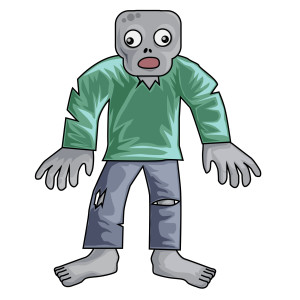 Three holidays are fast-approaching–Halloween, Thanksgiving, and Christmas. If you’re a teacher, that means lots of tie-ins to make school festive and relevant to students.
Three holidays are fast-approaching–Halloween, Thanksgiving, and Christmas. If you’re a teacher, that means lots of tie-ins to make school festive and relevant to students.
Here are ideas for you for Halloween projects, lesson plans, websites, apps:
Projects
- ASCII Art–Computer Art for Everyone (a pumpkin–see inset)
- Lesson Plan: Halloween letter for grades 2-5
- Make a Holiday Card
- A Holiday Card (with Publisher)
- A Holiday flier
Share this:
- Click to share on Facebook (Opens in new window) Facebook
- Click to share on X (Opens in new window) X
- Click to share on LinkedIn (Opens in new window) LinkedIn
- Click to share on Pinterest (Opens in new window) Pinterest
- Click to share on Telegram (Opens in new window) Telegram
- Click to email a link to a friend (Opens in new window) Email
- More
169 Tech Tip #151: 8 Popular Year-long Assessments
 In these 169 tech-centric situations, you get an overview of pedagogy—the tech topics most important to your teaching—as well as practical strategies to address most classroom tech situations, how to scaffold these to learning, and where they provide the subtext to daily tech-infused education.
In these 169 tech-centric situations, you get an overview of pedagogy—the tech topics most important to your teaching—as well as practical strategies to address most classroom tech situations, how to scaffold these to learning, and where they provide the subtext to daily tech-infused education.
Today’s tip: #151–8 Popular Year-long Assessments
Category: ASSESSMENTS
Sub-category: Classroom management
Share this:
- Click to share on Facebook (Opens in new window) Facebook
- Click to share on X (Opens in new window) X
- Click to share on LinkedIn (Opens in new window) LinkedIn
- Click to share on Pinterest (Opens in new window) Pinterest
- Click to share on Telegram (Opens in new window) Telegram
- Click to email a link to a friend (Opens in new window) Email
- More
Mindsnacks–Learning in Bite-sized Pieces
Mindsnacks is a series of education apps on topics like geography, vocabulary, languages, and SAT. With colorful graphics and cute characters, it’s a cross between flashcards and multiple choice with lots of visual thrown in. Though these are game-based learning, there’s no plot as you might find simulated games. Think Number Munchers rather than Minecraft. Each app includes personalized learning, an enhanced review mode, and additional challenges to keep students motivated.
To start, download the app and log in. If you have several Mindsnacks apps, you can log into a central profile and track your progress on all of them. Here are three of my favorites:
 U.S. Geography
U.S. Geography
Fee
Mindsnacks’ U.S. Geography includes eight games for beginner and intermediate students with over 40 hours of interactive content, more than 600 hand-drawn graphics, and 1,000-plus questions on borders, shapes, landmarks, history, state culture, flags, mottos, capitals, and major cities. Initially, only four of the eight games are available; users unlock others by successfully navigating a virtual road trip across the country. A tutorial is provided for each state so kids can review basic information prior to beginning play. To keep learning interactive, the app includes features such as a dart players use to mark the spot on the map where a certain U.S. landform or landmark exists. Post-quiz reports show how close users are to mastering each state’s information and what skills they developed during the game.
Share this:
- Click to share on Facebook (Opens in new window) Facebook
- Click to share on X (Opens in new window) X
- Click to share on LinkedIn (Opens in new window) LinkedIn
- Click to share on Pinterest (Opens in new window) Pinterest
- Click to share on Telegram (Opens in new window) Telegram
- Click to email a link to a friend (Opens in new window) Email
- More