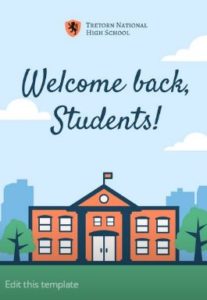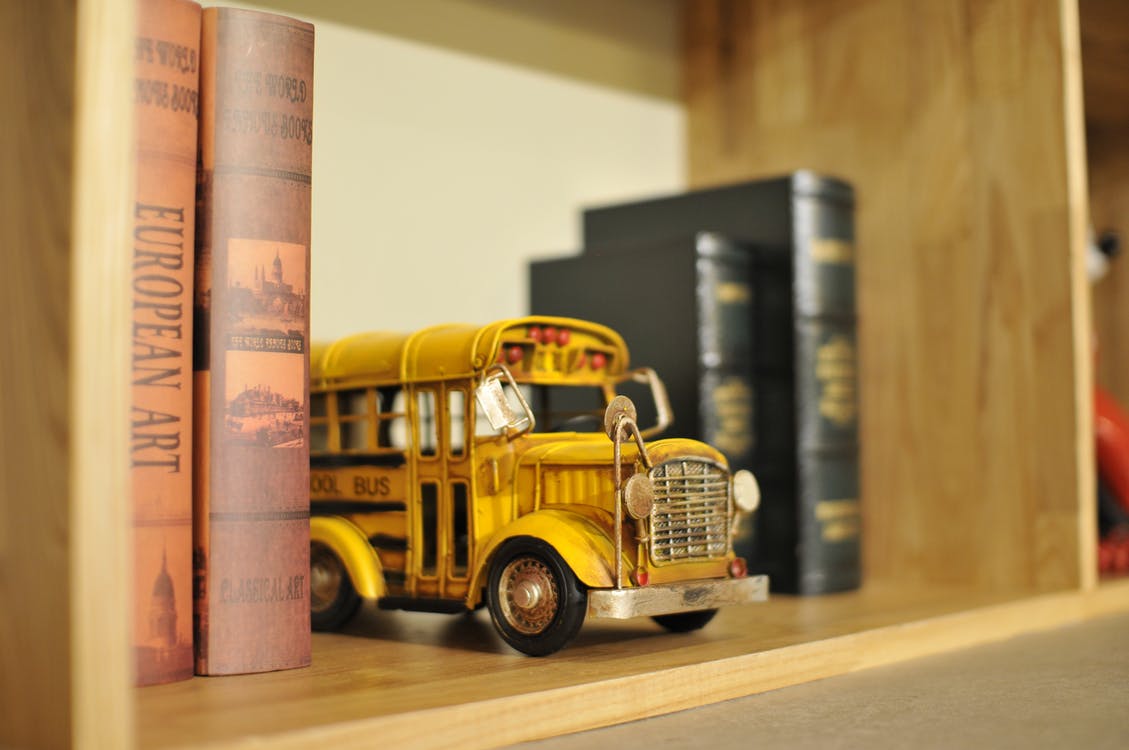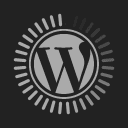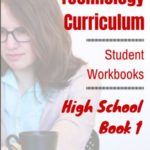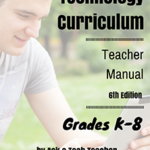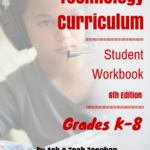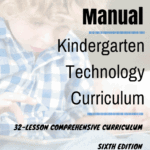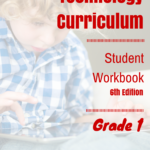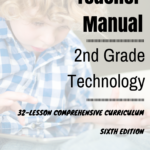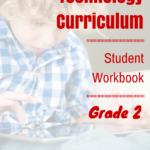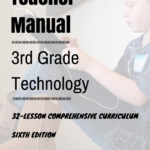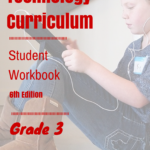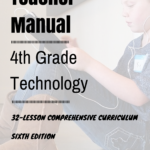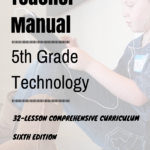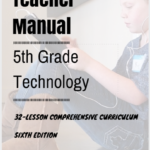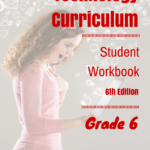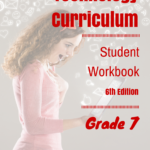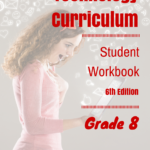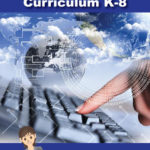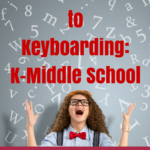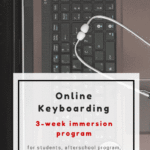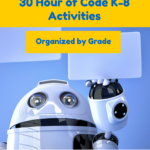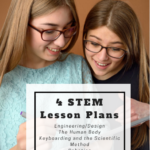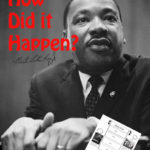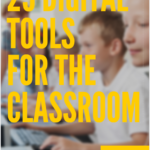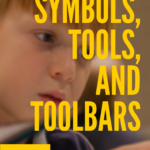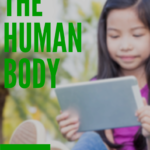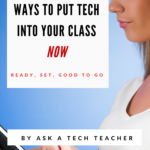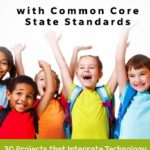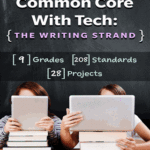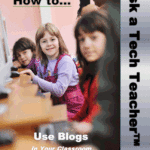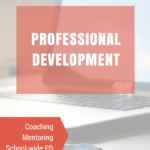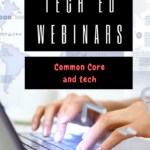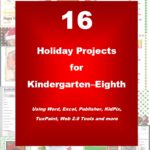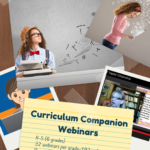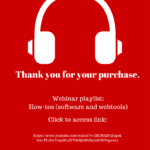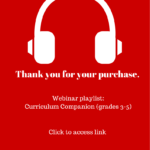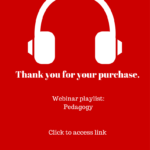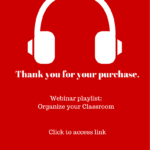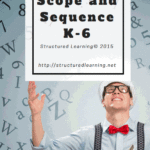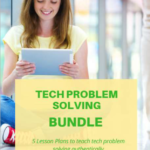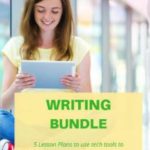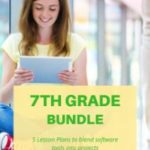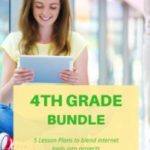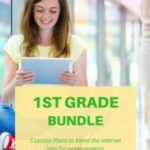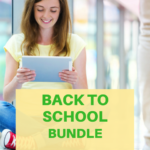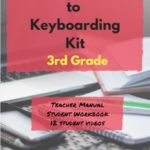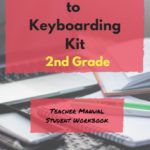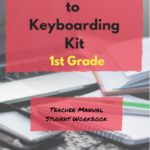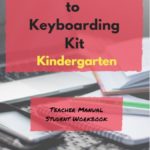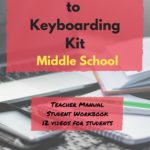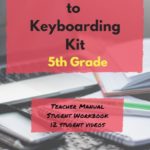Author: Jacqui
Tech Ed Resources for your Class–Digital Citizenship
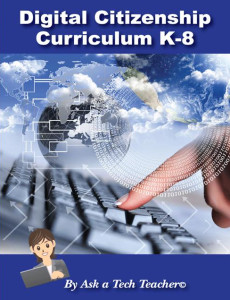 I get a lot of questions from readers about what tech ed resources I use in my classroom so I’m going to take a few days this summer to review them with you. Some are edited and/or written by members of the Ask a Tech Teacher crew. Others, by tech teachers who work with the same publisher I do. All of them, I’ve found well-suited to the task of scaling and differentiating tech skills for age groups, scaffolding learning year-to-year, taking into account the perspectives and norms of all stakeholders, with appropriate metrics to know learning is organic and granular.
I get a lot of questions from readers about what tech ed resources I use in my classroom so I’m going to take a few days this summer to review them with you. Some are edited and/or written by members of the Ask a Tech Teacher crew. Others, by tech teachers who work with the same publisher I do. All of them, I’ve found well-suited to the task of scaling and differentiating tech skills for age groups, scaffolding learning year-to-year, taking into account the perspectives and norms of all stakeholders, with appropriate metrics to know learning is organic and granular.
Today: K-8 Digital Citizenship Curriculum
Overview
K-8 Digital Citizenship Curriculum–9 grade levels. 17 topics. 46 lessons. 46 projects. A year-long digital citizenship curriculum that covers everything you need to discuss on internet safety and efficiency, delivered in the time you have in the classroom.
Digital Citizenship–probably one of the most important topics students will learn between kindergarten and 8th and too often, teachers are thrown into it without a roadmap. This book is your guide to what children must know at what age to thrive in the community called the internet. It blends all pieces into a cohesive, effective student-directed cyber-learning experience that accomplishes ISTE’s general goals to:
- Advocate and practice safe, legal, and responsible use of information and technology
- Exhibit a positive attitude toward using technology that supports collaboration, learning, and productivity
- Demonstrate personal responsibility for lifelong learning
- Exhibit leadership for digital citizenship
Share this:
Teaching Digital Rights and Responsibilities
 Teaching used to be based on textbooks used by millions nation- or worldwide. They took an entire school year to finish leaving little time for curiosity or creativity. Some subjects still do fine with that approach because their pedagogy varies little year-to-year.
Teaching used to be based on textbooks used by millions nation- or worldwide. They took an entire school year to finish leaving little time for curiosity or creativity. Some subjects still do fine with that approach because their pedagogy varies little year-to-year.
In my classes, though, that’s changing. I no longer limit myself to the contents of a textbook written years, sometimes a decade, ago. Now, I’m likely to cobble together lesson plans from a variety of time-sensitive and differentiated material. Plus, I commonly expect students to dig deeper into class conversations, think critically about current event connections, and gain perspective by comparing lesson materials to world cultures. That, of course, usually ends up not in a library but on the Internet.
Before I set them loose in the virtual world, though, I teach them the “rules of the Internet road” because make no mistake: There are rules. The Internet’s Wild West days are fast disappearing, replaced with the security offered by abiding to a discrete set of what’s commonly referred to as “digital rights and responsibilities“. It boils down to a simple maxim:
With the right to discover knowledge comes the responsibility to behave well while doing so.
The privileges and freedoms extended to digital users who type a URL into a browser or click a link in a PDF or scan a QR Code require that they bear the responsibility to keep the virtual library a safe and healthy environment for everyone.
Share this:
The Important Morning Meeting
 One of the strategies I grew to appreciate in my several decades of teaching was starting my class with a warm-up. A tangible transition between the previous class (or recess) and mine seemed to orient students to my topic and make the entire class go more smoothly. For me, because I taught what is called specials or pull-outs (I taught technology), I did this at the beginning of a class period. When you do this at the beginning of the day, it’s called not a warm-up but a morning meeting.
One of the strategies I grew to appreciate in my several decades of teaching was starting my class with a warm-up. A tangible transition between the previous class (or recess) and mine seemed to orient students to my topic and make the entire class go more smoothly. For me, because I taught what is called specials or pull-outs (I taught technology), I did this at the beginning of a class period. When you do this at the beginning of the day, it’s called not a warm-up but a morning meeting.
What is a Morning Meeting
Morning meetings are a time when students and teacher gather together, usually in a circle, for an organized start-of-day activity. They can be as quick as fifteen minutes or as long as thirty. You determine this based on what students need to start their day as lifelong learners. Some days are quick; others, not so much. That’s OK. In fact, it’s good to be flexible with the schedule and responsive to student needs. They learn faster when you’re listening to them and come to believe they are worthy. As such, they begin to believe in themselves.
Goals of a Morning Meeting
The broad purpose of a morning meeting is to transition students between home and school, to greet them as you would a guest in your house. It’s an informal way to re-acquaint everyone with each other and with the classroom ecosystem. Think of it on par with a family dinner, where parents and children come together in a relaxed environment to do something everyone enjoys. You start by welcoming students, reviewing the day’s activities, discussing changes in the classroom, meeting new students, celebrating the accomplishments of classmates, and anything else that benefits from a whole-group meeting.
Share this:
It’s Time to Make Your Classroom Paper-free
 Each year, the world produces more than 300 million tons of paper. According to the U.S. Environmental Protection Agency, paper typically found in a school or office environments such as copier paper, computer printouts, and notepads, comprise the largest category. Mitigating the use of paper has long been a goal for schools. Every year, a prodigious number of lesson plans center around dwindling rainforests, the shrinking world forests, and the ever-growing waste associated with paper.
Each year, the world produces more than 300 million tons of paper. According to the U.S. Environmental Protection Agency, paper typically found in a school or office environments such as copier paper, computer printouts, and notepads, comprise the largest category. Mitigating the use of paper has long been a goal for schools. Every year, a prodigious number of lesson plans center around dwindling rainforests, the shrinking world forests, and the ever-growing waste associated with paper.
Now, beyond the moral and ethical persuasiveness of a paperless classroom, there is compelling evidence that the time is right to eliminate paper from the classroom:
- the high cost of printing: Yale University noted that “Every 2.5 minutes, a ream of paper was ordered.” No surprise that schools who go paperless experience huge savings in the cost of buying and repairing printers as well as the investment in all the fancy printing papers required for newsletters, class projects, announcements, and more. Who would argue about investing these vast savings in faculty salaries, student services, or reduced tuitions?
- reduced waste: Most of those tons of paper end up in the trash. We want them to be recycled but studies show that despite best efforts, about half of used paper isn’t. Schools who replace paper with a digital distribution of newsletters, announcements, homework, and anything else possible may not increase recycling but do dramatically reduce the amount of paper they use. The results? Among schools who push digital over paper, most report that only about 5% of their usual amount of paper ends up in the trash. Who wouldn’t love that number?
- saves time: Every teacher knows how much time they spend copying, stapling, sorting, and then searching for lost documents. An increasingly-popular alternative is to upload a document to the computer, server, or cloud and push it out electronically. No copying, stapling, sorting, or losing templates. No last-minute “I forgot to print this”. Yes, digital files do get lost but that’s a story for another time.
- increased organization: All those permission slips, AUPs, and exams can be curated into a digital file folder that is backed up automatically and never lost (“never” being a fungible sort of word). Teachers no longer find themselves frantically searching for misfiled records or the approvals required before a field trip. Instead, they access the digital file folder. If it’s not there, most of the time, a universal search on the school server will find the document. Anecdotal experiences (no studies yet on this topic) indicate that teachers who file digitally rather than in paper file folders lose fewer documents.
- security: Digital files aren’t lost to floods or fires. Even if the server crashes or corrupts, every school I know has backups. No data is lost; just the equipment.
Three years ago, I wrote about going paperless in your classroom but much has changed. Today, replacing paper with a digital distribution is common. Newsletters go home via email. Homework is posted to classroom websites. Student portfolios are rarely manila file folders. In fact, many education experts predict that the printer will soon disappear as a critical tool in the classroom.
Share this:
Here’s a Preview of September
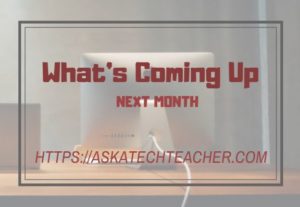 Here’s a preview of what’s coming up on Ask a Tech Teacher in September:
Here’s a preview of what’s coming up on Ask a Tech Teacher in September:
- What to Consider When Assigning Homework
- More for Back to School
- Tech Ed Resources for your Classroom
- Differentiate with Personalized Learning
- New Ways to Gamify Learning
- Print vs. Digital–the lowdown
- Positive Reinforcement in Class
- Teaching Critical Thinking
- Looking for Trusted Advisors?
All of these are from the Ask a Tech Teacher crew (with occasional guest posts):
We are a group of tech ed teachers who work together to offer you tech tips, advice, pedagogic discussion, lesson plans, and anything else we can think of to help you integrate tech into your classroom. Stop by and say hi!
Share this:
Wikispaces has closed. What are your alternatives?
 Wikispaces, one of education’s standout collaborative websites, closed at the end of June 2018. Thousands of teachers have used the free Wikispaces platform to share materials with students and colleagues, to run online classrooms, or as the virtual arm of a blended course. Its robustness and versatility allowed teachers to engage in discussion boards, forums, share all sorts of media, and create a personalized environment that could be tweaked to adapt to individual needs.
Wikispaces, one of education’s standout collaborative websites, closed at the end of June 2018. Thousands of teachers have used the free Wikispaces platform to share materials with students and colleagues, to run online classrooms, or as the virtual arm of a blended course. Its robustness and versatility allowed teachers to engage in discussion boards, forums, share all sorts of media, and create a personalized environment that could be tweaked to adapt to individual needs.
Its end has left teachers scrambling for alternatives that accomplish the same goals within a tight education budget.
Let’s back up a moment: What is a wiki?
A wiki is a collaborative website that collects and organizes content created and revised by users.
The most well-known example of a wiki is Wikipedia but others include Wikimedia Commons and WikiHow.
If you’re one of the over 10 million teachers and students forced to find an alternative to Wikispaces, start here:
Wikispaces Replacement 101
1. Build a wiki from scratch
If you want to simply recreate your current Wikispaces environment, here are two wiki platforms that will allow you to do that:
Share this:
11 Back-to-school Activities for the First Month of School
A new school year is a fresh start. For students, that means a different teacher and new classmates. For teachers, it’s another chance to make an impact on the lives of kids, turn them into life-long learners or at least let them experience the joy of learning.
In the chaos of getting ready for that all-important first day, it’s tempting to “do things as they’ve always been done” — like lectures, quizzes, student plays, and posters — but more and more teachers want to shake things up by adding innovative activities that differentiate for student learning styles while creatively accomplishing classroom goals.
Here are eleven such activities I’ve collected from colleagues using transformative tools that optimize learning while making students active participants in expected learning outcomes:
Class management
Use the webtool Too Noisy for the first month of class to show students how loud the class can get. Demonstrate how it works by showing that the louder classroom sounds are, the more the needle moves into the red. After that, project it onto the class screen occasionally throughout the day when voices and activity exceed what is best for learning. Let students notice the meter and then self-correct.
This tool is intuitive, easy to use, and is available on mobile devices only. A good alternative if you don’t have the ability to project your iPad to the class screen: Bouncy Balls.
Class Rules
Post a draft of class rules on the wall based on those followed last year. Ask students for suggestions. As they offer ideas, jot them down on the list. When everyone is done, post the edited list in place of the draft. Now, everyone is a stakeholder in classroom management.
Share this:
Great Back to School Classroom Activities
 The first week of school is different from all others. During this week, teachers and students alike spend time getting to know each other, become comfortable in the classroom where they’ll spend countless hours for the next nine months, and take time to reach a comfort level with leaving summer behind. I’ve gathered suggestions below from some of the leading education folks (like Catlin Tucker, Alice Keeler, Eric Curts, Richard Byrne, and Monica Burns), those who are all about project-based learning rather than the application of pedagogy, to share with you. I’ve also included a few general back-to-school classroom activities with a digital spin to get you back into school quickly and agilely.
The first week of school is different from all others. During this week, teachers and students alike spend time getting to know each other, become comfortable in the classroom where they’ll spend countless hours for the next nine months, and take time to reach a comfort level with leaving summer behind. I’ve gathered suggestions below from some of the leading education folks (like Catlin Tucker, Alice Keeler, Eric Curts, Richard Byrne, and Monica Burns), those who are all about project-based learning rather than the application of pedagogy, to share with you. I’ve also included a few general back-to-school classroom activities with a digital spin to get you back into school quickly and agilely.
Classroom Activities include:
- Authentically use forms.
- Build a puzzle to decorate class walls for Back to School Night.
- Let students prepare how-tos to share with classmates.
- Prepare English Language Learners to participate fully in class.
- Review class tech tools so students are comfortable with them and not surprised when they pop up.
- Review the class LMS.
- Set individual goals.
- Share back-to-school thoughts with a #hashtag.
- Take class selfies.
- Write a back-to-school story.
Share this:
22 Websites and 4 Posters to Teach Mouse Skills
Resource list constantly updated here
Many of my most popular articles are about mouse skills. Every year, tens of thousands of teachers visit Ask a Tech Teacher to find resources for teaching students how to use a mouse. No surprise because using a mouse correctly is one of the most important pre-keyboarding skills. Holding it is not intuitive and if learned wrong, becomes a habit that’s difficult to break.
The earlier posts are still active, but I’ve updated this resource with more websites and posters to assist in starting off your newest computer aficionados.
Mouse Skills
- Bees and Honey
- Drawing Melody–draw in many colors with the mouse and create music
- Hover skills–drag mouse over the happy face and see it move
- Left-click practice while playing the piano
- MiniMouse
- Mouse and tech basics–video
- Mouse practice—drag, click
- Mouse skills
- Mouse Song
- Mr. Picasso Head
-
OwlieBoo–mouse practice
Puzzles
Kids love puzzles and they are a great way to teach drag-and-drop skills with the mouse buttons. Here are some of my favorites:
- Digipuzzles–great puzzles for geography, nature, and holidays
- Jigsaw Planet–create your own picture jigsaw
- Jigsaw puzzles
- Jigzone–puzzles
- Jigsaw Puzzles–JS
Adults
Posters
Share this:
Plan a Memorable Back to School Night
 Back to School night is a time-honored ritual where teachers and parents meet, with or without children, and preview the upcoming school year. Teachers share information about their teaching style and methodology, how they grade, what students can do to thrive, and how parents can connect to classroom activities. It’s a way of easing everyone back into the education journey after a long summer break and is arguably one of the most impactful days in the school year.
Back to School night is a time-honored ritual where teachers and parents meet, with or without children, and preview the upcoming school year. Teachers share information about their teaching style and methodology, how they grade, what students can do to thrive, and how parents can connect to classroom activities. It’s a way of easing everyone back into the education journey after a long summer break and is arguably one of the most impactful days in the school year.
But Back to School night has changed over the years in large part because families have changed. Consider this list of reasons why from Edutopia:
- Increased pace of life
- Greater economic demands
- Alterations in family composition and stability
- Breakdown of neighborhoods and extended families
- Weakening of community institutions
The most important goal of Back to School Night — establishing the parent-teacher partnership — is a lot more complicated to reach than it used to be.