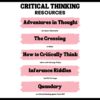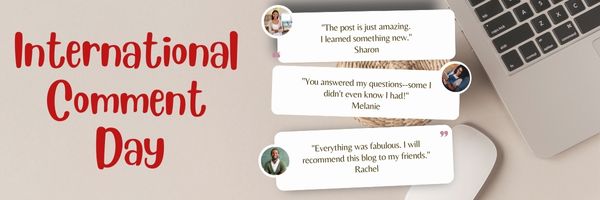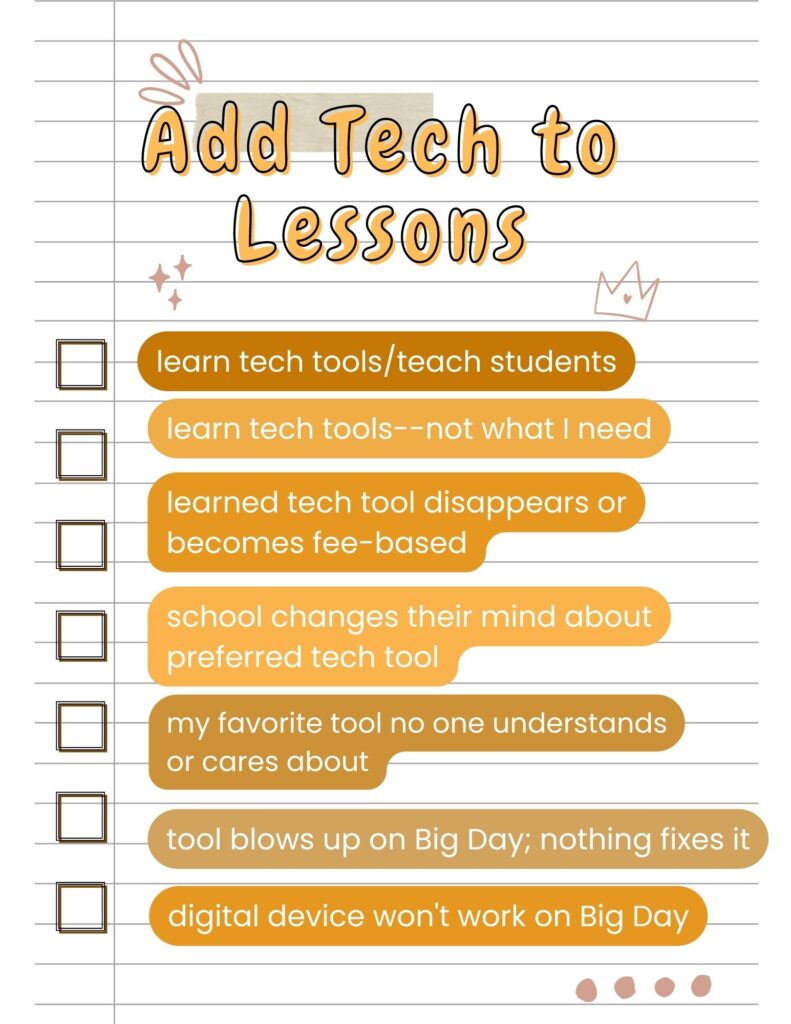Author: Jacqui
Teach Critical Thinking
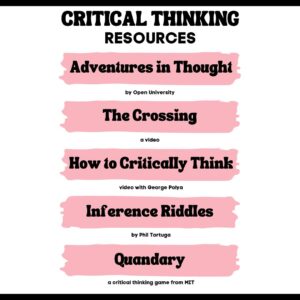 There’s a reason why the brain uses 25% of the calories you eat: Thinking is hard work. Subjects like math and science — the ones only “smart” kids do well in — demand that you find patterns, unravel clues, connect one dot to another, and scaffold knowledge learned in prior lessons. Worse, you’re either right or wrong with no gray areas.
There’s a reason why the brain uses 25% of the calories you eat: Thinking is hard work. Subjects like math and science — the ones only “smart” kids do well in — demand that you find patterns, unravel clues, connect one dot to another, and scaffold knowledge learned in prior lessons. Worse, you’re either right or wrong with no gray areas.
Wait. Where have we heard those characteristics before? In games! Do these descriptions sound familiar (ask your game-playing students)?
Take the helm of your own country and work together with others to solve international problems!
Manage your city so it’s energy efficient and sustainable.
Solve a mysterious outbreak in a distant tropical jungle and save the scientists.
All torn straight from the taglines of popular games. Kids love playing games, leveling up, and finding the keys required to win. They choose the deep concentration and trial-and-error of gameplay over many other activities because figuring out how to win is exciting. So why the disconnect among teachers and parents when applying gameplay to learning?
Surprisingly, all you need is one simple mindshift to do this: Create a classroom environment where thinking isn’t considered work. Don’t say science and math are hard. Don’t jump in to solve problems. Let students thrill with the excitement of finding their own solutions. The great thinkers of our time understand that everyone is capable of finding solutions:
“Failure isn’t falling down; it’s not getting up.” — Mary Pickford
“No problem can withstand the assault of sustained thinking.” — Voltaire
“Life is a crisis. So what?” — Malcom Bradbury
I’ve discussed problem-solving before (see How to Teach Students to Solve Problems). Today, I want to share five favorite websites that turn the deep-thinking required for solving problems into fun:
Share this:
- Click to share on Facebook (Opens in new window) Facebook
- Click to share on X (Opens in new window) X
- Click to share on LinkedIn (Opens in new window) LinkedIn
- Click to share on Pinterest (Opens in new window) Pinterest
- Click to share on Telegram (Opens in new window) Telegram
- Click to email a link to a friend (Opens in new window) Email
- More
This is a Great Week to Leave a Comment
The least-known international holiday coming up this week: International Comment Week. This is a time where you make the extra effort to leave a comment on the blogs you visit.
I would love that–share your thoughts about any of the topics I post on this week. I’ll do the same on your blog. Or, just say hi. In this way, we’ll grow our community.
Share this:
- Click to share on Facebook (Opens in new window) Facebook
- Click to share on X (Opens in new window) X
- Click to share on LinkedIn (Opens in new window) LinkedIn
- Click to share on Pinterest (Opens in new window) Pinterest
- Click to share on Telegram (Opens in new window) Telegram
- Click to email a link to a friend (Opens in new window) Email
- More
The Case for PDFs in Class Revisited
I published this about a year ago and have updated it to reflect our current teaching environment. Let me know if this fits your experiences:
The biggest reason teachers report for NOT liking internet-based cloud accounts has nothing to do with money, security, or privacy. It’s that they aren’t inclusive enough. Students can’t access cloud storage, Google Classroom, or their LMS for a project they’re working on because of the lack of Internet at home or slow internet service–or a teacher can’t get to lesson plan resources because of dead spot in the school or overload, the excitement of learning melts away like ice cream on a hot day.
That’s why no matter how good webtools sound, I won’t install them if they’re problematic–for example, they are slow to load, the website is unreliable, or saving is an issue. The most dependable method of accessing resources is through programs preloaded onto the local computer or available as PDFs that are easily shared.
I get it. Schools have moved many of their educational resources to the cloud. This might be to save money on maintenance or to make them accessible from anywhere or any number of other great reasons, but the change results in the problems I’ve mentioned. Too often and annoyingly That has spawned a rebirth in the popularity of Portable Document Formatted books and resources, commonly referred to as PDFs. While not perfect for every situation, they are exactly the right answer for many.
Here are ten reasons to consider when evaluating PDF vs. cloud-based resources:
PDFs play well with others
PDFs work on all digital devices, all platforms. No worries about whether they run better in Firefox or Chrome, Macs or PCs (or Chromebooks or iPads), Windows or MacOS (or Linux or iOS). They work on all of these and most others. With a free PDF reader (like Adobe or many others–check this link for ideas), students can open a document and get started right away. Even if they’re school system is a Mac and their home is a PC, the PDF opens fine.
Share this:
- Click to share on Facebook (Opens in new window) Facebook
- Click to share on X (Opens in new window) X
- Click to share on LinkedIn (Opens in new window) LinkedIn
- Click to share on Pinterest (Opens in new window) Pinterest
- Click to share on Telegram (Opens in new window) Telegram
- Click to email a link to a friend (Opens in new window) Email
- More
Here’s How to Get Started with Ask a Tech Teacher
Hello! Ask a Tech Teacher is a group of tech ed professionals who work together to offer you tech tips, advice, pedagogic discussion, lesson plans, and anything else we can think of to help you integrate tech into your classroom. Our primary focus is to provide technology-in-education-related information for educators–teachers, administrators, homeschoolers, and parents.
Here’s how to get started on our blog (or click this link):
Read our varied columns
They include:
- Tech tips
- How-to’s–how to use web tools, software, hardware, more
- Dear Otto–questions from educators on tech questions
- Pedagogy that impacts tech in ed
- Reviews of books, apps, web tools, websites, tech ed products used in your classroom
- Subscriber Specials–monthly discounts (or FREE) on tech ed products
- Humorous life of a tech teacher
Read Hall of Fame articles
Share this:
- Click to share on Facebook (Opens in new window) Facebook
- Click to share on X (Opens in new window) X
- Click to share on LinkedIn (Opens in new window) LinkedIn
- Click to share on Pinterest (Opens in new window) Pinterest
- Click to share on Telegram (Opens in new window) Telegram
- Click to email a link to a friend (Opens in new window) Email
- More
9 Ways to Add Tech to your Lessons Without Adding Time to Your Day
I update these suggestions every few years to remind teachers there are easy ways to techify your lessons even on a tight schedule. I’d love to hear your suggestions in the comments about how you do this in your classes:
***
Because I teach graduate classes for educators, I talk to lots of teachers all over the country. It’s become clear that for most of them, adding technology to their lessons means layering more work on top of their already overburdened lesson plans. Despite the claims of tech gurus that technology makes the job of teaching easier, few educators see it that way. Even the ones who love it put in lots of extra time to do one or more of the following:
- learn tech tools and then teach their students
- learn tech tools only to discover it’s not what they need
- learn a tech tool they love only to have it either disappear or switch to a fee-based program
- rework existing lesson plans in the school’s mandated digital program that too often, changes every year. This means they have to re-enter the lesson plan in a new format for a new LMS
- find a tool they love, but no one else in their teaching team agrees, understands it, or cares
- the tool won’t work on the Big Day of the lesson and nothing will bring it back to life
- the digital devices–computer or Chromebooks or iPads–won’t work on the Big Day
Share this:
- Click to share on Facebook (Opens in new window) Facebook
- Click to share on X (Opens in new window) X
- Click to share on LinkedIn (Opens in new window) LinkedIn
- Click to share on Pinterest (Opens in new window) Pinterest
- Click to share on Telegram (Opens in new window) Telegram
- Click to email a link to a friend (Opens in new window) Email
- More
Need a New Job? Here’s What You Do
You’ve been teaching for five years and love what you’re doing. You consider yourself darn lucky to be working with colleagues that are friends and a boss who always puts your needs first. Most of the teachers at your school have been there years — even decades — and you have no doubt that, too, will be you. So, you don’t bother to keep your resume up-to-date or expand your teaching skills other than what is required for your position. In short, you found the square hole that fits your square peg.
Until the day that changes. There are dozens of reasons, from new bosses who want to shake things up to your husband gets a job in a different state. The only good news: Your boss told you already, giving you time to job hunt for the new school year. For many schools, if they’re going to make staffing changes, early Spring is when they start looking for the new people. For you as a job hunting educator, this becomes the best time of year to find a job.
Digital portfolio sites
Rather than a two-page printed document that can be lost and serves only one user, a digital portfolio posts your resume online, in an easy-to-understand format. This makes it more available, transparent, robust, and quickly updated. This is the modern resume, tells future bosses you can use technology as a tool, and can give you an edge in a competitive job market. It organizes your qualifications, evidence, and background in one easy-to-reach online location. Interested parties can check it without bothering you and decide if the fit is good. You do nothing — which can save the disappoint of sending out a resume and getting nothing but silence back.
Here are suggestions for digital portfolio sites:
Share this:
- Click to share on Facebook (Opens in new window) Facebook
- Click to share on X (Opens in new window) X
- Click to share on LinkedIn (Opens in new window) LinkedIn
- Click to share on Pinterest (Opens in new window) Pinterest
- Click to share on Telegram (Opens in new window) Telegram
- Click to email a link to a friend (Opens in new window) Email
- More
15 Skills To Learn this Summer and Use Next Year
It’s summer, that time of rest and rejuvenation, ice cream and bonhomie. Like the American plains or the African savannas, it stretches endlessly to a far horizon that is the Next School Year. It represents so much time, you can do anything, accomplish the impossible, and prepare yourself quintessentially for upcoming students.
So what are the absolute basics you should learn this summer that will make a difference in your Fall class? Here are fifteen ideas that will still leave you time to enjoy sunsets and hang out with friends:
Learn basic tech problems
You probably know the most common tech problems faced last year like hooking digital devices to the school WiFi, running a tech-infused lesson, or what students face with technology. Good idea: Next year, collect a list of the problems students, parents, and other teachers struggle with and teach students how to solve them. There are about 25 (click for a list or click here for a more detailed explanation), Know how to solve them. If you need help, add a comment at the bottom. I’ll give you ideas.
Share this:
- Click to share on Facebook (Opens in new window) Facebook
- Click to share on X (Opens in new window) X
- Click to share on LinkedIn (Opens in new window) LinkedIn
- Click to share on Pinterest (Opens in new window) Pinterest
- Click to share on Telegram (Opens in new window) Telegram
- Click to email a link to a friend (Opens in new window) Email
- More
6 Tech Activities for Your Summer School Program
With the growing interest in tech comes a call for summer school programs that supersize student enthusiasm for technology. If you’ve been tasked (or voluntold) to run this activity, here are six activities that will tech-infuse participants:
Debate
Working in groups, students research opposite sides of an issue, then debate it in front of class. They tie arguments to class reading, general knowledge as well as evidence from research. They take evidence-based questions and look for information that will convince them which side is right. This is an exercise as much for presenters as audience, and is graded on reading, writing, speaking and listening skills.
Debates help students grasp critical thinking and presentation skills, including:
- abstract thinking

- analytical thinking
- citizenship/ethics/etiquette
- clarity
- critical thinking
- distinguishing fact from opinion
- establishing/defending point of view
- identifying bias
- language usage
- organization
- perspective-taking
- persuasion
- public speaking
- teamwork
- thinking on their feet—if evidence is refuted, students must ‘get back into game’
- using research authentically
Basics
Share this:
- Click to share on Facebook (Opens in new window) Facebook
- Click to share on X (Opens in new window) X
- Click to share on LinkedIn (Opens in new window) LinkedIn
- Click to share on Pinterest (Opens in new window) Pinterest
- Click to share on Telegram (Opens in new window) Telegram
- Click to email a link to a friend (Opens in new window) Email
- More
World Environment Day: Living Responsibly with Nature
World Environment Day is June 5th. I posted this article from Catherine Ross, Ask a Tech Teacher contributor, a year ago and it’s worth repeating. She has great suggestions on how to celebrate with children and students in a way that shows how to be responsible stewards for the only planet we have. I think you’ll enjoy her article:
We live in a millennium where technology has disrupted many of the traditional systems and ways. Cultural mores have morphed because of technology, leaving a discontinuity between the old and the new. Instead of snuggling into their grandmother’s lap and listening to dragon stories, do not be surprised to see kids persuade their grandmothers to play dragon games. Interestingly, grandmothers have coped and how; many senior women love gaming!
Wealth has been generated because of technology, but this has also increased the gap between the rich and the poor. Changes caused by technology have been beneficial, but there are side effects like loneliness and lack of social skills which individuals and society as a whole find hard to cope with.
Share this:
- Click to share on Facebook (Opens in new window) Facebook
- Click to share on X (Opens in new window) X
- Click to share on LinkedIn (Opens in new window) LinkedIn
- Click to share on Pinterest (Opens in new window) Pinterest
- Click to share on Telegram (Opens in new window) Telegram
- Click to email a link to a friend (Opens in new window) Email
- More
June is Internet Safety Month
June is National Internet Safety Month, thanks to a resolution passed in 2005 by the U.S. Senate. The goal is to raise awareness about online safety for all, with a special focus on kids ranging from tots to teens. Children are just as connected to the Internet as adults. This is a great list of internet cautions I got from an online efriend a few years ago. I reprint it every year because it covers all the basics, avoids boring details, and gives kids (and adults) rules to live by:
Not everything you read online is true
It used to be anything we read in print was true. We could trust newspapers, magazines and books as reliable sources of information. It’s not the same with the web. Since anyone can become published, some of the stuff you’re reading online isn’t true. Even worse, some people are just rewriting stuff they read from other people online, so you might be reading the same false information over and over again. Even Wikipedia isn’t necessarily a reliable source. If you’re researching something online, consider the source. Some poorly written, random web page, isn’t necessarily a good source. However, if you find a .gov or .org site, the information has a better chance of being true. Always look at who owns the website and whether or not they have an agenda before considering whether or not certain information is true.
Not everyone you meet online are who they say they are
This is the hard part because we want to trust our friends, even our online friends. The truth is, some of the people you meet online are lying about who they really are. Sometimes adults pretend to be kids and kids pretend to be someone else. They do this for a variety of reasons; grownups might want to try and have sex with kids or frenemies might want to act like friends to get information on someone they want to bully at school or online. Unless you know someone very well and can verify their identity, don’t trust that everyone who you speak to online are who they say they are.
Some people who are pretending to be kids really aren’t. There are grownups who pretend to be kids so teens and kids won’t get creeped out talking with them. This is never a good thing. Most of the grownups who are looking to talk to kids are looking for sex. Parents need to monitor their kids’ friends list and ask questions about the friends they don’t know. It’s more prevalent than you think and it COULD happen to you.
Not everyone you “friend” is your friend. Just like in the real world, not everyone you know is a friend. Think long and hard about the people you’re “friending.” Drama doesn’t just stay in school anymore, now it follows you home thanks to the social networks. Plus, stuff y
ou share with what you think is a private social networking page is a simple cut and paste away from being broadcast all over school. Also, be careful when friending friends of friends and friends of friends of friends. You don’t really know these people, why are you giving them access to your private life? Sometimes, it’s like giving them the keys to your house.
Share this:
- Click to share on Facebook (Opens in new window) Facebook
- Click to share on X (Opens in new window) X
- Click to share on LinkedIn (Opens in new window) LinkedIn
- Click to share on Pinterest (Opens in new window) Pinterest
- Click to share on Telegram (Opens in new window) Telegram
- Click to email a link to a friend (Opens in new window) Email
- More