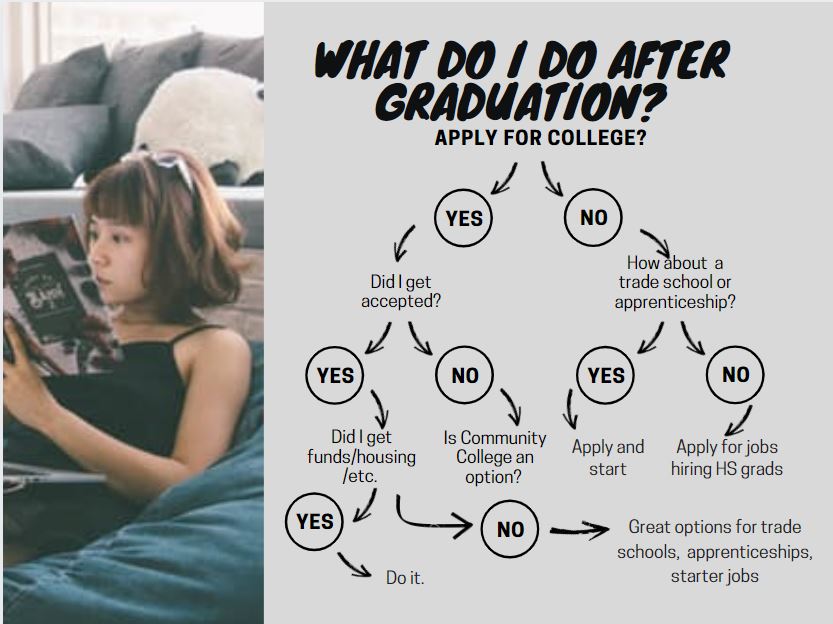Author: Jacqui
17 St. Patrick’s Day Sites For Students
Getting ready for St. Patrick’s Day? Try these fun websites: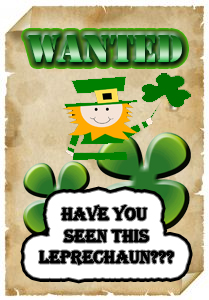
- Color the shamrock
- Color the Pot-o-gold
- Color the leprechaun
- Coloring–More coloring pages
- Puzzle–St. Pat’s Puzzle
- Puzzle–St. Pat’s puzzle II
- Puzzle–St. Pat’s drag-and-drop puzzle
- Puzzle–St. Pat’s slide puzzle
- Puzzle–St. Pat’s slide puzzle II
- Puzzle–Leprechaun jigsaw puzzle
- St. Pat’s math
- St. Patrick’s Day history–video
- St. Pat’s Day songs–video
- Tic tac toe
- Webquest for St. Patrick’s Day I
- Webquest III
- Wordsearch
Share this:
- Click to share on Facebook (Opens in new window) Facebook
- Click to share on X (Opens in new window) X
- Click to share on LinkedIn (Opens in new window) LinkedIn
- Click to share on Pinterest (Opens in new window) Pinterest
- Click to share on Telegram (Opens in new window) Telegram
- Click to email a link to a friend (Opens in new window) Email
- More
6 Steps to a Successful Tablet Roll-out
 I’ve posted a few articles on the growing trend in education toward using tablets. I wanted to follow up with the experiences from efriend, Marc Fanaroff on his recent laptop rollout. Does this match your experiences?
I’ve posted a few articles on the growing trend in education toward using tablets. I wanted to follow up with the experiences from efriend, Marc Fanaroff on his recent laptop rollout. Does this match your experiences?
The adoption of tablet technology in schools has not always come as positive news. As schools start to mature, moving from the innovator phase into early adopter stage, we are getting increasingly wise about the necessary steps to achieve successful classroom implementation. Having rolled out 40 tablets into our school, I thought I’d share my experience, to offer advice for a successful investment.
1) The first step is to know from an instructional standpoint what your objectives for the investment are, and how you envisage using the resource. This could have implications for the required functionality of the hardware device. While many tablets are designed for consumer use rather than classroom use, in general, a tablet is a tablet.
2) Step two in ensuring the technology is effective in the learning environment is to ensure it includes appropriate high quality learning content. The learning content offered on some tablet devices can often described as ‘edutainment’ rather than high quality curriculum aligned resources. The supplier of your chosen mobile device should be working with publishers to provide high quality, curriculum aligned content pre-installed on the tablet device. Research has indicated that the need to purchase, install and manage new apps is cited by many schools as a significant barrier to adoption. However, tablets should also be easily networkable to allow you to use your pre-existing or purchased content.
3) The next step is also based on software, rather than hardware. I can’t recommend enough that you consider the classroom management tools available for the tablet device. Basic inclusive functionality such as being able to manage the content on the tablet and synchronize this via a simple button click, can save you a significant amount of time. The truly mobile learning environment that tablet technology facilitates results in the students being spread over a wide area, hopefully engaged in the learning objective. However, the nature of mobile devices means that we can feels we have no control over each child, are unaware of what they are doing and unable to support their learning pathway. Classroom management tools that ensure we can ‘see’ from our PC a thumbnail image of each student’s display, so we can mirror the pupil’s device display onto a large screen or interactive whiteboard or freeze any one device, puts us back in control. Other software tools are available to limit internet access to approved websites and support a personalized learning pathway for each child. Without these tools a tablet is just another piece of hardware.
4) Another factor affecting the adoption of tablets in schools is the new buzz phrase ‘Bring Your Own Device’ (BYOD). The majority of schools currently show a willingness to consider this route of tablet adoption with parents covering the cost of the technology. Anyone considering this option must tread carefully. Important legal considerations, such as potential claims for indirect discrimination from students from low income backgrounds, data protection laws, the terms of your school’s software licensing and hidden costs such as repair and data roaming charges all have to be carefully considered. However a good inclusive management portal should mean that your learning content can be agnostic of brand; it can work seamlessly on iOs, or Android devices.
5) An additional cost to factor in is protective covers. We invested in protective covers for the hardware and as a result, despite the children carrying the devices around the school, we haven’t experienced any damage to date.
6) And finally, once you have your devices, don’t roll them out all at once. We spent the first few days using the devices, looking at all the free content on the LearnPad website and downloading what was right for each child’s specific needs. We then started to roll them out to just one trial class group, one activity, and one day at a time. This meant that we learned what worked with the students and in turn managed any problems that arose on a much smaller scale. Once we knew which problems would occur with one class we could ensure a smoother roll out for the next.
Share this:
- Click to share on Facebook (Opens in new window) Facebook
- Click to share on X (Opens in new window) X
- Click to share on LinkedIn (Opens in new window) LinkedIn
- Click to share on Pinterest (Opens in new window) Pinterest
- Click to share on Telegram (Opens in new window) Telegram
- Click to email a link to a friend (Opens in new window) Email
- More
Dear Otto: Are there any Good Keyboarding Apps?
 Dear Otto is an occasional column where I answer questions I get from readers about teaching tech. If you have a question, please complete the form below and I’ll answer it here. For your privacy, I use only first names.
Dear Otto is an occasional column where I answer questions I get from readers about teaching tech. If you have a question, please complete the form below and I’ll answer it here. For your privacy, I use only first names.
Here’s a great question I got from Kathy in South Africa:
I have been searching for an app that will help students learn basic keyboarding or even practice learning where the keys are located on the keyboard. So far, I have had no luck in finding such an app.
This is my long way of apologizing for not having firsthand experience with iPad keyboarding apps. Here’s a list from efriends in my PLN:
Share this:
- Click to share on Facebook (Opens in new window) Facebook
- Click to share on X (Opens in new window) X
- Click to share on LinkedIn (Opens in new window) LinkedIn
- Click to share on Pinterest (Opens in new window) Pinterest
- Click to share on Telegram (Opens in new window) Telegram
- Click to email a link to a friend (Opens in new window) Email
- More
I Can Solve That Problem…
I love teaching problem solving in the classroom. It’s authentic, rigorous, and often amazing to students. They think the first resource when at school is the teacher.
Not.
So I start in kindergarten and bang away at the same theme for the nine years I have them: You (dear student) are your best resource.
Here are some inspiring quotes from men who laugh at problems, shake their fist at adversity, revel at the idea that some consider a problem impossible to solve:
Success consists of going from failure to failure without loss of enthusiasm.
—Winston Churchill
In times like these, it is good to remember that there have always been times like these.
— Paul Harvey Broadcaster
Never try to solve all the problems at once — make them line up for you one-by-one.
— Richard Sloma
Some problems are so complex that you have to be highly intelligent and well-informed just to be undecided about them.
— Laurence J. Peter
Share this:
- Click to share on Facebook (Opens in new window) Facebook
- Click to share on X (Opens in new window) X
- Click to share on LinkedIn (Opens in new window) LinkedIn
- Click to share on Pinterest (Opens in new window) Pinterest
- Click to share on Telegram (Opens in new window) Telegram
- Click to email a link to a friend (Opens in new window) Email
- More
Read Across America Day
 Many people in the United States, particularly students, parents and teachers, join forces on Read Across America Day, annually held on March 2. This nationwide observance coincides with the birthday of Dr Seuss.
Many people in the United States, particularly students, parents and teachers, join forces on Read Across America Day, annually held on March 2. This nationwide observance coincides with the birthday of Dr Seuss.
Here are some great reading websites for students K-5 (click here for updates):
- Aesop Fables—no ads
- Aesop’s Fables
- Audio stories
- Childhood Stories
- Classic Fairy Tales
- Fairy Tales and Fables
- Listen/read–Free non-fic audio books
- Owl Eyes (classics)
- Starfall
- Stories read by actors
- Stories to read for youngsters
- Storyline
- Unite for Literacy
Share this:
- Click to share on Facebook (Opens in new window) Facebook
- Click to share on X (Opens in new window) X
- Click to share on LinkedIn (Opens in new window) LinkedIn
- Click to share on Pinterest (Opens in new window) Pinterest
- Click to share on Telegram (Opens in new window) Telegram
- Click to email a link to a friend (Opens in new window) Email
- More
What do you do when Little Johnny wants career, not college?
 Common Core promises college and career, either/or, but what if you as a parent have been thinking ‘college’ so long, that you’re unprepared when your darling selects ‘career’? Ask a Tech Teacher contributor, Sara Stringer, has some ideas for you. I think you’ll like this:
Common Core promises college and career, either/or, but what if you as a parent have been thinking ‘college’ so long, that you’re unprepared when your darling selects ‘career’? Ask a Tech Teacher contributor, Sara Stringer, has some ideas for you. I think you’ll like this:
Every year, our school holds a Career Day, when people in our small-town community come and talk to our students about their careers. The trouble is, every year the careers represented are the same four or five careers that show up, like in a Richard Scarry book: teacher, banker, supermarket cashier. It’s no wonder that our kids grow up wanting to be movie stars and professional athletes, if these are the only other potential careers they see in person.
How can you teach your students about becoming a web developer if they’ve never met one? How can you teach your students about STEM careers in petroleum engineering — recently ranked on NPR as the college major that leads to the highest income — when there are no petroleum engineers within a 300-mile radius and, to be honest, you’re not quite sure what a petroleum engineer does?
Well, you’re a teacher. You have to think creatively.
Start by identifying interests, not careers
Share this:
- Click to share on Facebook (Opens in new window) Facebook
- Click to share on X (Opens in new window) X
- Click to share on LinkedIn (Opens in new window) LinkedIn
- Click to share on Pinterest (Opens in new window) Pinterest
- Click to share on Telegram (Opens in new window) Telegram
- Click to email a link to a friend (Opens in new window) Email
- More
4 myths to bust about game-based learning
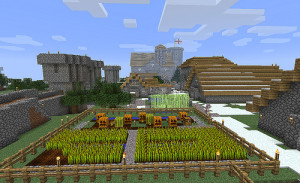 This is a hot topic with many of my teacher friends. Recently, I spent a wonderful hour chatting with efriend, Lindsey Hill (see her bio at the end) and found she had interesting ideas on game-based learning. I’ve been a fan of games in education since discovering Mission US (where students become actors in the American Revolution) and being schooled by students on the value of Minecraft. Lindsey shares my enthusiasm and took it a step further–facing head on the issues that are stopping teachers from using games in education. I think you’ll find her ideas fascinating:
This is a hot topic with many of my teacher friends. Recently, I spent a wonderful hour chatting with efriend, Lindsey Hill (see her bio at the end) and found she had interesting ideas on game-based learning. I’ve been a fan of games in education since discovering Mission US (where students become actors in the American Revolution) and being schooled by students on the value of Minecraft. Lindsey shares my enthusiasm and took it a step further–facing head on the issues that are stopping teachers from using games in education. I think you’ll find her ideas fascinating:
Teachers have many hurdles to jump to begin using digital learning in their classrooms. One thing, among many, that we know about teachers is they don’t give up easily. As a veteran teacher of 14 years and current lead for reading engagement initiatives at Evanced Solutions, I’ve had numerous discussions with educators on best practices for today’s tech-savvy kids. They want to try game-based learning, but it has been stigmatized as “mindless” fun. Critics of game-based learning are unaware that the touchscreen taps, mouse clicks and joystick jiggles can help sharpen cognitive skills.
Integrating the right kinds of games in the classroom helps kids have fun while simultaneously engaging in the process. Yet, teachers are often criticized for pushing more screen time on today’s techno-obsessed children. That’s why I suggest this simple “A.P.E.” principle to help combat four common myths about the use of e-games in the classroom.
A: Authentic Integration
P: Purpose-Driven Usability
E: Engagement
Myth #1: Game-based learning does not meet Common Core State Standards and is difficult to assess.
Share this:
- Click to share on Facebook (Opens in new window) Facebook
- Click to share on X (Opens in new window) X
- Click to share on LinkedIn (Opens in new window) LinkedIn
- Click to share on Pinterest (Opens in new window) Pinterest
- Click to share on Telegram (Opens in new window) Telegram
- Click to email a link to a friend (Opens in new window) Email
- More
Tech Tip #75: What’s My IP Address
As a working technology teacher, I get hundreds of questions from parents about their home computers, how to do stuff, how to solve problems. Each week, I’ll share one of those with you. They’re always brief and always focused. Enjoy!
Q: I need my computer’s IP address, but I don’t know where to find it. Help!
A: Go to: My IP Address.com . I keep mine on my homepage so it’s right there.
Share this:
- Click to share on Facebook (Opens in new window) Facebook
- Click to share on X (Opens in new window) X
- Click to share on LinkedIn (Opens in new window) LinkedIn
- Click to share on Pinterest (Opens in new window) Pinterest
- Click to share on Telegram (Opens in new window) Telegram
- Click to email a link to a friend (Opens in new window) Email
- More
13 Reasons For and 3 Against Technology in the Classroom
 For the 45 states who opted into Common Core, using technology in the classroom is no longer a choice–it’s required. Common Core’s Standards insist that for any student to be prepared for college and career requires they be digitally- and technologically savvy. From the English Language Arts Standards:
For the 45 states who opted into Common Core, using technology in the classroom is no longer a choice–it’s required. Common Core’s Standards insist that for any student to be prepared for college and career requires they be digitally- and technologically savvy. From the English Language Arts Standards:
Technology differentiates for student learning styles by providing an alternative method of achieving conceptual understanding, procedural skill and fluency, and applying this knowledge to authentic circumstances.
…and from the Math Standards:
Mathematically proficient students consider the available tools when solving a mathematical problem. These tools might include pencil and paper, concrete models, a ruler, a protractor, a calculator, a spreadsheet, a computer algebra system, a statistical package, or dynamic geometry software. Proficient students are sufficiently familiar with tools appropriate for their grade or course to make sound decisions about when each of these tools might be helpful.
The standards themselves go into detail. Sprinkled throughout are constant allusions to the importance of using technology, its fundamental nature as the bedrock of education, and the necessity to weave it throughout the academic fabric, regardless the topic, skill, or requirement.
Here are thirteen reasons why this is a good idea. The first seven are directly from the Standards, the last six from classroom experience:
Share this:
- Click to share on Facebook (Opens in new window) Facebook
- Click to share on X (Opens in new window) X
- Click to share on LinkedIn (Opens in new window) LinkedIn
- Click to share on Pinterest (Opens in new window) Pinterest
- Click to share on Telegram (Opens in new window) Telegram
- Click to email a link to a friend (Opens in new window) Email
- More
Dear Otto: What Online Parental Controls Work?
 Dear Otto is an occasional column where I answer questions I get from readers about teaching tech. If you have a question, please complete the form below and I’ll answer it here. For your privacy, I use only first names.
Dear Otto is an occasional column where I answer questions I get from readers about teaching tech. If you have a question, please complete the form below and I’ll answer it here. For your privacy, I use only first names.
Here’s a great question I got from Michelle:
..
If you’re looking for computer-installed protection, there are quite a few good options–McGruff, NetNanny, CyberPatrol. You can also use the Google Safe Search settings (or similar in other browsers)–more info here.
Truth, there’s nothing more effective than keeping an eye on your child while they’re on the computer–until the day you can’t. By then, hopefully, they understand the dangers and have created good habits. Talk to them about digital rights and responsibilities. In my tech classes, that starts as soon as students use digital devices to access the www–that includes not only the internet, but multi-player game systems. Discuss stranger-danger, cyberbullying, what do do if someone makes the child uncomfortable, how to avoid those situations, staying on safe websites (not clicking ads and bling). Treat the internet neighborhood like the physical one–how do you teach safety there?
Share this:
- Click to share on Facebook (Opens in new window) Facebook
- Click to share on X (Opens in new window) X
- Click to share on LinkedIn (Opens in new window) LinkedIn
- Click to share on Pinterest (Opens in new window) Pinterest
- Click to share on Telegram (Opens in new window) Telegram
- Click to email a link to a friend (Opens in new window) Email
- More