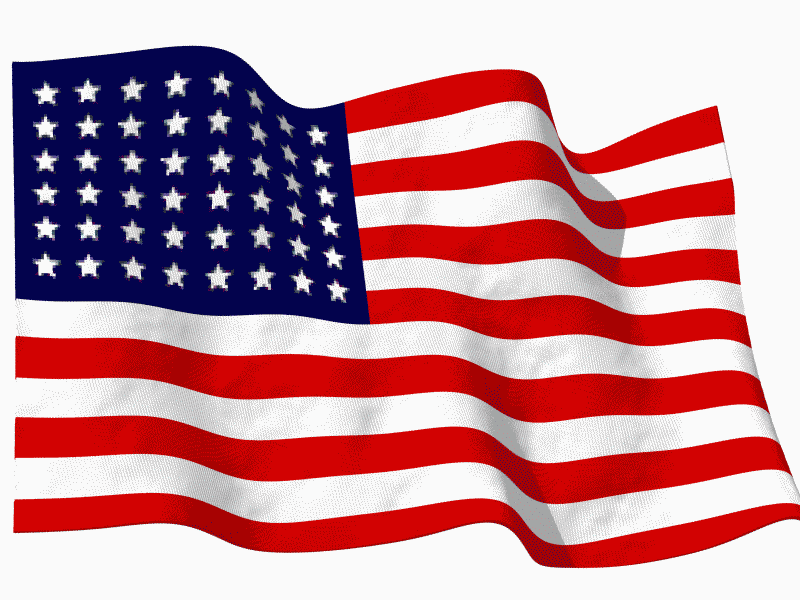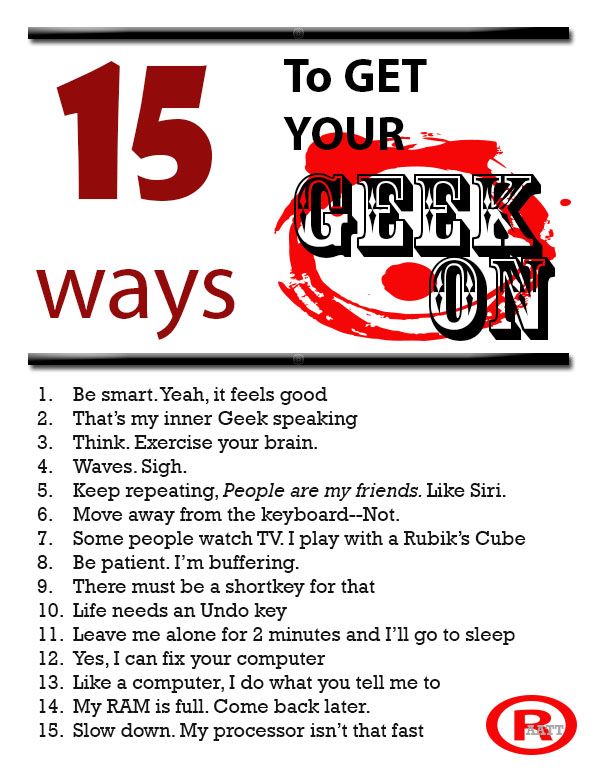Author: Jacqui
Tech Tip #56: Force a New Page
As a working technology teacher, I get hundreds of questions from parents about their home computers, how to do stuff, how to solve problems. Each Tuesday, I’ll share one of those with you. They’re always brief and always focused. Enjoy!
Q: I’m teaching my students to create a book report with a cover page. what’s the easiest way to get the cover on the first page and the report on the second?
A: Students as young as 2nd grade can learn to force a new page with Ctrl+enter. I have them create the cover page during one class and add the Ctrl+enter for the new page. That way, students can type the book report without my help–even on classroom computers.
To get the complete list of Tech Tips, click here.
To ask a question, fill out this form:
Share this:
Dear Otto: How do I teach keyboarding in a 25-minute class?
 Dear Otto is an occasional column where I answer questions I get from readers about teaching tech. If you have a question, please complete the form below and I’ll answer it here. For your privacy, I use only first names.
Dear Otto is an occasional column where I answer questions I get from readers about teaching tech. If you have a question, please complete the form below and I’ll answer it here. For your privacy, I use only first names.
Here’s a great question I got from Brenda:
I’ve been teaching 5th grade for 8 years, but next year will be my first year teaching as the technology specialist for 3rd-5th grades. I purchased your lesson books for these grades and am just beginning to go through them to start mapping out my curriculum. It looks like we will have a change in our specialist schedule however, so I am wondering if you have some advise on how to best structure my class in order to teach the lessons as well as focus on keyboarding skills in a shortened class time. Instead of seeing my students once every 6 days for 45 minutes, I will see them every 3 days for 25 minutes. What would you recommend? Any input you could offer would be greatly appreciated. Thanks for the wealth of information and resources the website provides to those of us in these teaching positions!
What you describe is the nature of tech teaching–too much to cover in too little time. And that is especially true of keyboarding. Try these ideas:
- every time students use your lab/classroom, remind them to use the good habits they learned during keyboard practice (all hands/fingers, elbows at sides, use finger nearest the key, fingers curled over home row). Those skills are for all uses–not just typing exercises.
- assign homework–15 minutes 2-3 times a week, all keyboarding. Use an online website like DanceMat Typing or typing Web so it’s easy to access. I like focusing on a row at a time at the start of the year.
- have class teachers help. Students learn keyboarding not to pass your test, but to complete core classroom work faster and more efficiently. The grade-level teams should be your partners in this. Ask them to remind students of good keyboarding habits (give them one of the lists in the curriculum you purchased) every time students use computers.
Share this:
Weekend Websites: 50 websites about animals
Here are 50 animal websites for grades K-5, everything from Dinosaurs to the wildly popular Wolfquest (click here for updates):
- 3D Toad—3D science study
- Adaptations—game
- Animal Adaptations
- Animal games
- Animal Games II
- Animal games II
- Animal Games III
- Animal Habitats
- Animal homes
- Animal homes
- Animal Homes II
- Animal Homes III
- Animal puzzle games–cool
- Animals
- Animals—San Diego Zoo Videos
- Barnaby and Bellinda Bear
- Bembo’s Zoo
- Build a habitat
- Build a habitat II
- Butterfies and habitats
- Classify animals
- Cockroach—virtual
- Dino collection
- Dino Fossils then and now
- Dino Games
- Dino Games II
- Dinosaurs
- Dinosaurs II
- Dinosaurs IV
- Dinosaurs V
- Dinosaurs VI
- Endangered species collection
- Food chain
- Food Chains
- Frog habitat
- Google Earth—African Animals
- Google Earth—endangered animals
- Habitat Game
- Habitats—create one
- Habitats—match them
- Life Cycles
- Life—the Game–colorful
- Ocean Currents—video from NASA
- Ocean Safari
- Ocean Tracks
- Video Safari
- Virtual Cockroach
- Virtual Farm
- Virtual Zoo
- Wolfquest—simulation–DL
Share this:
Happy July 4th!
It’s America’s birthday and I’m celebrating. What I write today will be… anything I want–gibberish, a short story, guest articles on crazy topics. I have no idea. My son’s in Kuwait protecting America’s distant shores. My daughter’s in San Diego preparing her LPD for some future battle. I’m here, thanking both of them and every other service member who accepted the calling to protect our nation’s freedoms.
God be with all of you.
Share this:
Handwriting vs. Keyboarding–from a Student’s Perspective
 Every year, I have 4th-grade students compare handwriting speed to keyboarding speed. We run it like an experiment.
Every year, I have 4th-grade students compare handwriting speed to keyboarding speed. We run it like an experiment.
- we discuss the evidence–pros and cons
- we develop a hypothesis
- we test the hypothesis (with a series of four tests)
- we revise if necessary
I wanted to test some of the reasons students come up with on both sides of this issue. I framed the discussion with Common Core standards for keyboarding as well as my school’s guidelines:
- students must type 25 wpm by 4th grade, 30 by 5th, 35 by 6th, 40 by 7th, 45 by 8th
- students must type 2 pages in a single seating. That roughly 500 words. at the 4th grade required speed, that’s 20 minutes of typing at a single sitting
Since fourth graders for both years I’ve done this have (from a show of hands) believed handwriting was faster, I put that as pro. I should note: The pros and cons were verbal the first two times I did this. The third time, I wrote them on the SmartScreen as students commented:
Pro–handwriting is faster
-
- students are better at it. They’ve had more practice
-
- don’t have to search for the keys
- I can handwrite forever. Keyboarding–I get frustrated
- Have to use two keys for some symbols which slows it down
- Hand gets tired
-
- Gives you writers bump if you do it too long—hurts for 4th graders
Con–keyboarding is faster than handwriting
Share this:
How to Instill Digital Citizenship in Students
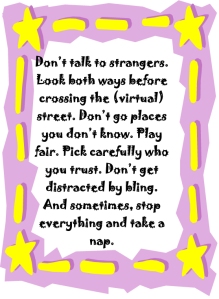 What is a parent’s greatest fear that first day they drop their precious child at kindergarten? You might think it’s whether they’ll get along with new friends or handle academic pressures. Or even that their eyes will be opened to the vastness of the Universe and no longer see their parents as the Answer to Everything.
What is a parent’s greatest fear that first day they drop their precious child at kindergarten? You might think it’s whether they’ll get along with new friends or handle academic pressures. Or even that their eyes will be opened to the vastness of the Universe and no longer see their parents as the Answer to Everything.
Those are frightening, and might be ranked in the top ten–or even five–but today, the biggest concern is how to protect an innocent from the pernicious onslaught of the technology that grows like mold over every part of the education landscape. Will that trusting child be cyberbullied? Will they see stuff they shouldn’t on school websites? Will a predator find them from a naive contact online? And what about classmates–will they share bad websites found by older siblings?
It may surprise you that this scenario also keeps teachers awake at night, especially new teachers. What if they fail to protect their charges from this violent, dark online world? I remember second grade life cycle reports. I taught students how to search online images for pictures of each stage in a bug’s development, save them to student network folders, and then proudly insert them in the report. Students would find authentic and exciting pictures of ‘ladybugs’ and ‘pupae’ and ‘preying mantis larvae’ and ‘chicks’–
Chicks! That turned out to be a lousy search term. I’d warn students to search ‘baby chickens’ instead, but always, for one child each year, it wouldn’t work and–according to their parents–were permanently damaged by the pictures that popped up. They’d have nightmares. Their personalities would forever tilt to the dark side because of that picture–at least.
Truth, all stakeholders do their best, but stuff happens. If not in the classroom, at a friend’s house whose parents aren’t as vigilant as they could be, or on an iPad during library time. Educational best practices used to insist on protecting children from those eventualities, minimize exposure by unplugging kids as much as possible. That’s not the case any more. Even if we unplug them at the school house door, they plug right back in the moment they are away from the classroom. Our job as educators is to stare into the abyss of the unknown and educate: Teach these digital natives how to not just survive but thrive in the digital world.
Share this:
You’re a Geek Now
 If you teach technology, it’s likely you’re a geek. Even if you didn’t start out that way–say, you used to be a first grade teacher and suddenly your Admin in their infinite wisdom, moved you to the tech lab–you became a geek. You morphed into the go-to person for tech problems, computer quirks, crashes, and freezes.
If you teach technology, it’s likely you’re a geek. Even if you didn’t start out that way–say, you used to be a first grade teacher and suddenly your Admin in their infinite wisdom, moved you to the tech lab–you became a geek. You morphed into the go-to person for tech problems, computer quirks, crashes, and freezes.
Overnight, your colleagues assumed you received an upload of data that allowed you to Know the answers to their every techie question. It didn’t matter that yesterday, you were one of them. Now, you are on a pedestal, their necks craned upward as they ask you, How do I get the Smartscreen to work? or We need the microphones working for a lesson I’m starting in three minutes. Can you please-please-please fix them?
Celebrate your cheeky geekiness. Flaunt it for students and colleagues. Play Minecraft. That’s you now–you are sharp, quick-thinking. You tingle when you see an iPad. You wear a flash drive like jewelry. The first thing you do when you get to school is check your email
Share this:
Tech Tip #55: Find a Lost Shortcut
As a working technology teacher, I get hundreds of questions from parents about their home computers, how to do stuff, how to solve problems. Each Tuesday, I’ll share one of those with you. They’re always brief and always focused. Enjoy!
Q: I can’t find the shortcut for a program I want to open. It’s not on the desktop, on the start menu or in ‘all programs’. How do I open the program?
A: Try ‘Start button’, then type in the name of the program where it says ‘start search’. The shortcut shows up.
Share this:
Do you like Online Training?
I have just started working with an online teacher training group called Curriculum Study Group. We offer online training to teachers via Google Hangouts, YouTube, instant feedback, and lots of collaborative learning. I am very excited to be part of this venture…
…but I must confess, before I joined, I wondered if teachers would be comfortable hanging out with like-minded professionals for an hour a week? Well, my good friend Amy over at CSG sent me this survey run by Project Tomorrow, a nonprofit group based in Irvine, Calif (my backyard). It seems they had the same question so did a poll. Here are the results:
What’s the take-away: Yes, across the board, principals and teachers are comfortable with online training.
Share this:
Weekend Website #133: Embeddable Puzzles
It’s the time of year when children are looking for entertainment and parents want something fun to keep their cerebral fires burning. Entertainment-cerebra–that’s not an oxymoron. Check this website on States, and then check out the other topics available on Quiz Factor.