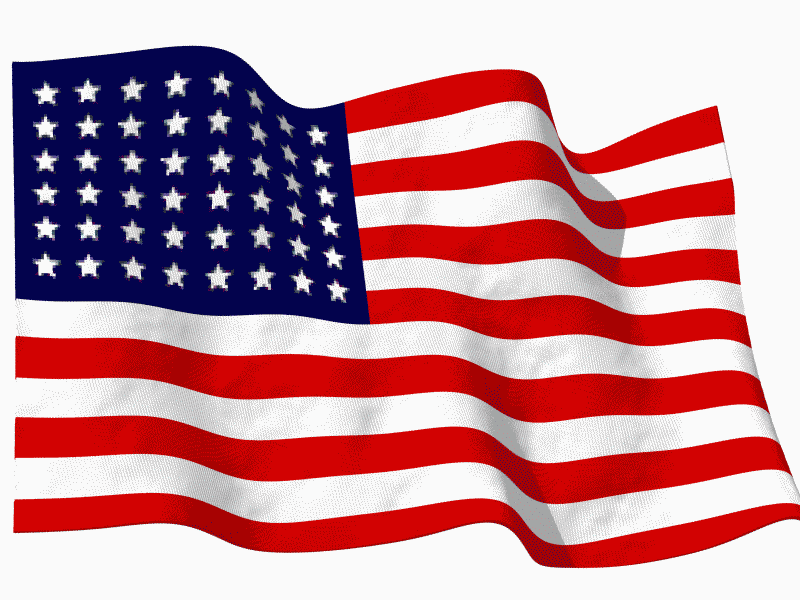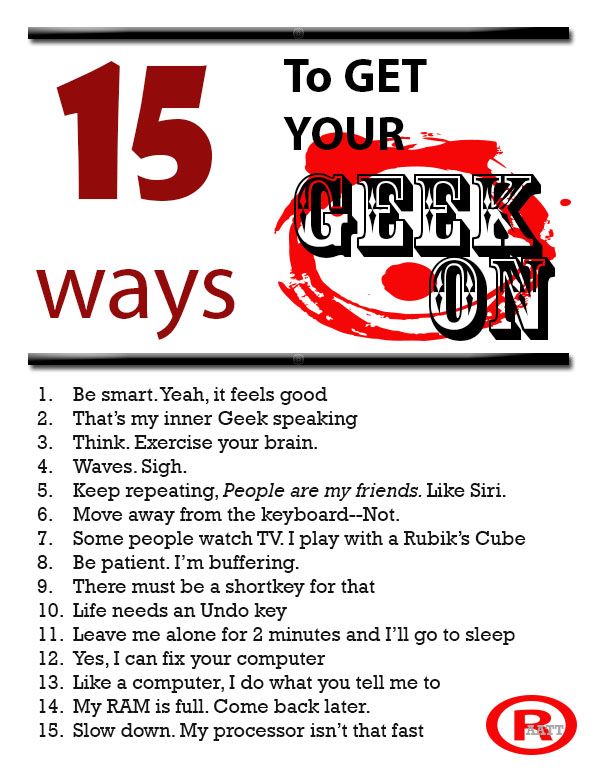Author: Jacqui
Happy July 4th!
It’s America’s birthday and I’m celebrating. What I write today will be… anything I want–gibberish, a short story, guest articles on crazy topics. I have no idea. My son’s in Kuwait protecting America’s distant shores. My daughter’s in San Diego preparing her LPD for some future battle. I’m here, thanking both of them and every other service member who accepted the calling to protect our nation’s freedoms.
God be with all of you.
Share this:
Handwriting vs. Keyboarding–from a Student’s Perspective
 Every year, I have 4th-grade students compare handwriting speed to keyboarding speed. We run it like an experiment.
Every year, I have 4th-grade students compare handwriting speed to keyboarding speed. We run it like an experiment.
- we discuss the evidence–pros and cons
- we develop a hypothesis
- we test the hypothesis (with a series of four tests)
- we revise if necessary
I wanted to test some of the reasons students come up with on both sides of this issue. I framed the discussion with Common Core standards for keyboarding as well as my school’s guidelines:
- students must type 25 wpm by 4th grade, 30 by 5th, 35 by 6th, 40 by 7th, 45 by 8th
- students must type 2 pages in a single seating. That roughly 500 words. at the 4th grade required speed, that’s 20 minutes of typing at a single sitting
Since fourth graders for both years I’ve done this have (from a show of hands) believed handwriting was faster, I put that as pro. I should note: The pros and cons were verbal the first two times I did this. The third time, I wrote them on the SmartScreen as students commented:
Pro–handwriting is faster
-
- students are better at it. They’ve had more practice
-
- don’t have to search for the keys
- I can handwrite forever. Keyboarding–I get frustrated
- Have to use two keys for some symbols which slows it down
- Hand gets tired
-
- Gives you writers bump if you do it too long—hurts for 4th graders
Con–keyboarding is faster than handwriting
Share this:
How to Instill Digital Citizenship in Students
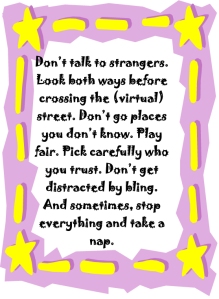 What is a parent’s greatest fear that first day they drop their precious child at kindergarten? You might think it’s whether they’ll get along with new friends or handle academic pressures. Or even that their eyes will be opened to the vastness of the Universe and no longer see their parents as the Answer to Everything.
What is a parent’s greatest fear that first day they drop their precious child at kindergarten? You might think it’s whether they’ll get along with new friends or handle academic pressures. Or even that their eyes will be opened to the vastness of the Universe and no longer see their parents as the Answer to Everything.
Those are frightening, and might be ranked in the top ten–or even five–but today, the biggest concern is how to protect an innocent from the pernicious onslaught of the technology that grows like mold over every part of the education landscape. Will that trusting child be cyberbullied? Will they see stuff they shouldn’t on school websites? Will a predator find them from a naive contact online? And what about classmates–will they share bad websites found by older siblings?
It may surprise you that this scenario also keeps teachers awake at night, especially new teachers. What if they fail to protect their charges from this violent, dark online world? I remember second grade life cycle reports. I taught students how to search online images for pictures of each stage in a bug’s development, save them to student network folders, and then proudly insert them in the report. Students would find authentic and exciting pictures of ‘ladybugs’ and ‘pupae’ and ‘preying mantis larvae’ and ‘chicks’–
Chicks! That turned out to be a lousy search term. I’d warn students to search ‘baby chickens’ instead, but always, for one child each year, it wouldn’t work and–according to their parents–were permanently damaged by the pictures that popped up. They’d have nightmares. Their personalities would forever tilt to the dark side because of that picture–at least.
Truth, all stakeholders do their best, but stuff happens. If not in the classroom, at a friend’s house whose parents aren’t as vigilant as they could be, or on an iPad during library time. Educational best practices used to insist on protecting children from those eventualities, minimize exposure by unplugging kids as much as possible. That’s not the case any more. Even if we unplug them at the school house door, they plug right back in the moment they are away from the classroom. Our job as educators is to stare into the abyss of the unknown and educate: Teach these digital natives how to not just survive but thrive in the digital world.
Share this:
You’re a Geek Now
 If you teach technology, it’s likely you’re a geek. Even if you didn’t start out that way–say, you used to be a first grade teacher and suddenly your Admin in their infinite wisdom, moved you to the tech lab–you became a geek. You morphed into the go-to person for tech problems, computer quirks, crashes, and freezes.
If you teach technology, it’s likely you’re a geek. Even if you didn’t start out that way–say, you used to be a first grade teacher and suddenly your Admin in their infinite wisdom, moved you to the tech lab–you became a geek. You morphed into the go-to person for tech problems, computer quirks, crashes, and freezes.
Overnight, your colleagues assumed you received an upload of data that allowed you to Know the answers to their every techie question. It didn’t matter that yesterday, you were one of them. Now, you are on a pedestal, their necks craned upward as they ask you, How do I get the Smartscreen to work? or We need the microphones working for a lesson I’m starting in three minutes. Can you please-please-please fix them?
Celebrate your cheeky geekiness. Flaunt it for students and colleagues. Play Minecraft. That’s you now–you are sharp, quick-thinking. You tingle when you see an iPad. You wear a flash drive like jewelry. The first thing you do when you get to school is check your email
Share this:
Tech Tip #55: Find a Lost Shortcut
As a working technology teacher, I get hundreds of questions from parents about their home computers, how to do stuff, how to solve problems. Each Tuesday, I’ll share one of those with you. They’re always brief and always focused. Enjoy!
Q: I can’t find the shortcut for a program I want to open. It’s not on the desktop, on the start menu or in ‘all programs’. How do I open the program?
A: Try ‘Start button’, then type in the name of the program where it says ‘start search’. The shortcut shows up.
Share this:
Do you like Online Training?
I have just started working with an online teacher training group called Curriculum Study Group. We offer online training to teachers via Google Hangouts, YouTube, instant feedback, and lots of collaborative learning. I am very excited to be part of this venture…
…but I must confess, before I joined, I wondered if teachers would be comfortable hanging out with like-minded professionals for an hour a week? Well, my good friend Amy over at CSG sent me this survey run by Project Tomorrow, a nonprofit group based in Irvine, Calif (my backyard). It seems they had the same question so did a poll. Here are the results:
What’s the take-away: Yes, across the board, principals and teachers are comfortable with online training.
Share this:
Weekend Website #133: Embeddable Puzzles
It’s the time of year when children are looking for entertainment and parents want something fun to keep their cerebral fires burning. Entertainment-cerebra–that’s not an oxymoron. Check this website on States, and then check out the other topics available on Quiz Factor.
Share this:
Book Review: K-8 Keyboard Curriculum
K-8 Keyboard Curriculum: The Essential Guide to Teaching Keyboarding in 45 Minutes a Week
You may think it impossible to find an effective keyboarding curriculum for the skimpy forty-five minutes a week you can devote to keyboarding. You teach what you can, but it always seems to be the same lessons—hands on home row, good posture, eyes on the copy. You wonder if it’s making a difference, or if it matters.
Yes, it does and there is a way. It requires a plan, faithfully executed, with your eye relentlessly on the goal, but if you commit, it works. In this book, The Essential Guide to Teaching Keyboarding in 45 Minutes a Week: a K-8 Curriculum, I’ll share a unique keyboarding curriculum for K-8 that I’ve seen work on thousands of students. The book includes:
- A summary of the literature
- Answers to the most-asked questions like ‘Can youngers learn to keyboard—and should they?’
- The importance of the teacher to early keyboarders
The K-8 curriculum includes a lot more variety than keyboard exercises on installed software. Here’s a rundown of the pieces used:
Share this:
Tech Tip #54: How to Auto Forward a PowerPoint Slideshow
As a working technology teacher, I get hundreds of questions from parents about their home computers, how to do stuff, how to solve problems. Each Tuesday, I’ll share one of those with you. They’re always brief and always focused. Enjoy!
Q: My students are learning to use Powerpoint for presentations. They’ll stand in front of the class and the slideshow will play behind them. We want it to go automatically without requiring them to click the mouse or push the space bar. How do we do that?
A: Presentations are a great skill to teach students. I applaud you on this. Auto-forward isn’t difficult:
- go to Transition on the menu bar
- go to Timing on the right side
- Leave ‘on mouse click’ selected (in case you as the teacher need to move it forward automatically. I’ve had students mistakenly put five minutes on a slide instead of five seconds and we would sit waiting forever if I didn’t do the mouse click)
- set the timer to serve the needs of the slide. This will require students to practice before presenting so they can put the correct time in. A good default of 5-10 seconds.
Share this:
What’s a Tech Teacher Do With Their Summer Off?
 What I did on my summer vacation (click to see original)[/caption]
What I did on my summer vacation (click to see original)[/caption]
UPDATE
Are you going on road trips? Are you playing with your children, seeing friends you forgot existed, or engaging in retail therapy?
If I have time in between what I HAVE to do, I’ll join you. It might be a virtual trip, but we’ll make it happen.
Here’s what’s on my plate (so far) this summer of 2012:
- Attending ISTE 2012. It’s in my backyard this summer–San Diego.
- Attending training my school signed me up for on UbD, our new grading program (forgot the name), and robotics. One of the training sessions comes with a free lunch.
- Editing a K-6 technology curriculum and a keyboard book for Structured Learning (a great publisher of edtech resources for the classroom)
- Working on a tech thriller I hope to finish and get off to publishers. Of course it has lots of cutting edge technology in it and a quirky AI named Otto.
- Picking the brains of my two children. One works in cybercom for the Navy; the other the Signal Corps for the Army. Most of the stuff they can’t tell me, but I love hearing what they can.
- Working with tech teachers at my local school district on a technology curriculum for their K-6 classes.
- Presenting at several schools on tech ed topics. If you’re interested in working with me on that, please contact me at this link.
- Consulting with a Denver school district online to train their new tech teachers in what to teach in their computer labs next year.
- Getting back to my inquisitive, curious roots. I used to spend hours figuring out how to solve problems, find solutions, determine what made something tick. Now, I’m too busy. I can feel the rift in my spirit, my sapped energy, my fuzzy brain. This summer, I’m getting back to that. Here’s my promise:
For the next six weeks, when I see something techie I don’t understand, I’ll stop and ask the essential questions: