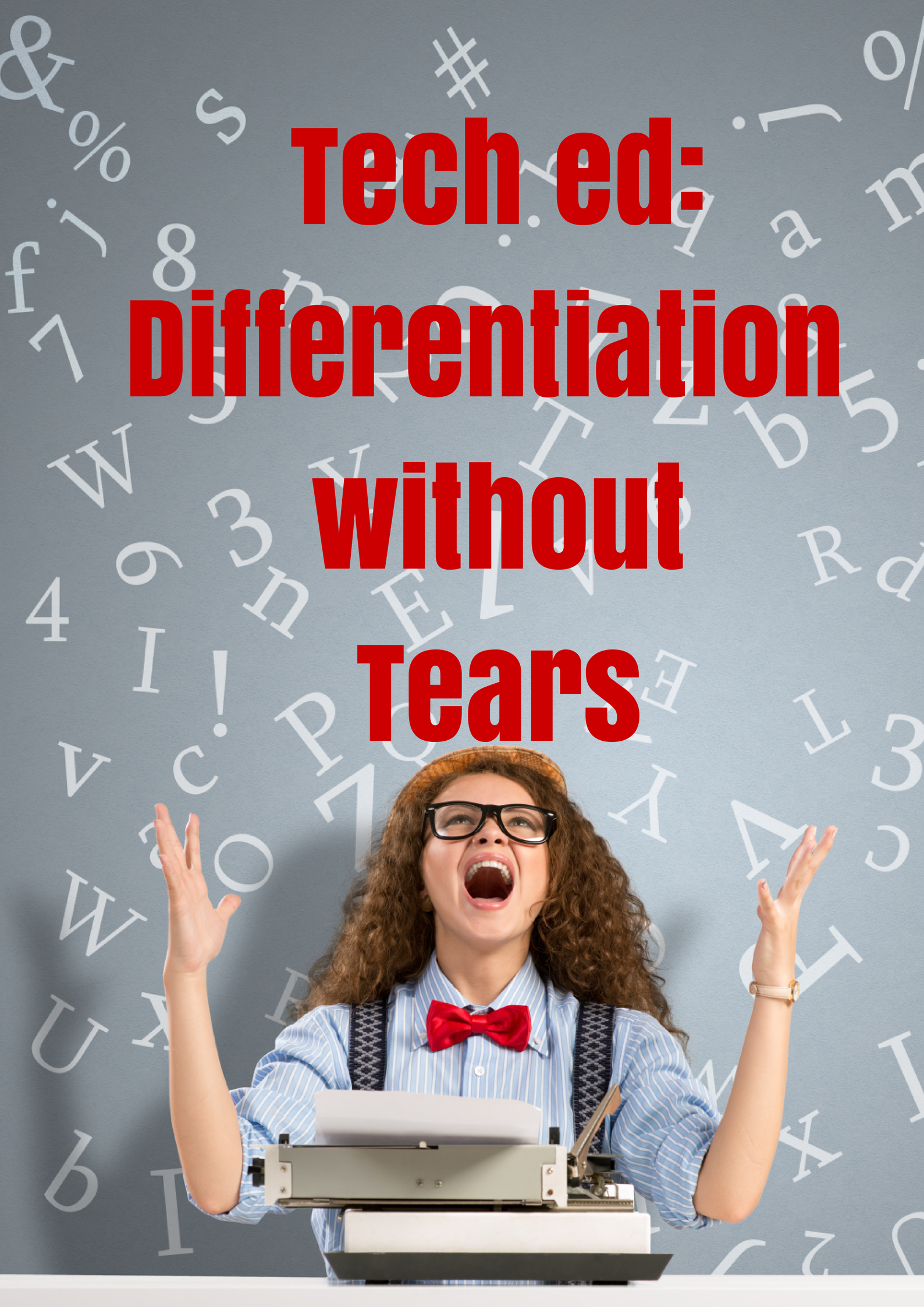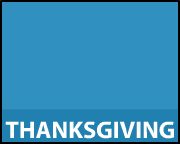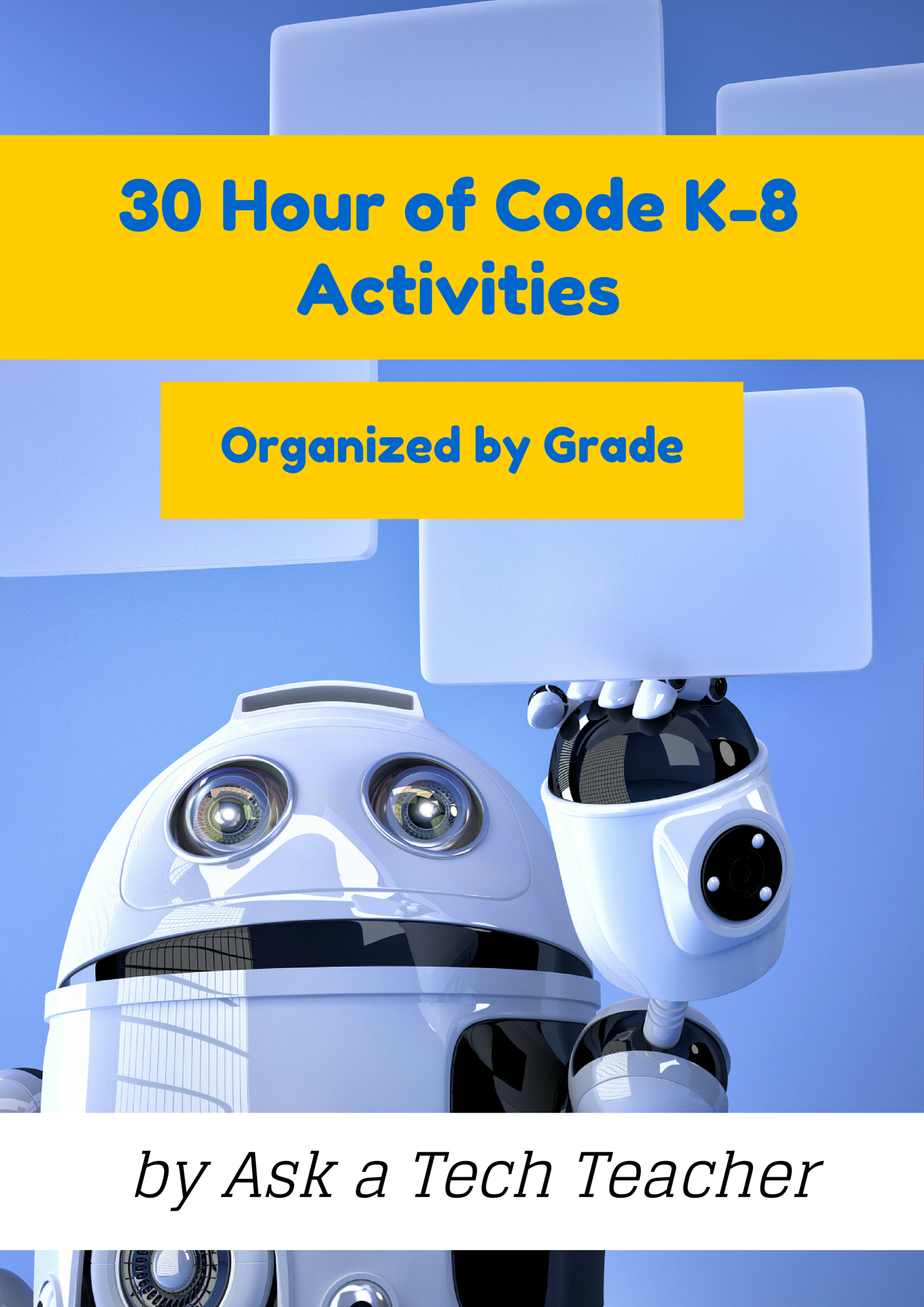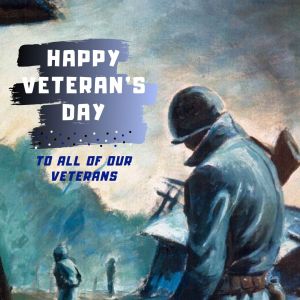Author: Jacqui
Happy Thanksgiving Week
 I’m taking next week off. I’ll be preparing for my daughter’s holiday visit from her new home in DC. I am so excited!
I’m taking next week off. I’ll be preparing for my daughter’s holiday visit from her new home in DC. I am so excited!
I’ll be back December 2nd. Any emergencies–drop me a line at askatechteacher@gmail.com.
Jacqui Murray has been teaching K-18 technology for 30 years. She is the editor/author of over a hundred tech ed resources including a K-12 technology curriculum, K-8 keyboard curriculum, K-8 Digital Citizenship curriculum. She is an adjunct professor in tech ed, Master Teacher, webmaster for four blogs, an Amazon Vine Voice, CSTA presentation reviewer, freelance journalist on tech ed topics, contributor to NEA Today, and author of the tech thrillers, To Hunt a Sub and Twenty-four Days. You can find her resources at Structured Learning.
Share this:
- Click to share on Facebook (Opens in new window) Facebook
- Click to share on X (Opens in new window) X
- Click to share on LinkedIn (Opens in new window) LinkedIn
- Click to share on Pinterest (Opens in new window) Pinterest
- Click to share on Telegram (Opens in new window) Telegram
- Click to email a link to a friend (Opens in new window) Email
- More
Common Core: A Lesson Plan for STEM (on Bridges)
 Here’s a free lesson plan from the newest Ask a Tech Teacher book, How to Achieve Common Core with Tech–the Math Strand. This covers K-8, 114 Standards, and has 20 projects.
Here’s a free lesson plan from the newest Ask a Tech Teacher book, How to Achieve Common Core with Tech–the Math Strand. This covers K-8, 114 Standards, and has 20 projects.
BTW, the lines at the front of each step are to check off the skill–track progress in case you don’t complete it in one class period. Feel free to print out for your classroom use:
Essential Question
How can I use practical and theoretical knowledge to solve a problem?
Summary
Students virtually construct a viable, affordable bridge and submit it (if age limits met) to a national competition. They use theoretical knowledge in a practical application. When done, they reflect on importance of both theoretical and practical in problem solving.
This lesson contributes to the rigor of your school’s math program, defined by Common Core: … Use of technology differentiates for student learning styles by providing an alternative method of achieving conceptual understanding, procedural skill and fluency, and applying to authentic circumstances.
By the end of this unit, middle school students will review all eight Standards for Mathematical Procedures, 3 W and 3 RST standards, as well as embrace an authentic experience in problem solving and the practical applications of math knowledge.
Big Idea
Share this:
- Click to share on Facebook (Opens in new window) Facebook
- Click to share on X (Opens in new window) X
- Click to share on LinkedIn (Opens in new window) LinkedIn
- Click to share on Pinterest (Opens in new window) Pinterest
- Click to share on Telegram (Opens in new window) Telegram
- Click to email a link to a friend (Opens in new window) Email
- More
Why We Differentiate
 We all have that student who just doesn’t get what we’re saying. We want to blame him/her–may even start that direction–but then, many of us, we pause to listen. What’s s/he saying–something about not understanding the problem? What’s s/he mean? What if we [fill in the blank with something outside the box]?
We all have that student who just doesn’t get what we’re saying. We want to blame him/her–may even start that direction–but then, many of us, we pause to listen. What’s s/he saying–something about not understanding the problem? What’s s/he mean? What if we [fill in the blank with something outside the box]?
Here’s a 12-year old who happily and successfully sees the world as no one else does. And the world is a better place because he does. His message:
Stop learning and start thinking.
Solve problems your own way.
[youtube=http://www.youtube.com/watch?v=Uq-FOOQ1TpE&w=560&h=315]Share this:
- Click to share on Facebook (Opens in new window) Facebook
- Click to share on X (Opens in new window) X
- Click to share on LinkedIn (Opens in new window) LinkedIn
- Click to share on Pinterest (Opens in new window) Pinterest
- Click to share on Telegram (Opens in new window) Telegram
- Click to email a link to a friend (Opens in new window) Email
- More
10 Ways Any Teacher Can (and Should) Use Technology
New technologies have broadened and expanded the role that speaking and listening play in acquiring and sharing knowledge and have tightened their link to other forms of communication. Digital texts confront students with the potential for continually updated content and dynamically changing combinations of words, graphics, images, hyperlinks, and embedded video and audio.
The underlying theme can’t be ignored by teachers any longer: A 21st Century learner requires technologic proficiency. Proof enough is that Common Core summative assessments will be completed online—only possible if students use technology as comfortably as paper and pencil to demonstrate knowledge.
But how do you do that if you aren’t a ‘techie’, a ‘geek’, if you barely use a Smartphone much less the myriad of online tools. I have ten strategies that will make your teaching life easier, bump up your effectiveness with students, and save time complying with Common Core standards. Try these ten tech uses. Watch what a difference they make:
Share this:
- Click to share on Facebook (Opens in new window) Facebook
- Click to share on X (Opens in new window) X
- Click to share on LinkedIn (Opens in new window) LinkedIn
- Click to share on Pinterest (Opens in new window) Pinterest
- Click to share on Telegram (Opens in new window) Telegram
- Click to email a link to a friend (Opens in new window) Email
- More
How is Technology Useful in Skill Building?
 Today, I have a guest post from Matt Quibly, webmaster for a fascinating website called Qui.bly. It has a forum sort of set-up that enables parents to ask child-related tech questions and get answers from like-minded parents and/or professionals. If they don’t want to post inquiries, parents can peruse a list of topics on areas such as gaming, ebooks, the digital future, and more. We were echatting the other day and Matt shared a list of skills he believes kids develop from exposure to technology. See what you think:
Today, I have a guest post from Matt Quibly, webmaster for a fascinating website called Qui.bly. It has a forum sort of set-up that enables parents to ask child-related tech questions and get answers from like-minded parents and/or professionals. If they don’t want to post inquiries, parents can peruse a list of topics on areas such as gaming, ebooks, the digital future, and more. We were echatting the other day and Matt shared a list of skills he believes kids develop from exposure to technology. See what you think:
Research Skills: Knowing how to use search engines can significantly improve a child’s research skills, while browsing can also improve their resourcefulness. If children know how to access useful information and feel engaged in the activity they are more likely to retain information than if they were bored.
Logic and problem solving skills: Online games, apps and video games may actually help to exercise the side of the brain responsible for logic skills. There are many constructive apps and games that challenge a child’s mathematical abilities, hidden object games that can help with improving focus and puzzle games where they may be able to improve spatial reasoning skills, just to name a few.
Responsibility: Real life simulation games like The Sims or Oregon Trail can teach children about responsibility. In The Sims, for example, the player is expected to take care of their character by ensuring it eats, showers, goes to work on time, pays the bills. It also shows that it takes repetitiveness and determination to improve the character’s skills like cooking, gardening, athletics and more.
Share this:
- Click to share on Facebook (Opens in new window) Facebook
- Click to share on X (Opens in new window) X
- Click to share on LinkedIn (Opens in new window) LinkedIn
- Click to share on Pinterest (Opens in new window) Pinterest
- Click to share on Telegram (Opens in new window) Telegram
- Click to email a link to a friend (Opens in new window) Email
- More
20 Programming Websites for K-8
December 9-15, Computer Science Education will host the Hour Of Code–a one hour introduction to students on coding, programming, and why they should love it. It’s a one-hour introduction to computer science, designed to demystify “code” and show that anyone can learn the basics to be a maker, a creator, an innovator. They’ll include a variety of self-guided tutorials that anybody can do, on a browser, tablet, or smartphone. No experience needed. Watch this “how to” video for more information.
http://youtu.be/hfZrX5YDltU
http://youtu.be/nKIu9yen5nc
In honor of the upcoming Hour of Code, here are a list of websites to practice everything from basics to advanced:
Share this:
- Click to share on Facebook (Opens in new window) Facebook
- Click to share on X (Opens in new window) X
- Click to share on LinkedIn (Opens in new window) LinkedIn
- Click to share on Pinterest (Opens in new window) Pinterest
- Click to share on Telegram (Opens in new window) Telegram
- Click to email a link to a friend (Opens in new window) Email
- More
Common Core Language: Teach Your Students to Speak Like a Geek
 Here’s a free lesson plan from the newest Ask a Tech Teacher book, How to Achieve Common Core with Tech–the Language Strand. This covers K-8, 87 Standards, and has 8 projects.
Here’s a free lesson plan from the newest Ask a Tech Teacher book, How to Achieve Common Core with Tech–the Language Strand. This covers K-8, 87 Standards, and has 8 projects.
BTW, the lines at the front of each step are to check off the skill–track progress in case you don’t complete it in one class period. Feel free to print to out for your classroom use:
Essential Question
Why is appropriate vocabulary essential to academic success?
Lesson Summary
Students teach each other domain-specific words through presentations. This reinforces vocabulary, as well as presentation skills.
By the end of this unit, 3rd-middle school students will review up to 7 L, 4 SL, and 1 WHST, as well as authentically use and review Tier 3 vocabulary (or optionally, Tier 2).
Big Ideas
- Words are beautiful.
- Knowing Tier 3 vocabulary helps students understand the subject.
Materials
Internet, Speak Like a Geek assessments, Speak Like a Geek sign-ups
Teacher Preparation
Share this:
- Click to share on Facebook (Opens in new window) Facebook
- Click to share on X (Opens in new window) X
- Click to share on LinkedIn (Opens in new window) LinkedIn
- Click to share on Pinterest (Opens in new window) Pinterest
- Click to share on Telegram (Opens in new window) Telegram
- Click to email a link to a friend (Opens in new window) Email
- More
Dear Otto: How do I assess a project like Movie Maker?
 Dear Otto is an occasional column where I answer questions I get from readers about teaching tech. If you have a question, please complete the form below and I’ll answer it here. For your privacy, I use only first names.
Dear Otto is an occasional column where I answer questions I get from readers about teaching tech. If you have a question, please complete the form below and I’ll answer it here. For your privacy, I use only first names.
Here’s a great question I got from Tracy in South Africa:
I am doing Movie Maker with my Grade 6 girls. (age 12) How would you suggest I assess this?
It depends upon your needs, Tracy. Tech ed is at times expected to be assessed quantitatively and other times, on a qualitative, effort-based platform. If your school requires the former of you, you might want to create a rubric that includes the Movie Maker features you expect to be included (i.e., storyboard, transitions, images, length, integrated sound), make that available as a checklist to students prior to completion, and then let them grade each other. You can then take that completed rubric and use it for your grading. As for the rubric: Here’s a link to one of my posts with some ideas on that.
Share this:
- Click to share on Facebook (Opens in new window) Facebook
- Click to share on X (Opens in new window) X
- Click to share on LinkedIn (Opens in new window) LinkedIn
- Click to share on Pinterest (Opens in new window) Pinterest
- Click to share on Telegram (Opens in new window) Telegram
- Click to email a link to a friend (Opens in new window) Email
- More
Common Core Language: Teach Your Students to Speak Like a Geek
 Here’s a free lesson plan from the newest Ask a Tech Teacher book, How to Achieve Common Core with Tech–the Language Strand. This covers K-8, 87 Standards, and has 8 projects.
Here’s a free lesson plan from the newest Ask a Tech Teacher book, How to Achieve Common Core with Tech–the Language Strand. This covers K-8, 87 Standards, and has 8 projects.
BTW, the lines at the front of each step are to check off the skill–track progress in case you don’t complete it in one class period. Feel free to print to out for your classroom use:
Essential Question
Why is appropriate vocabulary essential to academic success?
Lesson Summary
Students teach each other domain-specific words through presentations. This reinforces vocabulary, as well as presentation skills.
By the end of this unit, 3rd-middle school students will review up to 7 L, 4 SL, and 1 WHST, as well as authentically use and review Tier 3 vocabulary (or optionally, Tier 2).
Big Ideas
- Words are beautiful.
- Knowing Tier 3 vocabulary helps students understand the subject.
Materials
Internet, Speak Like a Geek assessments, Speak Like a Geek sign-ups
Teacher Preparation
Share this:
- Click to share on Facebook (Opens in new window) Facebook
- Click to share on X (Opens in new window) X
- Click to share on LinkedIn (Opens in new window) LinkedIn
- Click to share on Pinterest (Opens in new window) Pinterest
- Click to share on Telegram (Opens in new window) Telegram
- Click to email a link to a friend (Opens in new window) Email
- More
Today we Honor Veterans
In the USA, Veterans Day annually falls on November 11. This day is the anniversary of the signing of the armistice, which ended the World War I hostilities between the Allied nations and Germany in 1918. Veterans are thanked for their services to the United States on Veterans Day.[youtube http://www.youtube.com/watch?v=MLa0jm-NQ4k&w=560&h=315]
[youtube http://www.youtube.com/watch?v=ZLjOP-tITak&w=420&h=315]
[youtube http://www.youtube.com/watch?v=K65CRWTaE8s&w=420&h=315]
[youtube http://www.youtube.com/watch?v=DxipGYkYuy8&w=420&h=315]
[youtube http://www.youtube.com/watch?v=0s8Z4DspcO0&w=420&h=315]
Jacqui Murray has been teaching K-18 technology for 30 years. She is the editor/author of over a hundred tech ed resources including a K-12 technology curriculum, K-8 keyboard curriculum, K-8 Digital Citizenship curriculum. She is an adjunct professor in tech ed, Master Teacher, webmaster for four blogs, an Amazon Vine Voice, CSTA presentation reviewer, freelance journalist on tech ed topics, contributor to NEA Today, and author of the tech thrillers, To Hunt a Sub and Twenty-four Days. You can find her resources at Structured Learning.
Share this:
- Click to share on Facebook (Opens in new window) Facebook
- Click to share on X (Opens in new window) X
- Click to share on LinkedIn (Opens in new window) LinkedIn
- Click to share on Pinterest (Opens in new window) Pinterest
- Click to share on Telegram (Opens in new window) Telegram
- Click to email a link to a friend (Opens in new window) Email
- More