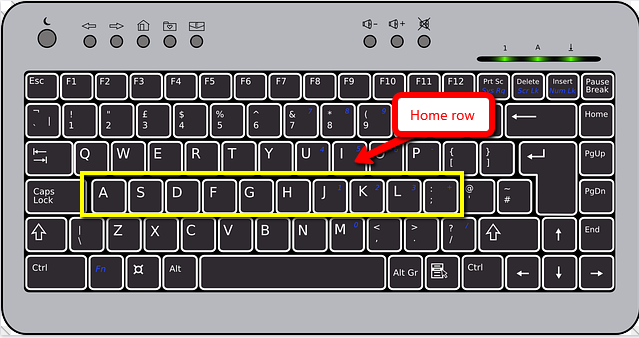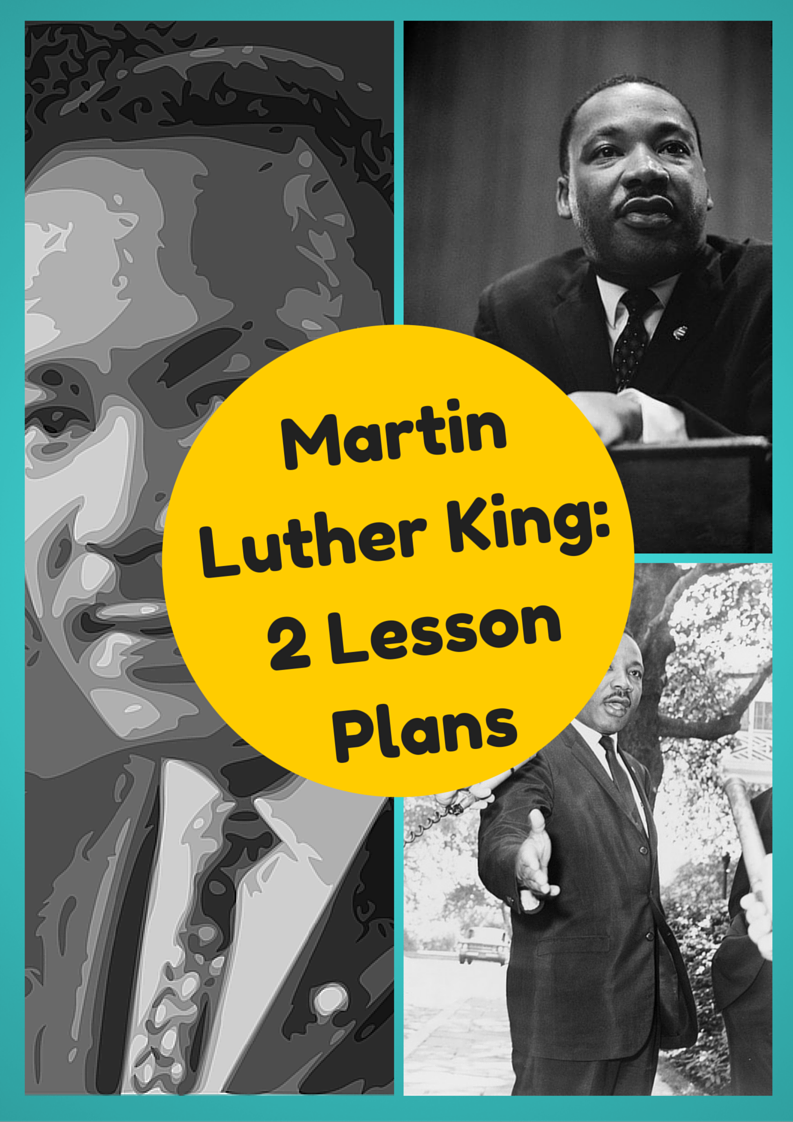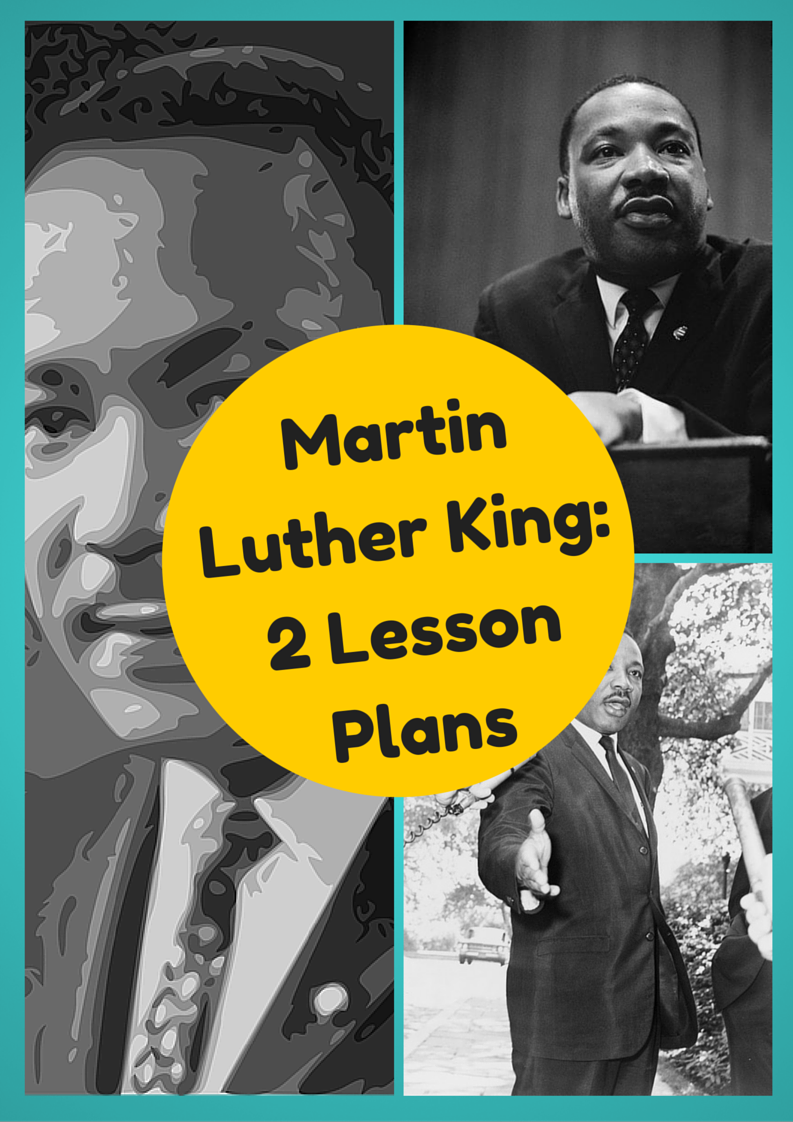Author: Jacqui
KidzType–the Keyboard Practice Site You’ve Been Waiting For
 One question I get urgently and often is how to teach students to keyboard. With so much of student performance based on their knowledge of using computers and keyboards, it’s become the tip of the sword in preparing students for learning. Teachers are struggling to find ways to teach keyboarding that transfers those skills to real-life situations (like testing). Online typing sites mean well, but can’t be used in a vacuum. Too often, they’re rolled out as the only tool in the typing kit. This means they try so hard to be entertaining, they lose their ability to teach. In fact, I’ve heard anecdotally from lots of teachers that while students perform well on speed and accuracy quizzes built into these keyboarding sites, it doesn’t translate to classwork. There, students still struggle to find keys and type fast enough that their brains can think while their fingers move.
One question I get urgently and often is how to teach students to keyboard. With so much of student performance based on their knowledge of using computers and keyboards, it’s become the tip of the sword in preparing students for learning. Teachers are struggling to find ways to teach keyboarding that transfers those skills to real-life situations (like testing). Online typing sites mean well, but can’t be used in a vacuum. Too often, they’re rolled out as the only tool in the typing kit. This means they try so hard to be entertaining, they lose their ability to teach. In fact, I’ve heard anecdotally from lots of teachers that while students perform well on speed and accuracy quizzes built into these keyboarding sites, it doesn’t translate to classwork. There, students still struggle to find keys and type fast enough that their brains can think while their fingers move.
KidzType fixed that. It offers not only drills, but games, exercises, and lessons. Plus–this is what really excited me when their email arrived at my computer: KidzType teaches keyboarding one row at a time–home row, QWERTY row, and lower row, followed by symbols and numbers. Most keyboarding sites teach a mixed-up collection of keys that might make sense to an academician, but not a child. KidzType recognizes that their customer is the grade 2-8 student, not the parent or teacher. Additionally–because kids can’t learn by drill alone–KidzType provides a great selection of games, including a focus on typing words (rather than letters), typing lessons, typing exercises (24+ graduated exercises to cover all keys in a skills-building approach), typing practice (which includes sentence and paragraph practice), and the fun DanceMat Typing games kids love. It has become a staple in my classes.
Share this:
- Click to share on Facebook (Opens in new window) Facebook
- Click to share on X (Opens in new window) X
- Click to share on LinkedIn (Opens in new window) LinkedIn
- Click to share on Pinterest (Opens in new window) Pinterest
- Click to share on Telegram (Opens in new window) Telegram
- Click to email a link to a friend (Opens in new window) Email
- More
Preparing Young Students for Home Row Keyboarding: An Unplugged Approach
 I’ve long been intrigued by the physical keyboards teachers and homeschoolers use to introduce keyboarding to the youngest typists. I occasionally get questions from readers about them, but never have a good answer. Then I ran into Dr. William Morgan on one of the education forums I frequent and was thrilled that he knows a lot about them and was willing to share his expertise to kick-off a mini-seminar in classroom keyboarding. Over the next several weeks, I’ll post a wide range of articles to help you integrate keyboarding authentically and rigorously into your classroom curriculum.
I’ve long been intrigued by the physical keyboards teachers and homeschoolers use to introduce keyboarding to the youngest typists. I occasionally get questions from readers about them, but never have a good answer. Then I ran into Dr. William Morgan on one of the education forums I frequent and was thrilled that he knows a lot about them and was willing to share his expertise to kick-off a mini-seminar in classroom keyboarding. Over the next several weeks, I’ll post a wide range of articles to help you integrate keyboarding authentically and rigorously into your classroom curriculum.
Enjoy this!
The QWERTY keyboard is at the core of digital communication. Students are digital natives, but as of yet, no child comes to class naturally able to navigate the QWERTY keyboard. Teachers don’t have time to teach each child how to do this, so, much of keyboard learning is done by self-directed games. The issue is that levels students obtain don’t always translate to keyboard mastery. This is apparent when students are asked to word process for other assignments. If students wait to receive formal instruction in secondary grades they may already have too many bad habits engrained (Fleming, 2002). Besides, we want our children to communicate with digital effectiveness in elementary school! So, at what age and how should we deliver keyboarding instruction?
These are issues I set out to address when I created “PreKeys: Preparing Young Students for Home Row Keyboarding.” PreKeys is a series of unplugged, engaging, developmentally appropriate activities that introduce keyboarding concepts while preparing students for home row keyboarding. Lessons incorporate discovery learning based on National Standards (e.g., National Association for the Education of Young Children, International Society for Technology in Education).
Share this:
- Click to share on Facebook (Opens in new window) Facebook
- Click to share on X (Opens in new window) X
- Click to share on LinkedIn (Opens in new window) LinkedIn
- Click to share on Pinterest (Opens in new window) Pinterest
- Click to share on Telegram (Opens in new window) Telegram
- Click to email a link to a friend (Opens in new window) Email
- More
2 Martin Luther King Day Lesson Plans
I have two lesson plans, both aligned with Common Core, to help you plan Martin Luther King Day.
4th grade
Students interpret the words of Dr Martin Luther King in their own words in a visual organizer. Great project that gets students thinking about the impact of words on history. Common Core aligned. 7-page booklet includes a sample, step-by-step projects, a rubric for assessment, and additional resources to enrich teaching.
5th grade
Students research events leading up to Dr. Martin Luther King’s impact on American history and share them with an Event Chain organized visually, including pictures and thought bubbles. Aligned with Common Core. 7-page booklet includes a sample, step-by-step projects, a rubric for assessment, and additional resources to enrich teaching.
Share this:
- Click to share on Facebook (Opens in new window) Facebook
- Click to share on X (Opens in new window) X
- Click to share on LinkedIn (Opens in new window) LinkedIn
- Click to share on Pinterest (Opens in new window) Pinterest
- Click to share on Telegram (Opens in new window) Telegram
- Click to email a link to a friend (Opens in new window) Email
- More
3 Apps to Build Solid Study Skills
It’s not enough to share information with students. Unless they have an eidetic memory, much of what they see/hear/taste/smell never reaches long term memory. For that, students require study. That includes note-taking and review in a variety of formats to touch the varied approaches to learning.
Here are three apps I find helpful with students. They are flexible, scalable, and as a group, address a variety of learning approaches students use. This includes traditional handwritten notes, collecting multimedia resources, and the ever-popular drill. Which is best for you?
 Papyrus
Papyrus
This is as close as you’ll get to pen-and-paper and be digital. No registration required and no ads. The start page is clear, uncluttered, with notes clearly listed. The menu bar is narrow and unobtrusive. Notes are taken on an infinite canvas as though it was a tablet of lined paper. You can add images, text, and audio files. Notes are saved in collections or singly which can then be exported as a PDF or an image.
Pros
Take notes with a finger, a stylus, or typed, even annotate PDFs (currently for an additional fee).
Share this:
- Click to share on Facebook (Opens in new window) Facebook
- Click to share on X (Opens in new window) X
- Click to share on LinkedIn (Opens in new window) LinkedIn
- Click to share on Pinterest (Opens in new window) Pinterest
- Click to share on Telegram (Opens in new window) Telegram
- Click to email a link to a friend (Opens in new window) Email
- More
Subscriber Special: January
Every month, subscribers to Ask a Tech Teacher get a free/discounted resource to help their tech teaching.
This month:
If you donate to my blog drive, I’ll send you FREE
The 18-page two-lesson plan bundle to blend your class into Martin Luther King Day January 18, 2016.
We’re close, but not there yet. To those who have donated–Thank You! I sang your praises from the roof of our building and sent a special appreciation prayer your way. Any amount you can contribute–$5… $10… using the PayPal Donate button below or in the sidebar, would be appreciated.
Here’s the one-time donation button, or you can find it in the sidebar:
Here’s the button for a monthly donation–the price of a cup of coffee and a donut:
| Comment |
BTW, we’re always open to sponsors, too. We love sponsors! If you’re an edtech company interested in helping spread Ask a Tech Teacher resources to everyone, contact us at askatechteacher@gmail.com. We can add you to the sidebar, review your product, or another sponsor sort of activity.
Share this:
- Click to share on Facebook (Opens in new window) Facebook
- Click to share on X (Opens in new window) X
- Click to share on LinkedIn (Opens in new window) LinkedIn
- Click to share on Pinterest (Opens in new window) Pinterest
- Click to share on Telegram (Opens in new window) Telegram
- Click to email a link to a friend (Opens in new window) Email
- More
How Do You Backup Your Data
 Probably, of all computer functions, backing up data is the most critical and the most likely to make you tear your hair out. Hard drives crash, files get corrupted, your computer is lost or stolen, a virus and malware forces you to reformat (which can lose all of your data), what you thought you saved you didn’t–I could go on. There are dozens of reasons why you should–really–backup your data.
Probably, of all computer functions, backing up data is the most critical and the most likely to make you tear your hair out. Hard drives crash, files get corrupted, your computer is lost or stolen, a virus and malware forces you to reformat (which can lose all of your data), what you thought you saved you didn’t–I could go on. There are dozens of reasons why you should–really–backup your data.
And as a teacher, it’s even more critical because it’s not just you who suffers if you can’t find student projects or report card comments. It’s parents, students, and your colleagues.
Despite that, backing up is a step too many of the educators I know skip. The top reasons:
- it takes too long
- I forget
- I’ve never had a problem
The only reason I hear from those who lost data because they didn’t back up:
“Because I’m an idiot!”
It’s as G. Silowash said while participating in his school’s disaster drill to a faculty question about forgotten report card files:
“Don’t worry, your data is securely burning inside with the rest of the building.”
Let me make it easy for you. Here are the top four ways I back-up data–and I do all of them:
Automatic back-up service
By far, the most reliable approach to backing up your data files is with an automatic cloud service. These are easy to access, safe, and quick. There are many options, but a new one I just met is Windows-based Cloud Backup Robot (when they responded to my donation request). Considered by some as one of the best data backup software, it’s easy to use, intuitive,, backs up everything from files to SQL databases, and can zip and/or encrypt files. You create an account, download a bit of software, configure the back-up schedule for automatic or manual, and then push the button to get started. You can back-up data to your computer, a network, or the cloud. One feature I particularly like is that you can store to any number of familiar clouds–Dropbox, Box, Google Drive, OneDrive and Amazon S3. Price varies between a highly-affordable lite edition to a fully-featured professional version. When you’re ready to sign up, pick the version best suited to your needs.
Share this:
- Click to share on Facebook (Opens in new window) Facebook
- Click to share on X (Opens in new window) X
- Click to share on LinkedIn (Opens in new window) LinkedIn
- Click to share on Pinterest (Opens in new window) Pinterest
- Click to share on Telegram (Opens in new window) Telegram
- Click to email a link to a friend (Opens in new window) Email
- More
How to Qualify Online Tutoring Services
 At some point in your child’s education journey, you’re going to feel the need for tutoring. Riley Patterson, one of our Ask a Tech Teacher team has experience with this. She’s a freelance writer who–in her free time–helps students with their homework. She lives in Illinois with her two-year-old Bridgette (who already knows how to count from one to ten) and a pet dog. Riley wrote a great summary of the critical elements to consider as you make that homework helper decision:
At some point in your child’s education journey, you’re going to feel the need for tutoring. Riley Patterson, one of our Ask a Tech Teacher team has experience with this. She’s a freelance writer who–in her free time–helps students with their homework. She lives in Illinois with her two-year-old Bridgette (who already knows how to count from one to ten) and a pet dog. Riley wrote a great summary of the critical elements to consider as you make that homework helper decision:
Online tutoring service has become very popular in recent years. The internet and the rapid technological improvement are making the world a little bit smaller and are eliminating barriers to learning. Students can now meet with private tutors, who are maybe from another country, through Skype, Google Hangouts, and other mobile communication applications. Online tutor or homework help companies even have their own website and own application for communication. Tutors, especially online, are now easy to find and easy to engage with. Numbers of online tutorial services are popping up everywhere on the internet these.
However, as parents how and when can you determine if your child needs extra help in their studies? Will you have your child be tutored even though they are doing okay in school? Alternatively, do you wait until their grades are already slipping down? Deciding whether your children need tutoring is a major family decision. Do you have the time to arrange a tutorial session for your child? Do you have the resources of financial capability to pay for the service? Would it really benefit your child? Will it affect their self-esteem? These are some of the questions that you need to answer when coming up when the decision whether or not hire a tutorial service for your child. Nevertheless, once you have made the decision to hire an online tutor, comes now another hurdle: How can you have the assurance that you are engaging the services of a legitimate and qualified tutor? Just like in any other services on the internet, the chances of encountering a scam artist are always there.
Share this:
- Click to share on Facebook (Opens in new window) Facebook
- Click to share on X (Opens in new window) X
- Click to share on LinkedIn (Opens in new window) LinkedIn
- Click to share on Pinterest (Opens in new window) Pinterest
- Click to share on Telegram (Opens in new window) Telegram
- Click to email a link to a friend (Opens in new window) Email
- More
Learn to Blend Tech into Your Class; Get College Credit
 Starting January 18th, I’ll be teaching a class on blending technology into your classroom:
Starting January 18th, I’ll be teaching a class on blending technology into your classroom:
- the Tech-Infused Teacher— January 18th-February 21st
Click the link and scroll down to MTI 562 to sign up.
Here are the basics:
Course Description
The 21st Century lesson blends technology with teaching to build a collaborative, differentiated, and shared learning environment. In this course, teachers will use a suite of digital tools to make that possible while addressing overarching concepts like digital citizenship, internet search and research, authentic assessment, critical thinking, and immersive keyboarding. Teachers will actively collaborate, share knowledge, provide constructive feedback to classmates, and publish digitally. Classmates will become the core of the teacher’s ongoing Personal Learning Network. Assessment is project-based so participants should be prepared to be fully-involved and eager risk-takers.
Course Objectives
At the completion of this course, the teacher will be able to:
- Use blogs, wikis, Twitter, and Google Hangouts to collaborate and share.
- Guide students to safely and effectively search and research on the internet.
- Use technology to support teaching and achieve Common Core Standards.
- Blend keyboarding skills into classroom activities and prepare for yearly assessments.
- Assess student technology use organically.
- Use digital portfolios to store, share, and curate classwork.
- Rely on a Personal Learning Network.
- Solve common tech problems that arise in the classroom.

What do students say?
At the beginning of the class, I had to contact Jacqui several times because I was so confused. I had no idea what a digital portfolio was, or how I was expected to create one. Throughout the course of the five weeks, I was able to take the knowledge that she instilled in me, and begin importing different assignment on my own into my digital portfolio using widgets (I did not even know what these were before this class!) and links. I was able to participate in the “tweet-up” with my classmates and several Google Hang Outs with Jacqui. I completed daily and weekly goals by reading the assigned articles and lesson plans, as well as watching the videos that accompanied each topic. Reading all of the valuable information, creating a blog and a wiki, exploring different websites, creating projects, and creating a digital portfolio, will greatly benefit my students this year and in the years that follow.
LOVING all I’m learning!!
To say I have learned a lot in the past five weeks of my online class is an understatement. I have attended Google Hangouts, learned about wikis, back channels, created a blog, and even tweeted!
I would like to close by saying how much I enjoyed this class. I truly learned so much. As a technology teacher I was not sure what to expect from this course. I found that much of what I currently do in the classroom has been validated. However and more importantly, I learned many new instruction and assessment strategies (along with some new tech tools) that I can now use and apply to improve the learning in my classroom. Thanks everyone!
As a technology teacher I wasn’t sure what to expect from this course. While this course validated much of what I already do in the classroom the The 21st Century Digitally-infused Teacher course also showed me ways in which I can improve and modify my instruction. I enjoyed the course format and feel the instructor was not only very knowledgeable but provided great resources as well. Thank you!
I loved this class! Jacqui was very knowledgeable and helpful whenever I was stuck.
“MTI 562 really opened my eyes and made me think about how to put technology into my lessons. Jacqui Murray encouraged me to be a tech-infused teacher! I can not wait to try these newly learned skills in August”
Click here for 15 take-aways from the last class.
[gallery type="slideshow" ids="48904,48905,48907,48877,48906,48908,47556,48909,48910,46514"]Share this:
- Click to share on Facebook (Opens in new window) Facebook
- Click to share on X (Opens in new window) X
- Click to share on LinkedIn (Opens in new window) LinkedIn
- Click to share on Pinterest (Opens in new window) Pinterest
- Click to share on Telegram (Opens in new window) Telegram
- Click to email a link to a friend (Opens in new window) Email
- More
Listen to Ask a Tech Teacher on EduTalk Radio
Many thanks to Larry Jacobs for inviting me to join him on EduTalk Radio, to talk about my recent Editor’s Choice Award from SmartBrief Education. We had a great time talking about technology in education, blending games like Minecraft into curriculum, and using technology to meet students where they want to learn.
Here’s the link:
http://www.blogtalkradio.com/edutalk/2015/12/22/the-power-of-minecraft-ed-tech-with-your-students
…and here’s a summary of some of the conversation:
Kids are baptized in technology. To move education to the next level, we need to meet them where they’re ready to learn.
But, like any food that tastes good must be bad for you—same with MC. If kids love it, it must be a waste of time. But it isn’t.
- Minecraft can be used for any topic
- Kids inspire it. Teachers probably wouldn’t even be aware of Minecraft if not for student interest. That makes it authentic.
- Minecraft teaches critical thinking, problem solving , collaboration, many of the 8 Habits of Mind—authentically (persist, remain open to continuous learning), writing (pre-post game writing), history (build an ancient city and have kids explore)
Preparing students for end-of-year testing?
Share this:
- Click to share on Facebook (Opens in new window) Facebook
- Click to share on X (Opens in new window) X
- Click to share on LinkedIn (Opens in new window) LinkedIn
- Click to share on Pinterest (Opens in new window) Pinterest
- Click to share on Telegram (Opens in new window) Telegram
- Click to email a link to a friend (Opens in new window) Email
- More
Happy Holiday!
 I’ll be taking a week (or so) off–until after the New Year–to edit/format my website, work on writing projects with a deadline, prioritize life, and wish my two adult military children could come home to visit. I may drop in on you-all as you enjoy your holidays, but mostly I’ll be regenerating.
I’ll be taking a week (or so) off–until after the New Year–to edit/format my website, work on writing projects with a deadline, prioritize life, and wish my two adult military children could come home to visit. I may drop in on you-all as you enjoy your holidays, but mostly I’ll be regenerating.
I wish you a wonderful season, safe and filled with family.
See you shortly!
Share this:
- Click to share on Facebook (Opens in new window) Facebook
- Click to share on X (Opens in new window) X
- Click to share on LinkedIn (Opens in new window) LinkedIn
- Click to share on Pinterest (Opens in new window) Pinterest
- Click to share on Telegram (Opens in new window) Telegram
- Click to email a link to a friend (Opens in new window) Email
- More