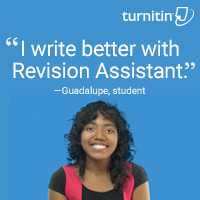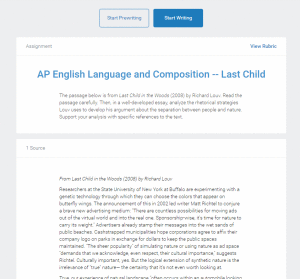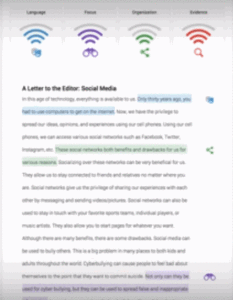Author: Jacqui
Tech Tip #124: Editing is Easier with Digital Writing
As a working technology teacher, I get hundreds of questions from parents about their home computers, how to do stuff, how to solve problems. Each Tuesday, I’ll share one of those with you. They’re always brief and always focused. Enjoy!
Q: I can’t convince my students to give up their paper and pencil. What’s a great reason that will resonate with them?
A: Digital writing is easier to edit. By a factor of infinity. Anyone who has tried to erase, smudge the notes, tear the paper, knows that the digital version of editing with a simple insert is miles ahead. Why force our students to use a method that is so inferior?
I was reminded of this attribute by efriend and fellow keyboarding advocate, Dr. Bill Morgan over at Keyboarding Arts Institute.
Plus, by middle school, with even a modicum of keyboard training, students type faster than they think (about 25-30 wpm). That makes it easier to keep up with the teacher as they are note-taking.
One more: Much easier to share digital notes and other writing.
Share this:
- Click to share on Facebook (Opens in new window) Facebook
- Click to share on X (Opens in new window) X
- Click to share on LinkedIn (Opens in new window) LinkedIn
- Click to share on Pinterest (Opens in new window) Pinterest
- Click to share on Telegram (Opens in new window) Telegram
- Click to email a link to a friend (Opens in new window) Email
- More
11 Easter Sites For Students
 Many Christians celebrate Jesus Christ’s resurrection on Easter Sunday. The Easter date depends on the ecclesiastical approximation of the March equinox. This year, it’s March 31st. Here are some websites your students will love:
Many Christians celebrate Jesus Christ’s resurrection on Easter Sunday. The Easter date depends on the ecclesiastical approximation of the March equinox. This year, it’s March 31st. Here are some websites your students will love:
- Easter color-me (for Kindergarten/first grade)
- Easter Color Me to print or import to drawing program
- Easter games II
- Easter games III
- Easter games IV
- Easter poems and songs (to play online)
- Easter Puppies–video
- Easter puzzles and games
- Easter songs for kids
- Easter story--the Easter Egg–video
- Easter Word hunt (Starfall)
Share this:
- Click to share on Facebook (Opens in new window) Facebook
- Click to share on X (Opens in new window) X
- Click to share on LinkedIn (Opens in new window) LinkedIn
- Click to share on Pinterest (Opens in new window) Pinterest
- Click to share on Telegram (Opens in new window) Telegram
- Click to email a link to a friend (Opens in new window) Email
- More
How Parents Can Protect Their Children Online
 A common and recurring question from parents is how to keep their children safe while using the internet. I haven’t covered this topic in a while, but Ask a Tech Teacher contributor, Sara Stringer, came to the rescue with this great article on How parents can protect their children online:
A common and recurring question from parents is how to keep their children safe while using the internet. I haven’t covered this topic in a while, but Ask a Tech Teacher contributor, Sara Stringer, came to the rescue with this great article on How parents can protect their children online:
One of the best things about the internet is that it brings the world to you. That is also one of the worst things about it. The struggle for parents is always to keep from limiting the beneficial information available to our children while we keep them away from the harmful influences in cyberspace.
Despite the high stakes, many parents prefer to bury their heads in the sand. But the news is littered with so many tragic stories of kids victimized through contacts made online that parents have no choice in the matter. They have to watch for exploitation in the middle of education. This vigilance has led to the development of systems such as WebSafety that permit simple, detailed monitoring of what your kids are doing.
Here are the things you need to be doing:
Know Who Is Out There
Share this:
- Click to share on Facebook (Opens in new window) Facebook
- Click to share on X (Opens in new window) X
- Click to share on LinkedIn (Opens in new window) LinkedIn
- Click to share on Pinterest (Opens in new window) Pinterest
- Click to share on Telegram (Opens in new window) Telegram
- Click to email a link to a friend (Opens in new window) Email
- More
Revision Assistant–the Most Comprehensive Virtual Writing Assistant Available for Students
 English teachers know the key to writing is rewriting, but getting students to do that has always been a challenge. That is, until I found Turnitin’s Revision Assistant. Revision Assistant makes rewriting easy to understand, self-directed, and believe it or not–more fun. In fact, it uses features from the gamified classroom to encourage students to maximize the strength of their writing ‘signals’ by revising and editing. Geared for grades 6-12, it builds writing skill with suggestions that are formative in nature, well-explained, and based on tips from actual students who completed the same exercise.
English teachers know the key to writing is rewriting, but getting students to do that has always been a challenge. That is, until I found Turnitin’s Revision Assistant. Revision Assistant makes rewriting easy to understand, self-directed, and believe it or not–more fun. In fact, it uses features from the gamified classroom to encourage students to maximize the strength of their writing ‘signals’ by revising and editing. Geared for grades 6-12, it builds writing skill with suggestions that are formative in nature, well-explained, and based on tips from actual students who completed the same exercise.
The learning curve is shallow for both teachers and students–easily accomplished with minimal guidance, though Turnitin offers a variety of instructional videos to cover salient points. The goal is to aid students in recognizing their weaknesses and build on their strengths.
Here’s how it works:
- The teacher sets up their class dashboard and invites students to join via a Join code.
- The teacher shares one of the many grade- and topic-specific prompts (divided into three categories: argumentative, narrative, and informative) with students, including any required resources and special instructions. These prompts are aligned with Common Core and/or a variety of state standards.
- The student signs in to their Revision Assistant dashboard and locates the required writing assignment. They can pre-write their response if desired before moving into the first draft. A rubric is provided so students are clear about expectations.
- When ready, students request a ‘signal check’ to see how they’re doing. This provides color-coded feedback on language, focus, organization, and evidence with suggestions on how to improve what they have written. Students can request as many signal checks as they wish during the rewrite process. Improvement is reflected in an increased signal strength from a low of one bar to a high of four bars in each category.
- When students have completed the assignment, they submit it to the teacher (with an optional comment) who then reviews and grades it as fits the class environment (Revision Assistant does not assign a grade).
- The teacher can track each student submittal and download a spreadsheet of area-specific progress for the class.
Revision Assistant has an intuitive interface, a clean non-cluttered canvas, easy-to-use dashboards for both teachers and students, and no advertising. It is also part of the Turnitin family, a trusted name in student writing.
Share this:
- Click to share on Facebook (Opens in new window) Facebook
- Click to share on X (Opens in new window) X
- Click to share on LinkedIn (Opens in new window) LinkedIn
- Click to share on Pinterest (Opens in new window) Pinterest
- Click to share on Telegram (Opens in new window) Telegram
- Click to email a link to a friend (Opens in new window) Email
- More
Free Videoconferencing Through EZTalk
![]() Just a quick shout out for anyone looking for an easy and affordable way to try videoconferencing. The folks over at EZTalks are having an Easter special. You can find out more about it here.
Just a quick shout out for anyone looking for an easy and affordable way to try videoconferencing. The folks over at EZTalks are having an Easter special. You can find out more about it here.
Share this:
- Click to share on Facebook (Opens in new window) Facebook
- Click to share on X (Opens in new window) X
- Click to share on LinkedIn (Opens in new window) LinkedIn
- Click to share on Pinterest (Opens in new window) Pinterest
- Click to share on Telegram (Opens in new window) Telegram
- Click to email a link to a friend (Opens in new window) Email
- More
4 Ways Students Can Plan Their Writing
Few people can sit down and start writing. Most of us hem and haw as we mentally walk through how to get from introduction to conclusion. It’s called ‘prewriting’ and students are no different. Where they diverge from you and I is they haven’t tested all the available methods for planning a story, constructing non-fiction, or building the evidence-based argument. It’s up to us–as their teachers–to introduce these alternatives so they can pick one best suited to their learning and communication style.
Disclaimer: These are presented in a random order because what works for your students will depend in large extent upon the writing method used in your school, whether its the 6+1 Traits, Common Core Writing Standards, or the tried-and-true who-what-when-where-why.
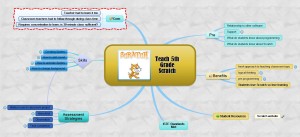 Brainstorm/Mindmap
Brainstorm/Mindmap
Brainstorming, also called ‘mindmapping’, is a collaborative visual approach to thinking through and presenting ideas. It enables students to come up with many ideas without worrying about whether it’s realistic. It’s great for collaborative writing, note-taking, or an individual effort.
Here are basics for brainstorming in the classroom:
- There are no wrong answers.
- Get as many ideas as possible.
- Don’t evaluate ideas–just record them.
- Build on the suggestions of others.
- Stress quantity over quality–get as many ideas as possible. Sort them later.
There are many online tools that facilitate this process. If you’re looking for a webtool, try Inspiration, MindMeister, or another from this list. For iPads, try iBrainstorm, Ideament, or another from this list.
Share this:
- Click to share on Facebook (Opens in new window) Facebook
- Click to share on X (Opens in new window) X
- Click to share on LinkedIn (Opens in new window) LinkedIn
- Click to share on Pinterest (Opens in new window) Pinterest
- Click to share on Telegram (Opens in new window) Telegram
- Click to email a link to a friend (Opens in new window) Email
- More
20 St. Patrick’s Day Sites For Students
 Getting ready for St. Patrick’s Day? Try these fun websites:
Getting ready for St. Patrick’s Day? Try these fun websites:
- Color the shamrock
- Color the Pot-o-gold
- Color the leprechaun
- Games–St. Pat’s games and activities
- Puzzle–St. Pat’s Puzzle
- Puzzle–St. Pat’s puzzle II
- Puzzle–St. Pat’s drag-and-drop puzzle
- Puzzle–St. Pat’s slide puzzle
- Puzzle–St. Pat’s slide puzzle II
- Puzzle–Leprechaun jigsaw puzzle
- St. Pat’s math
- St. Patrick’s Day history–video
- St. Pat’s Day songs–video
- Tic tac toe
- Webquest for St. Patrick’s Day I
- Webquest II
- Wordsearch
If you have iPads at your school, try these three apps:
Share this:
- Click to share on Facebook (Opens in new window) Facebook
- Click to share on X (Opens in new window) X
- Click to share on LinkedIn (Opens in new window) LinkedIn
- Click to share on Pinterest (Opens in new window) Pinterest
- Click to share on Telegram (Opens in new window) Telegram
- Click to email a link to a friend (Opens in new window) Email
- More
Celebrate Pi With Your Students
Pi Day is an annual celebration commemorating the mathematical constant π (pi). Pi Day is observed on March 14 since 3, 1, and 4 are the three most significant digits of π in the decimal form. Daniel Tammet, a high-functioning autistic savant, holds the European record for reciting pi from memory to 22,514 digits in five hours and nine minutes.
Share this:
- Click to share on Facebook (Opens in new window) Facebook
- Click to share on X (Opens in new window) X
- Click to share on LinkedIn (Opens in new window) LinkedIn
- Click to share on Pinterest (Opens in new window) Pinterest
- Click to share on Telegram (Opens in new window) Telegram
- Click to email a link to a friend (Opens in new window) Email
- More
22 Digital Tools You Must Have in Your Classroom
If you don’t have children, you may not have noticed the massive changes going on in the local schoolhouse. Those geeky tech tools that we adults like to avoid are taking over the classroom. Every year, students face new iPads, apps, online grading systems, webtools, digital devices, LMSs, cloud-based homework, digital portfolios, and more. As a teacher for twenty five years (the last fifteen in technology), it has my head spinning.
But–this may surprise you–students don’t mind a wit. They’re ready for tech, wondering what’s taking us so long to adopt the tools they can’t get enough of at home. Technology is in their DNA where we adults–it’s like bringing out the fine china for a special guest.
This year, make tech your everyday china. Use it often, dynamically, bravely, and with a smile. Here are the top 22 digital tools your colleagues are using in their classrooms:
- annotation tool
- avatars
- backchannel devices
- blogs
- class calendar
- class Internet start page
- class Twitter account
- class website
- digital devices
- digital note-taking
- digital portfolios
- dropbox
- flipped classroom
- Google Apps
- journaling
- maps
- online quizzes
- screenshots and screencasts
- video channel
- virtual meetings
- vocabulary decoding tools
Each brief description includes the appropriate grade level, whether the tool is critical/important/optional, a ranking from 1-5 scale for how intuitive it is, and popular examples.
 Digital Devices
Digital Devices
K-8, Critical, 3/5
Digital devices include PCs, Macs, Chromebooks, laptops, iPads, and Surface Tablets. They might be packed into a cart that’s rolled from class-to-class, collected in a lab, or offered as a 1:1 program that puts a device in every child’s hand. But one thing all programs have in common: They’re popular with students because they’re how kids want to learn. Because they blend rigor with passion, they should be part of every educator’s toolkit.
Annotation Tool
K-8, important, 4
A digital annotation tool allows students to take notes in class PDFs. If you use books or resources in this digital, portable format, you likely also have this tool. With it, students can take notes in their books, fill in online rubrics and quizzes, and automatically link to additional resources without having to retype URLs.
Popular digital annotation tools include Acrobat and iAnnotate. Since student needs are not extreme, pretty much any tool your school makes available will accomplish student goals.
Share this:
- Click to share on Facebook (Opens in new window) Facebook
- Click to share on X (Opens in new window) X
- Click to share on LinkedIn (Opens in new window) LinkedIn
- Click to share on Pinterest (Opens in new window) Pinterest
- Click to share on Telegram (Opens in new window) Telegram
- Click to email a link to a friend (Opens in new window) Email
- More
Dear Otto: How do I set the default font on MS Word
Dear Otto is an occasional column where I answer questions I get from readers about teaching tech. If you have a question, please contact me at askatechteacher at gmail dot com and I’ll answer it here. For your privacy, I use only first names.
Here’s a great question I got from a reader:
MS Word opens with Calibri 11 and I want Times New Roman 12. How do I change that?
The easiest way to answer this is by showing so here’s a quick video on that:
Share this:
- Click to share on Facebook (Opens in new window) Facebook
- Click to share on X (Opens in new window) X
- Click to share on LinkedIn (Opens in new window) LinkedIn
- Click to share on Pinterest (Opens in new window) Pinterest
- Click to share on Telegram (Opens in new window) Telegram
- Click to email a link to a friend (Opens in new window) Email
- More