If you don’t have children, you may not have noticed the massive changes going on in the local schoolhouse. Those geeky tech tools that we adults like to avoid are taking over the classroom. Every year, students face new iPads, apps, online grading systems, webtools, digital devices, LMSs, cloud-based homework, digital portfolios, and more. As a teacher for twenty five years (the last fifteen in technology), it has my head spinning.
But–this may surprise you–students don’t mind a wit. They’re ready for tech, wondering what’s taking us so long to adopt the tools they can’t get enough of at home. Technology is in their DNA where we adults–it’s like bringing out the fine china for a special guest.
This year, make tech your everyday china. Use it often, dynamically, bravely, and with a smile. Here are the top 22 digital tools your colleagues are using in their classrooms:
- annotation tool
- avatars
- backchannel devices
- blogs
- class calendar
- class Internet start page
- class Twitter account
- class website
- digital devices
- digital note-taking
- digital portfolios
- dropbox
- flipped classroom
- Google Apps
- journaling
- maps
- online quizzes
- screenshots and screencasts
- video channel
- virtual meetings
- vocabulary decoding tools
Each brief description includes the appropriate grade level, whether the tool is critical/important/optional, a ranking from 1-5 scale for how intuitive it is, and popular examples.
 Digital Devices
Digital Devices
K-8, Critical, 3/5
Digital devices include PCs, Macs, Chromebooks, laptops, iPads, and Surface Tablets. They might be packed into a cart that’s rolled from class-to-class, collected in a lab, or offered as a 1:1 program that puts a device in every child’s hand. But one thing all programs have in common: They’re popular with students because they’re how kids want to learn. Because they blend rigor with passion, they should be part of every educator’s toolkit.
Annotation Tool
K-8, important, 4
A digital annotation tool allows students to take notes in class PDFs. If you use books or resources in this digital, portable format, you likely also have this tool. With it, students can take notes in their books, fill in online rubrics and quizzes, and automatically link to additional resources without having to retype URLs.
Popular digital annotation tools include Acrobat and iAnnotate. Since student needs are not extreme, pretty much any tool your school makes available will accomplish student goals.
Avatars
2nd-8th, optional, 5
As soon as students sign up for online accounts, they need an avatar. This hides their identity and is recognizable only to the student’s friends. They are fun to create, can be saved to the student digital portfolio, and uploaded to all manner of online accounts from Google Drive to KidBlogs. Using an avatar reminds students of the digital responsibilities associated with going online.
Favorites are Make a Monster, Build Your Wild Self, and Voki.
Backchannel Devices
4th-8th, important, 3
A critical feature of the 21st Century student is they are engaged in their learning. They buy into it’s importance and accept a personal responsibility for making it work. The classroom backchannel makes that happen. A ‘backchannel’ is communication that goes on outside of the teacher-presenter, between students as they question the information, delve into it, and use each other as resources.
Popular backchannel options are Padlet, Socrative, and Twitter.
Blogs
4th-8th, optional, 4
The benefits of students blogging–developing writing skills, honing speaking and listening skills, and providing a collaborative sense of community–are well-documented and long-accepted. If you aren’t using blogs by Middle School, the only question is: Why not? They require almost no cost, can be completely private if set up correctly, and adapt well to a wide variety of communication styles (including text, images, illustrations, audio, photos, video, and attached documents).
Popular blogging platforms include KidBlogs, WordPress, and Blogger.
Class Calendar
K-8th, critical, 4
A digital class calendar provides a timeline of important class activities so parents and students can prepare. They are so mainstream that parents expect to find these among class online resources. They are easy to set up, intuitive to access, and a no-brainer for any educator who wants to connect their class to all stakeholders.
The most popular calendar tool is Google Calendar. It can be updated by those with permission and embedded into class websites. Many school Learning Management Systems (LMS) include native class calendars (such as CanaryFlow and Otus). If yours has one, this is your best option.
Class Internet Start Page
K-8th, critical, 4
A class Internet start page is a website that comes up when the student opens the Internet. It organizes critical content in a single location and curates links students will use. Because they are web-based, they are excellent tools for extending the classroom to the home and providing parents with safe links their younger students can access.
If you don’t have Google Classroom, excellent options are a collection site like Symbaloo, Portaportal, or LiveBinders. While the techiness required to set these up varies, they are all easy for students to use and well worth the teacher’s time.
Class Twitter account
5th-8th, optional, 5
Twitter is hip, easy to use, and even easier to set up. Students will want to check their stream to see what’s up. They are a great way to encourage collaboration, practice digital note-taking, kick-start a back-and-forth conversation on a topic, and share thoughts on granular questions. Because tweets must be concise, they are also an excellent way to teach writing.
Class website
K-8th, important, 3
Class websites serve as a general resource collection for class information. This is maintained by the teacher, but you may include students in managing, updating, and posting to the class site. Like the class calendar, most parents expect a class website that shares critical class activities.
Usually, teachers have either a class blog or a website. Because the time required to keep them up-to-date is significant, you’ll probably select the one that works best for your learning group.
Digital Note-taking
4th-8th, important, 4
Note-taking doesn’t usually start until fourth/fifth grade, maybe even as late as Middle School. Why? Because students need to learn how to do it, be organized enough to keep track of their notes, and understand the importance. Digital note-taking blows all of those reasons out of the water. Thanks to adaptive online tools, students can take notes with a camera, by drawing pictures, collaboratively with classmates, or with audio recordings. It’s not about the (almost-) lost art of handwriting. It’s about recognizing critical learning and recording that evidence in whatever way works best for the student. Digital notes are easily shared, accessed from anywhere, and are never lost.
Popular digital note-taking tools include Notability and Evernote.
Digital portfolios
K-8th, critical, 4
A digital portfolio is a central location where students save their classwork. This could be in the cloud (which means it can be accessed from anywhere) or on a school server (which means it is only accessible from the campus). Having all classwork in one location allows students to access it from multiple sites (home or school) and interact, collaborate, and publish with peers. Most digital portfolios include storage of text, audio, video, images, drawings–in a wide variety of file types.
Popular digital portfolios options include: 1) folders on school network, 2) cloud-based storage like Dropbox or Google Apps, and 3) online collaborative sites like PBWorks.com.
Dropbox
3rd-8th, critical, 4
Dropboxes are digital methods of submitting, reviewing, and grading homework. Often, they are part of the school’s LMS. If not, you can create one in Google Apps (if you have Google Apps for Education): Have each student create a folder called ‘Homework’ that is shared with you. Then, students submit all assignments to you through that folder. You reply in the same way.
3rd-8th, important, 3
If your LMS has student email–or you have Google Apps for Education or Classroom–activate email for grades 3-8. It is a powerful, often free tool that encourages communication between students and teachers.
Flipped Classroom
7th-8th, optional, 3
A flipped classroom means teachers record their lectures for consumption by students before the class, and then dedicate class time to project-based learning that supports the homework. This approach allows students to ask questions of their teacher or collaborate with peers as they’re doing the work, rather than struggling with it at home. The upside of a flipped classroom is it puts students in the driver’s seat and insures teachers act as guides rather than lecturers. The challenge is that teachers must provide all resources ahead of time, usually via a video or a lesson plan with links and uploads. Because most flipped classroom resources require internet access, this approach is difficult when families don’t have that option.
Popular flipped classroom tools include a video tool (like a YouTube channel, Periscope, Vialogues, or Touchcast) and a lesson sharing tool like Blendspace, Frolyc, or LessonPaths.
Google Apps
3rd-8th, optional, 3
Google Apps is a free suite of basic productivity tools (like word processing, spreadsheets, presentations, and drawing) as well as a digital portfolio for student files. It can be accessed from anywhere with an internet connection and sometimes without. It’s an affordable replacement for student digital portfolios and classroom productivity tools.
It’s ‘optional’ only because there are other choices that accomplish the same functions (such as Open Office and Zoho). It gets a 3/5 because its robustness makes it complicated–to both set up and use.
Journaling
2nd-8th, optional, 5
If your students will be journaling, there’s no better way to do that than digitally. The journal is always available, from wherever the student is. You can select a simple word processing tool or one with lots of multimedia options. The tool can be software or online, easily-shared or highly-private.
One purpose-built tool is Penzu, but any sort of blog or word processing works well as long as it’s easy to access, quickly saved, with an intuitive interface that doesn’t distract from student ideas.
Maps
4th-8th, optional, 4
Every student will require maps at some point in their academic year. It might be to map the locations in a book being read, track a timeline of events, or visualize an upcoming field trip. Where that used to require an atlas and a copy machine, now there are prodigious options for online maps. Google Earth allows users to search for a geographic location, highlight it at any angle, include 3-D buildings, and even drop into Street View for a close-up look. My current favorite is Scribble Map which allows you to locate any spot on the globe and highlight it, circle it, and scribble notes using a freehand tool.
Online Quizzes
3rd-8th, optional, 4
Online quizzes are no longer the purview of teachers requiring summative assessments. Now, they’re a great formative tool that students can use to check their knowledge and teachers to measure understanding. They can be multiple choice, fill-in-the-blanks, short or long, academic or game-based. Many of these will grade the assessment, graph the results, and share data with stakeholders.
Teacher favorites include Kahoot! (for gameshow quizzes), the quick two-three questions formative assessments that come with backchannel devices and digital flash card programs like Quizlet and Study Blue.
Screenshots and Screencasts
2nd-8th, important, 4
Screenshots are a great way to grab information from the computer screen, annotate it with arrows, circles, highlights, even numbers, and then share it out via a link or an embed. Screenshots can be software, web-based, apps, or browser plug-ins and are essential tools for saving internet-based information and student work. Popular screenshot programs include Jing (for both screenshots and screencasts), Snipping Tool, and Nimbus (a browser plug-in).
Screencasts take videos of whatever is happening on your computer screen, usually with a voice overlay as you explain what viewers are seeing in the video. They can be created from downloaded software, web-based tools, apps or browser plug-ins and are great to show how to use a program or solve a problem. Popular screencast programs include Snagit (software or plug-in) and Screencast-o-matic (web-based or software).
Video Channel
2nd-8th, important, 3
If you’re making class screencasts, you need a video channel to organize them. Most of these are free, easy-to-use albeit not intuitive, and can be set to ‘private’ or ‘public’.
Popular options include YouTube, Vimeo, TeacherTube and SchoolTube.
Virtual Meeting Rooms
6th-8th, important, 3
There’s no longer any reason not to meet parents who can’t make conferences or help students who can’t get in during school hours. With virtual meeting rooms, you simply agree upon a time, share out a link or a code, and all stakeholders can meet online–virtually, but face-to-face. Depending upon the tool you select, you can even screenshare your desktop or a whiteboard where you walk students through a difficult math problem. These are especially helpful when students are not able to get to class and on school snow days.
Popular tools are Google Hangouts, and Skype.
 Vocabulary Decoding Tools
Vocabulary Decoding Tools
K-8th, critical, 5
An important reading skill is decoding new vocabulary. That can’t happen if students have no convenient way to look up the unknown words they encounter. Offering an easy-to-use and quickly-accessible vocabulary tool is critical. This can be as simple as a right click (in some programs), a browser app, or a resident dictionary students can get to in seconds.
***
This is my list, culled from dozens of conversation with my edtech colleagues. What do you use that I didn’t mention? Why is it important to your class’s workflow?
Please: Tell me which tools you use in your classroom by voting in this poll:
Check back often to see how the votes are tallying!
Jacqui Murray has been teaching K-18 technology for 30 years. She is the editor/author of over a hundred tech ed resources including a K-12 technology curriculum, K-8 keyboard curriculum, K-8 Digital Citizenship curriculum. She is an adjunct professor in tech ed, Master Teacher, webmaster for four blogs, an Amazon Vine Voice, CSTA presentation reviewer, freelance journalist on tech ed topics, contributor to NEA Today, and author of the tech thrillers, To Hunt a Sub and Twenty-four Days. You can find her resources at Structured Learning.


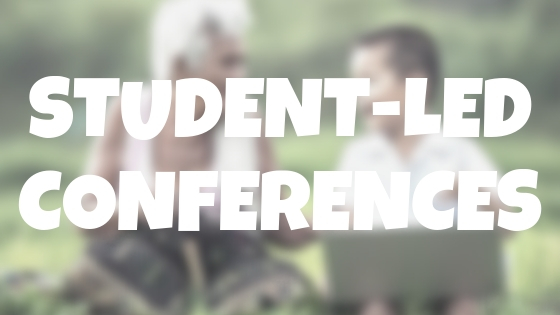

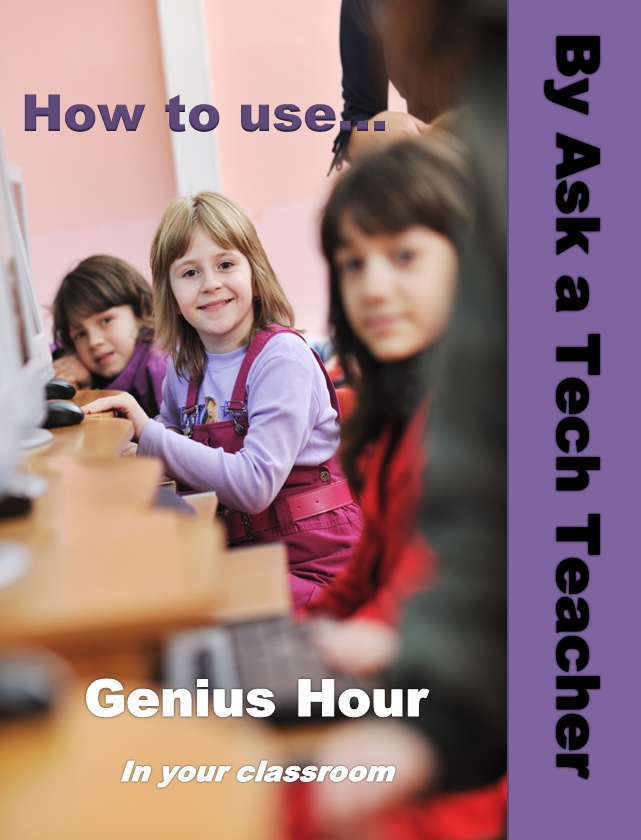
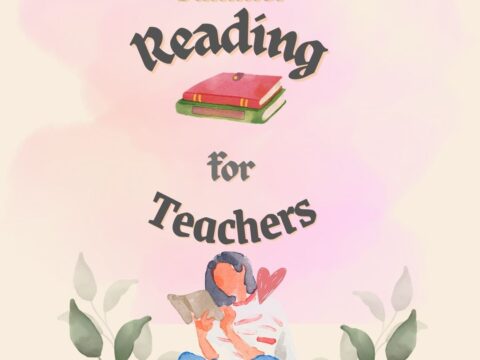































5 thoughts on “22 Digital Tools You Must Have in Your Classroom”
Comments are closed.