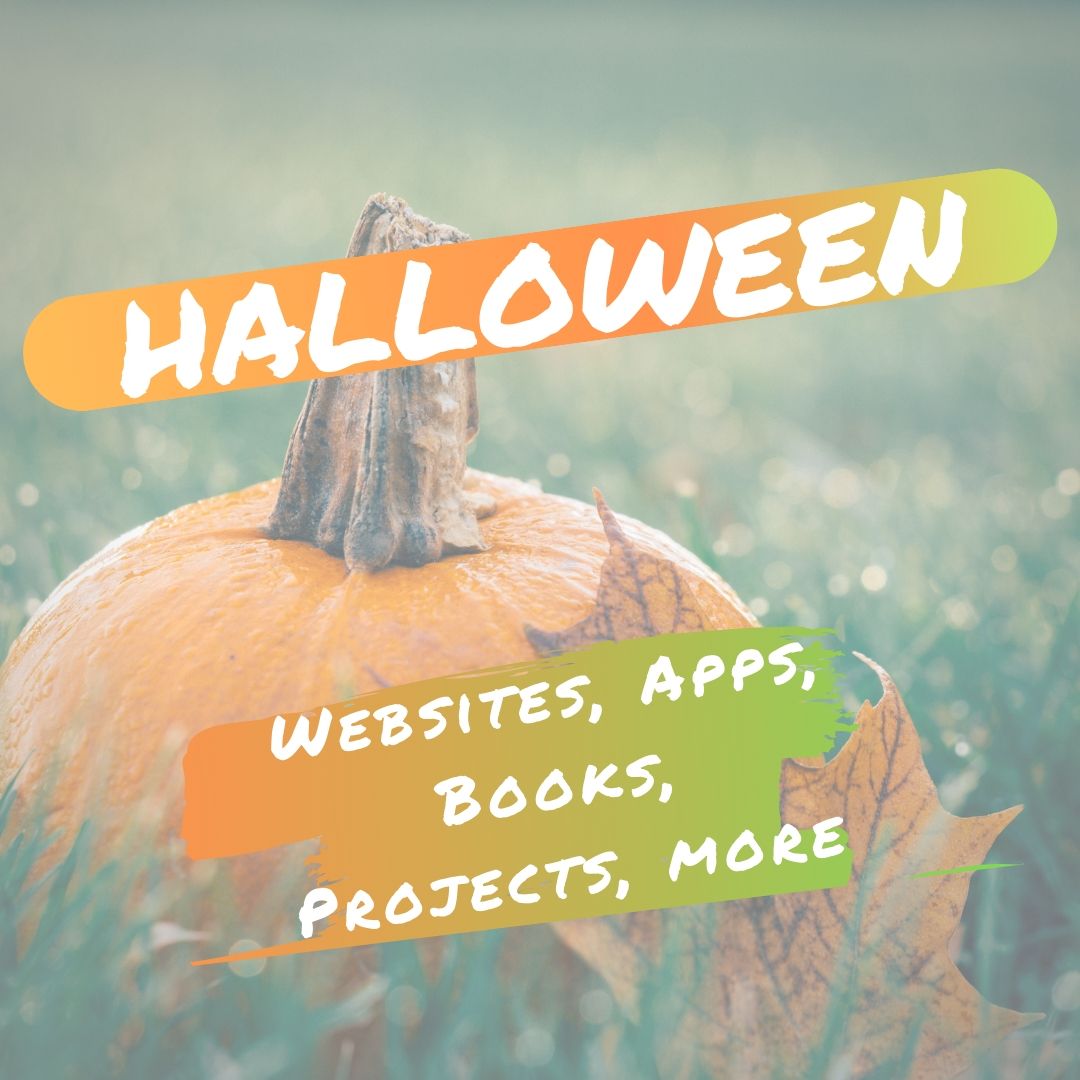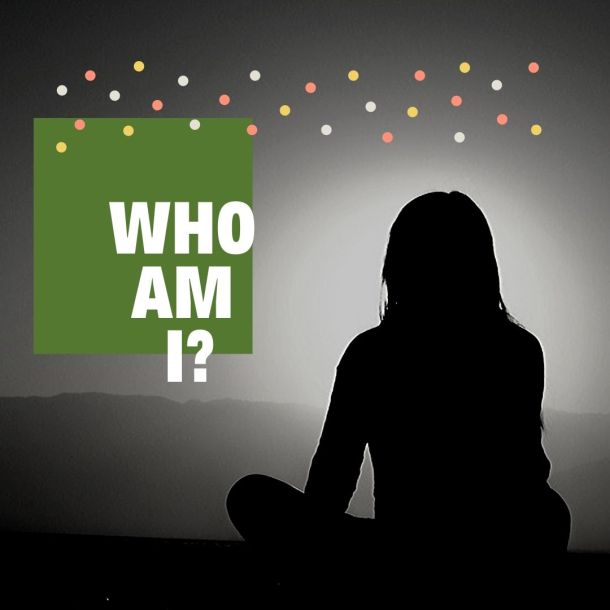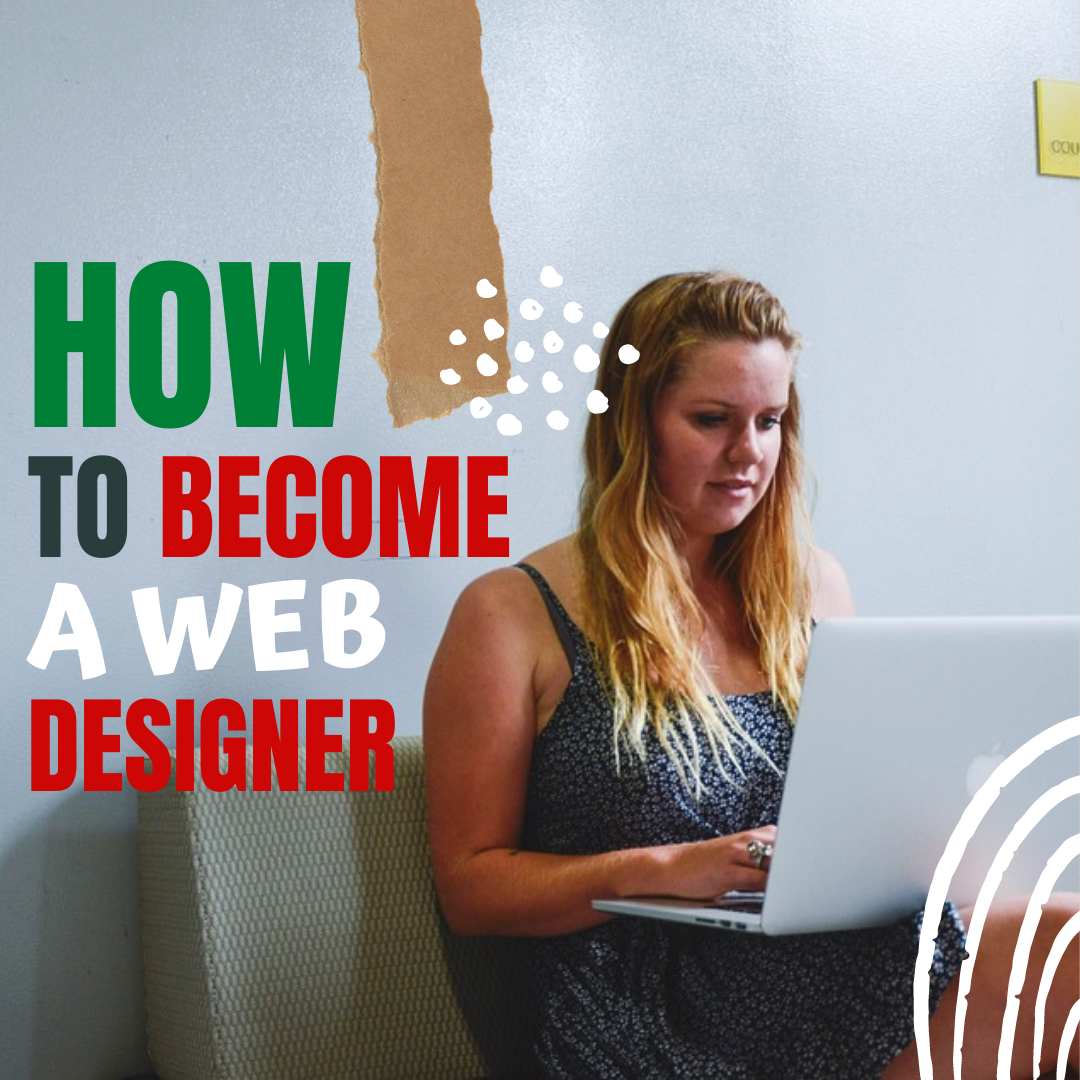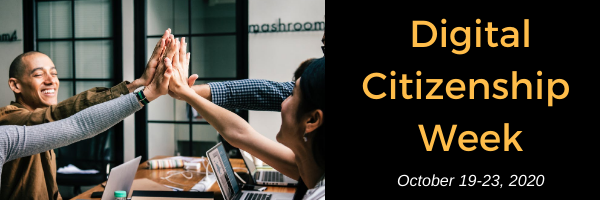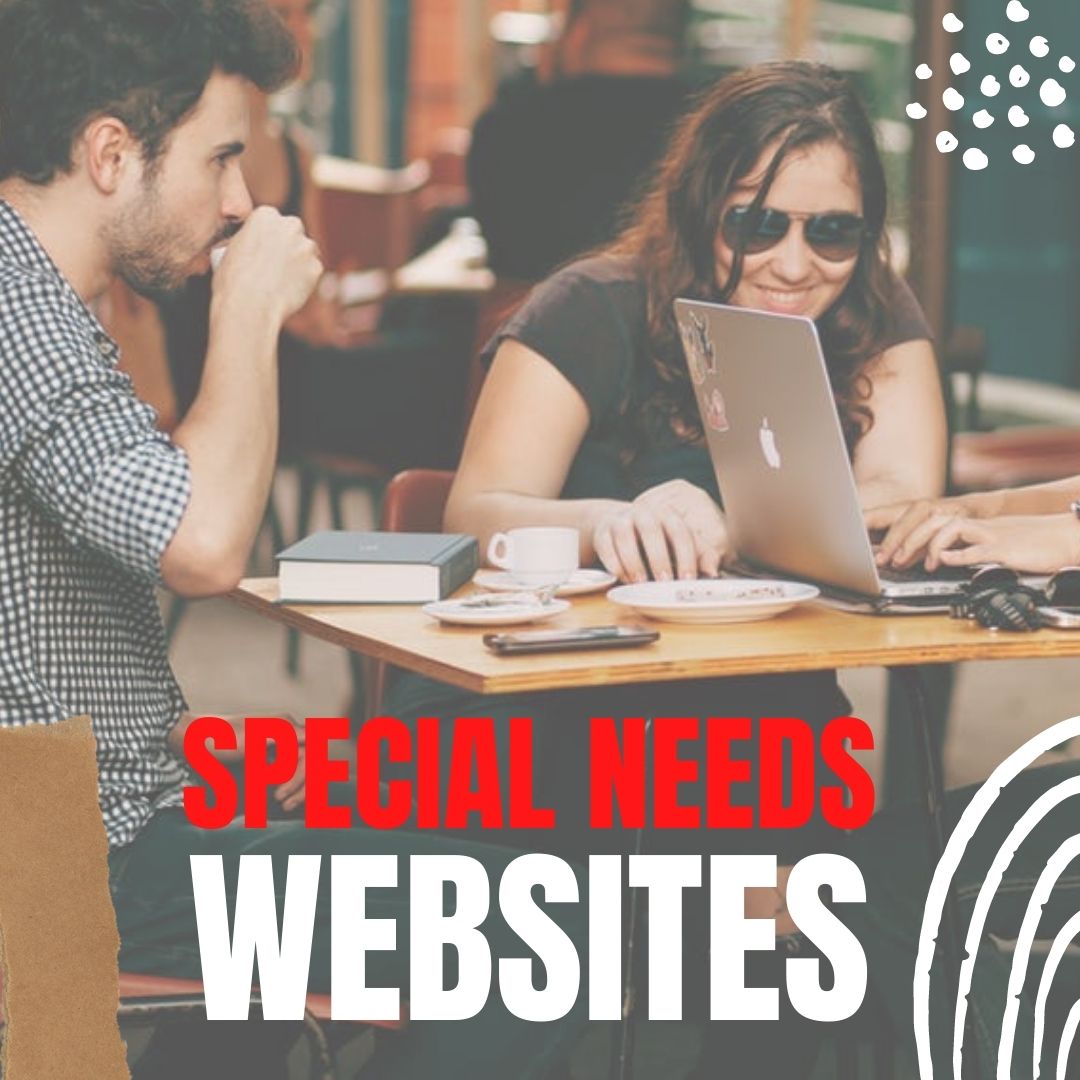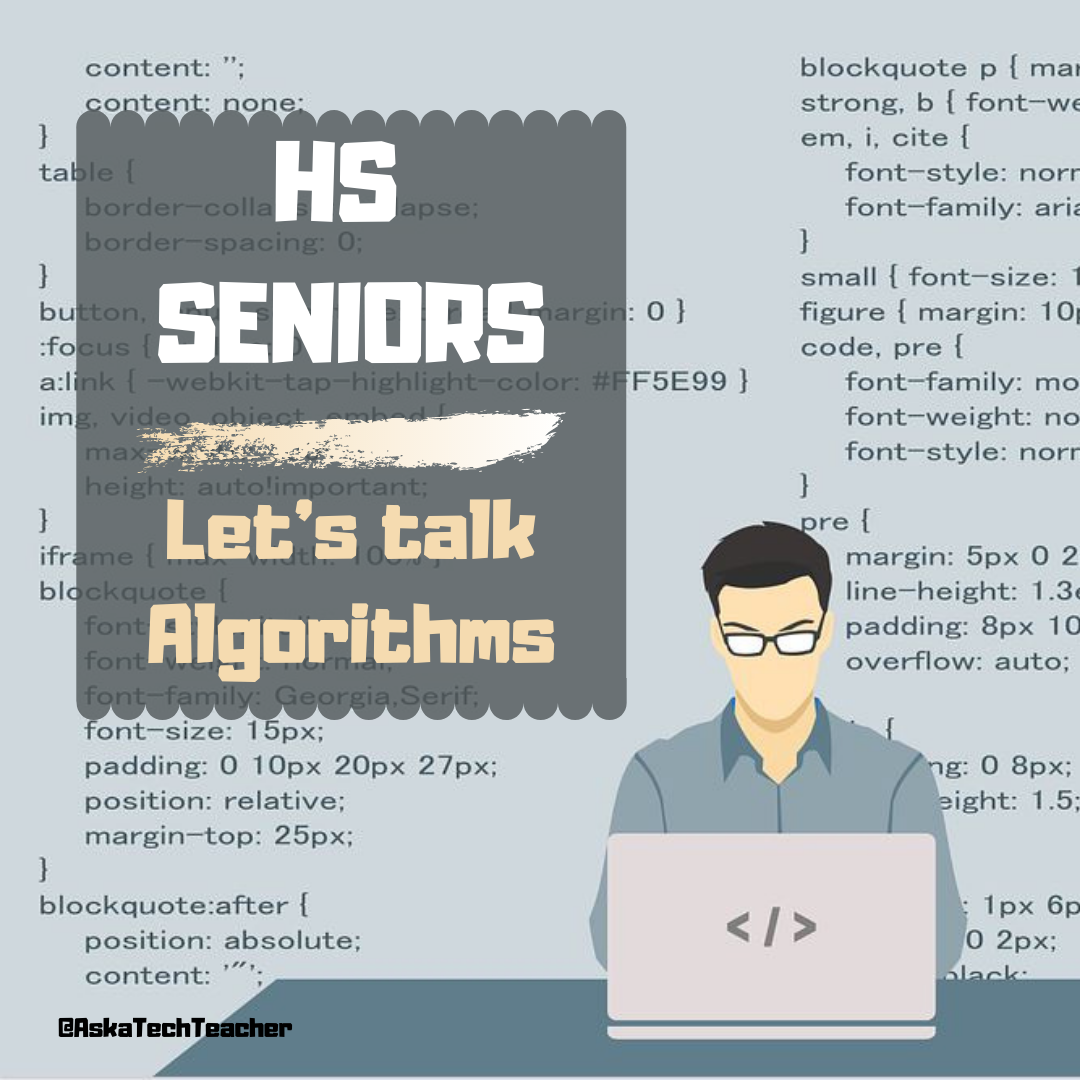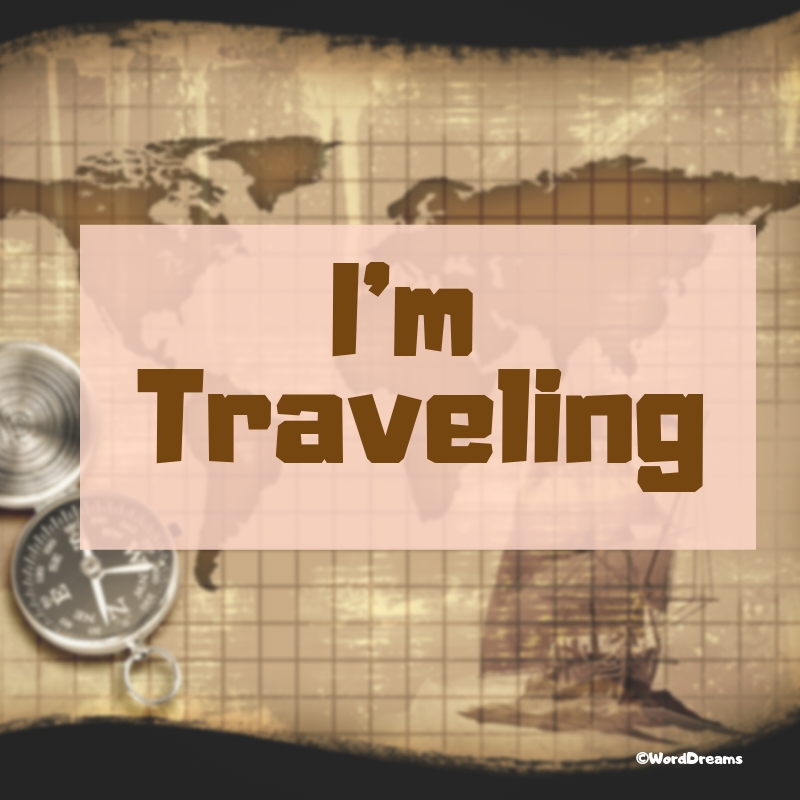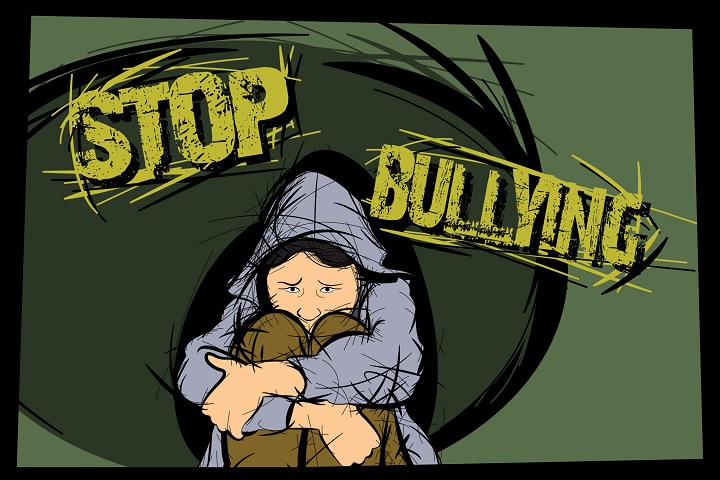Author: Jacqui
Halloween Projects, Websites, Apps, Books, and a Costume
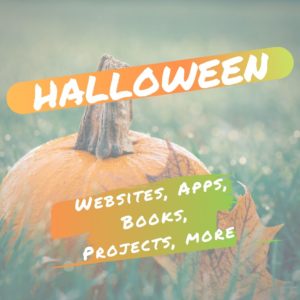 Three holidays are fast-approaching–Halloween, Thanksgiving, and Christmas. If you’re a teacher, that means lots of tie-ins to make school festive and relevant to students.
Three holidays are fast-approaching–Halloween, Thanksgiving, and Christmas. If you’re a teacher, that means lots of tie-ins to make school festive and relevant to students.
Here are ideas for Halloween projects, lesson plans, websites, and apps (check here for updated links):
Websites and Apps
- 30-day Halloween fitness challenge
- Build a Jack-o-lantern (in Google Slides)
- Carving Pumpkins
- Carve-a-Pumpkin from Parents magazine – Resolute Digital, LLC (app)
- Enchanted Learning
- Halloween games, puzzles–clean, easy to understand website and few ads!
- Halloween ghost stories
- Halloween counting & words games – IKIDSPAD LLC (app)
- Halloween Kahoot Games (video for teachers)
- Halloween Science
- Halloween WordSearch – FinBlade (app)
- Halloween Voice Transformer (app)
- Landon’s Pumpkins – LAZ Reader [Level P–second grade] – Language Technologies, Inc. (app)
- Make A Zombie – Skunk Brothers GmbH (app)
- Math vs. Zombies (app)

- Meddybemps Spooky
- Readwords reading collection for Halloween
- Readworks Halloween Reading Resources
- Signing Halloween–a video
- Skelton Park
- The Kidz Page
- WordSearch Halloween – AFKSoft (app)
Projects
- ASCII Art–Computer Art for Everyone (a pumpkin–see inset)
- Lesson Plan: Halloween letter for grades 2-5
- Make a Holiday Card
- A Holiday Card
- A Holiday flier
Share this:
- Click to share on Facebook (Opens in new window) Facebook
- Click to share on X (Opens in new window) X
- Click to share on LinkedIn (Opens in new window) LinkedIn
- Click to share on Pinterest (Opens in new window) Pinterest
- Click to share on Telegram (Opens in new window) Telegram
- Click to email a link to a friend (Opens in new window) Email
- More
A Geek is asked, “Who are you?”
I don’t often get personal on this blog. It’s not about me–it’s about educators and their profession–but times are different this year. When you’re geeky, you don’t always think like the people around you or answer questions in the usual way. A writing class I took asked us newbies to tell the class a little bit about ourselves. Here’s how I answered that:
 I am a multi-cellular, hairless, short-snouted, large-brained bipedal omnivore, evolved over millions of years within the classification of Primates, in response to dramatic environment changes on the planet Earth to become Homo sapiens sapiens.
I am a multi-cellular, hairless, short-snouted, large-brained bipedal omnivore, evolved over millions of years within the classification of Primates, in response to dramatic environment changes on the planet Earth to become Homo sapiens sapiens.
I occupy the geologic address
34E43.29 N and 117E10.82 W
…the political address
xxxx xxxx Dr., Laguna Hills CA.
…the email address
askatechteacher@gmail.com
…and the internet address (my IP location)
xx.x.xx.xx
I am one of over 8 billion big brained creatures living on Earth, each with unique talents and traits allowing us to best fit our local environment. I am a social animal, living in a large community–too large to know my neighbors by the methods other Primates use of ‘grooming’. Instead, we ‘gossip’ and ‘storytell’. I am surrounded by peers who feel superior to other mammals based on subjective factors such as physical characteristics or brain size. This primitive attitude has allowed my kind to take over the world but not run it well. Without significant changes, we will not remain the dominant species for even as long as dinosaurs, sharks, jelly fish, alligators, Great Apes, or horsetail ferns.
Share this:
- Click to share on Facebook (Opens in new window) Facebook
- Click to share on X (Opens in new window) X
- Click to share on LinkedIn (Opens in new window) LinkedIn
- Click to share on Pinterest (Opens in new window) Pinterest
- Click to share on Telegram (Opens in new window) Telegram
- Click to email a link to a friend (Opens in new window) Email
- More
How do I become a Web Designer?
As High School seniors prepare to graduate, many will choose something about computers for their job or continued studies. There’s no greater excitement than being part of the team that puts a face on the internet with web design. Here’s a great overview of that field from a school that prepares students for this future job:
How do I become a web designer?
 Many of our older students are now considering what careers they wish to pursue. Some will decide to work locally while some will either choose to study locally or abroad. With information technology playing an integral role in all our lives and with even the smallest of businesses having a website, we have seen an increasing trend in the number of students who wish to become web designers. Of course, this has become a complex field with lots of competition, even when qualified.
Many of our older students are now considering what careers they wish to pursue. Some will decide to work locally while some will either choose to study locally or abroad. With information technology playing an integral role in all our lives and with even the smallest of businesses having a website, we have seen an increasing trend in the number of students who wish to become web designers. Of course, this has become a complex field with lots of competition, even when qualified.
As a international school in Bangkok, we always encourage pupils to follow their dream careers and seek employment in something that they enjoy. As part of our role as educators, we must prepare students for what to expect in the world of work. In particular, our HS students often need guidance about how to begin their journey, and our careers team are always available to make suggestions and offer help as required. In this article, we will look at what is necessary to become a web designer upon leaving school.
What is the role of a web designer?
Web designers conduct work on various types of website, either for themselves, the company that they work for or for their own clients. It can cover a broad range of topics from relatively simple blogger sites to complicated e-commerce websites with multiple landing pages and sometimes hundreds of thousands of products. However, the role also involves other aspects, aside from the technical points, and this can often go overlooked.
A web designer will need to meet clients to establish what they require for their site. It will include gaining an insight into their business, their objectives and their client base. From here, it is the designer’s job to formulate a plan, showing the structure of the website, including choosing text, background and colour schemes. In some cases, the web designer may be asked for their advice regarding branding and the inclusion of multimedia.
After the site has been completed, the web designer will conduct thorough testing and once complete, upload the site to a server, from where it will be available to the public. Some clients may ask the web designer to work with them on an ongoing basis, managing the site, and uploading fresh content.
Share this:
- Click to share on Facebook (Opens in new window) Facebook
- Click to share on X (Opens in new window) X
- Click to share on LinkedIn (Opens in new window) LinkedIn
- Click to share on Pinterest (Opens in new window) Pinterest
- Click to share on Telegram (Opens in new window) Telegram
- Click to email a link to a friend (Opens in new window) Email
- More
10 Best US Colleges for Computer Science
If you’re a senior in HS looking to continue your tech education, we have a list of the ten best colleges that will help you perfect your skills:
10 Best Colleges in the USA to Study Computer Science
 Computer Science is a desirable degree for many students as it has great prospects and is linked to innovation in technology. It is important to choose the right school for acquiring a degree. US colleges offer great education and some of them are the top choices, especially for Computer Science.
Computer Science is a desirable degree for many students as it has great prospects and is linked to innovation in technology. It is important to choose the right school for acquiring a degree. US colleges offer great education and some of them are the top choices, especially for Computer Science.
If you want to study in one of the top universities, choose one of the following colleges that are universally appraised.
1 MIT
No such list can be full without the Massachusetts Institute of Technology. It has been leading almost any top list for many years and continues offering great education.
The Computer Science department is the largest at this college and provides excellent research and study opportunities. The representatives of MIT have made an outstanding contribution to the innovations in the fields of artificial intelligence, cybernetics, and robotics. The only downside is that studying here can be quite challenging as the curriculum is dense, so many students choose to use case study writing service to get help.
But it is what comes with one of the best programs in the country and the world.
2 Stanford University
Stanford is located near the famous Silicon Valley, which is known to be the capital of all technology and computer science in the world. It offers an outstanding program for students to apply.
The Computer department was founded in 1965 and has a prominent history. One of the main attractions for students is that a lot of top world technological corporations are located right near Stanford.
It is also known for helping students with their start-ups and offering a great Business program. Many young entrepreneurs started their companies as a university project.
Share this:
- Click to share on Facebook (Opens in new window) Facebook
- Click to share on X (Opens in new window) X
- Click to share on LinkedIn (Opens in new window) LinkedIn
- Click to share on Pinterest (Opens in new window) Pinterest
- Click to share on Telegram (Opens in new window) Telegram
- Click to email a link to a friend (Opens in new window) Email
- More
Digital Citizenship Week–Oct. 19-23–Here’s What You Need
October 19-23, 2020 is Digital Citizenship Week. Here are resources from Ask a Tech Teacher and Structured Learning that will help you learn how to teach digital citizenship to your students. Below, you’ll find everything from a full year-long curriculum to professional development for teachers:
Resources:
Digital Citizenship: What to Teach When (a video)
Curricula:
K-8 Digital Citizenship Curriculum
Share this:
- Click to share on Facebook (Opens in new window) Facebook
- Click to share on X (Opens in new window) X
- Click to share on LinkedIn (Opens in new window) LinkedIn
- Click to share on Pinterest (Opens in new window) Pinterest
- Click to share on Telegram (Opens in new window) Telegram
- Click to email a link to a friend (Opens in new window) Email
- More
October is Dyslexia Awareness Month
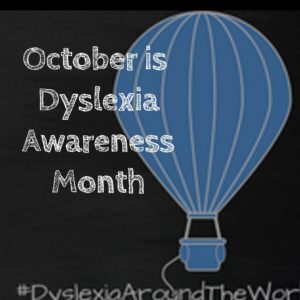 Surprisingly, 15-20% of the population has a language-based learning disability and over 65% of those are deficits in reading. Often, these go undiagnosed as students, parents, and teachers simply think the child is not a good reader, is lazy, or is disinterested. Thankfully, the International Dyslexia Association sponsors an annual Dyslexia Awareness Month in October aimed to expand comprehension of this little-understood language-based learning condition.
Surprisingly, 15-20% of the population has a language-based learning disability and over 65% of those are deficits in reading. Often, these go undiagnosed as students, parents, and teachers simply think the child is not a good reader, is lazy, or is disinterested. Thankfully, the International Dyslexia Association sponsors an annual Dyslexia Awareness Month in October aimed to expand comprehension of this little-understood language-based learning condition.
What is Dyslexia?
Dyslexia is a condition that affects people of all ages, male and female equally, and causes them to mix up letters and words they read making what for most is a joy-filled act challenging and frustrating.
“Dyslexia refers to a cluster of symptoms, that result in people having difficulties with specific language skills, particularly reading. Students with dyslexia often experience difficulties with both oral and written language skills. … It is referred to as a learning disability because dyslexia can make it very difficult for a student to succeed… ” — the International Dyslexia Foundation
There is no cure for dyslexia. Individuals with this condition must instead develop coping strategies that help them work around their condition. In education, it is not uncommon to accommodate dyslexic students with special devices, additional time, varied format approaches (such as audio or video), and others. Most prominent educational testing centers (like SAT, ACT, PARC, and SBACC) make these available for most of the tests they offer.
Share this:
- Click to share on Facebook (Opens in new window) Facebook
- Click to share on X (Opens in new window) X
- Click to share on LinkedIn (Opens in new window) LinkedIn
- Click to share on Pinterest (Opens in new window) Pinterest
- Click to share on Telegram (Opens in new window) Telegram
- Click to email a link to a friend (Opens in new window) Email
- More
HS Seniors: What do you know about Search Engine Algorithms?
As High School seniors prepare to graduate, many will choose something about computers for their job or continued studies. Here’s a great overview from an Ask a Tech Teacher contributor of what one of those fields–working with the powerful algorithms that drive search and research–is about:
What are search engine algorithms?
For many students who are approaching school leaving age, they will already have decided the career path which they wish to take. Not surprisingly, given the role it plays in our everyday lives, many choose to pursue a career in IT. Of course, this is an incredibly broad topic. Still, in this article, we will focus predominantly on aspects relating to websites, moreover, how they can help to achieve business goals and other objectives.
As an international school in Hong Kong, we do all we can to prepare our students for going out into the workplace. Our various IT classes cover a wide range of topics with web development, e-commerce and SEO all being covered to some degree. Indeed, it is three areas, which are all interlinked, where most students wish to work, understanding the professional opportunities that are likely to present themselves. However, for a website to fulfil its potential, it must satisfy the needs of search engine algorithms.
What is an algorithm?
Algorithms are not a new phenomenon and have been used as a part of mathematics for thousands of years. They are often mistaken for being a formula but are in actual fact a series of different formulas or ingredients. They are often likened to preparing a meal for a large group. However, the meals may essentially be the same; different people like it to be cooked differently. Some people might want their meat cooked rare while others like it well done, some like salt, some like pepper, and so on. The algorithm means that a different formula is required for each person.
Share this:
- Click to share on Facebook (Opens in new window) Facebook
- Click to share on X (Opens in new window) X
- Click to share on LinkedIn (Opens in new window) LinkedIn
- Click to share on Pinterest (Opens in new window) Pinterest
- Click to share on Telegram (Opens in new window) Telegram
- Click to email a link to a friend (Opens in new window) Email
- More
Traveling to America’s Heartland!
I am out of pocket the rest of this week and next. I’m visiting my wonderful sister in rural Marion Indiana.
I can’t wait to live a measured, natural life for at least a week where we can veg, check on her bee hives, and eat indoors at a restaurant! I probably won’t do much commenting until next weekend but then, I’ll get everything caught up.
Have a wonderful week!
Share this:
- Click to share on Facebook (Opens in new window) Facebook
- Click to share on X (Opens in new window) X
- Click to share on LinkedIn (Opens in new window) LinkedIn
- Click to share on Pinterest (Opens in new window) Pinterest
- Click to share on Telegram (Opens in new window) Telegram
- Click to email a link to a friend (Opens in new window) Email
- More
Inspire Young Writer’s with Young Writers Program
A warm welcome to Sean Clark, Instructional Aide, and his first time contributing to Ask a Tech Teacher. He’s also a Teacher-Author with a wonderful experience involving his students in November’s NaNoWriMo Young Writers Program:
School-age kids these days are bridging huge linguistic and literary gaps almost every day: reading books checked out from the school library, but also online assignments, texts, and instant messages from parents and classmates. They’re learning cursive and concurrently expected to raise their words-per-minute on the QWERTY layout, possibly both in the span of one week. They must know an adjective from an adverb, but also a header from a heading.
 My name is Sean Clark, bearing the official title of Technology Instructional Aid, though most of the time around the school, I am referred to simply as ‘the tech guy.’ I’m one of several at the elementary level holding this job description in my district where 1:1 devices are now the norm. On that gap described earlier, the teaching of the latter half is my responsibility. Before current events transpired, my work week involved heading to each classroom to give a lesson on whatever I had made up for the day; typing, coding, docs, slides, or other various thematic and interactive activities I’d discovered through sites like Ask a Tech Teacher.
My name is Sean Clark, bearing the official title of Technology Instructional Aid, though most of the time around the school, I am referred to simply as ‘the tech guy.’ I’m one of several at the elementary level holding this job description in my district where 1:1 devices are now the norm. On that gap described earlier, the teaching of the latter half is my responsibility. Before current events transpired, my work week involved heading to each classroom to give a lesson on whatever I had made up for the day; typing, coding, docs, slides, or other various thematic and interactive activities I’d discovered through sites like Ask a Tech Teacher.
Outside of work, I’m still connected to technology, often for playing games, but also in the pursuit of satisfying my creative mind by typing out my thoughts into stories, and sometimes turning those stories into novels. I run a writer’s blog by the name of Fifty Shades of Grease, a title birthed from a time where I worked a less glamorous job in a deli. In my blog, I archive many of my short stories, as well as track progress on other, bigger works that get the full run-down to be turned into proper ebook and paperback novels. To date, I’ve self-published two trilogies, a short story, and a literary collection.
I’ve been writing on and off properly since community college when a guest teacher running the English 1A class revealed the wonders of creative writing, rather than just the regurgitation of rhetoric that High School had taught me to focus on. At some point that semester, I had a flashback to 4th grade when I was voted ‘most likely to become a writer.’ It wasn’t until after graduating from University five-and-some years later that I finally found the time and motivation to write a complete story from beginning to end. At that point, I knew I couldn’t stop at just one.
 My biggest outlet of story writing energy is the National Novel Writing Month- abbreviated to NaNoWriMo– community. Running two short events during the summer, and a full-fledged 50-thousand-word writing sprint in November, writers find themselves bound by their own honor to write more-or-less every day in order to meet their goals. Since joining the community a few years ago, I have not missed a single session.
My biggest outlet of story writing energy is the National Novel Writing Month- abbreviated to NaNoWriMo– community. Running two short events during the summer, and a full-fledged 50-thousand-word writing sprint in November, writers find themselves bound by their own honor to write more-or-less every day in order to meet their goals. Since joining the community a few years ago, I have not missed a single session.
So, you’re probably wondering- how do my tech lessons and my students fit into this? Personally, I’ve enjoyed the chance to bring in my own books to read from for various classes. While it is slightly self-aggrandizing, the message that I hope students can find is that with the proper effort and dedication, they can produce something unequivocally theirs (a sentiment not only limited to writing, of course). In fact, the NaNoWriMo community can serve such minds just the same, with a special space all its own for school-age children wanting to attempt something so grand as writing an entire story; the Young Writers Program. Rather than being thrown in with strangers and set up with strict goals, the YWP allows a teacher to curate a class with a class code, ready to be set to run for any month, any topic, and any word count.
When we began teaching at a distance this spring, over Zooms and Google Classrooms and less-than-ideal Youtube lessons recorded from Chromebook cameras, this program was one of the first I jumped on to offer as a tech lesson. Maybe it was the lack of a stimulating home environment, growing burnout out from Cool Math Games, or just having the desire to create something original, but more than a few became truly engaged in their newfound project.
Share this:
- Click to share on Facebook (Opens in new window) Facebook
- Click to share on X (Opens in new window) X
- Click to share on LinkedIn (Opens in new window) LinkedIn
- Click to share on Pinterest (Opens in new window) Pinterest
- Click to share on Telegram (Opens in new window) Telegram
- Click to email a link to a friend (Opens in new window) Email
- More
National Bullying Prevention Month–October
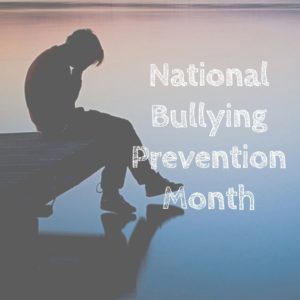 October is National Bullying Prevention Month. Bullying is no longer relegated to the playground or the neighborhood. It now regularly happens in the cyberworld. Kids don’t expect that and often don’t know how to handle it.
October is National Bullying Prevention Month. Bullying is no longer relegated to the playground or the neighborhood. It now regularly happens in the cyberworld. Kids don’t expect that and often don’t know how to handle it.
In October 2006, thirteen-year-old Megan Meier hung herself in her bedroom closet after suffering months of cyberbullying. She believed her tormentors’ horrid insults, never thought she could find a way to stop them, and killed herself. She’s not the only one. In fact, according to StopBullying.gov, 52 percent of young people report being cyberbullied and over half of them don’t report it to their parents.
Everyone knows what bullying is — someone being taunted physically or mentally by others — and there are endless resources devoted to educating both students and teachers on how to combat bullying. But what about cyberbullying? Wikipedia defines “cyberbullying” as:
the use of information technology to repeatedly harm or harass other people in a deliberate manner
Cyberbullying occurs on not just social media like Twitter, Facebook, and topical forums, but multiplayer games and school discussion boards. Examples include mean texts or emails, insulting snapchats, rumors posted on social networking sites, and embarrassing photos or videos.
How serious is it?
The National Youth Violence Prevention Resource Center estimates that nearly 30 percent of American youth are either a bully or a target of bullying. 7% of high school students commit suicide, some because of cyberbullying:
On October 7, 2003, Ryan Halligan committed suicide by hanging himself [after being cyberbullied by high school classmates]. His body was found later by his older sister.
Share this:
- Click to share on Facebook (Opens in new window) Facebook
- Click to share on X (Opens in new window) X
- Click to share on LinkedIn (Opens in new window) LinkedIn
- Click to share on Pinterest (Opens in new window) Pinterest
- Click to share on Telegram (Opens in new window) Telegram
- Click to email a link to a friend (Opens in new window) Email
- More