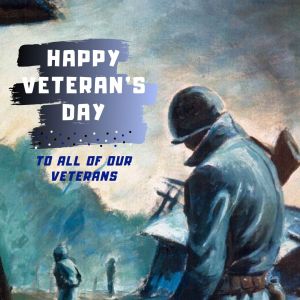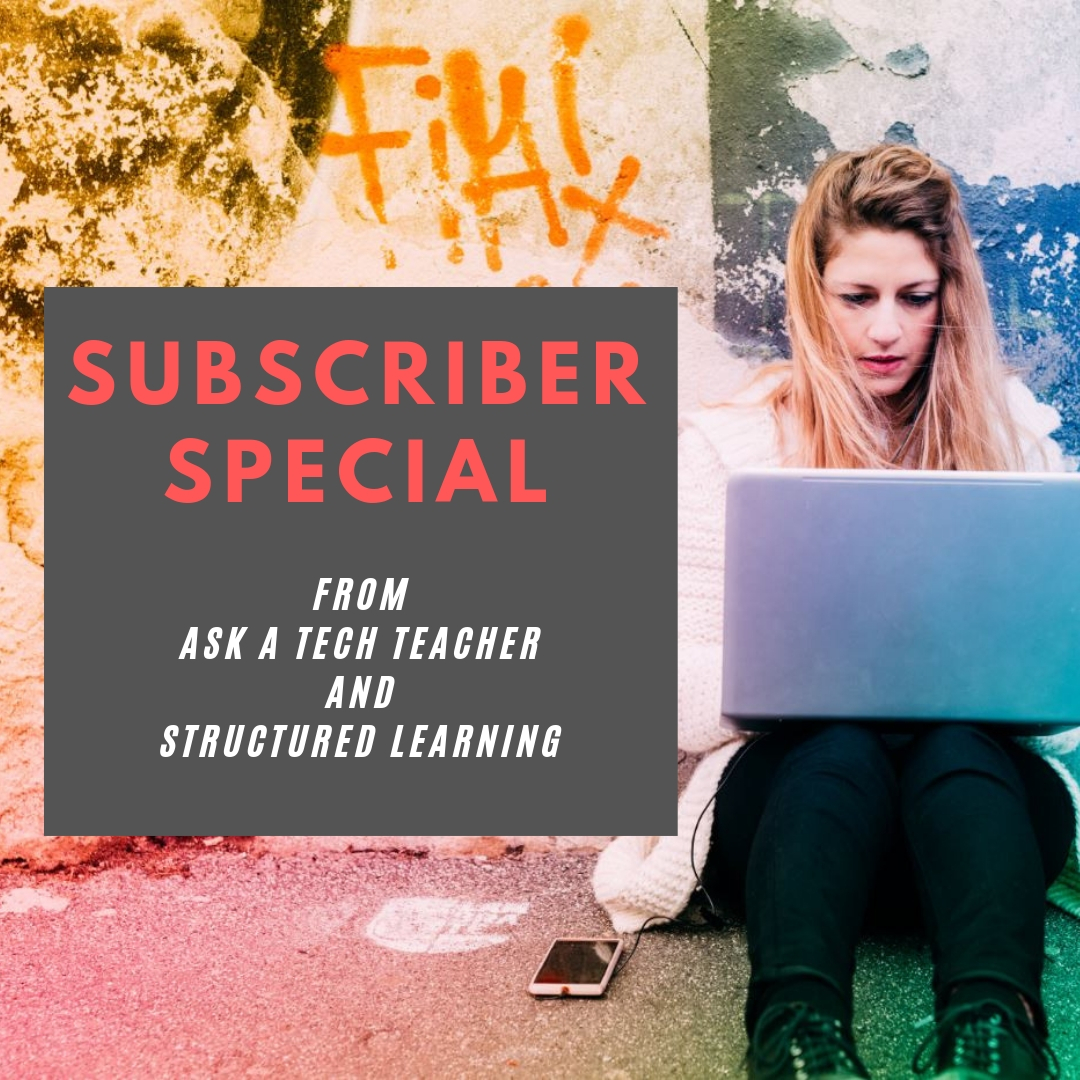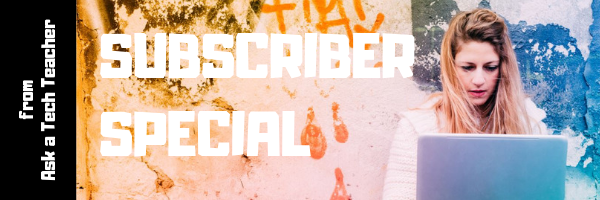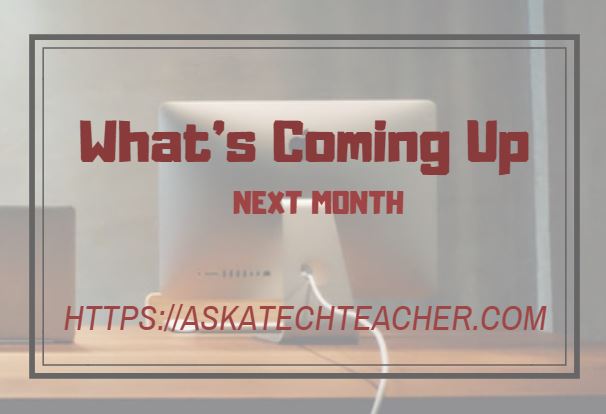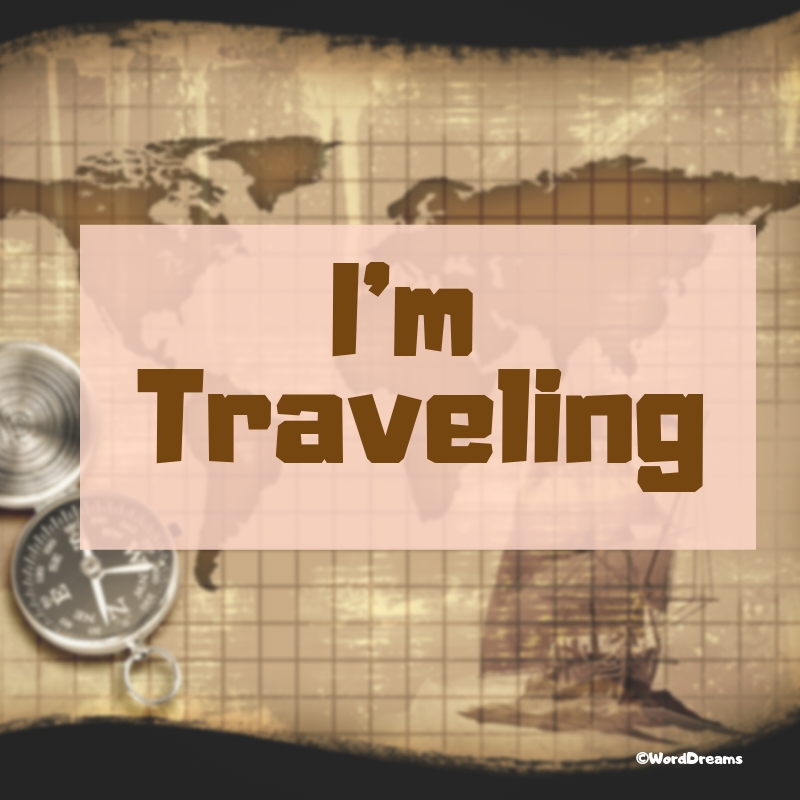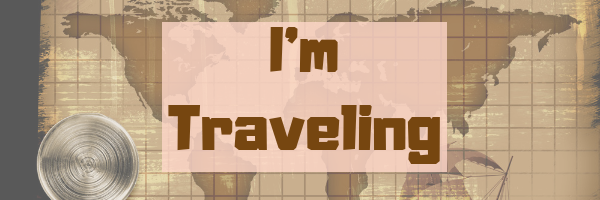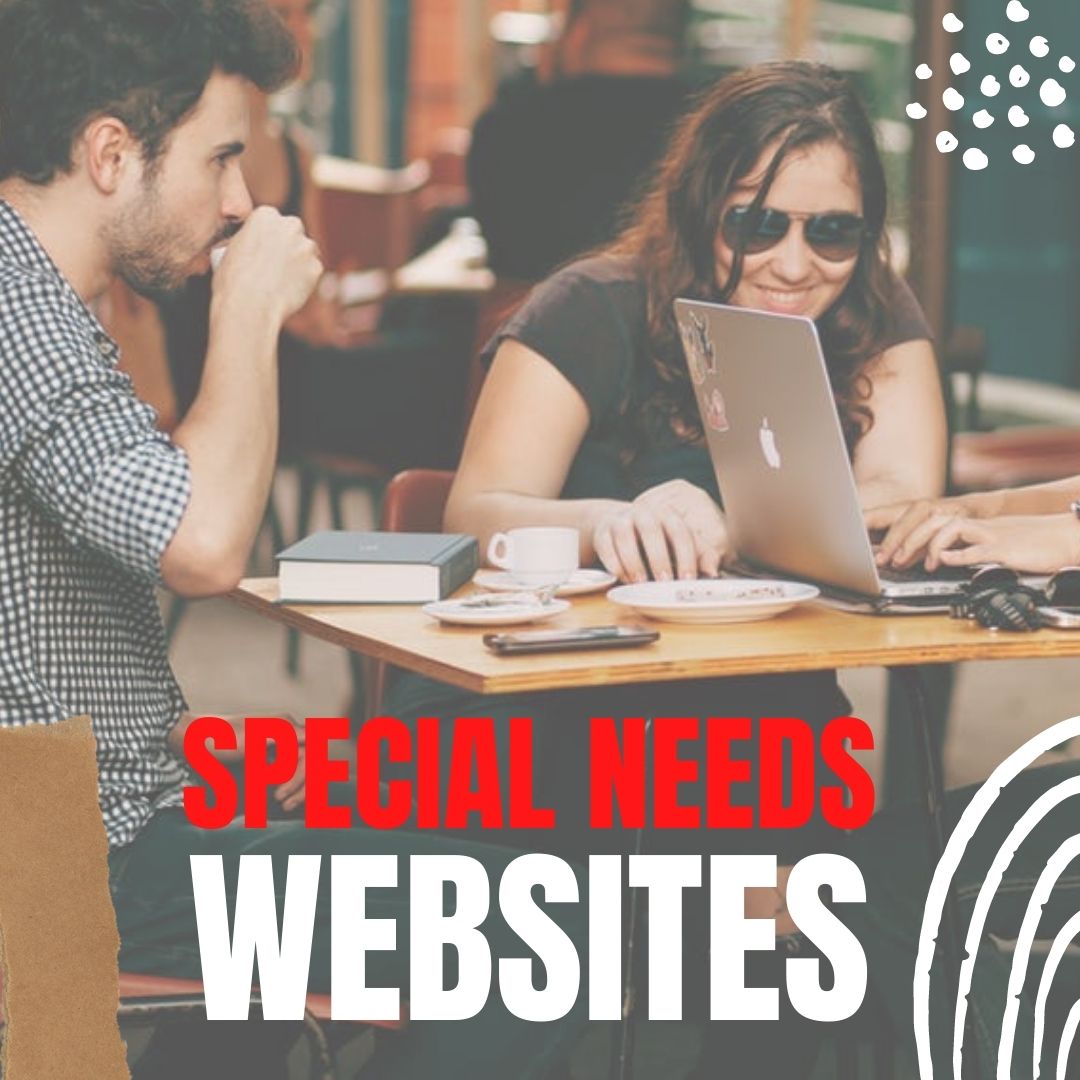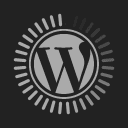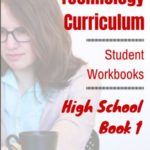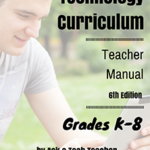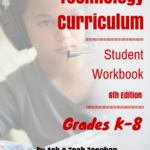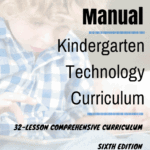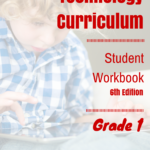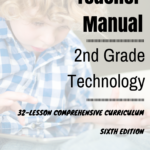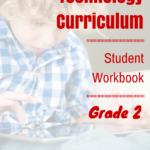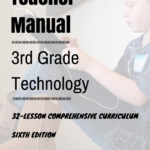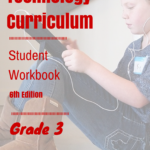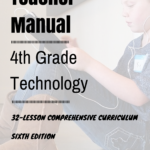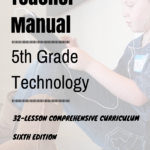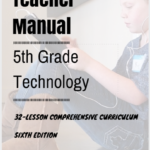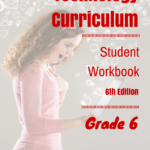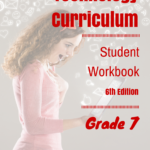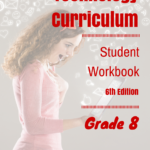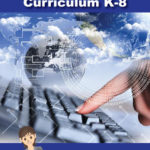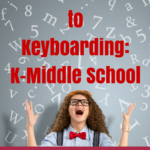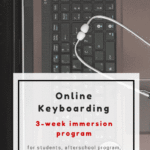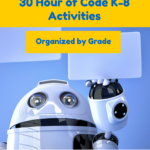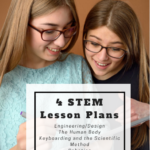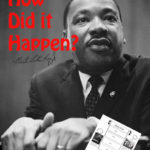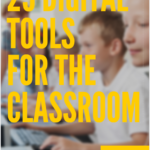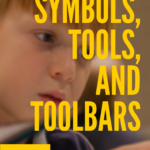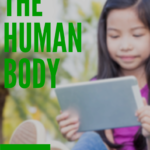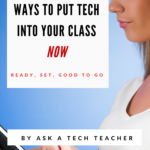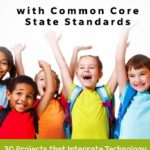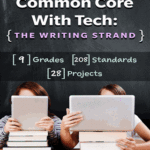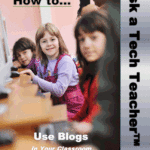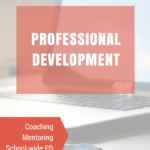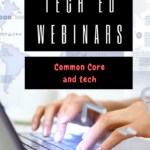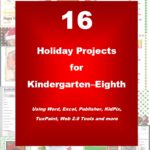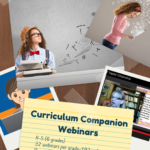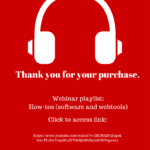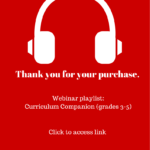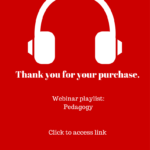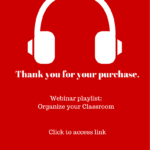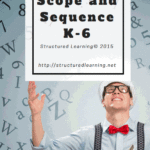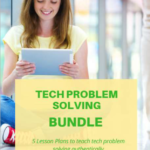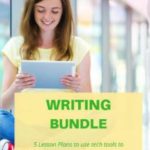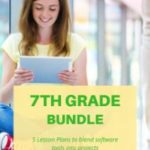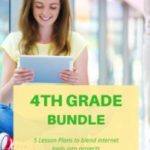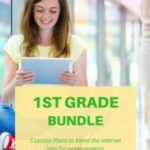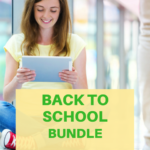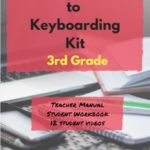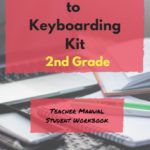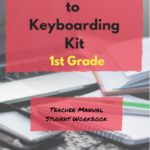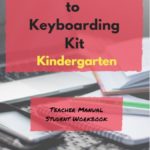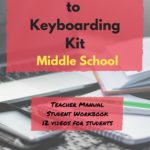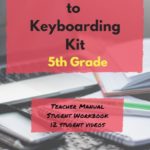Author: Jacqui
Jacqui Murray has been teaching K-18 technology for 30 years. She is the editor/author of over a hundred tech ed resources including a K-12 technology curriculum, K-8 keyboard curriculum, K-8 Digital Citizenship curriculum. She is an adjunct professor in tech ed, Master Teacher, an Amazon Vine Voice, freelance journalist on tech ed topics, contributor to NEA Today, and author of the tech thrillers, To Hunt a Sub and Twenty-four Days. You can find her resources at Structured Learning.
New Teachers–From Pandemic to the Classroom
 This is a great article for new teachers who might not have seen the traditional classroom experience. One teacher offers tips to help new starters who did their training in lockdown to feel at home in their classroom:
This is a great article for new teachers who might not have seen the traditional classroom experience. One teacher offers tips to help new starters who did their training in lockdown to feel at home in their classroom:
New Teachers: 10 Ways to Claim Your Classroom Space
The first terms as an early career teacher are daunting: and it can be a while until you feel completely settled in your new role. But your classroom is the place you’ll spend the majority of your time, and it’s crucial that you feel ownership of it, as well as at home within it.
Many of you will have carried out a lot of your teacher training remotely – and therefore, may feel a little uncertain about how to claim classrooms as your own. Here’s my advice.
Here’s more advice for new teachers from Ask a Tech Teacher:
6 Tech Best Practices for New Teachers
New Tech Teacher? I Understand You
Technology and Teaching: A Conversation with Teachers
13 Tips for New Tech Teachers You Don’t Want to Miss

Jacqui Murray has been teaching K-18 technology for 30 years. She is the editor/author of over a hundred tech ed resources including a K-12 technology curriculum, K-8 keyboard curriculum, K-8 Digital Citizenship curriculum. She is an adjunct professor in tech ed, Master Teacher, webmaster for four blogs, an Amazon Vine Voice, CSTA presentation reviewer, freelance journalist on tech ed topics, and author of the tech thrillers, To Hunt a Sub and Twenty-four Days. You can find her resources at Structured Learning.
Share this:
- Click to share on Facebook (Opens in new window) Facebook
- Click to share on X (Opens in new window) X
- Click to share on LinkedIn (Opens in new window) LinkedIn
- Click to share on Pinterest (Opens in new window) Pinterest
- Click to share on Telegram (Opens in new window) Telegram
- Click to email a link to a friend (Opens in new window) Email
- More
Geography Awareness Week: November 15-19, 2021
 Promoted by National Geographic, here’s what you should know about Geography Awareness Week which occurs November 15-19, 2021:
Promoted by National Geographic, here’s what you should know about Geography Awareness Week which occurs November 15-19, 2021:
Too many young Americans are unable to make effective decisions, understand geo-spatial issues, or even recognize their impacts as global citizens. National Geographic created Geography Awareness Week to raise awareness to this dangerous deficiency in American education and excite people about geography as both a discipline and as a part of everyday life.
Each year more than 100,000 Americans actively participate in Geography Awareness Week. Established by presidential proclamation more than 25 years ago, this annual public awareness program encourages citizens young and old to think and learn about the significance of place and how we affect and are affected by it. Each third week of November, students, families and community members focus on the importance of geography by hosting events; using lessons, games, and challenges in the classroom; and often meeting with policymakers and business leaders. Geography Awareness Week is supported by access to materials and resources for teachers, parents, community activists, and all geographically minded global citizens.
Here are excellent web resources to promote your geography lessons (click headings for more links):
Share this:
- Click to share on Facebook (Opens in new window) Facebook
- Click to share on X (Opens in new window) X
- Click to share on LinkedIn (Opens in new window) LinkedIn
- Click to share on Pinterest (Opens in new window) Pinterest
- Click to share on Telegram (Opens in new window) Telegram
- Click to email a link to a friend (Opens in new window) Email
- More
Remember our Veteran’s Today
As many of you know, I have two wonderful children–one a LT CDR in the Navy and one a SSG (Staff Sergeant) in the Army. One day, they will both be veterans. I also have a long family history of relatives who fought for America. So today, I salute them and all others who have put their lives and dreams aside to support America’s values and principles. I can’t say it better than these videos:
Here are some websites to both teach and involve students in this important day:
- Bet You Didn’t Know: Veterans Day
- Difference between Memorial Day and Veterans Day
- The History and Evolution of Veterans Day
- Veterans Day by the Numbers
- Veterans Day: How it started and why we honor it–video
Share this:
- Click to share on Facebook (Opens in new window) Facebook
- Click to share on X (Opens in new window) X
- Click to share on LinkedIn (Opens in new window) LinkedIn
- Click to share on Pinterest (Opens in new window) Pinterest
- Click to share on Telegram (Opens in new window) Telegram
- Click to email a link to a friend (Opens in new window) Email
- More
Are We Teaching Enough Civics in Schools?
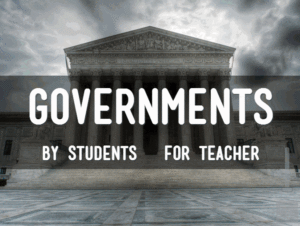 Do you ever worry that core subjects are getting lost in the muddle of all the other stuff that is becoming part of the accepted curriculum in K-12 schools? I’m purposely not naming any of those because that’s not the subject of this article so I don’t want to distract (but feel free to add your thoughts in the comments). One of the becoming-forgotten subjects I have begun to fear is Civics so I loved this article from Commonwealth Magazine on how this understanding our our form of government in America is not forgotten, in fact taught well:
Do you ever worry that core subjects are getting lost in the muddle of all the other stuff that is becoming part of the accepted curriculum in K-12 schools? I’m purposely not naming any of those because that’s not the subject of this article so I don’t want to distract (but feel free to add your thoughts in the comments). One of the becoming-forgotten subjects I have begun to fear is Civics so I loved this article from Commonwealth Magazine on how this understanding our our form of government in America is not forgotten, in fact taught well:
Mass. getting good grades on civics, history
AS THE COUNTRY engages in a heated debate over what civic education should look like, a new report by The Thomas B. Fordham Institute suggests that the nation should emulate the model we’ve developed here in the Commonwealth.
The State of State Standards for Civics and U.S. History in 2021 grades every state on their civics and history standards that guide teaching and learning in these content areas. Massachusetts earned a grade of A- (the highest grade earned by any state) and is listed as one of only five exemplar states.
For more websites that teach civics for MS and HS, check out these:
Share this:
- Click to share on Facebook (Opens in new window) Facebook
- Click to share on X (Opens in new window) X
- Click to share on LinkedIn (Opens in new window) LinkedIn
- Click to share on Pinterest (Opens in new window) Pinterest
- Click to share on Telegram (Opens in new window) Telegram
- Click to email a link to a friend (Opens in new window) Email
- More
What You Might Have Missed in October
Here are the most-read posts for the month of October
- National Bullying Prevention Month
- October is Dyslexia Awareness Month
- Tech to Help With Masks
- Digital Citizenship Week–Oct. 18-22–Here’s What You Need
- Artificial Intelligence in Education: Anecdotal Evidence
- Remote Learning Varies Around the Country
- Halloween Projects, Websites, Apps, Books, and a Costume
- Getting up to Speed: Teacher Prep and Technology Integration
Share this:
- Click to share on Facebook (Opens in new window) Facebook
- Click to share on X (Opens in new window) X
- Click to share on LinkedIn (Opens in new window) LinkedIn
- Click to share on Pinterest (Opens in new window) Pinterest
- Click to share on Telegram (Opens in new window) Telegram
- Click to email a link to a friend (Opens in new window) Email
- More
Subscriber Special: November
Every month, subscribers to our newsletter get a free/discounted resource to help their tech teaching.
November
Sign up for our newsletter. Then get 10% off your next purchase!
Share this:
- Click to share on Facebook (Opens in new window) Facebook
- Click to share on X (Opens in new window) X
- Click to share on LinkedIn (Opens in new window) LinkedIn
- Click to share on Pinterest (Opens in new window) Pinterest
- Click to share on Telegram (Opens in new window) Telegram
- Click to email a link to a friend (Opens in new window) Email
- More
Here’s a Preview of November
Here’s a preview of what’s coming up on Ask a Tech Teacher in November:
- Tracts and Genius Hour: A Great Combination
- Halloween projects, lesson plans, apps, and a costume
- Digital Storytelling
- Civics in Schools
- College or Career
- Google Earth Lesson Plans
- Geography Awareness Week
- Digital Citizenship
- Managing Difficult Parents
- Rigorous Mathematics
Share this:
- Click to share on Facebook (Opens in new window) Facebook
- Click to share on X (Opens in new window) X
- Click to share on LinkedIn (Opens in new window) LinkedIn
- Click to share on Pinterest (Opens in new window) Pinterest
- Click to share on Telegram (Opens in new window) Telegram
- Click to email a link to a friend (Opens in new window) Email
- More
I’m Traveling
October 24th – November 7th
My wonderful son is changing his duty station from Okinawa Japan to Fort Dietrich Maryland. To celebrate his return to the US, we are taking a 3,700+ mile road trip across the country, from California to Maryland with a stop over to see my daughter, also in Maryland. We have a lot of sights to see, at the top of the list SpaceX’s center in Bolsa Chica Texas and Florida.
See you-all in a few weeks!
Share this:
- Click to share on Facebook (Opens in new window) Facebook
- Click to share on X (Opens in new window) X
- Click to share on LinkedIn (Opens in new window) LinkedIn
- Click to share on Pinterest (Opens in new window) Pinterest
- Click to share on Telegram (Opens in new window) Telegram
- Click to email a link to a friend (Opens in new window) Email
- More
Halloween Projects, Websites, Apps, Books, and a Costume
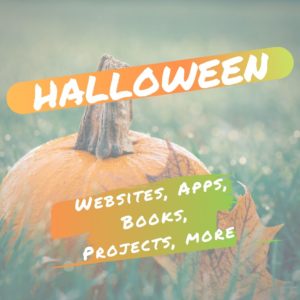 Three holidays are fast-approaching–Halloween, Thanksgiving, and Christmas. If you’re a teacher, that means lots of tie-ins to make school festive and relevant to students.
Three holidays are fast-approaching–Halloween, Thanksgiving, and Christmas. If you’re a teacher, that means lots of tie-ins to make school festive and relevant to students.
Here are ideas for Halloween projects, lesson plans, websites, and apps (check here for updated links):
Websites and Apps
- 30-day Halloween fitness challenge
- Build a Jack-o-lantern (in Google Slides)
- Carving Pumpkins
- Carve-a-Pumpkin from Parents magazine – Resolute Digital, LLC (app)
- Enchanted Learning
- Halloween games, puzzles–clean, easy to understand website and few ads!
- Halloween ghost stories
- Halloween counting & words games – IKIDSPAD LLC (app)
- Halloween Kahoot Games (video for teachers)
- Halloween Science
- Halloween WordSearch – FinBlade (app)
- Halloween Voice Transformer (app)
- Landon’s Pumpkins – LAZ Reader [Level P–second grade] – Language Technologies, Inc. (app)
- Make A Zombie – Skunk Brothers GmbH (app)
- Math vs. Zombies (app)

- Meddybemps Spooky
- Readwords reading collection for Halloween
- Readworks Halloween Reading Resources
- Signing Halloween–a video
- Skelton Park
- The Kidz Page
- WordSearch Halloween – AFKSoft (app)
Projects
- ASCII Art–Computer Art for Everyone (a pumpkin–see inset)
- Lesson Plan: Halloween letter for grades 2-5
- Make a Holiday Card
- A Holiday Card
- A Holiday flier
Share this:
- Click to share on Facebook (Opens in new window) Facebook
- Click to share on X (Opens in new window) X
- Click to share on LinkedIn (Opens in new window) LinkedIn
- Click to share on Pinterest (Opens in new window) Pinterest
- Click to share on Telegram (Opens in new window) Telegram
- Click to email a link to a friend (Opens in new window) Email
- More
A New Era of #SpecialEducation–a video
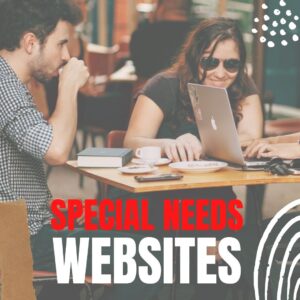 Illuminate Education has an interesting video (on-demand) about Navigating a New Era of Special Education. Here’s a preview:
Illuminate Education has an interesting video (on-demand) about Navigating a New Era of Special Education. Here’s a preview:
Research shows that more students will not meet grade-level benchmarks this fall due to COVID learning disruptions. In this on-demand webinar, experts provide guidance on how to ensure students receive adequate supports while reducing unnecessary special education referrals. Watch it now.
If you’re looking for more resources on special education in your classroom, check out our resources:
October is Dyslexia Awareness Month
How Wearable Technology is Changing Education and Easing Disabilities
Favorite Shortkeys for Special Needs
How Smart Tech and IoT are Making Educational Spaces More Accessible
Is Orton-Gillingham Right For Your Students?
A Helping Hand: Assistive Technology Tools for Writing
3 Great Special Needs Digital Tools
Long list of Special Needs Websites
@illuminateeducation @illuminateed #specialneeds #specialeducation
Share this:
- Click to share on Facebook (Opens in new window) Facebook
- Click to share on X (Opens in new window) X
- Click to share on LinkedIn (Opens in new window) LinkedIn
- Click to share on Pinterest (Opens in new window) Pinterest
- Click to share on Telegram (Opens in new window) Telegram
- Click to email a link to a friend (Opens in new window) Email
- More