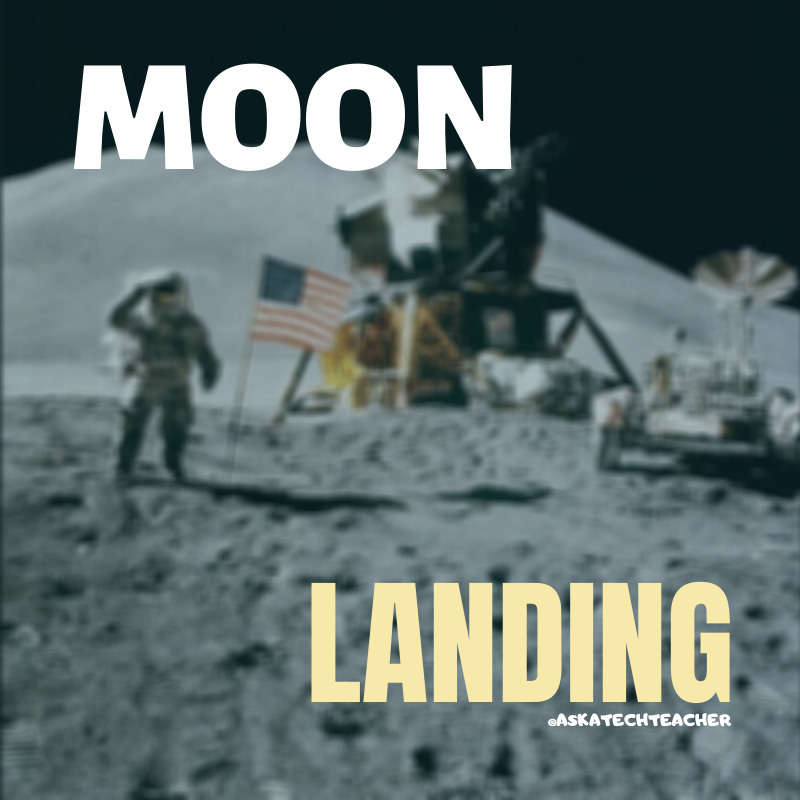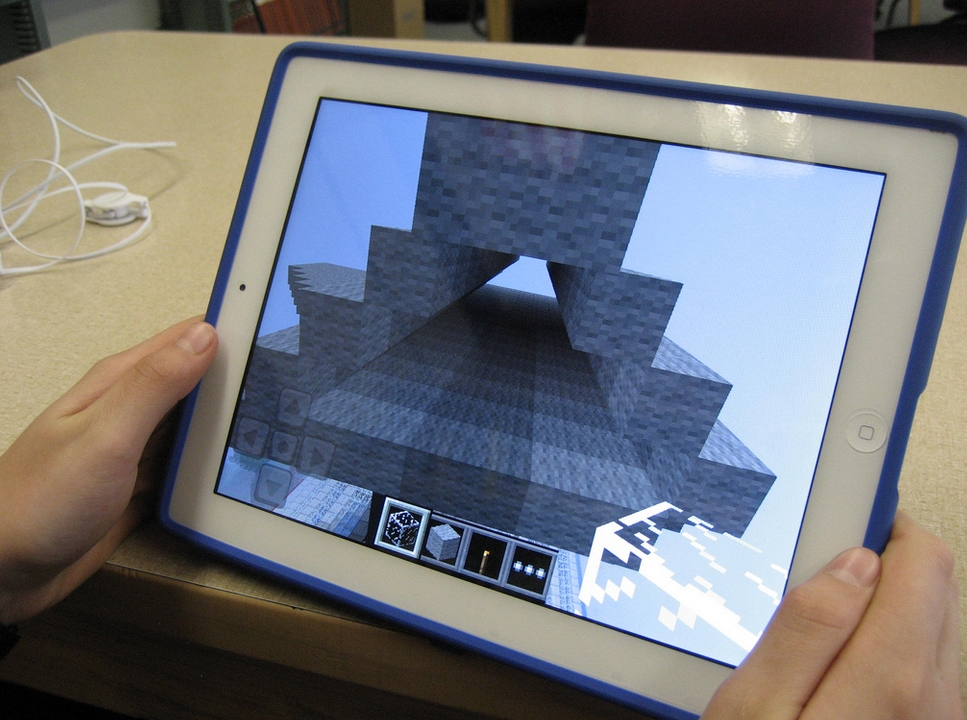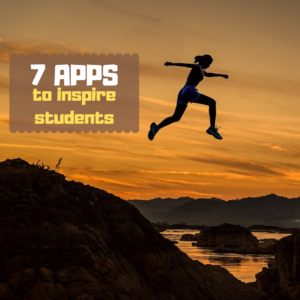 You probably found dozens of new apps over the holidays that you can’t wait to try out in your classes. They all sound educational, rigorous, and dynamic but the problem is there are far more than you can use. You may have decided to try one a week — or one a month — or some other method of doling them out in measurable quantities that won’t overwhelm you or students.
You probably found dozens of new apps over the holidays that you can’t wait to try out in your classes. They all sound educational, rigorous, and dynamic but the problem is there are far more than you can use. You may have decided to try one a week — or one a month — or some other method of doling them out in measurable quantities that won’t overwhelm you or students.
I have a better strategy: Limit new apps to five. All year. Introduce them; let students get comfortable using them in varied circumstances, in multiple subjects. Only then expect students to take ownership of the apps’ ability to share the student’s knowledge. Here’s why five is a good yearly number. When students see too many apps, they:
- decide technology is confusing
- decide your class is confusing
- think they don’t need to get comfortable with any app because you’ll introduce a different one any moment
A colleague considers technology “as approachable as a porcupine”. Don’t let students think of the apps you’re so excited about as porcupines!
So, how do you pick those five apps? Here are three general guidelines:
- The app must improve outcomes. Award-winning educator, presenter, and teacher-author Alice Keeler says, “Paperless is not a pedagogy”. What she means is: Go paperless not to save trees but to improve the education experience. How does this apply to the selection of apps? Apps used in your lessons should improve learning rather than just being a cool app kids might like.
- The tech must be there. You and your students must have the techiness to use the app. This is the most critical bottleneck for app selection. You may love what the app can do (like gamify math or quizzify science) but the technology required is more than you can handle, might require hours of time just to learn how to apply it. That’s not a good app for your circumstances. The app you choose should be within your skillset. Even better, that metric should apply to your students. If neither of you can self-train on an app, find a different one.
- It must fill the M and R of SAMR. The SAMR Model (click link for more information) organizes technology as Substitution and Augmentation at a beginning level and Modification and Redefinition at the critical thinking and creativity level. For over a decade, teachers have considered it “good enough” to meet those first levels — like rote drills to replace worksheets. Not anymore. Now, apps you pick should require critical thinking — the M and R levels. These sorts of digital tools are not more complicated to use or more expensive. What they do is leverage learning more rigorously for both you and students.
* For ideas on how to select a specific app, read the introduction to 5 Favorite Classroom Apps.
Having said all of that, here are a selection of great apps to consider as you select your group of five:
Apple Classroom
Free
Apple Classroom turns student iPads into powerful learning tools, allows teachers to gui

de students through a lesson, and makes it easy to track student progress. Just install Apple Classroom on the teacher device, arrange students into classes and/or groups, invite them to join, and then launch the app either on every student device or individually. Teachers can launch a specific app, website, or textbook page and/or share the app or student work using Apple TV. Teachers can view what specific students see on their iPads, lock devices as needed, and even log all devices out at the end of class. This is available not only for iOS but Macs.
For a great demo of Apple Classroom, check out Matt’s video over at Learn, Lead, Grow.
Edpuzzle
Free
EdPuzzle, now used in half of American schools, allows teachers to crop and format existing videos, add text, their voice, and questions, as well as other options that will enhance the usefulness of videos as teaching and assessment tools. From the teacher dashboard, teachers even know who is watching the video and how many times, Edpuzzle works with existing videos from YouTube, Khan Academy, Crash Course, and others, or teachers can upload their own. It’s available on iOS, Android, or Chrome.
From Flipped Classroom Tutorials, here’s a quick video on using Edpuzzle in class.
Flipgrid
Free (with some restrictions)
Flipgrid is an easy-to-use tool that collects student responses to assigned questions as video files and shares them via a “grid” presentation. Students record their ninety-second answer or contribution to a discussion, upload, and it appears with all other student responses on the Flipgrid screen. Students can quickly access classmate thinking on a subject and teachers can add comments and/or assess understanding. When completed, the Flipgrid presentation can be embedded into a blog or Google Sites. It’s available on iOS, Android, or MS.
For a short tutorial on using Flipgrid, click Richard Byrne’s nine-minute YouTube video.
Google Apps
Free
If your students don’t yet know how to use Google Apps (and you have access to a Google Apps Education account), these productivity apps must be at the top of your list. Google Docs, Sheets, Slides, Forms, and Draw are amazing webtools that allow students to do pretty much everything they’ll need to support learning, collaborate with classmates, and share their knowledge with others. Anyone with a Gmail account has Google Apps but dedicated education accounts make these apps more secure and more private for school use.
A Notetaking app
Free/fee (depends upon selection)
Students should not be tethered to paper and pencil for notetaking in today’s digital world. Both are usually at the bottom of a backpack, crumpled or broken, and rarely a quick way to jot down class notes. Plus, every student has experienced losing their notes or leaving them at school when they need to study for a test. There are a vast number of digital notetaking apps that are available wherever an Internet connection is active. Most are quick to open and robust in basic functions (like taking and sharing notes). Some extend functionality to include videos, images, and other multimedia options. Favorites range from a minimalist approach like Google Keep to an all-encompassing program like Microsoft’s OneNote. Click here for reviews of several notetaking apps.
Photomath
Free/fee
Sometimes, there’s just no easy way to explain a math problem without a picture. Photomath allows students to send an image taken with their Android, iPhone, or iPad and get the answer with step-by-step instructions on solving it. The website recognizes problems entered either by typing and handwriting.
Hard to believe this works? Watch this seventeen-minute video from TechCrunch.
Virtual meeting app
In the ongoing quest to turn students into lifelong learners, there is no more useful digital tool than the virtual meeting. Depending upon the program used, the teacher sets up their virtual classroom, invite students, and then teaches much as they would in a regular classroom. Most offer visuals of participants (using the participant’s webcam), screensharing, audio and visual input, and often transfer of documents. The most popular, and most well-known is Google Hangouts but to me, it isn’t the easiest. I prefer Webroom.net or Big Blue Button (when used through Canvas). These are great classroom apps for snow days, tutoring, small group meeting, and conferences. Because they can be used anywhere with an Internet connection, at any time, there is no better tool to show students that learning happens anywhere, anytime.
While the ones above (Google Hangouts and Webroom.net) are free, there are also excellent fee-based alternatives like Zoom and WizIQ that provide more options.
***
The critical points to remember with any new apps are 1) don’t overwhelm students, 2) select apps that fit student skillset, and 3) use them! I’d love to hear what new apps you’ll be using this school year.
More on apps
3 Fresh Art and Music Apps for the Classroom
3 Apps to Build Solid Study Skills
Jacqui Murray has been teaching K-18 technology for 30 years. She is the editor/author of over a hundred tech ed resources including a K-12 technology curriculum, K-8 keyboard curriculum, K-8 Digital Citizenship curriculum. She is an adjunct professor in tech ed, Master Teacher, webmaster for four blogs, an Amazon Vine Voice, CSTA presentation reviewer, freelance journalist on tech ed topics, contributor to NEA Today, and author of the tech thrillers, To Hunt a Sub and Twenty-four Days. You can find her resources at Structured Learning.