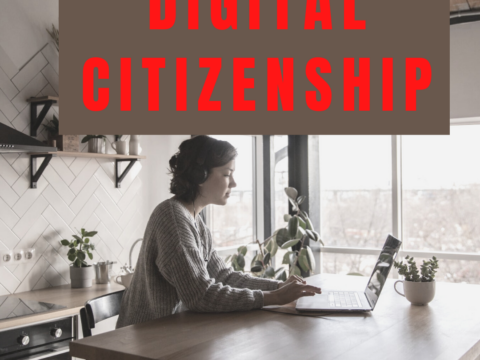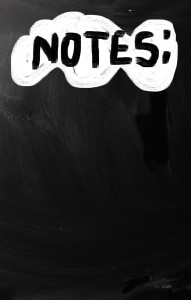 It’s summer, time for teachers to recharge their cerebral batteries. That could mean reading, going on field trips, spending time with online PLNs, or taking calls from family members who usually end up at voice mail. For many, it means attending conferences like ISTE and NEA to learn how the heck to integrate technology into their lesson plans. If you aren’t a veteran conference attendee, you may wonder what you should bring. That’s a fair question considering learning is no longer done sitting in auditoriums nodding off to the wisdom of a guest speaker behind a podium. These days, you might be asked to scan a QR code and visit a website, access meeting documents online, interact digitally, or use a backchannel device to share your real-time thoughts with the presenter. Besides a toothbrush and aspirin, what should you take to your upcoming conference? Here are five tools that will make you look and act like the Diva of Digital:
It’s summer, time for teachers to recharge their cerebral batteries. That could mean reading, going on field trips, spending time with online PLNs, or taking calls from family members who usually end up at voice mail. For many, it means attending conferences like ISTE and NEA to learn how the heck to integrate technology into their lesson plans. If you aren’t a veteran conference attendee, you may wonder what you should bring. That’s a fair question considering learning is no longer done sitting in auditoriums nodding off to the wisdom of a guest speaker behind a podium. These days, you might be asked to scan a QR code and visit a website, access meeting documents online, interact digitally, or use a backchannel device to share your real-time thoughts with the presenter. Besides a toothbrush and aspirin, what should you take to your upcoming conference? Here are five tools that will make you look and act like the Diva of Digital:
Besides a toothbrush and aspirin, what should you take to your upcoming conference? Here are five tools that will make you look and act like the Diva of Digital:
Google Maps
Some conferences take multiple buildings spread out over several blocks, and depending upon the number of attendees, your hotel may not be around the corner from the Hall. Bring the latest version of Google Maps on your smartphone or iPad, complete with audio directions. All you do is tell it where you’re going, ask for directions, and Siri (the voice behind the iPhone) will lock into your GPS and hold your hand the entire way. If friends are looking for a Starbucks or Dunkin’ Donuts near the conference, Google Maps will find one. If you want Chinese, use an app like Yelp to find one patrons like (although I’m becoming a tad leery about Yelp. Anyone have a good alternative?)
Conference App
Most educational conferences have one. I find these more useful than the conference website. They are geared for people who are manipulating a digital device one-handed, half their attention on the phone and the rest on traffic, meaning: they’re simple and straightforward. Test drive it so you know where the buttons are, then use it to find meeting rooms, changes in schedules, and updates.
iPad, Chromebook, Laptop, Netbook, or Smartphone
Don’t attend a conference with a paper and pencil–really. You’ll stand out like Windows at a Mac convention. And there isn’t a pencil sharpener anywhere. Almost as bad is using one of those big clunky laptops. Instead, bring a Chromebook, netbook, tablet PC, iPad, or Smartphone. They’ll do most everything you need–access websites, take notes, email friends, text colleagues, scan QR codes, post blog updates. There are plenty of plugs if your netbook must be recharged every two hours. Join the crowd around the outlet. Make new friends.
These digital devices enable you to stay connected with the rest of the world while immersing yourself in learning. As you attend meetings, you can stay up on emails, check social networks, send materials to colleagues not attending, handle emergencies that won’t wait until you return to your home base. Apps you’ll want installed are:
- Skype (for face-to-face conversations)
- a scanner (for paperwork, business cards)
- a voice recorder like QuickVoice Recorder
- a book Reader (Kindle, iBooks, other)
- some sort of drawing program (though lots of note-taking apps–like Notable–allow drawing as well as typing)
- apps for Twitter/FB/G+/LI–or whatever your social media of choice is
- an expenses tracker (I’m not recommending one because I haven’t found one I like–though I’ve tried several. Any ideas?)
Many of these can be used on an iPhone, smartphone, or iPad. Check before downloading to be sure it serves your needs.
Note: Early after your arrival, make sure you know how to access the conference Wifi. This should be free to attendees. I’m pretty worried about privacy on public WiFis, so I use my iPhone personal hotspot.
And, always ask presenters where you can find their digital notes or copies of their presentations online. Many/most make that available either through the conference or their own professional websites.
Digital note-taking
You need a way to keep a ToDo list, take quick notes–textual, visual, digital, movies, voice memos-and collect everything in one spot that’s accessible from all digital devices. The FREE Evernote app or OneNote (works great with MS Office) does that. It’s quick to install and intuitive to learn. In fact, use the conference to learn how to get good at it–you’ll have lots of opportunities for taking all manner of notes.
There are great app alternatives to Evernote/OneNote:
- Note-ledge
- Jots–acts like a piece of paper
- Notability–integrates handwriting, PDF annotation, typing, recording
Messaging App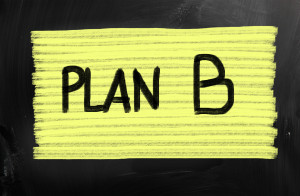
Most smartphones come with this so you won’t have to do anything to install it. It’s a great way to quickly chat with colleagues about where to meet or schedule changes. The threads are all lined up in your app, making it easy to find who you want to talk to and send a note.
QR Reader
Lots of conference sessions use QR codes to share log-ins, backchannels, or resources. QR Readers like Scan are free, easily installed, and intuitive. Keep this on your main phone screen for quick access.
Digital Scanner
Have some method of digitally transferring business cards to new friends and colleagues.
Internet Connection
Make sure your internet works. Know how to access local WiFi networks safely and securely. If your phone has a hotspot, always choose to use this instead. IPhones have this natively, but they can also be added easily to Android phones. Do this. Hackers love taking advantage of free WiFi systems to find their next victim.
Back-up Battery
Your battery will die at exactly that moment you are typing an important curation of resources and notes–and before you’ve saved it (not a problem if you’re using Google Apps, though). You can join the crowd around the wall outlet or you can bring your own back-up. These are affordable and will save you much grief. Have one for both your digital device and your phone for those days that last longer than expected and you can’t get back to your recharging station soon enough.
***
Look around when you’re there. See what people are using that makes their experience better, easier, more efficient. Share it in the comments below.
Jacqui Murray has been teaching K-8 technology for 20 years. She is the editor/author of over a hundred tech ed resources including a K-8 technology curriculum, K-8 keyboard curriculum, K-8 Digital Citizenship curriculum. She is an adjunct professor in tech ed, CSG Master Teacher, webmaster for four blogs, an Amazon Vine Voice reviewer, CAEP reviewer, CSTA presentation reviewer, freelance journalist on tech ed topics, and a weekly contributor to TeachHUB. You can find her resources at Structured Learning. Read Jacqui’s tech thriller series, To Hunt a Sub and Twenty-four Days.