Whiteboards have long been a de rigeur staple in classrooms, occupying pride-of-place at the front of the room. Despite the popularity of hi-tech Smartscreens, the simple whiteboard remains the favored method of sharing information during class time.
But one change has revolutionized their use: They can now be projected from your iPad. Before introducing three amazing must-have whiteboard apps, let me note that there are dozens of options, all with varied traits and prices. I selected these three because they are intuitive, multi-functional, and work as a classroom tool rather than just another new widget teachers must learn.
 AirSketch
AirSketch
Free to try
AirSketch is a basic, uncomplicated whiteboard that lets you do anything you’d normally do on a whiteboard. It’s similar to web-based options like AWW or Scriblink with two dramatic differences: It works through a iPad and can be mirrored to a computer (and from there, the class screen). This untethers teachers from their desk. All that’s needed is an iPad, AirSketch, a class computer, and a class screen.
Here’s how to do it:
- Open AirSketch on an iPad. In the lower right corner, it provides the page’s IP address.
- Type that IP address into the computer browser and the iPad screen appears.
- Project this to the class screen while using the iPad as a whiteboard
Pros
AirSketch is simple to set up and intuitive to use. It’s exactly like using the whiteboard–though instead of markers, you use a finger. Students no longer have to traipse up to the (intimidating) front of the room to answer questions. Instead, they borrow your iPad and draw their response.
Cons
The whiteboard is rudimentary, allowing only finger drawing, PDF annotations, or photo mark-ups.
Education Applications
AirSketch can be used for anything typically done on a whiteboard. Jot down notes, deconstruct a math problem, draw a how-to illustration, or annotate a PDF from anywhere in the room and share it on the class screen. While it isn’t collaborative, students can grab the IP address (a URL like 192.168.1.132:8080), paste it into their digital device’s browser, and see the whiteboard from their device. No need to squint or peer around classmates anymore.
Insider Tips
To open a PDF, use any program with the ‘open in’ option. This includes DropBox, Gmail, and more.
If you’re looking to untether yourself from your class computer and have an iPad, AirSketch is an excellent solution.
 SyncSpace
SyncSpace
Free to try
SyncSpace is a sharable, zoomable, collaborative whiteboard for iPads, mobile devices, laptops, and computers. Students work together on a drawing (using a finger or stylus), math problem, how-to, or a mindmap by adding illustrations, text, and/or pictures.
Here’s what you do:
- Download SyncSpace to your iPad.
- Open a drawing and invite collaborators via a link, text message, or email.
- Collaboratively complete the project.
- Share with all stakeholders.
Pros
The page is infinite. You can pinch and zoom to enlarge or minimize. You can drag the screen to additional space on any side of the original drawing.
Changes to one device show up almost instantaneously on another.
The number of collaborators is virtually infinite. There is no limit to how many students can join the conversation.
Cons
It would be nice to be able to include voice and images (as is available in ShowMe) on the whiteboard. To be honest, I didn’t find this in the other collaborative whiteboards either that I surveyed prior to selecting SyncSpace (though GroupBoard does offer a chat function).
Educational Applications
This is perfect for brainstorming student projects, creating storyboards, deconstructing a math problem, mindmapping, fill-in-the-blank assessments, KWL activities, and project planning. The unique collaborative aspect allows students to work in pairs or small groups.
Have students brainstorm a project using SyncSpace, and then share the completed image with you as evidence of their work.
Insider Tips
If you go offline while working in SyncSpace, it will sync your changes with collaborators once you get your Internet back.
Because drawings are vector-based, you can zoom in to make fine, detailed changes.
While SyncSpace’s built-in tools are similar to other whiteboard apps, it’s collaborative option is unique. Neither AirSketch nor ShowMe offers that. If collaboration is important to you, this is your tool.
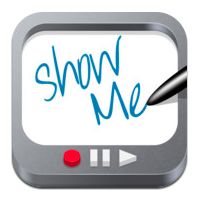 ShowMe
ShowMe
Free
ShowMe is an interactive whiteboard app that allows drawing, handwriting, text, and voice-over. Users construct a series of linked slides, save them as a video, and then share with others either publicly or privately. The learning curve is shallow and intuitive for anyone who has used iPad apps in the past.
Here’s what you do:
- Download ShowMe to your iPad.
- Open a canvas and add ideas. Each canvas is a slide with the availability of a limitless number of slides per video.
- Add a voice-over as you page through slides or as you create them.
- Save the project and share with the ShowMe community and all stakeholders with a link or an embed code.
Pros
The app is intuitive, with a shallow learning curve–most students can figure it out without guidance. Images can be added from the camera roll, a new photo, Dropbox, Google Drive, or searching the internet.
Cons
These are not collaborative (as SyncSpace is), but are multimedia and easily sharable.
Educational Applications
Use the built-in backgrounds (grids, blank sheet music paper, and more) or add one of your own through their image button. Share a math problem with students and ask them to create the solution and share back with you.
Students can be added to ShowMe Groups where you post activity specific to a grade-level or class.
ShowMe allows teachers to create full courses of themed lesson plans that can be posted for free or sold through the ShowMe marketplace.
Insider Tips
Student accounts don’t require email addresses. Just add them with group code. Once they’ve joined, you can track their progress.
ShowMe is the most professional of all three with robust options to communicate ideas. The video feature makes it perfect for sharing within and beyond the classroom.
Each of these apps fulfills what I look for in an app, but in different ways. Some are collaborative; others allow for a voice-over which is perfect for lesson plans. At least one has a robust online community with lots of resources shared by other teachers. Review all three and pick the one that is best suited to your classroom needs.
Jacqui Murray has been teaching K-18 technology for 30 years. She is the editor/author of over a hundred tech ed resources including a K-12 technology curriculum, K-8 keyboard curriculum, K-8 Digital Citizenship curriculum. She is an adjunct professor in tech ed, Master Teacher, webmaster for four blogs, an Amazon Vine Voice, CSTA presentation reviewer, freelance journalist on tech ed topics, contributor to NEA Today, and author of the tech thrillers, To Hunt a Sub and Twenty-four Days. You can find her resources at Structured Learning.

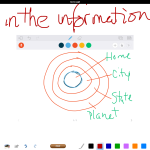

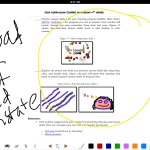
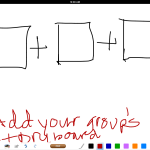
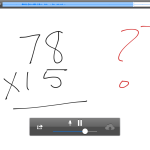
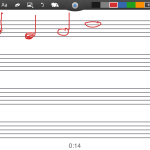
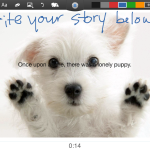
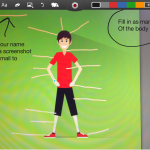
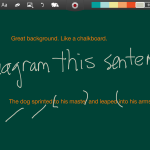
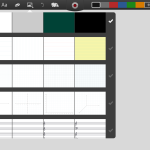
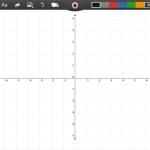

![Dear Otto: How do I teach [wild and crazy] 7th Grade Tech? tech q & a](https://askatechteacher.com/wp-content/uploads/2019/04/dear-otto-instagram.png)


































Thanks for the review! As the developer of SyncSpace I should mention that images can be added and placed (rotated, positioned) on the iPad and iPhone. The Android version which is coming soon will also handle images/photos.
Our next iOS update has support for multitasking and several styluses, including the Apple Pencil!
Thanks for the info, Sean. I was very impressed with your product.