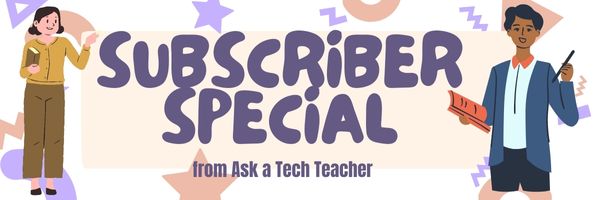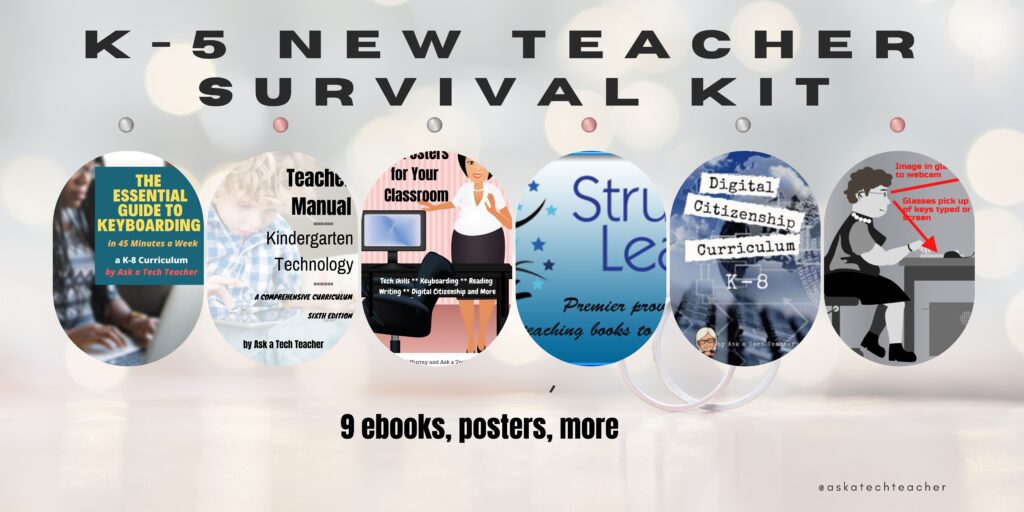Year: 2024
What a Typical Tech Lesson Looks Like
In the past, I’ve gotten emails like this from teachers:
I am a tech teacher, going on my fifth year in the lab. Each year I plan to be more organized than the last, and most often I revert back to the “way things were.” I’m determined to run the lab just like I think it should be! … Could you please elaborate on how you run your class? I love the idea of having kids work independently, accomplishing to do lists, and working on different projects. You mention this in Volume I, but I want to hear more!
Currently, I see close to 700 students, grades 1-6. I want to break out of the routine (the “you listen, I speak, you do” routine), and your system seems like it would work well. Just hoping you can share some details.
I decided to jot down my typical (as if any planned lesson ever comes out the way it’s written–you know how that goes!) daily lesson. You can tweak it, depending upon the grade you teach. Here goes:
Typical 45-minute Lesson
Each lesson requires about 45 minutes of time, either in one sitting or spread throughout the week. Both are fine and will inform whether you unpack this lesson:
- In the grade-level classroom
- In the school’s tech lab
As you face a room full of eager faces this coming year, remember that you are a guide, not an autocrat. Use the Socratic Method—don’t take over the student’s mouse and click for them or type in a web address when they need to learn that skill. Even if it takes longer, guide them to the answer so they aren’t afraid of how they got there. If you’ve been doing this with students since kindergarten, you know it works. In fact, by the end of kindergarten, you saw remarkable results.
When talking with students, always use the correct domain-specific vocabulary. Emphasize it and expect students to understand it. (more…)
Share this:
Tech Ed Resources–Lesson Plans
I get a lot of questions from readers about what tech ed resources I use in my classroom so I’m taking a few days this summer to review them with you. Some are from members of the Ask a Tech Teacher crew. Others, from tech teachers who work with the same publisher I do. All of them, I’ve found well-suited to the task of scaling and differentiating tech skills for age groups, scaffolding learning year-to-year, taking into account the perspectives and norms of all stakeholders, with appropriate metrics to know learning is organic and granular.
Today: Lesson Plans
There are lots of bundles of lesson plans available–by theme, by software, by topic, by standard. Let me review a few: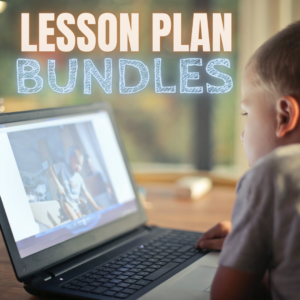
- STEM Lesson Plans
- Coding Lesson Plans
- By Grade Level
- 30 K-5 Common Core-aligned lessons
- 110 lesson plans–integrate tech into different grades, subjects, by difficulty level, and call out higher-order thinking skills.
- singles–for as low as $.99 each. Genius Hour, Google Apps, Khan Academy, Robotics, STEM, Coding, and more.
- Holiday projects–16 lesson plans themed to holidays and keep students in the spirit while learning new tools.
Who needs this
These are for the teacher who knows what they want to teach, but need ideas on how to integrate tech. They are well-suited to classroom teachers as well as tech specialists.
Share this:
Here’s How to Get Started with Ask a Tech Teacher
Hello! Ask a Tech Teacher is a group of tech ed professionals who work together to offer you tech tips, advice, pedagogic discussion, lesson plans, and anything else we can think of to help you integrate tech into your classroom. Our primary focus is to provide technology-in-education-related information for educators–teachers, administrators, homeschoolers, and parents.
Here’s how to get started on our blog (or click this link):
Read our varied columns
They include:
- Tech tips
- Dear Otto–questions from educators on tech questions
- Pedagogy that impacts tech in ed
- Reviews of books, apps, web tools, websites, tech ed products used in your classroom
- Subscriber Specials–monthly discounts (or FREE) on tech ed products
- Humorous life of a tech teacher
Read Hall of Fame articles
Share this:
20 Online Resources About Digital Storytelling
Digital storytelling is a modern form of storytelling that uses digital tools and multimedia elements to craft and convey narratives. It blends traditional storytelling with digital technologies, allowing stories to be told through various digital formats, including videos, podcasts, blogs, social media, interactive websites, and multimedia presentations.
Here are popular online resources to teach about digital storytelling (click here for updates to list):
- Adobe Creative Cloud Express–digital stories that blend images and audio into a video
- Adobe Voice–Show your story; free
- Bluster–word matching game develops vocabulary and word understanding for school-aged children (app)
- Book Creator
- Book Writer--write books on an iPad; view in iBooks (fee) (app)
- Comic Book!(app)
- Create a story
- Draw a Stickman–draw the main character of your story; the site turns it into a choose-your-own-adventure story, asking you to add detail. (app)
- Newspapers, posters, comics—learn to create
- Pixton–use their storytelling layout (picture at top, text at bottom)
- Puppet Pals – Create simple animated stories with puppets and even yourself!
- Shutterfly Photostory–self-published student books (app)
- StoryBird—-storytelling with art–beautiful
- Storyboard That–use their storytelling layout (picture at top, text at bottom)
- StoryJumper–build a book
- Sutori–use a variety of multimedia; fee/free accounts
- VoiceThread (app)
- Write About This–writing prompts for students (app)
Lesson Plans
Here’s the sign-up link if the image above doesn’t work:
https://forms.aweber.com/form/07/1910174607.htm
“The content presented in this blog are the result of creative imagination and not intended for use, reproduction, or incorporation into any artificial intelligence training or machine learning systems without prior written consent from the author.”
Jacqui Murray has been teaching K-18 technology for 30 years. She is the editor/author of over a hundred tech ed resources including a K-12 technology curriculum, K-8 keyboard curriculum, K-8 Digital Citizenship curriculum. She is an adjunct professor in tech ed, Master Teacher, webmaster for four blogs, freelance journalist on tech ed topics, contributor to NEA Today, and author of the tech thrillers, To Hunt a Sub and Twenty-four Days. You can find her resources at Structured Learning.
Share this:
Tech Ed Resources for your Class–Digital Citizenship
I get a lot of questions from readers about what tech ed resources I use in my classroom so I’m going to take a few days this summer to review them with you. Some are edited and/or written by members of the Ask a Tech Teacher crew. Others, by tech teachers who work with the same publisher I do. All of them, I’ve found well-suited to the task of scaling and differentiating tech skills for age groups, scaffolding learning year-to-year, taking into account the perspectives and norms of all stakeholders, with appropriate metrics to know learning is organic and granular.
Today: K-8 Digital Citizenship Curriculum
Overview
K-8 Digital Citizenship Curriculum—9 grade levels. 17 topics. 46 lessons. 46 projects. A year-long digital citizenship curriculum that covers everything you need to discuss on internet safety and efficiency, delivered in the time you have in the classroom.
Digital Citizenship–probably one of the most important topics students will learn between kindergarten and 8th and too often, teachers are thrown into it without a roadmap. This book is your guide to what children must know at what age to thrive in the community called the internet. It blends all pieces into a cohesive, effective student-directed cyber-learning experience that accomplishes ISTE’s general goals to:
- Advocate and practice safe, legal, and responsible use of information and technology
- Exhibit a positive attitude toward using technology that supports collaboration, learning, and productivity
- Demonstrate personal responsibility for lifelong learning
- Exhibit leadership for digital citizenship
Share this:
Creating and Using Curriculum Maps Video
Creating and Using Curriculum Maps
This video is from a series I taught for school districts. It is now available for free, here on Ask a Tech Teacher:
Summary
Use technology for effective curriculum mapping in lesson planning, emphasizing its importance and ongoing updates.
Highlights
- 📚 Curriculum maps help organize teaching and enhance collaboration.
- 🔄 They are dynamic documents that require constant updates.
- 🗺️ A curriculum map serves as a guide for teachers and substitutes.
- 📅 It includes essential details like timelines, skills, and assessments.
- ✏️ Creating a curriculum map is a year-long process requiring collaboration.
- 💻 Technology tools can simplify the mapping process significantly.
- 🌱 A well-structured map evolves over time, improving lesson effectiveness.
Key Insights
- 📖 Curriculum Maps Enhance Clarity: They provide a structured overview of what is taught throughout the year, benefiting both teachers and students by clarifying expectations and content.
- 🤝 Collaboration is Key: Involving all teachers in the mapping process fosters teamwork and ensures that all perspectives are considered, leading to a more comprehensive educational approach.
- 🔄 Living Documents: Curriculum maps should be treated as evolving tools that adapt based on reflections and experiences from previous years, making them more effective over time.
- 📅 Planning with Purpose: Incorporating important dates and events into the curriculum maps allows teachers to create realistic and achievable goals for their lessons.
- 💻 Technology Integration: Using digital tools to create curriculum maps can streamline the process, allowing for better organization and easier sharing among educators.
- ⏳ Long-Term Investment: Developing a thorough curriculum map is a time-consuming process, but the long-term benefits for lesson planning and execution are invaluable.
- 🌟 Reflective Practice: Regularly reviewing and updating the curriculum map encourages reflective teaching practices, helping educators identify areas for improvement and celebrate successes.
–summarized by NoteGPT
This video is from a series I taught for school districts. It is now available for free to Ask a Tech Teacher subscribers. Videos include (in alphabetic order): (more…)
Share this:
35+ Online Audio Resources
Here are popular online audio resources (click for update to lists):
- Audacity–free download for Windows, Macs, Linux
- Audionote – Syncs audio with typed notes so you can hear what was said at any time (app)
- AudioPal–records a message that is then embeddable into your website or blog
- Audio Memos Free – The Voice Recorder (free with ads or $0.99 without ads) (app)
- Beautiful Audio Recorder— record directly from your browser; pretty easy to use with some editing functions
- DropVox (fee) (app)
- HablaCloud–record directly from the browser using your Chromebook (must download the the ChromeMP3 Recorder); really simple
- iTalk Recorder
- MicNote–audio recorder and notepad; great for Chromebooks (app)
- Online Voice Recorder–runs on Chromebooks, Macs, PC from your browser; few editing features
- QuickVoice Recorder (free) (app)
- SoundCloud–record and publish with Chromebooks using free accounts (app)
- Soundtrap – the multi-platform, cloud based audio editor has a very decent iOS app.
- SpeakPipe Voice Recorder–record directly from browser to your local machine, or on iPhone, iPad
- TwistedWave–a browser-based audio file editor
- Vocaroo–record yourself, intuitive even for youngers, embeddable; no log-in required
- Voice Thread–Talk, type, and draw right on the screen (app)
Chromebooks–try these
Share this:
Subscriber Special: August K-5 New Teacher Survival Kit
Every month, subscribers to our newsletter get a free/discounted resource to help their tech teaching. This month:
K-5 New Teacher Survival Kit
9 ebooks, 65 digital posters
August 7-August 10, 2024
Save 20% with this code:
A new teacher survival kit–for professionals new to teaching tech or expanding their pedagogy. It includes K-5 tech curriculum (including problem solving, productivity software, critical thinking, share/publish, mouse skills, image editing, Google Earth, Photoshop, web tools, and more), keyboarding and digital citizenship curricula, classroom posters, pedagogic articles on tech ed topics, tips and tricks, and more.
You may be the Technology Specialist, the Coordinator for Instructional Technology, IT Coordinator, Technology Facilitator, Curriculum Specialist, Technology Director or the technology teacher for your school—tasked with finding the right computer project for each classroom unit. You have a limited budget, less software, and the drive to do it right no matter the roadblocks.
It’s your job to make sure your school complies with the requirements of Common Core State Standards, ISTE, your state requirements, and/or the IB guidelines that weave technology consistently into the fabric of all units of inquiry as a method of delivering quality education.
How do you reach your goal? The K-5 New Teacher Survival Kit.
Share this:
Tech Ed Resources for your Class–K-8 Keyboard Curriculum
I get a lot of questions from readers about what tech ed resources I use in my classroom so I’m going to take a few days this summer to review them with you. Some are edited and/or written by members of the Ask a Tech Teacher crew. Others, by tech teachers who work with the same publisher I do. All of them, I’ve found well-suited to the task of scaling and differentiating tech skills for age groups, scaffolding learning year-to-year, taking into account the perspectives and norms of all stakeholders, with appropriate metrics to know learning is organic and granular.
Today: K-8 Keyboard Curriculum
Overview
K-8 Keyboard Curriculum (four options plus one)–teacher handbook, student workbooks, and help for homeschoolers
2-Volume Ultimate Guide to Keyboarding
K-5 (237 pages) and Middle School (80 pages), 100 images, 7 assessments
K-5–print/digital; Middle School–digital delivery only
Aligned with Student workbooks
Student workbooks sold separately
__________________________________________________________________________
1-Volume Essential Guide to K-8 Keyboarding
104 pages, dozens of images, 6 assessments
Great value!
Delivered print or digital
Doesn’t include: Student workbooks
Share this:
15 Webtools in 15 Weeks–the video
15 Webtools in 15 Weeks
This video is from a series I taught for school districts. It is now available for free to subscribers of Ask a Tech Teacher:
Summary
Teach 15 internet tools over 15 weeks, engaging students in exploration and teaching, while fostering digital citizenship and problem-solving skills.
Highlights
- 🌟 Engaging Project: Students teach each other 15 internet tools, promoting excitement and exploration.
- 👩🏫 Student-Centered: Learners take charge, becoming teachers and sharing newfound knowledge with classmates.
- 🤝 Collaboration: Students work in groups, enhancing teamwork and communication skills.
- 📚 Digital Citizenship: Emphasis on safe online practices and fair use of content is integrated into lessons.
- 🛠️ Tool Selection: Teachers curate tools based on input from grade-level colleagues to ensure relevance.
- 📅 Flexible Timing: Each presentation takes 20-30 minutes, allowing for other curriculum activities.
- 🎉 Fun Wrap-Up: The project serves as an engaging end-of-year activity, keeping students motivated.
Key Insights
- 🌍 Empowering Learners: By allowing students to select and teach tools, they develop ownership of their learning process, fostering independence and confidence.
- 💡 Authentic Learning: Teachers learn alongside students, creating a shared experience that models lifelong learning and curiosity.
- 🎯 Academic Relevance: Integrating tools relevant to future grades ensures that students are prepared for academic expectations, enhancing their transition to the next level.
- 📈 Reflective Practice: Incorporating reflections into the project promotes metacognition, helping students understand their learning journey and areas for improvement.
- 🏆 Focused Assessment: Clear grading rubrics guide students in expectations and encourage high-quality presentations, emphasizing knowledge and teaching ability.
- 🌐 Resource Creation: Students build a library of resources for future classes, promoting a culture of sharing and collaboration within the school community.
- 🎊 Exciting Conclusion: The project culminates the school year on a high note, emphasizing creativity and student engagement, making learning enjoyable.
–summarized by NoteGPT
This video is from a series I taught for school districts. It is now available for free to Ask a Tech Teacher subscribers. Videos include (in alphabetic order): (more…)