 All tech teachers have experienced a day when the computers don’t work. You jiggle the mouse and nothing. You reboot and the screens remain dark. You know how to tap dance when the internet won’t connect (use software instead) or a particular program refuses to load (go to your Symbaloo page of alternatives).
All tech teachers have experienced a day when the computers don’t work. You jiggle the mouse and nothing. You reboot and the screens remain dark. You know how to tap dance when the internet won’t connect (use software instead) or a particular program refuses to load (go to your Symbaloo page of alternatives).Discuss digital citizenship
This is a topic that needs to be discussed every year, repetitively. When I teach digital citizenship, it always includes lots of back-and-forth conversation and surprised faces. Students have no idea that the right to use online resources includes responsibilities. In getting that point across, I end up answering endless questions, many that revolve around, ‘But no one knows who I am’, ‘But how can I be caught‘.
Use tech downtime to delve into this topic. Gather in a circle and talk about concepts like ‘digital footprint’, ‘plagiarism’, and ‘digital privacy’. Common Sense has a great poster (see image below) that covers these through a discussion on when to put photos online. You can print it out or display it on the Smartscreen. Take your time. Solicit lots of input from students–like their experiences with online cyberbullies and Instagram, and what happens with their online-enabled Wii platforms. It can be their personal experience or siblings.
A note: The poster says it’s for middle and high school, but I use it with students as young as third grade by scaffolding and backfilling the discussion:
Build a digital citizen
If your Smartscreen still works, open a drawing canvas. You can use Paint, Photoshop, TuxPaint, KidPix, Google Apps’ Drawings, or another art program. You can even use an online whiteboard like A Web Whiteboard. If the Smartscreen–or your personal computer–doesn’t work, grab a marker and go old school using a big sheet of paper or the whiteboard.
Sketch out a generic child. Ask students what digital devices they use on a daily or weekly basis and draw those with arrows connecting the device to the child. This might include:
- iPad
- smartphone
- earbuds
- watch
- Nintendo
- ???
Discuss the result with students.
Click here for an example (scroll to ‘What Students Use…’ free poster):
Computer hardware
Discuss the parts of the computer and how each is connected. Use your own system as an example, but include other digital devices. For example, if you use PCs at your school, discuss how the parts are the different/same as on Macs, Chromebooks, and iPads. Many students will have experience with other devices and be happy to share. Include monitor, screen, tower, keyboard, mouse, peripherals, headphones, webcam, as well as mouse parts (buttons and mouse wheel) and keyboard parts (F row and homerow).
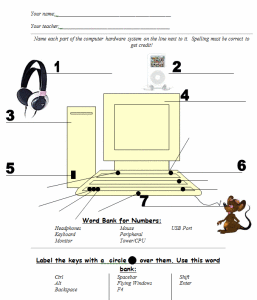
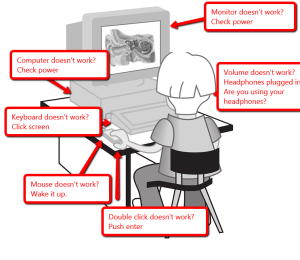 While you’re on the subject of problem solving, poll students on how they solve problems. Do they ask a friend, an adult? Do they Google the answer? Experiment? What works and what doesn’t? Write down their answers on the Smartscreen and compare it to this rephrased list from Common Core problem solving strategies (click link and scroll to ‘Problem Solving‘ visual organizer):
While you’re on the subject of problem solving, poll students on how they solve problems. Do they ask a friend, an adult? Do they Google the answer? Experiment? What works and what doesn’t? Write down their answers on the Smartscreen and compare it to this rephrased list from Common Core problem solving strategies (click link and scroll to ‘Problem Solving‘ visual organizer):
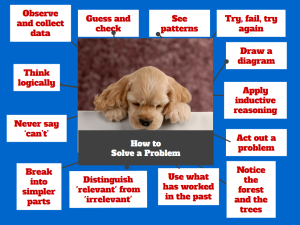 Blank Keyboard assessments
Blank Keyboard assessments
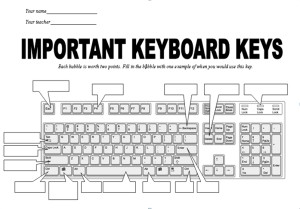 Tech Challenge
Tech Challenge
..
Here’s a sample of questions I include (click to zoom in):
Jeopardy
Have available a Jeopardy-style assessment you have prepared for exactly these sort of days. It can include the same sort of questions you collected for the Team Challenge. Here are links to several Jeopardy templates:
What do you do when you push Power and nothing happens? Any great ideas for us?
–published first to TeachHUB
More on classroom management:
4 Subjects Every Teacher Must Teach and How
How to set up your tech classroom
18 Pluses, 5 Differences, and 9 Tips about Chromebooks in Your Classroom
–images copyrighted by AskaTechTeacher. Free to use with appropriate credit.
Jacqui Murray has been teaching K-18 technology for 30 years. She is the editor/author of over a hundred tech ed resources including a K-12 technology curriculum, K-8 keyboard curriculum, K-8 Digital Citizenship curriculum. She is an adjunct professor in tech ed, Master Teacher, webmaster for four blogs, an Amazon Vine Voice, CSTA presentation reviewer, freelance journalist on tech ed topics, contributor to NEA Today, and author of the tech thrillers, To Hunt a Sub and Twenty-four Days. You can find her resources at Structured Learning.

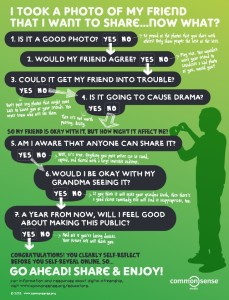
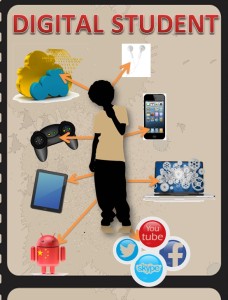
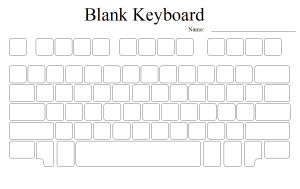
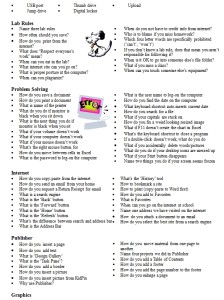
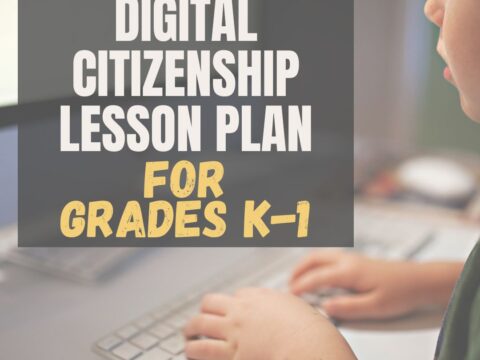


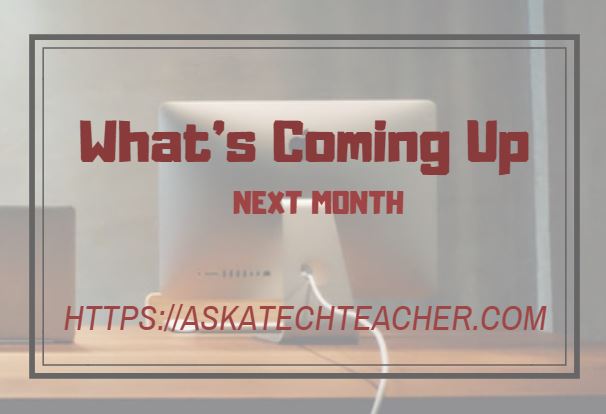
































Thanks for these ideas.. I am going to be bumped from my lab for SEVEN cycles ( one third of my total class meetings) during the PARCC testing. The grades are 3-5. I will have access to iPads (our Chromebooks, laptops, and desktops will be used for testing) but it is uncertain if I will have internet access. These suggestions will be very helpful in my planning. Thank you for all your help.
That’s a huge ‘bump’. I wish you luck. It’ll be a good time to clear out some of the tech assessments (and what better time than during PARCC testing?). Good luck with that time frame!
Debbie Dennis, you might find these unplugged keyboarding materials useful:
http://www.teacherspayteachers.com/Product/PreKeys-004-Prep-Computer-Lab-Substitute-Lesson-Plan-1786437