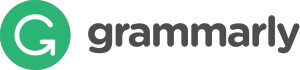 George Orwell lamented in his 1946 essay “Politics and the English Language, that:
George Orwell lamented in his 1946 essay “Politics and the English Language, that:
“Most people who bother with the matter at all would admit that the English language is in a bad way, but it is generally assumed that we cannot by conscious action do anything about it.”
‘Most people’ can safely ignore society’s grammar problems, but if you’re a teacher, you can’t afford to ignore your own. Words are the coin of your realm. They hold pride of place in your professional presence in the classroom. For years, I’ve searched for a good grammar-check program. I’ve tried many different online and software options that promised results (such as White Smoke, Ginger, After the Deadline, and Correct English Complete). None were better than the built-in program that comes with MS Word, and that is wrong half the time.
Then I found Grammarly. This online tool and word processing add-in (free or fee) searches 100 points of grammar (250 with Premium), is a contextual spellchecker, and offers word choices to improve writing. Both versions come with a Chrome extension to review emails, FB updates, and entries in Discussion Boards and Forums. The premium account offers a Windows Microsoft Office add-in and a choice of thirty writing styles like business emails and academic essays.
Set-up is easy. Create an account and get started. No downloads or installation.
Paste your text into the canvas and tell Grammarly what type of document you’re writing ”
Grammarly highlights problems and explains changes with reference to appropriate grammar rules. In the education subscription, students (and teachers) can check for plagiarism.
Here is an example from a novel I’m writing using the MS Word add-in. Grammarly added its own ribbon to the Word menu bar. In the right sidebar, I see the complete list of suggestions (in my case, over 900 after my six thousand rewrites) or break it down by categories such as:
- contextual spelling
- grammar
- punctuation
- sentence structure
- style
- vocabulary enhancement
- plagiarism
Pros
I can access Grammarly through the website by logging into my account, through the Chrome browser app, or directly within MS Word or Outlook. I can see tremendous value in the browser app to check email, forums, Twitter–whatever I’m using to share ideas–without the need to copy-paste it into the website canvas. The ability to log into Grammarly’s website and check my writing is a big plus.
I love their blog. There are lots of tips–and it’s up-to-date, unlike many commercial blogs I’ve seen that make a few posts and then abandon the effort.
Cons
Computer analysis of natural language is very tough and certainly not perfect. Grammarly can’t read your mind or make adjustments for your personal writer’s voice. It isn’t automatic. Don’t plan on accepting Grammarly’s changes without engaging your brain. If you’re looking for that level of hands-off engagement, hire an editor (which Grammarly also offers).
Insider tips
When you enable the Grammarly add-in on MS Word or Outlook, it disables auto-save (not a big deal to me) and Ctrl+Z (a really big deal. I use it all the time). For me, I enable Grammarly after I rough out a parent email or flier, when I’m perfecting my writing. I don’t need Ctrl+Z at that point. As for auto-save, Word regularly crashes on me, often enough I save my work constantly to avoid losses. I am my own autosave tool. The good news: I’m told a soon-to-be-released update will fix this.
Grammar checkers are not meant to replace personal grammar knowledge. When teaching MS Word’s grammar checker in the classroom, I warn students it’s wrong half the time and doesn’t catch errors another half the time. Don’t try to use Grammarly without engaging your brain. The website even warns users:
One thing to remember is that Grammarly is best used as a “second set of eyes” for your writing as opposed to a replacement for a professional proofreader.
I’ll give you an example. It highlights contractions like ‘it’s’, suggesting you spell them out as ‘it is’. Since my school doesn’t (er, does not) allow teachers to use contractions, I appreciate that, and in fact, most of the world does not use contractions. But Americans do. We find the lack of them to be stuffy and formal. Grammarly will point those out; you make the choice.
Two bits of advice when using this program:
- use Grammarly to learn and develop writing skills, not as a replacement for them
- use Grammarly to check your work–and never blindly accept changes. It’s impossible for any software to replace the human brain (at least, today it is)
Educational Uses
Grammarly is a quick way to check student work for plagiarism. Paste the student work into the online canvas and put Grammarly to work. Here’s David Zetland’s story over at Simon Fraser University on how he saved a lot of time with Grammarly.
Where the lack of automaticity is listed under Cons, it’s a plus in an education environment. Students using Grammarly must understand their grammar and writing style sufficiently to make a go-nogo decision on Grammarly’s suggestions. As a teacher, I see this is a good thing, especially since Grammarly explains the mistakes it highlights.
There is an education subscription that covers a preset group or an entire campus.
Conclusion:
This online grammar checker is easy to use and provides useful feedback, though the long explanations may give you more information than you want. In many studies, it had a high accuracy score and recognized a wide variety of common grammatical errors. However, it does not catch 100% of them. It should not be considered the final word in spelling, syntax and grammar, but a helpful aid. In addition, its extensive explanations and personal grammar handbook can teach you a lot about the subject of grammar.
More about grammar in the classroom:
3 Apps to Combat Grammar Faux Pas
Monday Freebies #32: Color my Grammar
5 Sure-fire Ways to Teach Vocabulary
Common Core lesson plans about Language
Jacqui Murray has been teaching K-8 technology for 15 years. She is the editor/author of dozens of tech ed resources including a K-8 technology curriculum, K-8 keyboard curriculum, K-8 Digital Citizenship curriculum, and dozens of books on how to integrate technology into education. She is webmaster for six blogs, CSG Master Teacher, an Amazon Vine Voice book reviewer, Editorial Review Board member for Journal for Computing Teachers, CAEP reviewer, CSTA presentation reviewer, freelance journalist on tech ed topics, a tech ed columnist for Examiner.com, and a weekly contributor to TeachHUB. You can find her resources at Structured Learning.

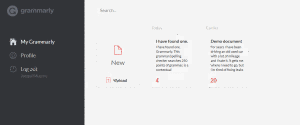
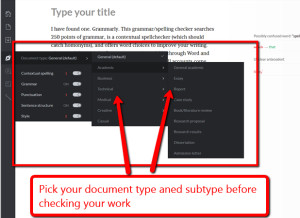
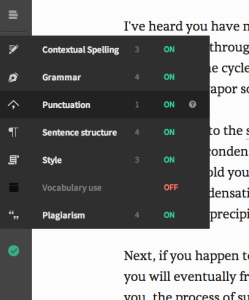
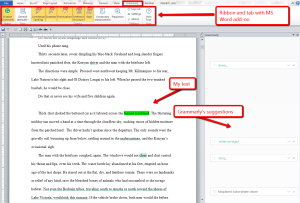
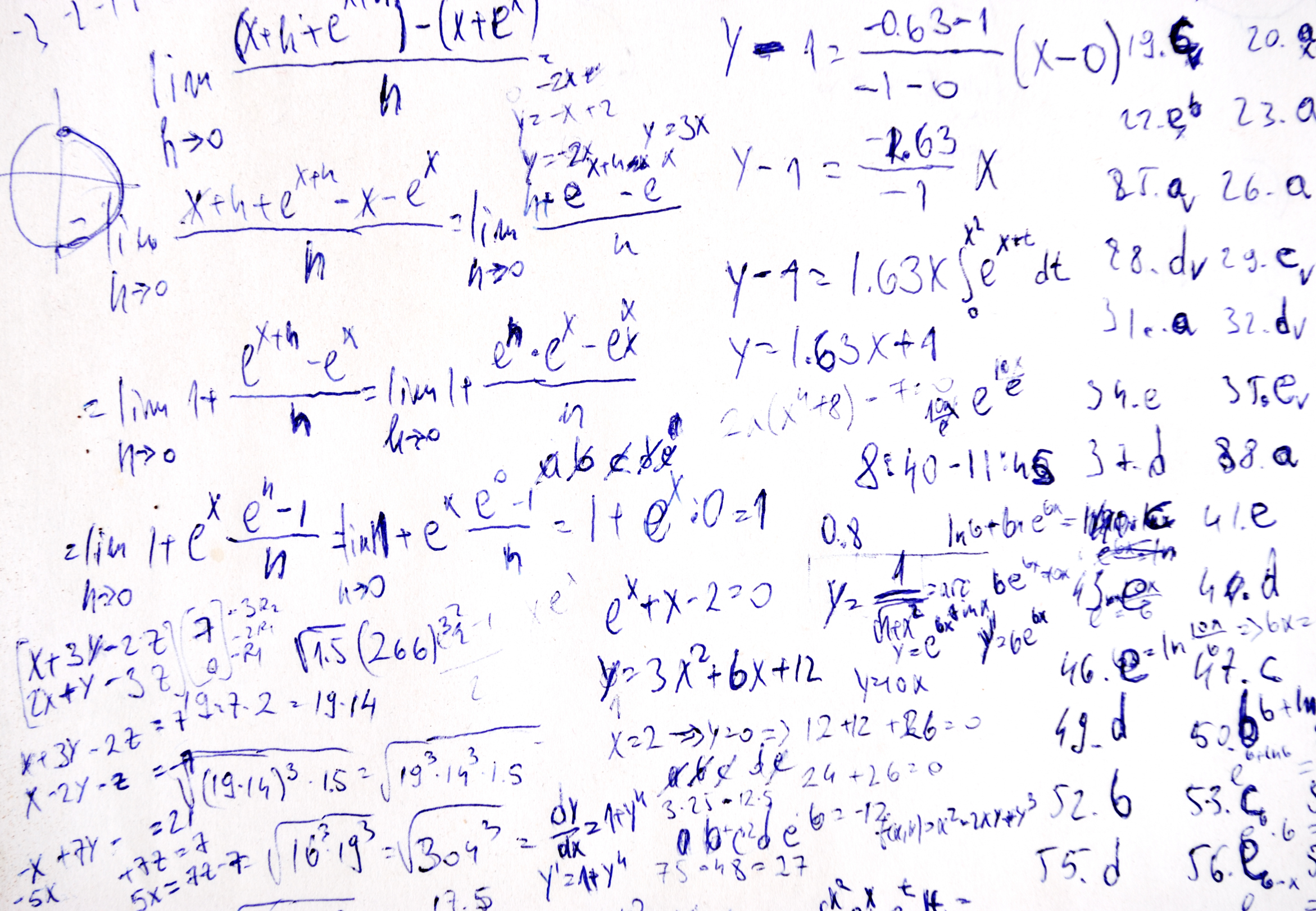
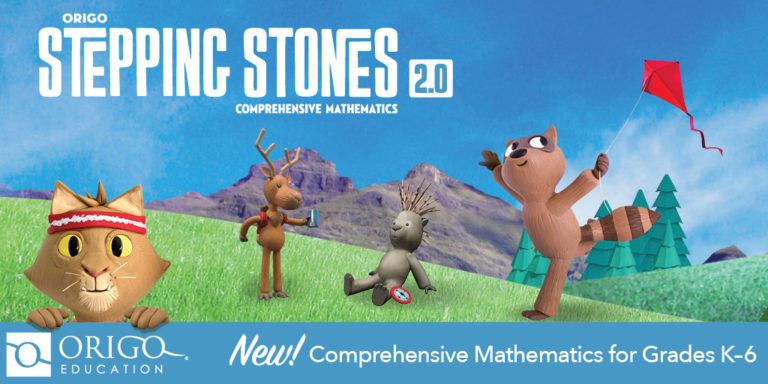
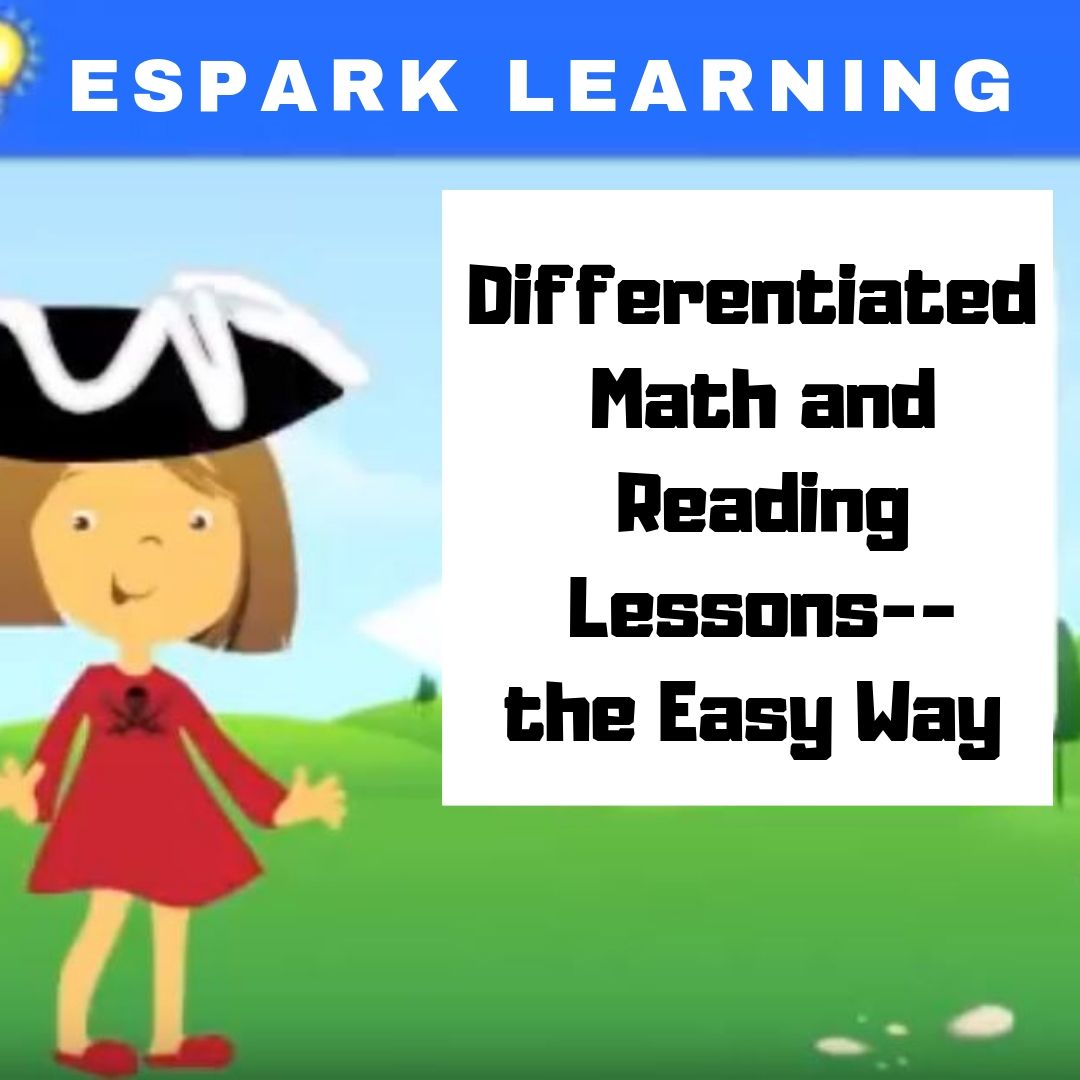

































I’ve been using Grammarly for about a month and have been very pleased with it. Today’s find (courtesy of a Grammarly email to me) was the double click option on a word which gives you a definition, pronunciation, and synonyms (of course, can have other apps to do that, but nice to have it all rolled into one.)
Thanks for the feedback, Joyce. I just started using it and am glad to hear it stays wonderful. Anything that makes writing and editing easier is a plus to me!
What a wonderful wonderful useful post. Thank you for sharing.
Thanks so much. I need all the help I can get with my writing.
We all do…that is what makes it wonderful!
The add-in with MS Word says only Premium is available at this time.
Try this link–https://www.grammarly.com/office-addin/windows. It says ‘free download’ so that should take care of it. You can also add it to the Chrome browser here–https://chrome.google.com/webstore/detail/grammarly-spell-checker-g/kbfnbcaeplbcioakkpcpgfkobkghlhen?hl=en.
How do you add grammarly to your ashford discussion boards
I’m sorry–I don’t know!