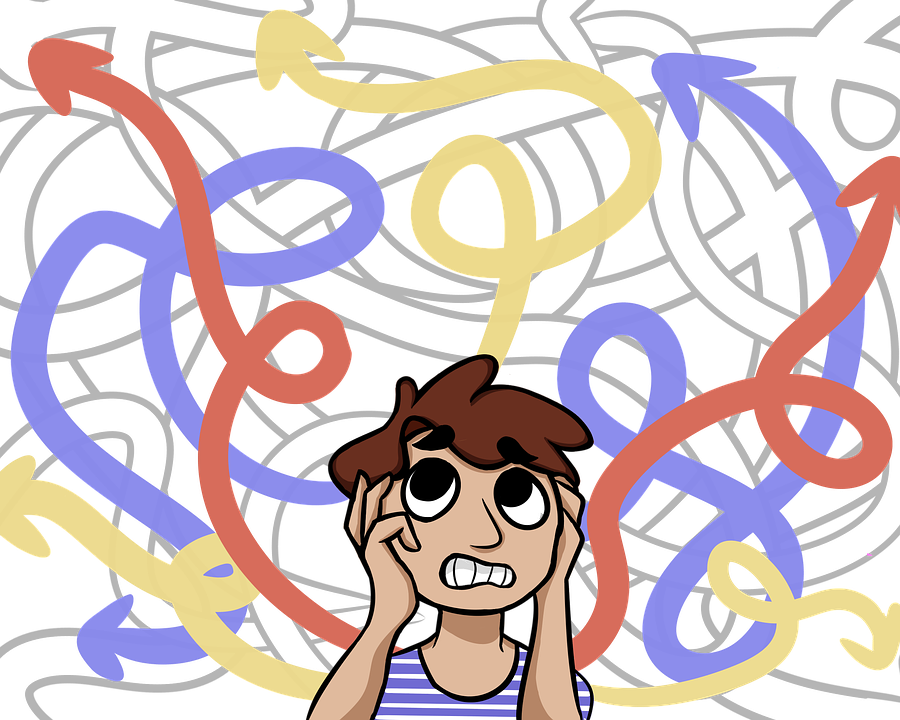As a working technology teacher, I get hundreds of questions from parents about their home computers, how to do stuff, how to solve problems. I share those with you. They’re always brief and always focused. Enjoy!
Q: My taskbar disappeared. What do I do?
A: Push the flying windows key (it’s located between Ctrl and Alt on the bottom left of your keyboard). That brings up the start button
Need more?
Windows 11
- Step 1: Check Taskbar Settings to see if the taskbar is set to auto-hide.
Open Settings by pressing “Windows + I” on your keyboard. Navigate to “Personalization” and then click on “Taskbar.” Ensure the “Automatically hide the taskbar” option is turned off.
- Step 2: Restart Windows
Press “Ctrl + Shift + Esc” to open Task Manager. Look for “Windows Explorer” in the list, click on it, and then click “Restart” at the bottom right. This action will refresh the taskbar, bringing it back if it was unresponsive.
Windows 10
Here’s a six-minute video with six ways that might help (for Win 10):
Older versions of Windows
It might have disappeared because (in an older Windows version) its properties reset to Autohide. Here’s what you do to fix that:
- Hover over the area where the toolbar normally lives.
- If it appears, right click on it and select Properties
- Go to the tab that says Taskbar
- Make sure the box that says Autohide toolbar isn’t checked.
What if the toolbar doesn’t appear when you hover over it? That means it got minimized to the bottom edge of your screen. Here’s what you do:
- Hover over the extreme bottom edge of your screen. Does a double headed arrow appear?
- If it does, that’s a sign of life for your toolbar. Click and drag upward to bring your toolbar back from the edge.
Now you know as much as I do.
Questions you want answered? Leave a comment here and I’ll answer it within the next thirty days.
Here’s the sign-up link if the image above doesn’t work:
https://forms.aweber.com/form/07/1910174607.htm
“The content presented in this blog are the result of creative imagination and not intended for use, reproduction, or incorporation into any artificial intelligence training or machine learning systems without prior written consent from the author.”
Jacqui Murray has been teaching K-18 technology for 30 years. She is the editor/author of over a hundred tech ed resources including a K-12 technology curriculum, K-8 keyboard curriculum, K-8 Digital Citizenship curriculum. She is an adjunct professor in tech ed, Master Teacher, freelance journalist on tech ed topics, and author of the tech thrillers, To Hunt a Sub and Twenty-four Days. You can find her resources at Structured Learning.