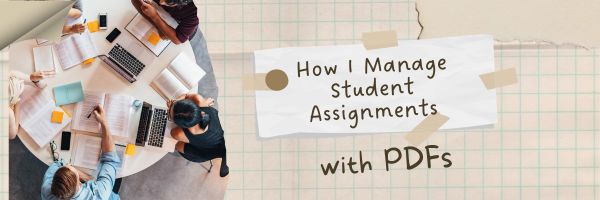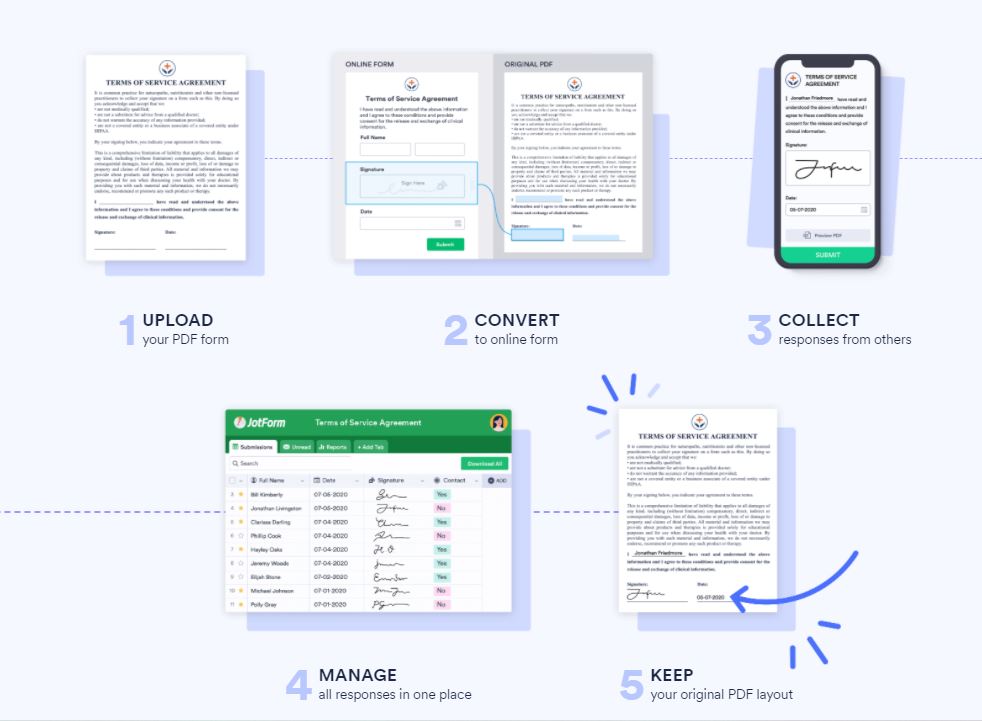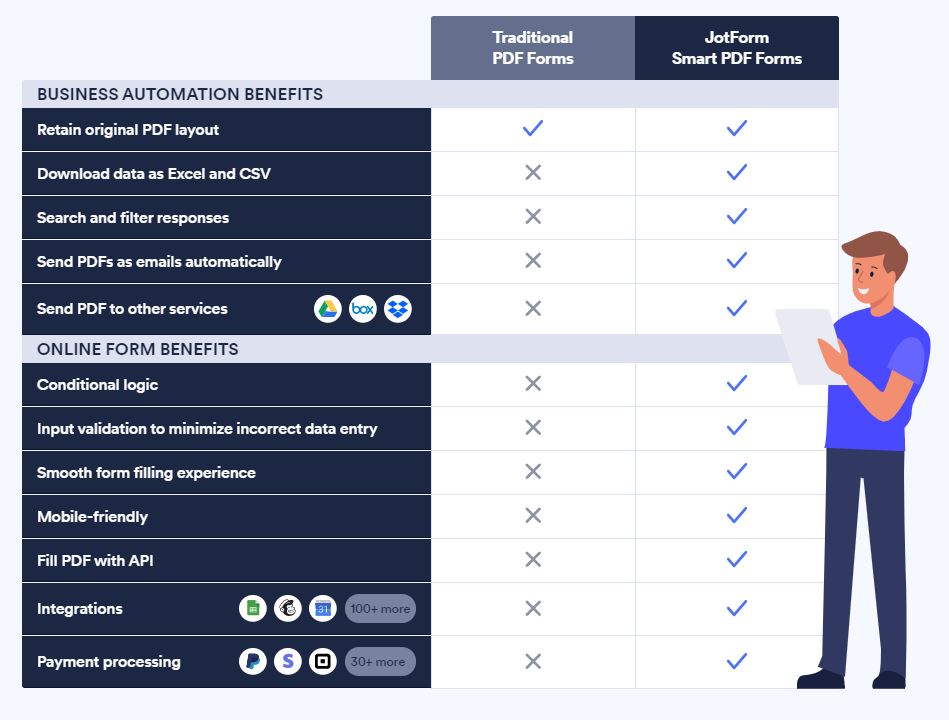Tag: PDF
How I Merge and Manage Assignments for My Students: Some Examples
Want to know how I handle and combine assignments for my students? From the Ask a Tech Teacher crew, here are some real-life examples.
How I Merge and Manage Assignments for My Students: Some Examples
Teaching is not all about delivering lectures to students. In addition to this, you also need to make sure all your students can access their assignments without any hassle.
Yes, it is right!
Managing assignments for my students became a challenging task for me. This situation has sparked my curiosity to find the best way to manage assignments for my class students. During that journey, I discovered the power of these PDF assignments. This solution has streamlined the entire process of managing academic assignments.
Are you an educator looking for an innovative way to merge and manage assignments for students? You are in the right place! In today’s post, I am going to show you how I excelled in this task. I will also provide some examples. Here you go!
Share this:
- Click to share on Facebook (Opens in new window) Facebook
- Click to share on X (Opens in new window) X
- Click to share on LinkedIn (Opens in new window) LinkedIn
- Click to share on Pinterest (Opens in new window) Pinterest
- Click to share on Telegram (Opens in new window) Telegram
- Click to email a link to a friend (Opens in new window) Email
- More
Top PDF Editors Among Educators
PDF editors are valuable tools in schools that allow students with different platforms–Google Apps, MS Office, and others–to make annotations, add comments, edit content (with some restrictions), and collaborate. Students can submit assignments digitally despite differences between their home platform and school (say, they use MS Office at home and Google Apps at school). Lesson plans and materials can be shared as PDFs with reasonable assurance they will be able to access and read it. PDF files are (much) smaller than others making them easier to transfer via email and save in folders.
No surprise that as useful as PDFs are, there are many options. An Ask a Tech Teacher contributor reviews five options for you to consider:
-
- Format PDF
- Adobe
- PDF Element
- Nitro Pro
- Foxit Phantom PDF
Top PDF Editors Among Teachers and Educators
In the digital age, the ability to effectively work with PDF documents has become essential for professionals in various fields, including education. As educators, you encounter a wide range of PDF files, from worksheets and lesson plans to research papers and administrative documents. To efficiently manage and modify these files, having a reliable PDF editor at your disposal is paramount.
In this article, we present a comprehensive guide to the top PDF editors that have gained popularity among teachers and educators. Whether you need to annotate textbooks, create interactive lesson materials, merge multiple documents, or securely sign important forms, our list of recommended PDF editors will help you streamline your workflow and enhance your productivity.
So, without further ado, let’s delve into the world of top PDF editors and discover the tools that will revolutionize your PDF management experience!
1 FormatPDF.com
FormatPDF.com offers a user-friendly interface that allows teachers and educators to easily upload, edit, and save PDF files. The platform provides essential editing tools such as text and image editing, page manipulation, and the ability to merge or split PDF documents. It also enables users to add annotations, comments, and highlights, making it convenient for collaborative work and providing feedback on student assignments. You can check it out here.
Pros:
- Accessibility: Being an online PDF editor, FormatPDF.com allows users to access their documents from any device with an internet connection, eliminating the need for software installations.
- Ease of Use: The intuitive interface and straightforward navigation make FormatPDF.com a user-friendly option, even for those with limited technical expertise.
- Cost-effective: FormatPDF.com offers a range of pricing plans, including free options with limited features and affordable premium plans, making it accessible to educators with varying budgets.
Cons:
- Internet Dependency: As an online tool, FormatPDF.com requires a stable internet connection to access and edit PDF files. This may limit usability in situations where a reliable internet connection is not available.
- Limited Offline Access: Unlike downloadable software, FormatPDF.com does not offer offline access to documents, which can be a drawback for educators who prefer to work without an internet connection.
2 Adobe Acrobat Pro DC
Adobe Acrobat Pro DC offers a plethora of features designed to enhance document management and collaboration for educators. With this software, users can easily create, edit, and convert PDF files while maintaining the original formatting and integrity. The intuitive interface allows for efficient navigation and seamless integration with other Adobe products, making it a versatile tool for educators.
Pros:
- Advanced Editing Capabilities: Adobe Acrobat Pro DC offers an extensive range of editing tools, including text and image manipulation, page organization, and advanced formatting options. This allows educators to create professional-grade documents tailored to their specific teaching requirements.
- Collaboration and Reviewing: The software facilitates seamless collaboration through its review and commenting features, enabling educators to share PDF files with colleagues, students, or administrators for feedback and revision.
- Integration with Adobe Ecosystem: As part of the Adobe suite, the software seamlessly integrates with other Adobe products such as Photoshop and Illustrator, offering enhanced creative possibilities for educators.
Cons:
- Cost: Adobe Acrobat Pro DC is a premium software that requires a subscription or a one-time purchase, which may be a deterrent for educators on a limited budget.
- Learning Curve: Due to its comprehensive feature set, mastering all aspects of Adobe Acrobat Pro DC may require some time and effort. However, Adobe provides extensive tutorials and support resources to assist users in becoming proficient with the software.
Overall, Adobe Acrobat Pro DC stands out as a powerful PDF editing software, empowering teachers and educators with its wide range of features, collaboration capabilities, and advanced editing options. While the cost and learning curve may be considerations, the comprehensive functionality and seamless integration with other Adobe products make it a compelling choice for educators seeking a professional-grade PDF editor.
3 PDF Element
PDF element offers form creation and filling capabilities, empowering teachers to design interactive worksheets, assessment forms, and surveys. The software’s OCR (Optical Character Recognition) technology enables the extraction of text from scanned documents, facilitating the digitization of physical resources for easy integration into digital teaching materials.
Pros:
- User-Friendly Interface: PDFelement boasts an intuitive and user-friendly interface, making it accessible to educators with varying levels of technical expertise. The software’s layout and navigation ensure a seamless experience while working with PDF documents.
- Customization and Annotation: Educators can easily customize their PDF documents by adding annotations, comments, highlights, and stamps, allowing for comprehensive feedback and engagement with students.
- Cost-Effective: PDFelement offers flexible licensing options, including one-time purchases and affordable subscription plans, making it accessible to educators with different budget considerations.
Cons:
- Few Advanced Features: While PDFelement provides a comprehensive set of tools for most educators’ needs, it may not offer the same level of advanced features found in more specialized or high-end PDF editing software.
- Limited Integration: Unlike software that is part of a larger ecosystem, PDFelement does not have extensive integration capabilities with other software applications commonly used in education. However, it supports essential file formats and allows for seamless import and export of documents.
4 Nitro Pro
Nitro Pro offers a wide range of features that aim to boost productivity and simplify PDF editing tasks for educators. With this software, users can easily create, edit, convert, and merge PDF files. Educators have the flexibility to modify text and images, rearrange pages, and incorporate headers, footers, and watermarks, enabling them to personalize their documents to align with their teaching needs.
Pros:
- Advanced Editing Capabilities: Nitro Pro provides extensive editing tools, including precise text and image manipulation, page organization, and comprehensive formatting options, empowering educators to create polished and professional-grade documents.
- Collaboration and Review: The software offers robust collaboration features, allowing teachers to share PDF files with colleagues and students for seamless reviewing, commenting, and revising of educational materials.
- Document Security: Nitro Pro provides encryption and password protection features, ensuring the confidentiality and integrity of sensitive educational documents.
Cons:
- Affordability: Nitro Pro is a high-end software that offers multiple pricing options, which may present a challenge for educators on a tighter budget. However, the software’s extensive range of features and advanced capabilities make it a worthwhile investment for those seeking comprehensive functionality.
- Ease of Use: Due to its rich feature set, Nitro Pro may require some dedicated time and exploration to fully grasp its complete range of functionalities. Nevertheless, Nitro Pro understands the importance of supporting educators and provides comprehensive tutorials and robust support resources to help them maximize their utilization of the software.
5 Foxit Phantom PDF
One notable feature of Foxit PhantomPDF is its collaboration capabilities. Educators can share PDF files, track changes, and add comments and annotations, facilitating seamless collaboration and feedback exchange with students and colleagues. The software also offers document security features, including password protection and redaction, ensuring the confidentiality and integrity of sensitive educational materials
- Lightweight and Fast: Foxit PhantomPDF is known for its fast performance and low system resource requirements. It allows educators to work seamlessly without experiencing significant delays or slowdowns.
- Customizable Ribbon Interface: The software offers a flexible and customizable ribbon interface, allowing educators to personalize their workspace and access frequently used features with ease.
- PDF Portfolio Creation: Foxit PhantomPDF enables educators to create PDF portfolios, which can combine multiple files into a single, organized document. This feature is particularly useful for compiling and sharing comprehensive teaching resources.
Cons:
- Limited Advanced Markup Tools: While Foxit PhantomPDF provides essential annotation and commenting tools, it may lack some of the more advanced markup options available in other PDF editors. Educators who require highly specialized markup features may find this limitation restrictive.
- Limited Integration with Cloud Storage: While Foxit PhantomPDF allows integration with cloud storage services, the options may be more limited compared to other PDF editors. This may pose a challenge for educators who heavily rely on cloud-based workflows and file storage.
In conclusion, the world of PDF editing offers a multitude of options for teachers and educators seeking efficient and versatile tools to manage their documents. In this article, we explored a selection of top PDF editors specifically tailored to meet the needs of educators.
While online editors offer accessibility and convenience, downloadable software options provide offline access, advanced editing capabilities, and increased control over document management. Educators can choose the software that best aligns with their preferences, budget considerations, and workflow requirements. Happy PDFing!
Here’s the sign-up link if the image above doesn’t work:
Jacqui Murray has been teaching K-18 technology for 30 years. She is the editor/author of over a hundred tech ed resources including a K-12 technology curriculum, K-8 keyboard curriculum, K-8 Digital Citizenship curriculum. She is an adjunct professor in tech ed, Master Teacher, webmaster for four blogs, an Amazon Vine Voice, CSTA presentation reviewer, freelance journalist on tech ed topics, contributor to NEA Today, and author of the tech thrillers, To Hunt a Sub and Twenty-four Days. You can find her resources at Structured Learning.
Share this:
- Click to share on Facebook (Opens in new window) Facebook
- Click to share on X (Opens in new window) X
- Click to share on LinkedIn (Opens in new window) LinkedIn
- Click to share on Pinterest (Opens in new window) Pinterest
- Click to share on Telegram (Opens in new window) Telegram
- Click to email a link to a friend (Opens in new window) Email
- More
The Case for PDFs in Class Revisited
I published this about a year ago and have updated it to reflect our current teaching environment. Let me know if this fits your experiences:
The biggest reason teachers report for NOT liking internet-based cloud accounts has nothing to do with money, security, or privacy. It’s that they aren’t inclusive enough. Students can’t access cloud storage, Google Classroom, or their LMS for a project they’re working on because of the lack of Internet at home or slow internet service–or a teacher can’t get to lesson plan resources because of dead spot in the school or overload, the excitement of learning melts away like ice cream on a hot day.
That’s why no matter how good webtools sound, I won’t install them if they’re problematic–for example, they are slow to load, the website is unreliable, or saving is an issue. The most dependable method of accessing resources is through programs preloaded onto the local computer or available as PDFs that are easily shared.
I get it. Schools have moved many of their educational resources to the cloud. This might be to save money on maintenance or to make them accessible from anywhere or any number of other great reasons, but the change results in the problems I’ve mentioned. Too often and annoyingly That has spawned a rebirth in the popularity of Portable Document Formatted books and resources, commonly referred to as PDFs. While not perfect for every situation, they are exactly the right answer for many.
Here are ten reasons to consider when evaluating PDF vs. cloud-based resources:
PDFs play well with others
PDFs work on all digital devices, all platforms. No worries about whether they run better in Firefox or Chrome, Macs or PCs (or Chromebooks or iPads), Windows or MacOS (or Linux or iOS). They work on all of these and most others. With a free PDF reader (like Adobe or many others–check this link for ideas), students can open a document and get started right away. Even if they’re school system is a Mac and their home is a PC, the PDF opens fine.
Share this:
- Click to share on Facebook (Opens in new window) Facebook
- Click to share on X (Opens in new window) X
- Click to share on LinkedIn (Opens in new window) LinkedIn
- Click to share on Pinterest (Opens in new window) Pinterest
- Click to share on Telegram (Opens in new window) Telegram
- Click to email a link to a friend (Opens in new window) Email
- More
JotForm Smart PDF–Great for Today’s Teaching
 Forms are popular in schools for assessments, data collection, and a slew of other reasons. Some teachers look no further than Google Forms but for those who require more simplicity and sophistication, a higher degree of agility and rigor, the gold standard for forms is free JotForm (premium edition also available). It works on all platforms and offers professional-looking templates that use a drag-and-drop interface to quickly and intuitively build forms. The completed document can be pushed out via link or embedded into blogs and websites. Here’s my review if you’re looking for more details.
Forms are popular in schools for assessments, data collection, and a slew of other reasons. Some teachers look no further than Google Forms but for those who require more simplicity and sophistication, a higher degree of agility and rigor, the gold standard for forms is free JotForm (premium edition also available). It works on all platforms and offers professional-looking templates that use a drag-and-drop interface to quickly and intuitively build forms. The completed document can be pushed out via link or embedded into blogs and websites. Here’s my review if you’re looking for more details.
Over the past months, they have come up with many useful tools that simplify remote teaching. The latest is JotForm Smart PDF Forms.
Overview of JotForm Smart PDF Forms
PDFs are a favorite document among teachers. They work across all platforms, easily transfer from home to school, and are considered one of the most secure documents available. The problem comes when you want to make them interactive. In education, that’s a must but filling them out often becomes a complicated, time-consuming process.
Print the PDF (hope the printer has ink)
Find a pen
Find a pen that works
Scan completed document into computer (hope the scanner ap works)
Send
Re-send to working email address
Not so with JotForm’s new Smart PDF Forms. JotForm Smart PDF Forms allow educators to turn traditional PDFs into powerful online forms that are easy for parents and students to fill out from any device, any platform, any browser. Once you (as teacher) receive the completed form, it becomes data that you can sort, evaluate, and then can share the results. Users no longer have to print, fill out, scan back into their digital device, and then send. And you no longer have to input data from forms into a spreadsheet before you’re able to use the information. With so much more being done online these days, this is a product whose time has come.
With JotForm Smart PDF Forms, you can:
- fill out on any device–mobile or desktop
- save responses to either a spreadsheet or in the original PDF form
- ensure information is protected and secure
- have information always available in your online JotForm account
Here’s all you do to create one:
- Upload your original PDF to your JotForm account. JotForm automatically converts it to an online form with interactive fields for users
- Send the form via link or embed to students, teachers, parents, or whoever requires it.
- Collect responses instantly as users fill them in.
- Sort the data any way you need
How does this differ from traditional PDFs? Check out this comparison:
Uses in Education
There are hundreds of uses for this type of smart PDF but in this post, I’ll focus on education. Here are some examples of how teachers are using this intelligent, nimble PDF:
Share this:
- Click to share on Facebook (Opens in new window) Facebook
- Click to share on X (Opens in new window) X
- Click to share on LinkedIn (Opens in new window) LinkedIn
- Click to share on Pinterest (Opens in new window) Pinterest
- Click to share on Telegram (Opens in new window) Telegram
- Click to email a link to a friend (Opens in new window) Email
- More
Great News: JotForm now offers a PDF Editor
![]() Forms are popular in schools for all sorts of reasons. Some teachers look no further than Google Forms but for those who require greater simplicity and sophistication in a form builder, as well as agility and rigor, free JotForm (premium edition also available) is an excellent option. It works on PCs, Macs, and mobile devices and offers what seems like an endless supply of professional-looking templates for tasks like performance evaluations, permission slips, volunteer sign-ups, feedback on events, asking for donations, collecting payments, providing contact information, and more. Its drag-and-drop interface makes building forms intuitive, quick, and easy. And the completed form can be pushed out via link, embed, or email. Here’s my review if you’re looking for more details.
Forms are popular in schools for all sorts of reasons. Some teachers look no further than Google Forms but for those who require greater simplicity and sophistication in a form builder, as well as agility and rigor, free JotForm (premium edition also available) is an excellent option. It works on PCs, Macs, and mobile devices and offers what seems like an endless supply of professional-looking templates for tasks like performance evaluations, permission slips, volunteer sign-ups, feedback on events, asking for donations, collecting payments, providing contact information, and more. Its drag-and-drop interface makes building forms intuitive, quick, and easy. And the completed form can be pushed out via link, embed, or email. Here’s my review if you’re looking for more details.
If you already use JotForm, here’s some great news: JotForm has kicked it up a notch by offering a free PDF editor.
Why a PDF Editor?
Every teacher I know must edit a PDF at some time in the school year. Maybe they want to customize an existing PDF for use in their class, or a form they created requires that sort of versatility. PDF Readers are common (like Adobe Reader) but editing one is trickier. If President Trump’s campaign chairman Paul Manafort had one, it would have changed his life dramatically (click the link to read more of this story–and thanks to the JotForm folks for pointing this out to me). Many school documents are shared in PDF format for ease of use on multiple platforms as well as security from being hacked or edited. The biggest reason by far why my colleagues require a PDF editor is that too often, the underlying document is lost and the teacher has nothing left but the PDF.
That’s when a PDF editor becomes critical. Click here for JotForms’ Complete Guide to Editing PDFs.
Share this:
- Click to share on Facebook (Opens in new window) Facebook
- Click to share on X (Opens in new window) X
- Click to share on LinkedIn (Opens in new window) LinkedIn
- Click to share on Pinterest (Opens in new window) Pinterest
- Click to share on Telegram (Opens in new window) Telegram
- Click to email a link to a friend (Opens in new window) Email
- More
The Case for PDFs in Class
 The biggest reason teachers report for NOT liking cloud accounts has nothing to do with money, security, or privacy. It’s that they aren’t reliable. No matter how many redundancies are in place, if a student can’t access their cloud storage for a project they’re working on, if a teacher can’t get to lesson plan resources, or if a student started a project at school and can’t finish it at home, the excitement of learning melts away like ice cream on a hot day.
The biggest reason teachers report for NOT liking cloud accounts has nothing to do with money, security, or privacy. It’s that they aren’t reliable. No matter how many redundancies are in place, if a student can’t access their cloud storage for a project they’re working on, if a teacher can’t get to lesson plan resources, or if a student started a project at school and can’t finish it at home, the excitement of learning melts away like ice cream on a hot day.
I remember when web-based tools first arrived (yeah, that long ago), As good as they sounded, I insisted my IT folks install computer-based programs for when the Internet didn’t work or the school’s network lost its connection. It seemed the only reliable programs were those loaded onto the local computer, not floating around in the cloud.
Fast forward to today. Schools have moved many of their educational resources to the cloud. This might be to save money on maintenance or to make them accessible from anywhere or any number of other great reasons, but the change isn’t without its own set of problems. In particular, in the area of files and documents, there’s a rebirth in the popularity of Portable Document Formatted books and resources, commonly referred to as PDFs. While not perfect for every situation, they are exactly the right answer for many.
Here are ten reasons to consider when evaluating PDF vs. cloud-based resources:
PDFs play well with others
PDFs work on all digital devices, all platforms. No worries about whether they run better in Firefox or Chrome, Macs or PCs (or Chromebooks or iPads), Windows or MacOS (or Linux or iOS). They work on all of these as well as almost all others. With a free PDF reader (like Adobe or hundreds of others), students can open and get started right away. Even if they’re school system is a Mac and their home is a PC, the PDF (with or without annotations) opens fine.
Share this:
- Click to share on Facebook (Opens in new window) Facebook
- Click to share on X (Opens in new window) X
- Click to share on LinkedIn (Opens in new window) LinkedIn
- Click to share on Pinterest (Opens in new window) Pinterest
- Click to share on Telegram (Opens in new window) Telegram
- Click to email a link to a friend (Opens in new window) Email
- More
Dear Otto: I need to convert from PDF to Doc–Does that work?
Dear Otto is an occasional column where I answer questions I get from readers about teaching tech. If you have a question, please contact me at askatechteacher at gmail dot com and I’ll answer it here. For your privacy, I use only first names.
Here’s a great question I got from a reader:
I have a lesson plan I created in MS Word and then converted to PDF so I could share with my grade level team (everyone doesn’t have Word). It took us a while to go through it–lots of changes–and when I tried to find the original document, it was nowhere to be found. I tried a few PDF converters, but they didn’t work well and I’d have to retype most of the lesson plan. Can you help?
This is an all-too-common problem for teachers. Much of our work is shared with others or updated year-to-year, but when we try to find that original document, it’s either misfiled, corrupted, or just plain lost. All we have left is the uneditable PDF which means a lot of retyping if we want to update it for the new school year. Converting from DOC to PDF format is easy and often native to the word processing program used so you’d think the reverse would be easy also, but that’s not true. Docs.Zone is a great solution for this problem. It’s intuitive, user-friendly, with a clean uncluttered interface and no download required. Their Optical Character Recognition programming will convert PDF to an OCR Word document quickly and effectively.
Here’s how it works:
Share this:
- Click to share on Facebook (Opens in new window) Facebook
- Click to share on X (Opens in new window) X
- Click to share on LinkedIn (Opens in new window) LinkedIn
- Click to share on Pinterest (Opens in new window) Pinterest
- Click to share on Telegram (Opens in new window) Telegram
- Click to email a link to a friend (Opens in new window) Email
- More