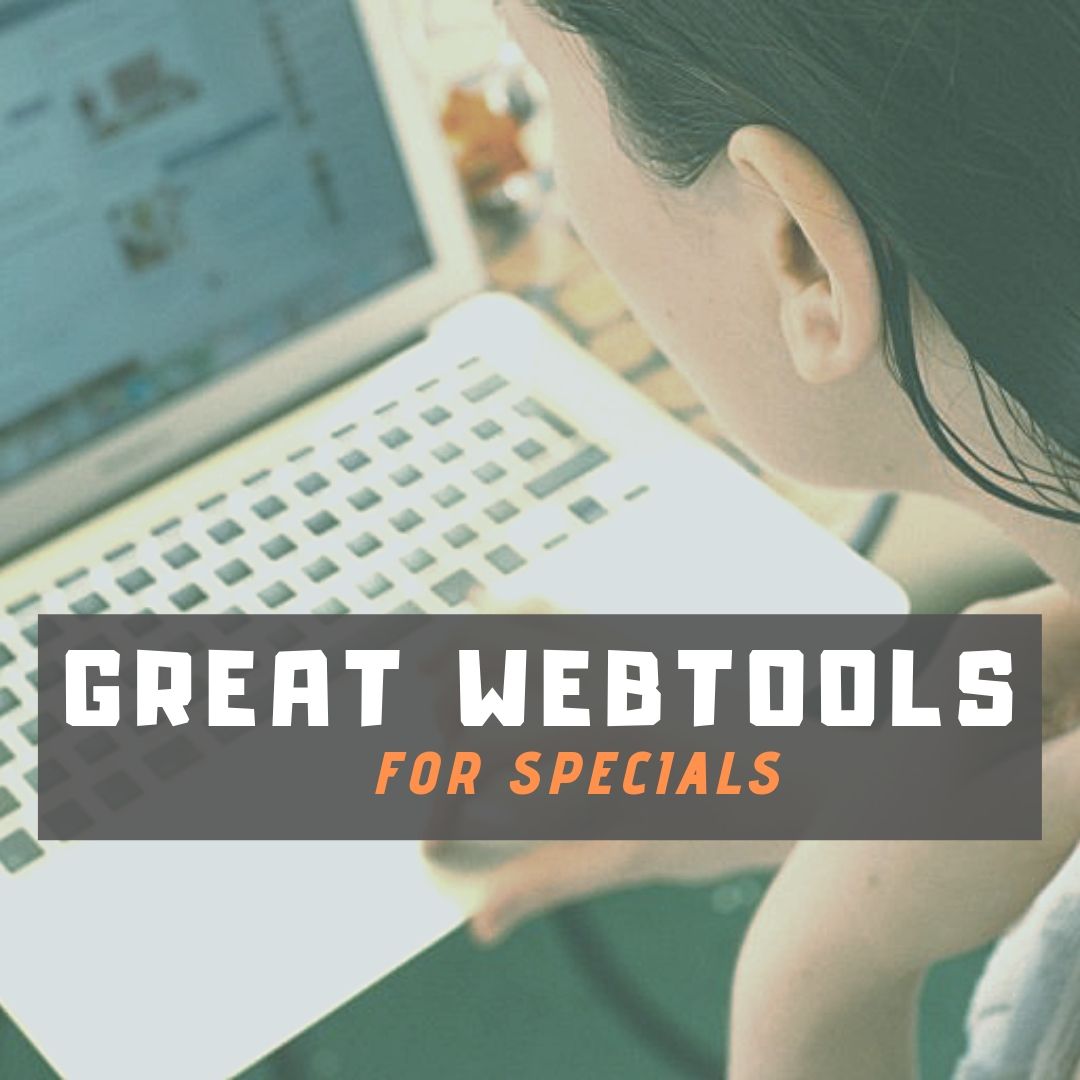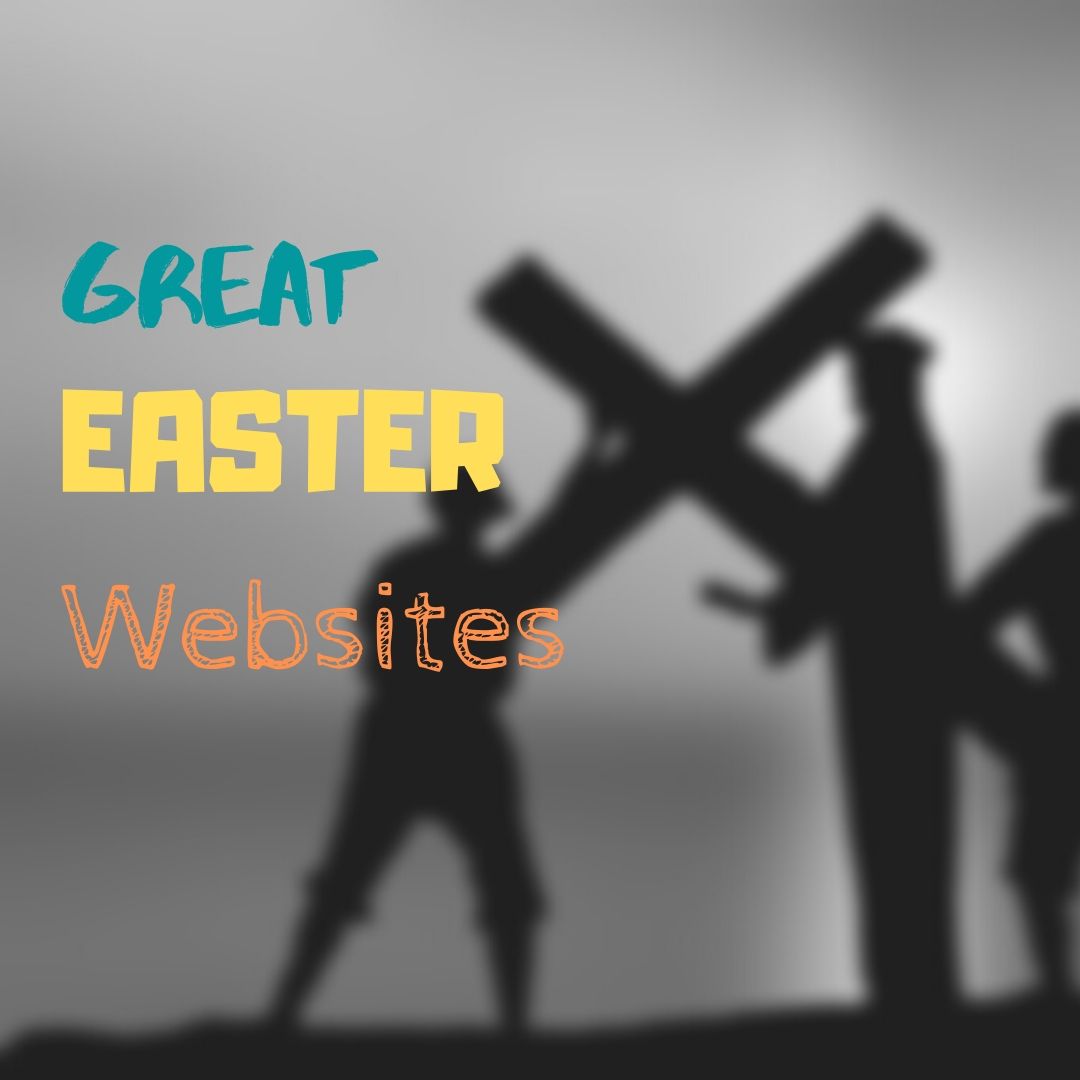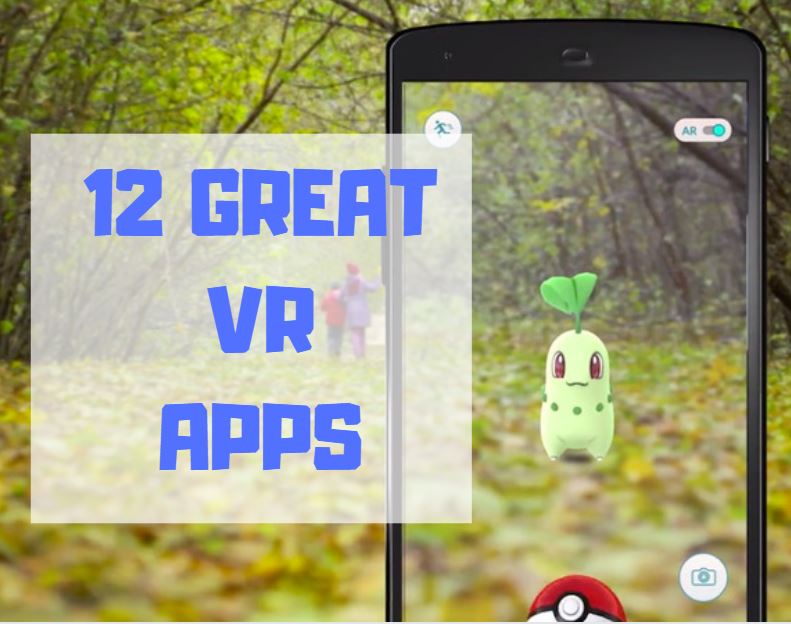Tag: lists
What You Might Have Missed in July
Here are the most-read posts for the month of July:
- Tech Ed Resources: Online Classes
- Tech Ed Resources: K-12 Tech Curriculum
- Tech Ed Resources: Mentoring and Coaching
- Celebrate the Anniversary of the Moon Landing
- Common Tech Problem: Browser Doesn’t Work
- Free Mouse Skills Posters
- How Educators Empower Students With Tech
Share this:
- Click to share on Facebook (Opens in new window) Facebook
- Click to share on X (Opens in new window) X
- Click to share on LinkedIn (Opens in new window) LinkedIn
- Click to share on Pinterest (Opens in new window) Pinterest
- Click to share on Telegram (Opens in new window) Telegram
- Click to email a link to a friend (Opens in new window) Email
- More
In Love with Space? Here are Great Websites to Take You There
 Space units are always exciting. Part of it’s the history, but a lot is that space is our final frontier, a wild untamed land that man knows so little about. Now that Elon Musk’s SpaceX has safely delivered American astronauts to the International Space Station for the first time in almost a decade, the fever of excitement over space couldn’t be higher.
Space units are always exciting. Part of it’s the history, but a lot is that space is our final frontier, a wild untamed land that man knows so little about. Now that Elon Musk’s SpaceX has safely delivered American astronauts to the International Space Station for the first time in almost a decade, the fever of excitement over space couldn’t be higher.
I have a list of over 20 websites I use to support this theme for K-8. Here are five of my favorites:
SpaceX ISS Docking Simulator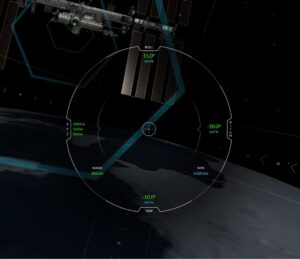
This simulator will familiarize users with the controls of the actual interface used by NASA Astronauts to manually pilot the SpaceX Dragon 2 vehicle to the ISS. Successful docking is achieved when all greeen numbers in the center of the interface are below 0.2. Movement in space is slow and requires patience and precision.
This can be played online or as an app through Google Play.
Educational Application
This realistic webtool is an excellent scaffold for MS and HS students connecting STEM to their curiosity and excitement about space. Good applications not only for space but engineering, mechanics, and computer technology.
Cost: Free
Age group: MS and HS
Overall rating: 5/5
Build a Satellite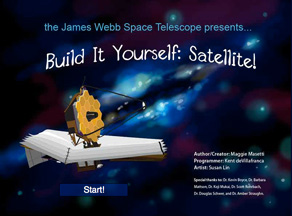
This is an online simulation that challenges students to build a working satellite. They choose what science their satellite will study, select the wavelengths, instruments, and optics that will be required, and then build! After launch, students can learn about a large range of real astronomical missions dating from the 1980s and the data they collected.
The game is a cooperative effort of the James Webb Space Telescope and NASA Goddard Space Flight Center
Educational Applications
To build a satellite, students must understand advanced topics like wavelength and optics, and research scientific areas such as black holes, the Early Universe, and galaxies as they select what their satellite will study. A real interest in telescopes and space science will make this game more meaningful.
Cost: Free
Age group: High school and college
Overall rating: 5/5
Share this:
- Click to share on Facebook (Opens in new window) Facebook
- Click to share on X (Opens in new window) X
- Click to share on LinkedIn (Opens in new window) LinkedIn
- Click to share on Pinterest (Opens in new window) Pinterest
- Click to share on Telegram (Opens in new window) Telegram
- Click to email a link to a friend (Opens in new window) Email
- More
17 Memorial Day Websites for Students
Memorial Day (May 25, 2020) is the time we remember soldiers who gave their lives in the defense of American freedom. In war and peace, they made the ultimate sacrifice and because of them we are privileged to live the American Dream.
Once a year, we honor them, their sacrifice, and those they left behind. Here are some activities to help students understand the import of this day (check here for updates on links):
- Difference between Memorial Day and Veterans Day
- Folding the American flag
- History of Memorial Day–video

- In Flanders Field--poem
- Meaning of Memorial Day–video
- Memorial Day DigitPuzzle
- Memorial Day puzzle I
- Memorial Day Puzzle II
- Memorial Day: Remember Me — video
- Poems
- Poetry
- Prayer
- Primary source recollections of War
- Quiz
- Quotes about Memorial Day/Wars
- Who you are remembering–Americans killed in action
- Word Search
Share this:
- Click to share on Facebook (Opens in new window) Facebook
- Click to share on X (Opens in new window) X
- Click to share on LinkedIn (Opens in new window) LinkedIn
- Click to share on Pinterest (Opens in new window) Pinterest
- Click to share on Telegram (Opens in new window) Telegram
- Click to email a link to a friend (Opens in new window) Email
- More
Tech Tools for Specials
 Tech tools often seem focused on core classroom subjects like math, science, and history. Many forget the wealth of webtools available for classes many schools call ‘Specials’–those that round out a student’s day and prepare them for college and career. Here are three life-skill classes and online tools that make learning more relevant and fun:
Tech tools often seem focused on core classroom subjects like math, science, and history. Many forget the wealth of webtools available for classes many schools call ‘Specials’–those that round out a student’s day and prepare them for college and career. Here are three life-skill classes and online tools that make learning more relevant and fun:
1. Physical Education
Coach’s Eye
Coach’s Eye is a top app I heard about from lots of PE teachers. It is one of the leading video platforms to record an athlete’s performance for playback and review. It records the action and then shows the athlete how to, for example, refine a fastball, analyze a golf swing, break down a volleyball serve, improve soccer skills, or demonstrate proper weightlifting form. Recordings are available instantly, can be zoomed and panned, and can be compared with earlier videos of the student’s action. Users can draw lines, arrows, or any freehand marks right on the video, as well as add audio commentary and slo-mo. The results can be shared via SMS, YT, and FB.
LifeSaver
LifeSaver is a free online simulation of a life-threatening occurrence where you (as the viewer) become the only one around who can help. You are asked questions and prompted to take the next step. Your answers play out on the simulation so you can see what happens based on your choices.
The video is powerful, professional, and pulls the viewer in as a critical part of the emergency.
Share this:
- Click to share on Facebook (Opens in new window) Facebook
- Click to share on X (Opens in new window) X
- Click to share on LinkedIn (Opens in new window) LinkedIn
- Click to share on Pinterest (Opens in new window) Pinterest
- Click to share on Telegram (Opens in new window) Telegram
- Click to email a link to a friend (Opens in new window) Email
- More
Why Earth Day May be the Most Important Event at School
 Every year, the world celebrates Earth Day on April 22nd, a day the United Nations recognizes as International Mother Earth Day. It is a day to remind ourselves of the importance of clean air, fresh water, and unlittered land. It’s when we can all participate in making that happen rather than accepting the trash-filled oceans, the smoggy skies, and the debris-laden land that is becoming the norm in our lives.
Every year, the world celebrates Earth Day on April 22nd, a day the United Nations recognizes as International Mother Earth Day. It is a day to remind ourselves of the importance of clean air, fresh water, and unlittered land. It’s when we can all participate in making that happen rather than accepting the trash-filled oceans, the smoggy skies, and the debris-laden land that is becoming the norm in our lives.
Despite the questionable health of our world, we have made progress. Back in 1970, when Earth Day was first celebrated, trucks spewed black smoke as they drove down the highways, toxic waste was dumped into oceans with no repercussions, and the general opinion was that the Earth took care of itself. That changed when U.S. Senator Gaylord Nelson, Earth Day’s founder, witnessed the ravages of the 1969 massive oil spill in Santa Barbara California and decided it was time for someone to do something. When he looked around for that “someone”, it turned out to be himself. He started with a “national teach-in on the environment” with a simple goal: Encourage people to recognize the importance of protecting the Earth:
“It was on that day [Earth Day] that Americans made it clear they understood and were deeply concerned over the deterioration of our environment and the mindless dissipation of our resources.”
How effective is Earth Day
In the 49 years since the inception of Earth Day, there have been more than 48 major environmental “wins”. Here are some of those:
- The U.S. Clean Air Act was passed, a comprehensive federal law that regulates air emissions.
- The U.S. Clean Water Act was passed to regulate the discharge of pollutants into U.S. waters.
- The U.S. Environmental Protection Agency (EPA) was passed.
- The U.S. Endangered Species Act was passed to protect animal species that are disappearing.
- The Acid Rain (what happens when normal rain becomes loaded with offensive chemicals and scalds the skin) Program obtained emission reductions of sulfur dioxide and nitrogen oxides.
- The importance of the ozone layer to the health of the Earth is better understood.
- The consequences of too much plastic in the Earth’s oceans is coming home to roost.
Share this:
- Click to share on Facebook (Opens in new window) Facebook
- Click to share on X (Opens in new window) X
- Click to share on LinkedIn (Opens in new window) LinkedIn
- Click to share on Pinterest (Opens in new window) Pinterest
- Click to share on Telegram (Opens in new window) Telegram
- Click to email a link to a friend (Opens in new window) Email
- More
18 Easter Sites For Students
 Many Christians celebrate Jesus Christ’s resurrection on Easter Sunday. To non-Christians (or non-traditional Christians), that event signifies a rebirth of spring that is filled with joy and gifts — and chocolate! Overall, it is America’s most-popular holiday with Christmas a close second. The date depends on the ecclesiastical approximation of the March equinox. This year, it’s April 12, 2020.
Many Christians celebrate Jesus Christ’s resurrection on Easter Sunday. To non-Christians (or non-traditional Christians), that event signifies a rebirth of spring that is filled with joy and gifts — and chocolate! Overall, it is America’s most-popular holiday with Christmas a close second. The date depends on the ecclesiastical approximation of the March equinox. This year, it’s April 12, 2020.
Here’s a good mixture of games, lesson plans, stories, and songs that can be blended into many academic subjects:
18+ Interactive Easter websites
Preschool-2
This website includes a colorful collection of Easter (and Spring) games and information that is visual and enticing to youngers. Games are Easter Math, Easter Egg Hunt, Easter Egg Dress-up, Easter Word hunt, complete-the-sentence, and more. Also, viewers will find websites about the history of Easter around the world.
ABCYa Easter Egg Hunt
Preschool-Kindergarten
Like all of ABCYa’s games and activities, Easter Egg Hunt is a colorful and intuitive educational game for young children. It is easy-to-understand, playful, with favorite Easter symbols and energetic music that will engage children. The five Easter-themed games are easy-to-understand (no directions required) with a countdown clock to motivate activity. Nicely, it also aligns gameplay with the national standards met.
Share this:
- Click to share on Facebook (Opens in new window) Facebook
- Click to share on X (Opens in new window) X
- Click to share on LinkedIn (Opens in new window) LinkedIn
- Click to share on Pinterest (Opens in new window) Pinterest
- Click to share on Telegram (Opens in new window) Telegram
- Click to email a link to a friend (Opens in new window) Email
- More
Why Teach Poetry?
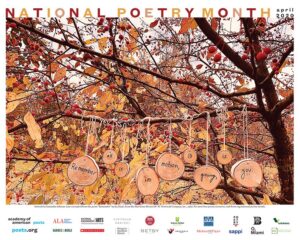
April is National Poetry Month. For thirty days, we celebrate the value and joy that poetry brings to our world. According to the Academy of American Poets, the goals are:
- Highlight the extraordinary legacy and ongoing achievement of American poets
- Introduce more Americans to the pleasures of reading poetry
- Bring poets and poetry to the public in immediate and innovative ways
- Make poetry a more important part of the school curriculum
- Increase the attention paid to poetry by national and local media
- Encourage increased publication, distribution, and sales of poetry books
- Increase public and private philanthropic support for poets and poetry
All across the nation, school, teachers, students, libraries, and families celebrate by reading, writing, and sharing poetry. Here are websites that do all that and more. Share them with students on a class page, Symbaloo, or another method you’ve chosen to share groups of websites with students.
When I was in high school, I was forced to learn poetry. I didn’t want to, saw no benefit to it, and unfortunately, the teacher didn’t change my mind. All that analyzing meaning and deconstructing stanzas went right over my head. Worse, selections such as Beowulf and anything by Elizabeth Barrett Browning seemed unrelated to my life and goals. Poems I loved like “The Charge of the Light Brigade”, “The Raven”, and “The Road Not Taken” were rare. It wasn’t until University, where I discovered that poetry speaks the language of dreams, that I fell in love with it.
Thankfully, today’s teachers communicate poetry’s essence much better than what I experienced.
What is poetry?
When many people think of poetry, they visualize flowing groupings of soulful words as pithy and dense as a fruitcake and for some, just as (un)appealing. I’ll get back to that in a minute, but first, here’s a definition (from Wikipedia):
an art form in which human language is used for its aesthetic qualities in addition to, or instead of, its notional and semantic content.
You are most likely to recognize a poem by its truncated lines that rarely end in a period (though this isn’t always true), the rhythm created when reading it, the liberal use of literary devices such as alliteration and similes, and its ability to tell an entire story in a very (very) few stanzas. A good poem not only communicates with words but with emotion, senses, and memories, it gives a reader permission to interpret the content in ways that speak to his/her dreams. It may ask a question or answer one but always, it encourages the reader to think.
Share this:
- Click to share on Facebook (Opens in new window) Facebook
- Click to share on X (Opens in new window) X
- Click to share on LinkedIn (Opens in new window) LinkedIn
- Click to share on Pinterest (Opens in new window) Pinterest
- Click to share on Telegram (Opens in new window) Telegram
- Click to email a link to a friend (Opens in new window) Email
- More
15 St. Patrick’s Day Resources For Your Class
Getting ready for St. Patrick’s Day? Try these fun websites:
- Color the shamrock
- Color the Pot-o-gold
- Color the leprechaun
- Puzzle–St. Pat’s Puzzle
- Puzzle–St. Pat’s puzzle II
- Puzzle–St. Pat’s drag-and-drop puzzle
- Puzzle–St. Pat’s slide puzzle
- Puzzles and games
- St. Patrick’s Day history–video
- St. Pat’s Day songs–video
- Tic tac toe
- Webquest for St. Patrick’s Day I
- Webquest II
- Wordsearch
Share this:
- Click to share on Facebook (Opens in new window) Facebook
- Click to share on X (Opens in new window) X
- Click to share on LinkedIn (Opens in new window) LinkedIn
- Click to share on Pinterest (Opens in new window) Pinterest
- Click to share on Telegram (Opens in new window) Telegram
- Click to email a link to a friend (Opens in new window) Email
- More
Great Virtual Reality Apps
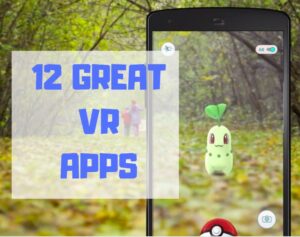 The potential impact of Virtual Reality (VR) in the classroom can’t be overstated. It has become the most exciting education device in a decade, enticing students to become engaged in pretty much any topic that includes a VR overlay. As a learning tool, it’s affordable, inclusive, and worth the moderate learning curve required to get it up and running.
The potential impact of Virtual Reality (VR) in the classroom can’t be overstated. It has become the most exciting education device in a decade, enticing students to become engaged in pretty much any topic that includes a VR overlay. As a learning tool, it’s affordable, inclusive, and worth the moderate learning curve required to get it up and running.
Let me step back a moment and explain what VR is. HowStuffWorks defines it this way:
using computer technology to create a simulated, three-dimensional world that a user can manipulate and explore while feeling as if he were in that world.
Marxent explains it simply as:
the use of computer technology to create a simulated environment. Virtual Reality’s most immediately-recognizable component is the head-mounted display (HMD).
If you (desperately) want to unpack this revolutionary tool in your classroom, there are lots of online resources — some free, some with a fee — available to address a wide variety of education needs. Here are my favorites:
900 VR Expeditions
If you use the Expeditions app (see below), here’s a curated spreadsheet of 900 free expeditions available to you and your classes. It is crowd-sourced and sorted by tag, name, Panorama title, location, brief description, link, with a cell where teachers can note any additional required materials.
On a separate tab of the spreadsheet is a similar curated list of augmented reality expeditions, for those who have that technology available.
Share this:
- Click to share on Facebook (Opens in new window) Facebook
- Click to share on X (Opens in new window) X
- Click to share on LinkedIn (Opens in new window) LinkedIn
- Click to share on Pinterest (Opens in new window) Pinterest
- Click to share on Telegram (Opens in new window) Telegram
- Click to email a link to a friend (Opens in new window) Email
- More
10 Top Tips and Click-throughs in 2019
 Because AATT is a resource blog, we share lots of tips our group comes across in their daily teaching as well as materials shared by others we think you’d like. Some you agree with; others, not so much. Here’s a run-down on what you thought were the most valuable in 2019:
Because AATT is a resource blog, we share lots of tips our group comes across in their daily teaching as well as materials shared by others we think you’d like. Some you agree with; others, not so much. Here’s a run-down on what you thought were the most valuable in 2019:
Top 10 Tech Tips
As a working technology teacher, I get hundreds of questions from parents about their home computers, how to do stuff, how to solve problems which I share with you. Here are the Top Ten tech tips from 2019. Between these ten, they had over 174,000 visitors during the year.
- 16 Great Research Websites for Kids
- 22 Websites and 4 Posters to Teach Mouse Skills
- 11 Projects to Teach Digital Citizenship
- Unplugged Activities
- How to Create a Curriculum Map
- 22 Digital Tools You Must Have in Your Classroom
- 9 Good Collections of Videos for Education
- 28 Unique Ideas for Publishing Student Work
- How to Teach Mouse Skills to Pre-Keyboarders
- Tech Tip #60: How to Add Shortcuts to the Desktop
Share this:
- Click to share on Facebook (Opens in new window) Facebook
- Click to share on X (Opens in new window) X
- Click to share on LinkedIn (Opens in new window) LinkedIn
- Click to share on Pinterest (Opens in new window) Pinterest
- Click to share on Telegram (Opens in new window) Telegram
- Click to email a link to a friend (Opens in new window) Email
- More