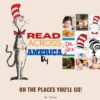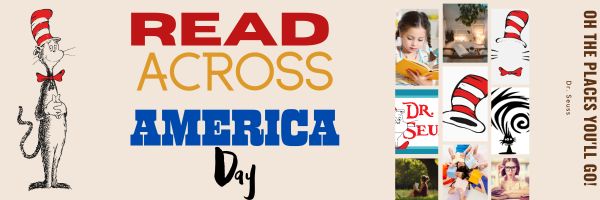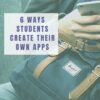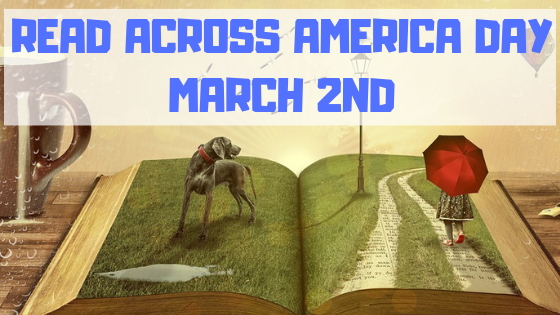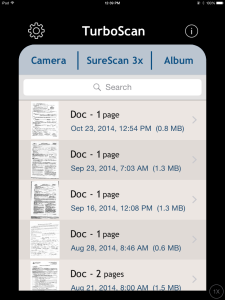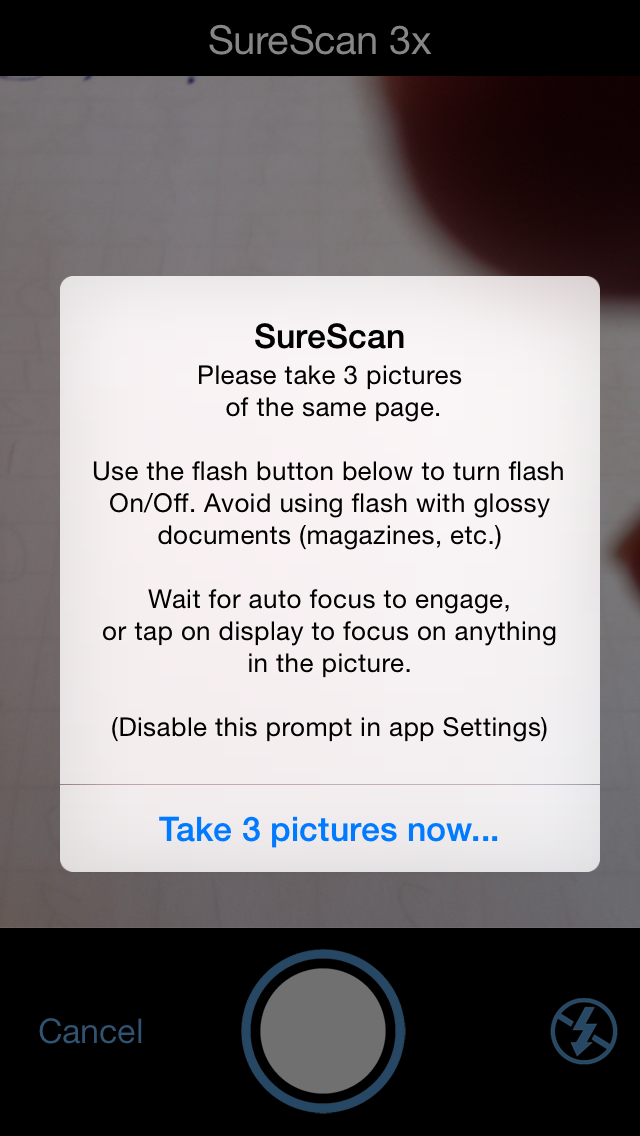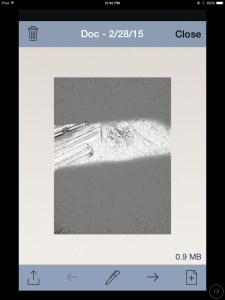Tag: apps
35 Resources for Read Across America Day
Many people in the United States, particularly students, parents and teachers, join forces on Read Across America Day, annually held on March 2nd to coincide with the birthday of Dr. Seuss. Let’s celebrate with this take-off of his writing style, but about technology, reprinted with permission of Gene Zigler at Cornell University:
If a packet hits a pocket on a socket on a port, and the bus is interrupted as a very last resort, and the address of the memory makes your floppy disk abort, then the socket packet pocket has an error to report. If your cursor finds a menu item followed by a dash, and the double-clicking icon puts your window in the trash, and your data is corrupted 'cause the index doesn't hash, then your situation's hopeless and your system's gonna crash! If the label on the cable on the table at your house, says the network is connected to the button on your mouse, but your packets want to tunnel on another protocol, that's repeatedly rejected by the printer down the hall, and you screen is all distorted by the side effects of gauss, so your icons in the window are as wavy as a souse, then you may as well reboot and go out with a bang, 'cause as sure as I'm a poet, the sucker's gonna hang! When the copy of your floppy's getting sloppy on the disk, and the microcode instructions cause unnecessary risk, then you have to flash your memory, and you'll want to RAM your ROM. Quickly turn off the computer and be sure to tell your mom. Copyright © Gene Ziegler Email: Gene_Ziegler@Cornell.edu --reprinted with permission © 6-28-09
Here are thirteen great reading websites for students K-5: (more…)
Share this:
- Click to share on Facebook (Opens in new window) Facebook
- Click to share on X (Opens in new window) X
- Click to share on LinkedIn (Opens in new window) LinkedIn
- Click to share on Pinterest (Opens in new window) Pinterest
- Click to share on Telegram (Opens in new window) Telegram
- Click to email a link to a friend (Opens in new window) Email
- More
Tech Tip #167–How to Evaluate Apps
 In these 169 tech-centric situations, you get an overview of pedagogy—the tech topics most important to your teaching—as well as practical strategies to address most classroom tech situations, how to scaffold these to learning, and where they provide the subtext to daily tech-infused education.
In these 169 tech-centric situations, you get an overview of pedagogy—the tech topics most important to your teaching—as well as practical strategies to address most classroom tech situations, how to scaffold these to learning, and where they provide the subtext to daily tech-infused education.
Today’s tip: How to Evaluate Apps
Category: Pedagogy
Here are thirteen tips to evaluate the apps you’ll find useful in your classroom:
- free or small fee
- stand the test of time
- positive parent reports
- rated ‘for everyone’ or ‘low maturity’
- no in-app purchases or billing
- support the ‘4 C’s’–creativity, critical thinking, communication, collaboration
- offer compelling content (this is subjective: ‘Compelling’ varies teacher-to-teacher and student-to-student)
- are not distracting or overwhelming in colors, music, or activity
- offer levels that become increasingly more difficult, providing differentiation for student needs
- few ads–and those that are there do not take up a significant portion of the screen
- intuitive to use with a shallow learning curve that encourages independence
- easily applied to a variety of educational environments
- doesn’t collect personal information other than user credentials or data required to operate the app
Sign up for a new tip each week or buy the entire 169 Real-world Ways to Put Tech into Your Classroom.
What’s your favorite tech tip in your classroom? Share it in the comments below.
Copyright ©2022 askatechteacher.com – All rights reserved.
Share this:
- Click to share on Facebook (Opens in new window) Facebook
- Click to share on X (Opens in new window) X
- Click to share on LinkedIn (Opens in new window) LinkedIn
- Click to share on Pinterest (Opens in new window) Pinterest
- Click to share on Telegram (Opens in new window) Telegram
- Click to email a link to a friend (Opens in new window) Email
- More
The Easiest No-coding Way to Build an Education App
What could be more organic during Hour of Code than creating your own app? There are a lot of ways to do that, often expensive, time-consuming, and coding-intensive. There’s a new online option available that’s none of those. In fact, it’s intuitive, uses tools you already know, and–dare I say?–fun. Check out Jotform Apps:
***
You may know Jotform as one of the most popular tools in the form builder category, recognized for its versatility, ease-of-use, and sophistication in what could otherwise be the complicated process of collecting and analyzing data. Jotform works on all platforms (including tablets, desktop computers, and smartphones) and can be shared via a link, QR Code, and embed (as well as other options).
Over the past several years, JotForm has released many apps designed to simplify and automate teaching’s more mundane tasks (Smart PDF Forms, a PDF Editor, Cards, Tables, Approvals, and Reports–click for my reviews). I’m excited to partner with them for their latest release, Jotform Apps.
Jotform Apps is a web-based tool that enables you to create a professional-looking cross-platform app quickly and with no knowledge of coding. It can include forms, links, widgets, text, images, videos, a photo gallery, PDFs, calendars, maps, interactive pieces, and more. Thanks to drag-and-drop modality, it can be customized to your needs and branded to fit your class or school. Once you’ve completed the app, it can be downloaded onto any smartphone, tablet, or computer, shared to your social media, or pushed out via a link or QR code.
Best of all, Jotform Apps is free with any JotForm account.
Share this:
- Click to share on Facebook (Opens in new window) Facebook
- Click to share on X (Opens in new window) X
- Click to share on LinkedIn (Opens in new window) LinkedIn
- Click to share on Pinterest (Opens in new window) Pinterest
- Click to share on Telegram (Opens in new window) Telegram
- Click to email a link to a friend (Opens in new window) Email
- More
Hour of Code: How Students Can Build Their Own Apps
In my high school teacher forums, as part of the discussion on preparing kids for college and career, we talk a lot about the huge shortfall in applicants for a growing list of tech jobs. Despite robust pay, excellent work conditions, and the value they place on creativity, jobs sit open. How do we get kids excited about careers that traditionally sound boring and math-oriented? Websites like Code.org have a great approach to making coding accessible to all kids but still, too few students think they are smart enough to do these jobs.
Time to reveal a secret I learned over the years. When I let students play Minecraft, Scratch, or a handful of other top-notch games, they eagerly — even happily — complete the programming and coding parts without ever considering it “math” or “smart”. I’ve seen them spend hours building a virtual world exactly the way they want it without getting bored or distracted.
By High School, the choice between college and career is foremost with life-changing consequences based on what the student decides. Often the choice depends upon the student’s goals. This topic could fill volumes but today, I want to focus on the job of building apps. App Developer is listed as number three on ThinkAdvisor’s list of the best jobs of the future, with a projected growth of 57% through 2020 (according to the BLS). You can also check Andromo which is an excellent platform to build a no code application. There aren’t a lot of jobs where people can make money doing what they love.
Aside from future jobs, there are great reasons why even kids who want to become doctors or lawyers (or farmers) would benefit from learning the lesson of app building:
- Apps teach real-world skills like design, marketing, video production, project management, presentation skills, and special media use.
- The app building process requires creativity, innovation, critical thinking, and problem-solving — all fundamental to success in lots of jobs.
- Good app developers are collaborators, willing to work with others to ensure the app is accomplished on time and according to specs.
- Good app developers are decision makers, not afraid to be risk-takers in building something no one has done before.
As I dug into the background of “app building” to prepare this article, I found that it doesn’t just refer to the little buttons you click to see about today’s weather or add numbers or find your friends (well, find their phones). App developers are the first ones who try out the latest trendy devices. Wouldn’t you love to experiment with 5G on your smartphone or play with Samsung’s foldable phone? Or how about wearable devices like the embedded chips intended to replace employee cards? An app developer used all of these before they ever went on sale. App developers can work for software companies, retailers, in healthcare, in the travel industry, for the entertainment industry, or in financial services. CNN Money has called “app developer” the best job in America.
Once you’ve explained to students what it really means to be on the cutting edge of the high-tech world, let them try one (or more) of these six great app creation tools:
- App Inventor (from MIT)
- Code HS (an app building curriculum)
- Glide (how to create apps from spreadsheets)
- MAD-learn (a beginning to end app development program for K-12)
- Thunkable (a curriculum)
- TinyTap (geared for teachers but fine for the right student group)
Share this:
- Click to share on Facebook (Opens in new window) Facebook
- Click to share on X (Opens in new window) X
- Click to share on LinkedIn (Opens in new window) LinkedIn
- Click to share on Pinterest (Opens in new window) Pinterest
- Click to share on Telegram (Opens in new window) Telegram
- Click to email a link to a friend (Opens in new window) Email
- More
33 Resources for Read Across America Day
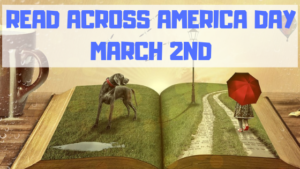 Many people in the United States, particularly students, parents and teachers, join forces on Read Across America Day, annually held on March 2. This nationwide observance coincides with the birthday of Dr. Seuss. Here are some great reading websites for students K-5 (check here for an updated list):
Many people in the United States, particularly students, parents and teachers, join forces on Read Across America Day, annually held on March 2. This nationwide observance coincides with the birthday of Dr. Seuss. Here are some great reading websites for students K-5 (check here for an updated list):
- Aesop Fables—no ads
- Aesop’s Fables
- Audio stories
- Childhood Stories
- Classic Fairy Tales
- Fairy Tales and Fables
- Listen/read–Free non-fic audiobooks
- Starfall
- Stories read by actors
- Stories to read for youngsters
- Stories to read–II
(more…)
Share this:
- Click to share on Facebook (Opens in new window) Facebook
- Click to share on X (Opens in new window) X
- Click to share on LinkedIn (Opens in new window) LinkedIn
- Click to share on Pinterest (Opens in new window) Pinterest
- Click to share on Telegram (Opens in new window) Telegram
- Click to email a link to a friend (Opens in new window) Email
- More
39 Resources for Read Across America Day
Many people in the United States, particularly students, parents and teachers, join forces on Read Across America Day, annually held on March 2. This nationwide observance coincides with the birthday of Dr. Seuss.
 Here are some great reading websites for students K-5:
Here are some great reading websites for students K-5:
- Aesop Fables—no ads
- Aesop’s Fables
- Audio stories
- Childhood Stories
- Classic Fairy Tales
- Fairy Tales and Fables
- Listen/read–Free non-fic audio books
- Starfall
- Stories read by actors
- Stories to read for youngsters
- Stories to read–II
- Stories—MeeGenius—read/to me
- Stories—non-text
- Story Scramble
- Ziggity Zoom Stories (more…)
Share this:
- Click to share on Facebook (Opens in new window) Facebook
- Click to share on X (Opens in new window) X
- Click to share on LinkedIn (Opens in new window) LinkedIn
- Click to share on Pinterest (Opens in new window) Pinterest
- Click to share on Telegram (Opens in new window) Telegram
- Click to email a link to a friend (Opens in new window) Email
- More
52 Resources for Read Across America Day
 Many people in the United States, particularly students, parents and teachers, join forces on Read Across America Day, annually held on March 2. This nationwide observance coincides with the birthday of Dr Seuss.
Many people in the United States, particularly students, parents and teachers, join forces on Read Across America Day, annually held on March 2. This nationwide observance coincides with the birthday of Dr Seuss.
Here are some great reading websites for students K-5:
- Aesop Fables—no ads
- Aesop’s Fables
- Audio stories
- Childhood Stories
- Classic Fairy Tales
- Fairy Tales and Fables
- Interactive storybook collection
- Listen/read–Free non-fic audio books
- Magic Keys–stories for youngers
- Mighty Book
- PBS Stories–Between the Lions
- Signed stories
- Starfall
- Stories read by actors
- Stories to read for youngsters
- Stories to read from PBS kids
- Stories to read–II
- Stories—MeeGenius—read/to me
- Stories—non-text
- Story Scramble
- Storytime for me
- Teach your monster to read (free)
- Ziggity Zoom Stories
Share this:
- Click to share on Facebook (Opens in new window) Facebook
- Click to share on X (Opens in new window) X
- Click to share on LinkedIn (Opens in new window) LinkedIn
- Click to share on Pinterest (Opens in new window) Pinterest
- Click to share on Telegram (Opens in new window) Telegram
- Click to email a link to a friend (Opens in new window) Email
- More
3 Apps That Encourage Students to Read
 Reading is defined as “the action or skill of absorbing written or printed matter silently or aloud.” Sounds dry, maybe even boring, but once a child learns to read, they get much more than an understanding of words, sentences, paragraphs, grammar, syntax, and vocabulary. It has been credited with providing an escape from reality, exercising the mind, saving lives, bringing people together, answering problems, and predicting success in school. It alleviates boredom in the bits of free time that pop up between soccer and dinner and it can be done alone or in a group.
Reading is defined as “the action or skill of absorbing written or printed matter silently or aloud.” Sounds dry, maybe even boring, but once a child learns to read, they get much more than an understanding of words, sentences, paragraphs, grammar, syntax, and vocabulary. It has been credited with providing an escape from reality, exercising the mind, saving lives, bringing people together, answering problems, and predicting success in school. It alleviates boredom in the bits of free time that pop up between soccer and dinner and it can be done alone or in a group.
“Books are the quietest and most constant of friends…”
― Charles William Eliot
According to Early Moments, reading is associated with the following traits:
Share this:
- Click to share on Facebook (Opens in new window) Facebook
- Click to share on X (Opens in new window) X
- Click to share on LinkedIn (Opens in new window) LinkedIn
- Click to share on Pinterest (Opens in new window) Pinterest
- Click to share on Telegram (Opens in new window) Telegram
- Click to email a link to a friend (Opens in new window) Email
- More
5 Favorite Classroom Apps
 Apps are out of control. When you think you have just the right one for your classroom, a better/faster/snazzier version pops up. Often for free. It’s not like a decade ago when every teachers’ favorite tech tools were MS Office, KidPix, Reader Rabbit, and the internet. Apps changed all that. Suddenly, the list exploded to include names like Voki, Tellagami, Wordle, ScreenChomp, Evernote and scores more that are weekly pushed aside by a new generation.
Apps are out of control. When you think you have just the right one for your classroom, a better/faster/snazzier version pops up. Often for free. It’s not like a decade ago when every teachers’ favorite tech tools were MS Office, KidPix, Reader Rabbit, and the internet. Apps changed all that. Suddenly, the list exploded to include names like Voki, Tellagami, Wordle, ScreenChomp, Evernote and scores more that are weekly pushed aside by a new generation.
So before I unfold my favorites, here are guidelines to what I expected, culled from top education sites like Edutopia, Google Education, Educational Technology, and EdWeek:
- free or small fee
- support the ‘4 C’s’–creativity, critical thinking, communication, collaboration
- offer compelling content (although this is subjective; ‘compelling’ varies teacher-to-teacher and student-to-student)
- are not distracting or overwhelming in colors, music, or activity
- offer levels that become increasingly more difficult, providing differentiation for student needs
- stand the test of time
- positive parent reports
- few ads–and those that are there do not take up a significant portion of the screen
- intuitive to use with a short learning curve, encourage independence
- easily applied to a variety of educational environments
- doesn’t collect personal information other than user credentials or data required to operate the app
- rated ‘for everyone’ or ‘low maturity’
- no in-app purchases or billing
Based on these criteria, here are my top five:
Share this:
- Click to share on Facebook (Opens in new window) Facebook
- Click to share on X (Opens in new window) X
- Click to share on LinkedIn (Opens in new window) LinkedIn
- Click to share on Pinterest (Opens in new window) Pinterest
- Click to share on Telegram (Opens in new window) Telegram
- Click to email a link to a friend (Opens in new window) Email
- More
TurboScan–Great Class Management Tool
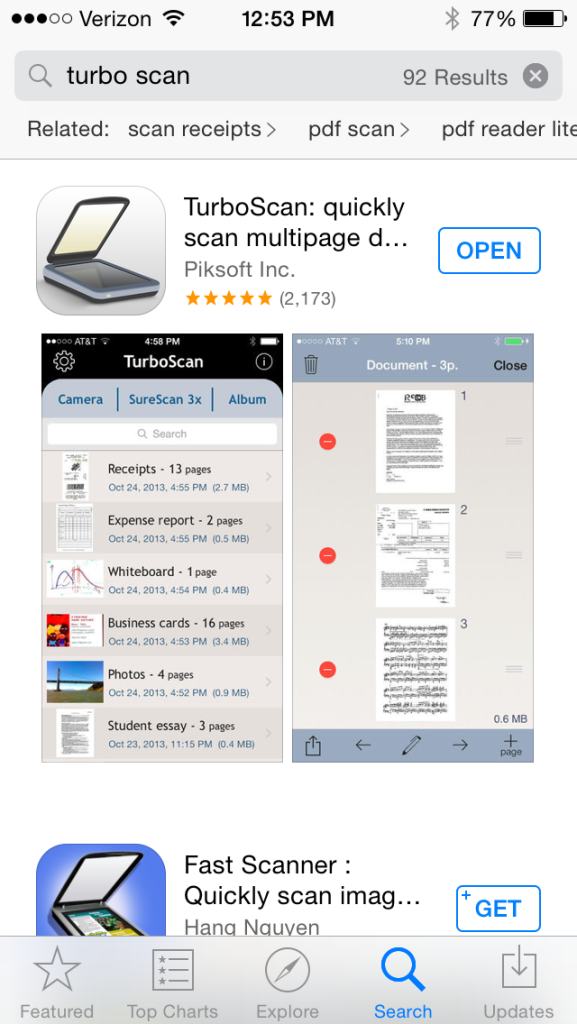 TurboScan
TurboScan
Scanning app
A teacher friend is already stressed–and the year is only half over. Her school is putting together digital portfolios for every student which will include representative work monthly in each subject. That means posters, math papers, art projects, tests, summatives must be scanned into the server and filed in each student’s digital portfolio. Not so bad if there are enough scanners and computers to get it done. Which there aren’t. My friend has to wait in line, squeeze this work into breaks, or stay late or come early to try to get her portion of the work done.
One $2.99 iPad/iPHone/Android app would take care of the problem. It’s called TurboScan. Using the iPad (or Smartphone) camera, you take one-three pictures of a single- or multi-page document, tweak it so it’s the way you want it, email it to wherever you need it or save it to the camera roll and transfer it that way. Instead of hours, she’d be done in minutes.
Here’s what you do. Open the app. Select either SureScan for documents or Camera for a picture (top of next image):
Follow the directions:
After the first picture, the app prompts you to attach more pages or click ‘done’. When you’re done, the app helps you adjust it for quality, then you send it out as an text message, email:
I will say, the word ‘scan’ is somewhat misleading. The app has two options: 1) take a picture that is saved to the camera roll, or 2) take three pictures of a document and the app merges them as a mash-up. Once the image is settled, you select lightness for ease of reading and decide where to publish it. Admittedly, the result isn’t as good as my flatbed scanner, but it’s always good enough. I’ve used it for legal documents like W9s and contractual agreements (with a signature) without a problem.
How to use it in your classroom:
Even without the requirement for digital portfolios, this is a useful app for teachers. Consider how much classwork is still done with pencil and paper–tests, posters, reports, pop quizzes. Simply scan these in, store them in the student digital portfolio, and never again worry about losing them. Think of the art teacher: Scan pictures of student work directly to the computer where it’s easily accessed by any stakeholder and preserved for eternity. Kind of a digital refrigerator.
Good idea: Assign this task to students. Make it their responsibility to scan their work into their digital portfolio with the class iPad. They’ll think that’s fun while you’d see it as hours added to your day.
One change I would make: While TurboScan is easy to learn, getting an authentic-looking image takes some effort and maybe a few retakes. I’d like an auto-focus widget, similar to what cameras have because no one can hold a camera steady for more than a nanosecond.
Overall: TurboScan is a huge plus in every classroom. It turns any student work into a digital document (even audio recordings), which means it can be available online, in class blogs and websites, or emailed and texted to stakeholders.
More classroom management apps:
3 Classroom Management Apps You’ll Love
252 Favorite IPad Apps for your Classroom
5 Apps to Help You Reach Your Zen
Share this:
- Click to share on Facebook (Opens in new window) Facebook
- Click to share on X (Opens in new window) X
- Click to share on LinkedIn (Opens in new window) LinkedIn
- Click to share on Pinterest (Opens in new window) Pinterest
- Click to share on Telegram (Opens in new window) Telegram
- Click to email a link to a friend (Opens in new window) Email
- More