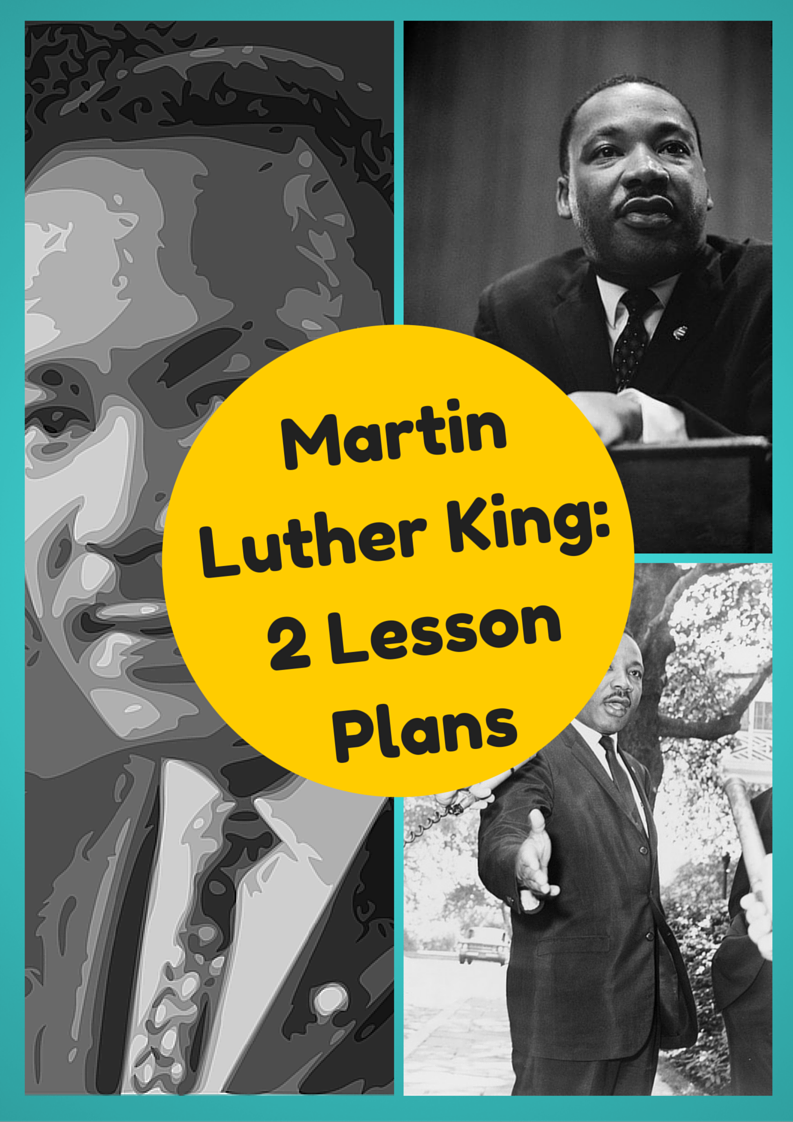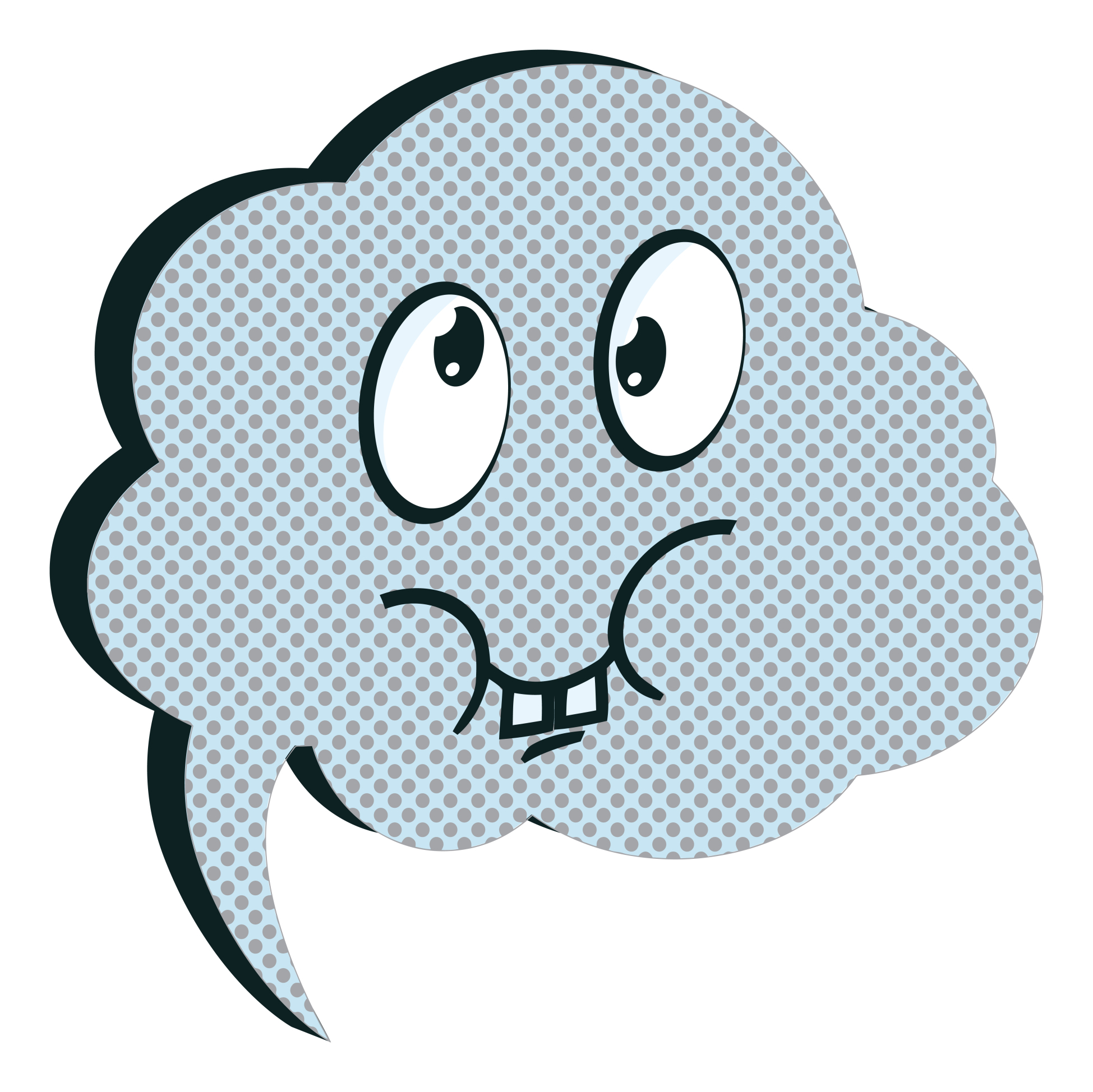Search Results for: 16 great research websites
Best-in-Class Digital Storytelling Tools
 A digital story is a series of images connected with text and/or a narrated soundtrack — captured by a digital device such as an iPad or smartphone — that tell a story. It can be fiction, non-fiction, narrative, biographic, expository, or even poetry. Think of Ken Burns’ The Civil War, or Colin Low’s City of Gold. Because of its multimedia approach and appealing blend of text, color, movement, sound, and images, it has fast become one of the most popular writing exercises in schools.
A digital story is a series of images connected with text and/or a narrated soundtrack — captured by a digital device such as an iPad or smartphone — that tell a story. It can be fiction, non-fiction, narrative, biographic, expository, or even poetry. Think of Ken Burns’ The Civil War, or Colin Low’s City of Gold. Because of its multimedia approach and appealing blend of text, color, movement, sound, and images, it has fast become one of the most popular writing exercises in schools.
According to Center for Digital Storytelling, there are seven elements critical to a good digital story:
- Point of View — What is the perspective of the author?
- Dramatic Question — A key question that keeps the viewer’s attention and will be answered by the end of the story.
- Emotional Content — Serious issues that come alive in a personal and powerful way and connects the audience to the story.
- Voice — personalize the story with the author’s unique writing style to help the audience understand the context.
- Soundtrack — Music or other sounds that support and embellish the story.
- Economy — Using just enough content to tell the story without overloading the viewer.
- Pacing — The rhythm of the story and how slowly or quickly it progresses.
These elements are the goal and may not be included in the first digital story written by a kindergartner, but by middle school, using the vast swath of multimedia tools available in digital storytelling, students will have no problem including all elements.
Writing a digital story includes five basic steps:
- Research the topic so you are clear on presentation.
- Write a script, a storyboard, or a timeline of activities.
- Collect the required multimedia parts — text, images, audio, video, oral selfies, and more.
- Combine everything into an exciting story.
- Share and reflect on the completed story.
These five steps are stepping stones for beginners and critical to experienced storytellers.
There are so many online options for digital storytelling, rarely is there a student who can’t find a webtool that fits their communication style. Here are nine of the most popular. Try them all and then let students pick the one that works best for them:
Share this:
- Click to share on Facebook (Opens in new window) Facebook
- Click to share on X (Opens in new window) X
- Click to share on LinkedIn (Opens in new window) LinkedIn
- Click to share on Pinterest (Opens in new window) Pinterest
- Click to share on Telegram (Opens in new window) Telegram
- Click to email a link to a friend (Opens in new window) Email
- More
5 Tech Tools to Inspire Reading
 Reading is defined as “the action or skill of absorbing written or printed matter silently or aloud.” Sounds dry, maybe even boring, but once a child learns to read, they get much more than an understanding of words, sentences, paragraphs, grammar, syntax, and vocabulary. They get an escape from reality, exercise for their brains, a closeness to like-minded souls, answers to problems–and reading can even predict success in school. It alleviates boredom in the bits of free time that pop up between soccer and dinner and it can be done alone or in a group.
Reading is defined as “the action or skill of absorbing written or printed matter silently or aloud.” Sounds dry, maybe even boring, but once a child learns to read, they get much more than an understanding of words, sentences, paragraphs, grammar, syntax, and vocabulary. They get an escape from reality, exercise for their brains, a closeness to like-minded souls, answers to problems–and reading can even predict success in school. It alleviates boredom in the bits of free time that pop up between soccer and dinner and it can be done alone or in a group.
“Books are the quietest and most constant of friends…”
― Charles William Eliot
Teachers and parents know all this and still, the Literacy Company reports that most teachers in classes of twenty+ students spend only five minutes a day reading, and 46% of American adults cannot understand the label on their prescription medicine. Not a surprise, Statistic Brain says 80% of adults did not buy a single book in the past year (Pew reports it as 77%).
I am constantly on the hunt for good tech reading tools. There are hundreds–thousands–of them, but I’m picky. Here’s what I look for:
Share this:
- Click to share on Facebook (Opens in new window) Facebook
- Click to share on X (Opens in new window) X
- Click to share on LinkedIn (Opens in new window) LinkedIn
- Click to share on Pinterest (Opens in new window) Pinterest
- Click to share on Telegram (Opens in new window) Telegram
- Click to email a link to a friend (Opens in new window) Email
- More
2 Martin Luther King Day Lesson Plans
I have two lesson plans, both aligned with Common Core, to help you plan Martin Luther King Day.
4th grade
Students interpret the words of Dr Martin Luther King in their own words in a visual organizer. Great project that gets students thinking about the impact of words on history. Common Core aligned. 7-page booklet includes a sample, step-by-step projects, a rubric for assessment, and additional resources to enrich teaching.
5th grade
Students research events leading up to Dr. Martin Luther King’s impact on American history and share them with an Event Chain organized visually, including pictures and thought bubbles. Aligned with Common Core. 7-page booklet includes a sample, step-by-step projects, a rubric for assessment, and additional resources to enrich teaching.
Share this:
- Click to share on Facebook (Opens in new window) Facebook
- Click to share on X (Opens in new window) X
- Click to share on LinkedIn (Opens in new window) LinkedIn
- Click to share on Pinterest (Opens in new window) Pinterest
- Click to share on Telegram (Opens in new window) Telegram
- Click to email a link to a friend (Opens in new window) Email
- More
How to Qualify Online Tutoring Services
 At some point in your child’s education journey, you’re going to feel the need for tutoring. Riley Patterson, one of our Ask a Tech Teacher team has experience with this. She’s a freelance writer who–in her free time–helps students with their homework. She lives in Illinois with her two-year-old Bridgette (who already knows how to count from one to ten) and a pet dog. Riley wrote a great summary of the critical elements to consider as you make that homework helper decision:
At some point in your child’s education journey, you’re going to feel the need for tutoring. Riley Patterson, one of our Ask a Tech Teacher team has experience with this. She’s a freelance writer who–in her free time–helps students with their homework. She lives in Illinois with her two-year-old Bridgette (who already knows how to count from one to ten) and a pet dog. Riley wrote a great summary of the critical elements to consider as you make that homework helper decision:
Online tutoring service has become very popular in recent years. The internet and the rapid technological improvement are making the world a little bit smaller and are eliminating barriers to learning. Students can now meet with private tutors, who are maybe from another country, through Skype, Google Hangouts, and other mobile communication applications. Online tutor or homework help companies even have their own website and own application for communication. Tutors, especially online, are now easy to find and easy to engage with. Numbers of online tutorial services are popping up everywhere on the internet these.
However, as parents how and when can you determine if your child needs extra help in their studies? Will you have your child be tutored even though they are doing okay in school? Alternatively, do you wait until their grades are already slipping down? Deciding whether your children need tutoring is a major family decision. Do you have the time to arrange a tutorial session for your child? Do you have the resources of financial capability to pay for the service? Would it really benefit your child? Will it affect their self-esteem? These are some of the questions that you need to answer when coming up when the decision whether or not hire a tutorial service for your child. Nevertheless, once you have made the decision to hire an online tutor, comes now another hurdle: How can you have the assurance that you are engaging the services of a legitimate and qualified tutor? Just like in any other services on the internet, the chances of encountering a scam artist are always there.
Share this:
- Click to share on Facebook (Opens in new window) Facebook
- Click to share on X (Opens in new window) X
- Click to share on LinkedIn (Opens in new window) LinkedIn
- Click to share on Pinterest (Opens in new window) Pinterest
- Click to share on Telegram (Opens in new window) Telegram
- Click to email a link to a friend (Opens in new window) Email
- More
Learn to Blend Tech into Your Class; Get College Credit
 Starting January 18th, I’ll be teaching a class on blending technology into your classroom:
Starting January 18th, I’ll be teaching a class on blending technology into your classroom:
- the Tech-Infused Teacher— January 18th-February 21st
Click the link and scroll down to MTI 562 to sign up.
Here are the basics:
Course Description
The 21st Century lesson blends technology with teaching to build a collaborative, differentiated, and shared learning environment. In this course, teachers will use a suite of digital tools to make that possible while addressing overarching concepts like digital citizenship, internet search and research, authentic assessment, critical thinking, and immersive keyboarding. Teachers will actively collaborate, share knowledge, provide constructive feedback to classmates, and publish digitally. Classmates will become the core of the teacher’s ongoing Personal Learning Network. Assessment is project-based so participants should be prepared to be fully-involved and eager risk-takers.
Course Objectives
At the completion of this course, the teacher will be able to:
- Use blogs, wikis, Twitter, and Google Hangouts to collaborate and share.
- Guide students to safely and effectively search and research on the internet.
- Use technology to support teaching and achieve Common Core Standards.
- Blend keyboarding skills into classroom activities and prepare for yearly assessments.
- Assess student technology use organically.
- Use digital portfolios to store, share, and curate classwork.
- Rely on a Personal Learning Network.
- Solve common tech problems that arise in the classroom.

What do students say?
At the beginning of the class, I had to contact Jacqui several times because I was so confused. I had no idea what a digital portfolio was, or how I was expected to create one. Throughout the course of the five weeks, I was able to take the knowledge that she instilled in me, and begin importing different assignment on my own into my digital portfolio using widgets (I did not even know what these were before this class!) and links. I was able to participate in the “tweet-up” with my classmates and several Google Hang Outs with Jacqui. I completed daily and weekly goals by reading the assigned articles and lesson plans, as well as watching the videos that accompanied each topic. Reading all of the valuable information, creating a blog and a wiki, exploring different websites, creating projects, and creating a digital portfolio, will greatly benefit my students this year and in the years that follow.
LOVING all I’m learning!!
To say I have learned a lot in the past five weeks of my online class is an understatement. I have attended Google Hangouts, learned about wikis, back channels, created a blog, and even tweeted!
I would like to close by saying how much I enjoyed this class. I truly learned so much. As a technology teacher I was not sure what to expect from this course. I found that much of what I currently do in the classroom has been validated. However and more importantly, I learned many new instruction and assessment strategies (along with some new tech tools) that I can now use and apply to improve the learning in my classroom. Thanks everyone!
As a technology teacher I wasn’t sure what to expect from this course. While this course validated much of what I already do in the classroom the The 21st Century Digitally-infused Teacher course also showed me ways in which I can improve and modify my instruction. I enjoyed the course format and feel the instructor was not only very knowledgeable but provided great resources as well. Thank you!
I loved this class! Jacqui was very knowledgeable and helpful whenever I was stuck.
“MTI 562 really opened my eyes and made me think about how to put technology into my lessons. Jacqui Murray encouraged me to be a tech-infused teacher! I can not wait to try these newly learned skills in August”
Click here for 15 take-aways from the last class.
[gallery type="slideshow" ids="48904,48905,48907,48877,48906,48908,47556,48909,48910,46514"]Share this:
- Click to share on Facebook (Opens in new window) Facebook
- Click to share on X (Opens in new window) X
- Click to share on LinkedIn (Opens in new window) LinkedIn
- Click to share on Pinterest (Opens in new window) Pinterest
- Click to share on Telegram (Opens in new window) Telegram
- Click to email a link to a friend (Opens in new window) Email
- More
4 Collaborative Projects Students Will Love
Collaboration is the new rigor in the classroom. Who hasn’t been mesmerized by children gathered at a table engaged in a high-level discussion, making shared decisions, and demonstrating deep, scaffolded learning? When students share organic ideas and peer review projects, they build authentic knowledge that everyone takes ownership in, but the saying is easier than the doing. You can’t just break students into groups and expect a collaborative workflow. It takes practice. The rudimentary teamwork availed by Google Docs and online tools like Subtext is a great start, but what’s better is projects that inspire, motivate, and teach students skills for speaking and listening.
Here are three activities I use in my classroom to achieve this goal:
 Three Then Me
Three Then Me
Every activity in your classroom includes how-to questions. Before answering, have students ask three classmates before asking you. For example, if they can’t find the tech tool they want, check with three neighbors before putting their hand. Kids love helping each other and spotlighting their talent. Not only does ‘Three then me’ get the student’s question answered faster, it engenders a sense of cooperation and collaboration in the class, that students are resources to each other.
A note of caution: This works best with self-correcting facts, like how to do something, but if it’s a definition or the spelling of a word, students could get the wrong answer and not know it. As you’re training students in ‘three then me’, remind them to evaluate answers, critically think about them before implementing, and trust their own judgment. Does it sound right? Does it fit what else they know about the question? If it does, go for it!
Educational Activities
Share this:
- Click to share on Facebook (Opens in new window) Facebook
- Click to share on X (Opens in new window) X
- Click to share on LinkedIn (Opens in new window) LinkedIn
- Click to share on Pinterest (Opens in new window) Pinterest
- Click to share on Telegram (Opens in new window) Telegram
- Click to email a link to a friend (Opens in new window) Email
- More
3 Organizational Apps to Start the School Year
Whether you teach science or PE, there are hundreds of apps to help you do it better. The response to this tidal wave of information has been confusion. As each teacher downloads their favorites, students spend as much time learning the app as applying it academically.
There’s a move afoot to pick five that are cross-curricular, train faculty, and then use them throughout the school year. This is the way it used to be when MS Office ruled the computer and everyone understood it. If this is your school, here are three apps to start the school year:
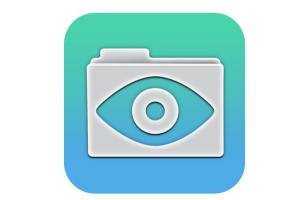 GoodReader
GoodReader
When looking for an app to curate classroom reading, consider these requirements:
- works well with your current LMS
- includes a wide variety of reading formats
- displays books quickly, allowing you to open multiple books, add annotations, and take notes
- displays class textbooks
Lots of apps do the first three; none the last. Why? Many class texts use formats that only display on the publisher website. What became apparent as I researched was that GoodReader was one of several considered Best in Class because of its broad-based ability to read, manage, organize, access, and annotate a wide variety of file formats. Where it has long been considered a leader in reading and annotating PDFs, new releases accommodate almost any type of file including .docx, mp3, jpeg, ppt, xlx, audio, and videos. With its tabbed interface, users can open multiple documents and click through them as needed.
Share this:
- Click to share on Facebook (Opens in new window) Facebook
- Click to share on X (Opens in new window) X
- Click to share on LinkedIn (Opens in new window) LinkedIn
- Click to share on Pinterest (Opens in new window) Pinterest
- Click to share on Telegram (Opens in new window) Telegram
- Click to email a link to a friend (Opens in new window) Email
- More
120+ Digital Citizenship Links on 22 Topics
 Here’s a long list of websites to address Digital Citizenship topics you teach in your classroom:
Here’s a long list of websites to address Digital Citizenship topics you teach in your classroom:
Avatars
to promote digital privacy
- Avatar 1–a monster
- Avatar 2–Lego you
- Avatar 3–animal
- Tellagami–a video avatar
- Vokis
- With comics, via Pixton — fee-based
Copyrights and Digital Law
- Copyrights–BrainPop video
- Copyright and Fair Use–Common Sense Media video
- Copyright Law Explained (fun video, informative, thorough)
- Copyright law curriculum
- Creative Commons
- Take the mystery out of copyrights–by the Library of Congress
- Videos on licensing, copyrights, more (from Creative Commons)
 Curriculum
Curriculum
Cyberbullying
- Bullying—Watch this (videos)
- Cyberbullying video
- Cyber-bullying–5th grade
- Cyber-bullying—BrainPop
- Cyberbullying—what is it
- Think Time: How Does Cyberbullying Affect You
DigCit (General)
Share this:
- Click to share on Facebook (Opens in new window) Facebook
- Click to share on X (Opens in new window) X
- Click to share on LinkedIn (Opens in new window) LinkedIn
- Click to share on Pinterest (Opens in new window) Pinterest
- Click to share on Telegram (Opens in new window) Telegram
- Click to email a link to a friend (Opens in new window) Email
- More
5 Ways to Involve Parents in Your Class
 In fifteen years of teaching K-8, I have learned that one factor provides a reliable barometer for student success: Parent involvement. In fact, it’s crucial. According to the National Coalition for Parent Involvement in Education Research Review and Resources, no matter income or background, students with involved parents are more likely to have higher grades and test scores, attend school regularly, have better social skills, show improved behavior, and adapt well to school. According to the School Community Journal, “There is a sizable body of research literature supporting the involvement of parents in educational settings and activities”.
In fifteen years of teaching K-8, I have learned that one factor provides a reliable barometer for student success: Parent involvement. In fact, it’s crucial. According to the National Coalition for Parent Involvement in Education Research Review and Resources, no matter income or background, students with involved parents are more likely to have higher grades and test scores, attend school regularly, have better social skills, show improved behavior, and adapt well to school. According to the School Community Journal, “There is a sizable body of research literature supporting the involvement of parents in educational settings and activities”.
The data is so overwhelming, one of our important jobs as teachers must be to facilitate the involvement of parents in their child’s education. There are as many ways to do that as there are parents who need alternatives to the traditional parent-teacher conference and back-to-school night. Here are some of my favorites:
Share this:
- Click to share on Facebook (Opens in new window) Facebook
- Click to share on X (Opens in new window) X
- Click to share on LinkedIn (Opens in new window) LinkedIn
- Click to share on Pinterest (Opens in new window) Pinterest
- Click to share on Telegram (Opens in new window) Telegram
- Click to email a link to a friend (Opens in new window) Email
- More
What is the 21st Century Lesson Plan?
 Technology and the connected world put a fork in the old model of teaching–instructor in front of the class, sage on the stage, students madly taking notes, textbooks opened to the chapter being reviewed, homework as worksheets based on the text, tests regurgitating important facts.
Technology and the connected world put a fork in the old model of teaching–instructor in front of the class, sage on the stage, students madly taking notes, textbooks opened to the chapter being reviewed, homework as worksheets based on the text, tests regurgitating important facts.
Did I miss anything?
This model is outdated not because it didn’t work (many statistics show students ranked higher on global testing years ago than they do now), but because the environment changed. Our classrooms are more diverse. Students are digital natives, already in the habit of learning via technology. The ‘college and career’ students are preparing for is different so the education model must be different.
Preparing for this new environment requires radical changes in teacher lesson plans. Here are seventeen concepts you’ll want to include in your preparation:
Share this:
- Click to share on Facebook (Opens in new window) Facebook
- Click to share on X (Opens in new window) X
- Click to share on LinkedIn (Opens in new window) LinkedIn
- Click to share on Pinterest (Opens in new window) Pinterest
- Click to share on Telegram (Opens in new window) Telegram
- Click to email a link to a friend (Opens in new window) Email
- More