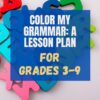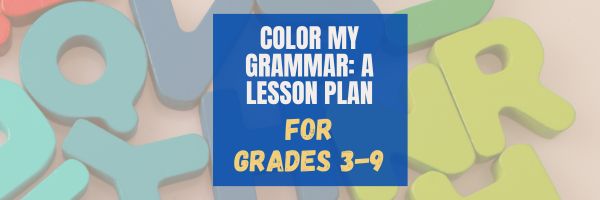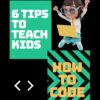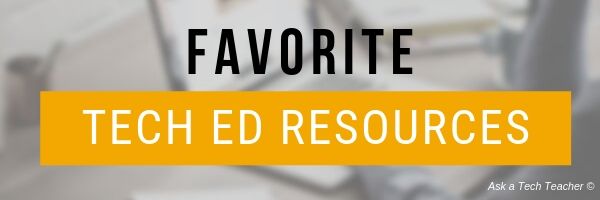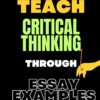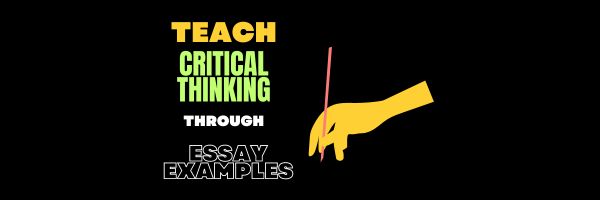Jacqui Murray has been teaching K-18 technology for 30 years. She is the editor/author of over a hundred tech ed resources including a K-12 technology curriculum, K-8 keyboard curriculum, K-8 Digital Citizenship curriculum. She is an adjunct professor in tech ed, Master Teacher, webmaster for four blogs, an Amazon Vine Voice, CSTA presentation reviewer, freelance journalist on tech ed topics, and author of the tech thrillers, To Hunt a Sub and Twenty-four Days. You can find her resources at Structured Learning.
Tech Tip #14: Desktop Icons Disappear?
As a working technology teacher, I get hundreds of questions about computers. As often as possible, I’ll share those with you as well as my solutions. They’re always brief and focused. Enjoy! (more…)
Share this:
- Click to share on Facebook (Opens in new window) Facebook
- Click to share on X (Opens in new window) X
- Click to share on LinkedIn (Opens in new window) LinkedIn
- Click to share on Pinterest (Opens in new window) Pinterest
- Click to share on Telegram (Opens in new window) Telegram
- Click to email a link to a friend (Opens in new window) Email
- More
9 Online Resources to Assist with ESL and ELL
Here’s a short list of good ESL and ELL resources. For updates, click here:
- Digital Storytelling for Language and Culture Learning (PDF) – National Writing Project
http://www.nwp.org/cs/public/download/nwp_file/12189/Judith_Rance-Roney_Digital_Storytelling.pdf?x-r=pcfile_d - L2 Digital Storytelling
- MCC ESL Digital Stories
- Teaching English – Digital Storytelling
http://www.teachingenglish.org.uk/blogs/özge-karaoğlu/digital-storytelling - Web English Teacher – Digital Storytelling
http://www.webenglishteacher.com/ds.html
ESL
- English Tools--digital tools to assist learning English as a second language
- Resource Guide for ESL
- SuperProf–private ESL online tutoring
- The TEFL Academy–course provider for those looking to teach English as a second language!
–image credit Deposit Photos
Share this:
- Click to share on Facebook (Opens in new window) Facebook
- Click to share on X (Opens in new window) X
- Click to share on LinkedIn (Opens in new window) LinkedIn
- Click to share on Pinterest (Opens in new window) Pinterest
- Click to share on Telegram (Opens in new window) Telegram
- Click to email a link to a friend (Opens in new window) Email
- More
Happy Labor Day!
I’m taking Labor Day off so thought I’d do a labor-free article–
Labor Day, the first Monday in September, is an American holiday (though it occurs throughout the world, with different names and dates) dedicated to the achievements of workers. I take it literally. A keyboard, three screens, four tasks, and a six-pack of Red Bull Monster (less sodium), I’m ready to work!
Comments closed so I devote time to Labor Day activities.
Share this:
- Click to share on Facebook (Opens in new window) Facebook
- Click to share on X (Opens in new window) X
- Click to share on LinkedIn (Opens in new window) LinkedIn
- Click to share on Pinterest (Opens in new window) Pinterest
- Click to share on Telegram (Opens in new window) Telegram
- Click to email a link to a friend (Opens in new window) Email
- More
What You Might Have Missed in August–What’s up in September
Here are the most-read posts for the month of September:
- Tech Ed Resources–K-12 Tech Curriculum
- Unconventional Research Sites to Inspire Students
- 21st Century Lesson Plan Updated
- 5 Tips to Bring Joy to Education
- ech Ed Resources for your Class–K-8 Keyboard Curriculum
- 9 Mistakes Teachers Make Using Tech in the Classroom
- Online Sites to Teach Mouse Skills
- ech Ed Resources for your Class–Digital Citizenship
- 8 Great Websites and Apps to Help Kids With Fractions
- Tech Ed Resources–Lesson Plans
Share this:
- Click to share on Facebook (Opens in new window) Facebook
- Click to share on X (Opens in new window) X
- Click to share on LinkedIn (Opens in new window) LinkedIn
- Click to share on Pinterest (Opens in new window) Pinterest
- Click to share on Telegram (Opens in new window) Telegram
- Click to email a link to a friend (Opens in new window) Email
- More
Getting Started with Ask a Tech Teacher–Here’s How
If you’re new to Ask a Tech Teacher, be sure to click Getting Started first. It includes a free weekly newsletter:
https://forms.aweber.com/form/07/1910174607.htm
Read our columns
- Tech tips
- How-to’s–how to use web tools, software, hardware, more
- Dear Otto–questions from educators on tech questions
- Pedagogy that impacts tech in ed
- Reviews of books, apps, web tools, websites, tech ed products used in your classroom
- Subscriber Specials–monthly discounts (or FREE) on tech ed products
- Humorous life of a tech teacher
Find tech ed resources
- Free Lesson Plans–on software programs, core tech principles, subject-specific topics
- Free Posters
- Website reviews–on products you want to use in your classroom
- Great resources–for your teaching, integration, class management, more
- Structured Learning--where all the Ask a Tech Teacher crew’s tech ed books are published; there’s an insane number of topics and formats. Some free, most fee
Go ahead–check it out!
Share this:
- Click to share on Facebook (Opens in new window) Facebook
- Click to share on X (Opens in new window) X
- Click to share on LinkedIn (Opens in new window) LinkedIn
- Click to share on Pinterest (Opens in new window) Pinterest
- Click to share on Telegram (Opens in new window) Telegram
- Click to email a link to a friend (Opens in new window) Email
- More
Lesson Plan #32: Color my Grammar
In this lesson plan, students type several sentences in a word processing program like MS Word. Use the font color palette to label parts of speech, i.e., blue for subject, red for verb. Use sentences from a book they’re reading in class, spelling words they’re working on, or a teacher hand-out. This makes grammar fun.
Share this:
- Click to share on Facebook (Opens in new window) Facebook
- Click to share on X (Opens in new window) X
- Click to share on LinkedIn (Opens in new window) LinkedIn
- Click to share on Pinterest (Opens in new window) Pinterest
- Click to share on Telegram (Opens in new window) Telegram
- Click to email a link to a friend (Opens in new window) Email
- More
6 Tips for Teaching Kids Coding
Learning to code is akin to receiving the key to a world of opportunities. It’s not about zeros and ones, or math and science. It’s about solving problems kids didn’t think they could, in creative ways that feel good. It gives students the power to shape a world they’re becoming part of, for many the key to a brighter future than their current one.
The Ask a Tech Teacher crew has come up with a foundational list of tips for teaching coding. Read them. Share in comments what your secret techniques are:
6 Tips for Teaching Kids Coding
If you were around when the internet first came out, you may have seen how coding was a career for specialized professionals. These professionals needed to get a specialized degree, and they gained experience through building software. But today, coding has become more accessible, and everything online was made through coding, and today’s employers are looking for employees who can code. If you are preparing to teach kids how to code, there are a few things you should know.
Share this:
- Click to share on Facebook (Opens in new window) Facebook
- Click to share on X (Opens in new window) X
- Click to share on LinkedIn (Opens in new window) LinkedIn
- Click to share on Pinterest (Opens in new window) Pinterest
- Click to share on Telegram (Opens in new window) Telegram
- Click to email a link to a friend (Opens in new window) Email
- More
4 Highly Important Study Skills to Develop During College and Beyond
I am a lifelong learner. I find great joy in discovering something new and connecting it to what I know. This is made easier because I received a good foundation in my school years in how to learn. The Ask a Tech Teacher crew has ideas on those skills that will not only serve you well in your academics but beyond:
4 Highly Important Study Skills to Develop During College and Beyond
We spend a lifetime learning, so it makes sense to develop a few study skills that will make our lives easier. Plus, some of these skills will help you have a successful career and even stay ahead.
Today, we’ll talk about 4 of these highly important skills and how to achieve them while you’re still in college.
Share this:
- Click to share on Facebook (Opens in new window) Facebook
- Click to share on X (Opens in new window) X
- Click to share on LinkedIn (Opens in new window) LinkedIn
- Click to share on Pinterest (Opens in new window) Pinterest
- Click to share on Telegram (Opens in new window) Telegram
- Click to email a link to a friend (Opens in new window) Email
- More
Tech Ed Resources–Lesson Plans
I get a lot of questions from readers about what tech ed resources I use in my classroom so I’m taking a few days this summer to review them with you. Some are from members of the Ask a Tech Teacher crew. Others, from tech teachers who work with the same publisher I do. All of them, I’ve found well-suited to the task of scaling and differentiating tech skills for age groups, scaffolding learning year-to-year, taking into account the perspectives and norms of all stakeholders, with appropriate metrics to know learning is organic and granular.
Today: Lesson Plans
There are lots of bundles of lesson plans available–by theme, by software, by topic, by standard. Let me review a few: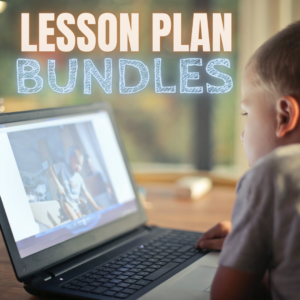
- STEM Lesson Plans
- Coding Lesson Plans
- By Grade Level
- 30 K-5 Common Core-aligned lessons
- 110 lesson plans–integrate tech into different grades, subjects, by difficulty level, and call out higher-order thinking skills.
- singles–for as low as $.99 each. Genius Hour, Google Apps, Khan Academy, Robotics, STEM, Coding, and more.
- Holiday projects–16 lesson plans themed to holidays and keep students in the spirit while learning new tools.
Who needs this
These are for the teacher who knows what they want to teach, but needs ideas on how to integrate tech. They are well-suited to classroom teachers as well as tech specialists.
Share this:
- Click to share on Facebook (Opens in new window) Facebook
- Click to share on X (Opens in new window) X
- Click to share on LinkedIn (Opens in new window) LinkedIn
- Click to share on Pinterest (Opens in new window) Pinterest
- Click to share on Telegram (Opens in new window) Telegram
- Click to email a link to a friend (Opens in new window) Email
- More
Teacher’s Practice of Teaching Critical Thinking Through Essay Examples
Teaching Critical Thinking Through Essay Examples: Unlocking Minds
We’re exploring a fun classroom adventure where teachers teach us to think carefully and write good essays using examples. Get ready to go on an interesting trip through the world of education. We’ll see how these great teachers turn simple essays into smart thinking tools. Let’s get our learning hats on and explore the exciting landscape of teaching critical thinking through essay examples!
Why Essays? Unraveling the Mystery
Before we leap into the nitty-gritty, you might wonder, “Why essays?” Hold on to your hats because these innocent writing pieces are secret treasure chests filled with the spark of critical thinking. Essays are like intellectual playgrounds where students swing between ideas, bounce off different perspectives, and dive deep into topics. They’re the building blocks of academic exploration, and guess what? They’re not about getting good grades they’re about nurturing your brain into an analytical powerhouse.
Transforming Analysis into Action: Elevating Learning
But hold your horses. The beauty lies in applying analytical prowess beyond the classroom walls. Critical thinking isn’t a skill. It’s a way of life. When you dissect essay samples for college, you’re becoming a better student, a sharper problem solver, a more empathetic communicator, and a curious explorer of ideas. Here’s the deal: Imagine a treasure map leading you to a pot of gold. In our educational journey, that treasure map is a free essay example and the pot of gold? That’s the wisdom and insight waiting to be uncovered on a useful web site like gradesfixer.com. These valuable websites are like the friendly wizards of the internet, giving you access to many essays spanning various topics and styles. It’s like having a library at your fingertips, ready to whisk you to new realms of thought and analysis.
1. Curricular Crossroads: Where Critical Thinking Meets the Curriculum
Picture this: you’re navigating through the intricate maze of your curriculum, and you stumble upon a hidden passage. This passage isn’t a shortcut, it’s a gateway to unlocking the full potential of your education. Welcome to the realm where critical thinking and curriculum shake hands in a glorious embrace.
Teachers, those educational wizards, know how to blend the essence of critical thinking into every subject. Whether it’s dissecting historical events, analyzing scientific experiments, or deconstructing literary masterpieces, the art of critical thinking is woven into the fabric of your curriculum.
2. Exams: The Ultimate Critical Thinking Challenge
Ah, exams – the inevitable rite of passage for students everywhere. But hold on a minute, let’s flip the script. Exams aren’t about regurgitating facts, they’re arenas for showcasing your critical thinking prowess. Remember those analytical skills you’ve honed by dissecting essays? Well, they’re your secret weapons against the exams!
When armed with the ability to analyze critically, you approach exam questions like a puzzle waiting to be solved. No longer are you memorizing? You’re synthesizing information, connecting dots, and crafting thoughtful responses demonstrating a deep understanding of the subject. The result? You’re not earning grades, you’re conquering the exam battlefield with the banner of critical thinking held high.
3. From Web Pages to Real-World Savvy
Let’s talk about how your adventures in critical thinking extend beyond the classroom walls. The real world is a complex tapestry of ideas, challenges, and opportunities. And guess what? Your trusty companions on your journey are the skills you’ve sharpened while dissecting essays and curricular content.
The Art of Unpacking Essays: Teacher’s Edition
So, what’s the secret sauce teachers use to sprinkle critical thinking magic onto those essay pages? Let’s unveil the mystery:
Question Everything: Teachers aren’t after the correct answers, they want to know how you got there. They’ll throw you questions like a master archer aiming for the bullseye of your brain. “Why did the author use this word? How does this argument hold up under scrutiny?” These questions unravel the threads of an essay, revealing the intricate web of thought behind it.
Play the Devil’s Advocate: Ever seen a teacher transform into a debate wizard? That’s them encouraging you to wear the hat of a critical thinker. They’ll prod you to analyze different sides of an argument, push your boundaries, and consider viewpoints you might have dismissed at first glance.
Spot the Big Ideas: Essays are like puzzles, and teachers are the ultimate puzzle masters. They’ll guide you in dissecting an essay to identify the central themes, arguments, and underlying messages. It’s like being a detective in your mind!
In Conclusion: Your Critical Thinking Odyssey
So, my fellow adventurers in learning, remember this: essays aren’t words on paper. They’re the keys to unlocking your mind’s potential. By diving into the world of essay samples, you’re embarking on a journey that will shape your grades and outlook on the planet. Embrace the challenge, the questions, and the magic of critical thinking. And if you ever need a trusty sidekick in your quest, don’t forget to visit gradesfixer.com for inspiration and enlightenment! Now go forth, armed with the power of critical thinking, and conquer the academic universe, one essay at a time.
–Photo credit by Nick Morrison on Unsplash and Super Snapper on Unsplash
Here’s the sign-up link if the image above doesn’t work:
Jacqui Murray has been teaching K-18 technology for 30 years. She is the editor/author of over a hundred tech ed resources including a K-12 technology curriculum, K-8 keyboard curriculum, K-8 Digital Citizenship curriculum. She is an adjunct professor in tech ed, Master Teacher, webmaster for four blogs, an Amazon Vine Voice, CSTA presentation reviewer, freelance journalist on tech ed topics, contributor to NEA Today, and author of the tech thrillers, To Hunt a Sub and Twenty-four Days. You can find her resources at Structured Learning.
Share this:
- Click to share on Facebook (Opens in new window) Facebook
- Click to share on X (Opens in new window) X
- Click to share on LinkedIn (Opens in new window) LinkedIn
- Click to share on Pinterest (Opens in new window) Pinterest
- Click to share on Telegram (Opens in new window) Telegram
- Click to email a link to a friend (Opens in new window) Email
- More