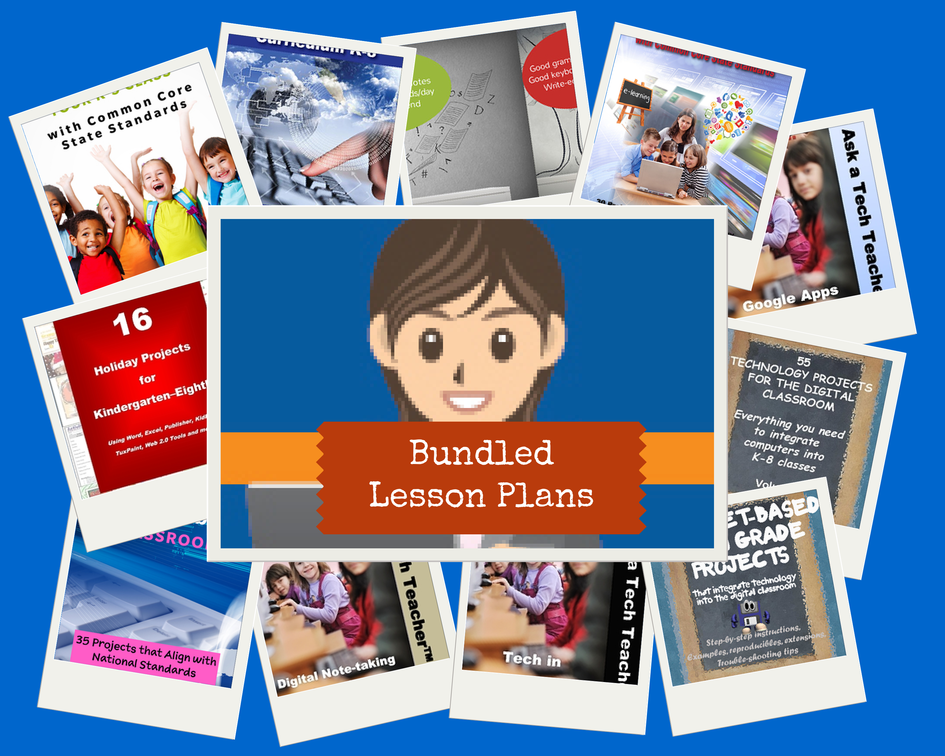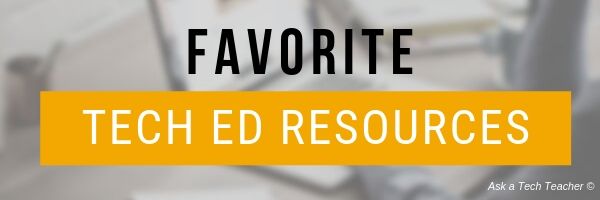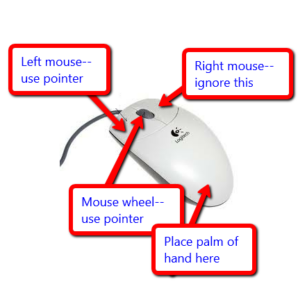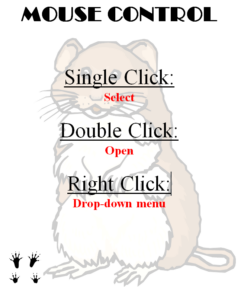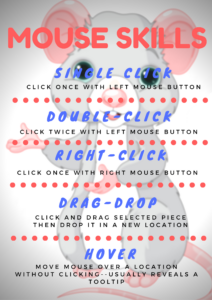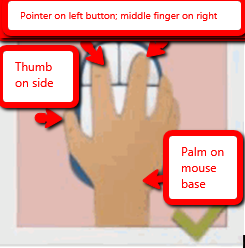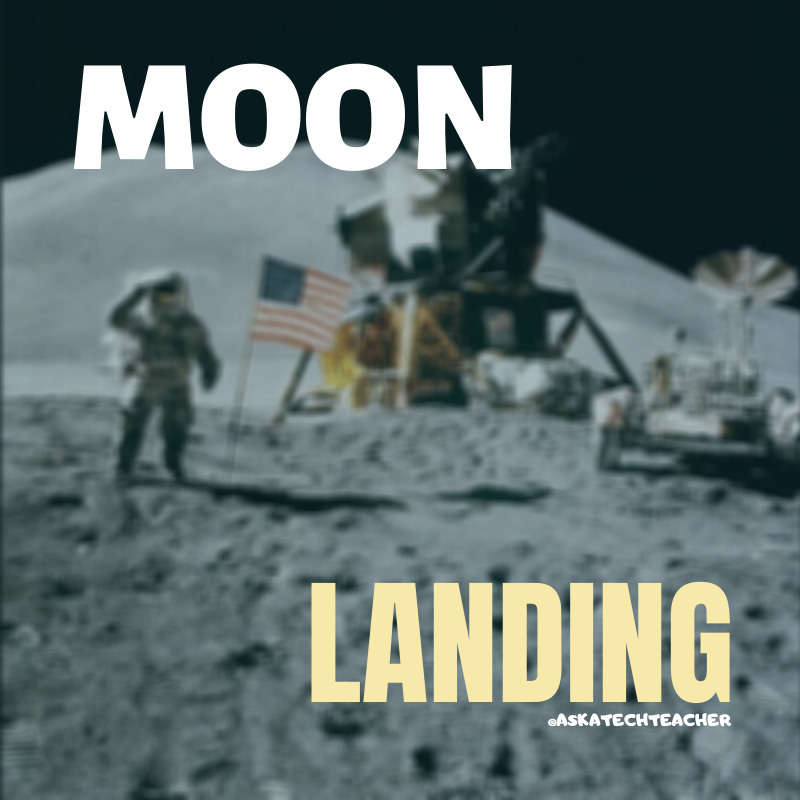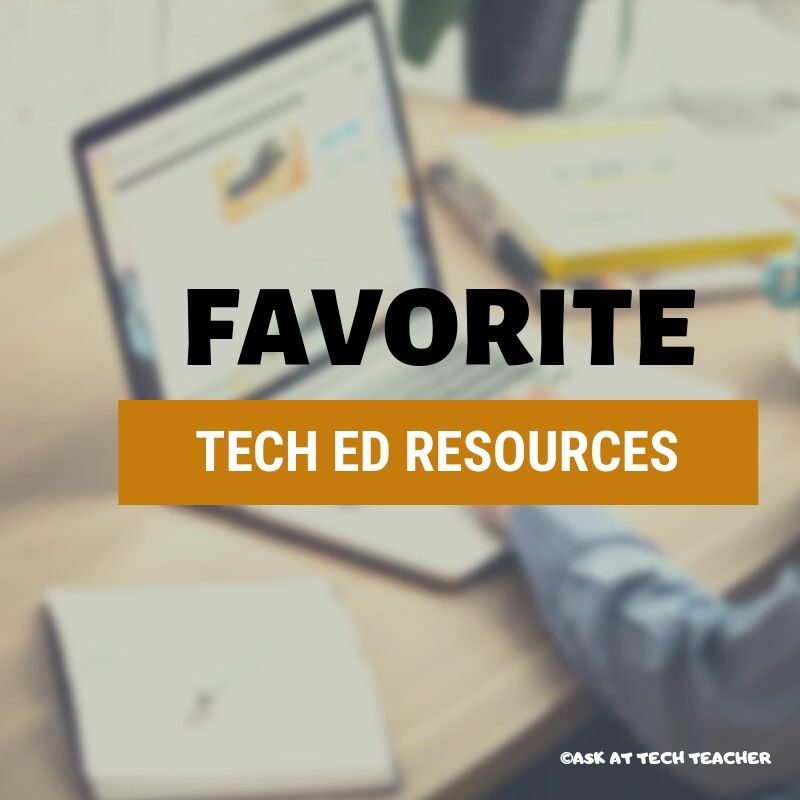Tech Ed Resources–Lesson Plans
I get a lot of questions from readers about what tech ed resources I use in my classroom so I’m taking a few days this summer to review them with you. Some are from members of the Ask a Tech Teacher crew. Others, from tech teachers who work with the same publisher I do. All of them, I’ve found well-suited to the task of scaling and differentiating tech skills for age groups, scaffolding learning year-to-year, taking into account the perspectives and norms of all stakeholders, with appropriate metrics to know learning is organic and granular.
Today: Lesson Plans
There are lots of bundles of lesson plans available–by theme, by software, by topic, by standard. Let me review a few: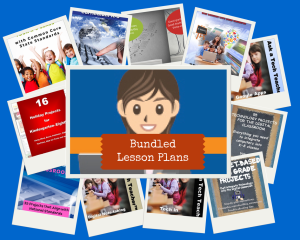
- STEM Lesson Plans
- Coding Lesson Plans
- By Grade Level
- 30 K-5 Common Core-aligned lessons–5 per grade level
- 110 lesson plans–integrate tech into different grades, subjects, by difficulty level, and call out higher-order thinking skills. These cover everything and are discounted this month. Check them out. They could be exactly what you need.
- singles–for as low as $.99 each. Genius Hour, Google Apps, Khan Academy, Robotics, STEM, Coding, and more.
- Holiday projects–16 lesson plans themed to holidays and keep students in the spirit while learning new tools.
Who needs this
Share this:
- Click to share on Facebook (Opens in new window) Facebook
- Click to share on X (Opens in new window) X
- Click to share on LinkedIn (Opens in new window) LinkedIn
- Click to share on Pinterest (Opens in new window) Pinterest
- Click to share on Telegram (Opens in new window) Telegram
- Click to email a link to a friend (Opens in new window) Email
- More
Back to School Tips
 It’s hard to imagine school is back in a few weeks. I’ve collected a series of back-to-school tips that are suited for in-person or remote learning. Pick those that work for you:
It’s hard to imagine school is back in a few weeks. I’ve collected a series of back-to-school tips that are suited for in-person or remote learning. Pick those that work for you:
- Great Back to School Activities
- Back to School: A Bundle of Lesson Plans at a Great Price
- It’s Time to go Back to School. Lots of Ideas!
- How to Prepare Students for PARCC Tests
- 8 Tech Tools to Get to Know Your Students for Back to School
- 5 Tools To Shake up the New Year
- 3 Apps to Help Brainstorm Next Year’s Lessons
- 8 Characteristics of a Successful K-12 Technology Department
- How to Build Your PLN
- Faceoff: What Digital Device Should My School Buy?
- 4 Options for a Class Internet Start Page
- 5 Ways Teachers Can Stay on Top of Technology
- Do Your Children Need Computers for School?
- 5 FREE Web Tools for a New School Year
- Back to School–Tech Makes it Easy to Stay On Top of Everything
- 21st Century School — How Technology Is Changing Education
- Dear Otto: I need year-long assessments
Share this:
- Click to share on Facebook (Opens in new window) Facebook
- Click to share on X (Opens in new window) X
- Click to share on LinkedIn (Opens in new window) LinkedIn
- Click to share on Pinterest (Opens in new window) Pinterest
- Click to share on Telegram (Opens in new window) Telegram
- Click to email a link to a friend (Opens in new window) Email
- More
Here’s a Preview of August
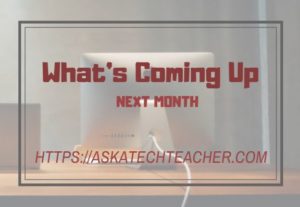 Here’s a preview of what’s coming up on Ask a Tech Teacher in August:
Here’s a preview of what’s coming up on Ask a Tech Teacher in August:
- How to get started with Ask a Tech Teacher
- Tech Tips
- College Credit Classes
- Music, Academics, and Keyboarding–Transferable Skills
- More free posters
- Curriculum-based Assessments–Powerful Diagnostic Tools
Share this:
- Click to share on Facebook (Opens in new window) Facebook
- Click to share on X (Opens in new window) X
- Click to share on LinkedIn (Opens in new window) LinkedIn
- Click to share on Pinterest (Opens in new window) Pinterest
- Click to share on Telegram (Opens in new window) Telegram
- Click to email a link to a friend (Opens in new window) Email
- More
Tech ed Resources–Online Classes
Ask a Tech Teacher offers a variety of classes throughout the year. These can be taught individually (through coaching or mentoring), in small groups (of at least five), as school PD, or through select colleges for grad school credit. All are online, hands-on, with an authentic use of tools you’ll want for your classroom.
For questions, email askatechteacher@gmail.com
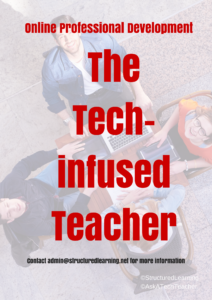 The Tech-infused Teacher
The Tech-infused Teacher
Certificate
Minimum enrollment of 5; delivered digitally to your school or District
The 21st Century lesson blends technology with teaching to build a collaborative, differentiated, and shared learning environment. In this course, you will use a suite of digital tools to make that possible while addressing overarching concepts like digital citizenship, internet search and research, authentic assessment, digital publishing, and immersive keyboarding. You will actively collaborate, share knowledge, provide constructive feedback to classmates, publish digitally, and differentiate for unique needs. Classmates will become the core of your ongoing Personal Learning Network.
Students join a Google Classroom-based class and meet weekly with instructor to discuss class activities and assignments.
Assessment is project-based so be prepared to be fully-involved and an eager risk-taker.
Price includes course registration and all necessary materials. Can also be taken for college credit (see below, MTI 562)
 The Tech-infused Class
The Tech-infused Class
Certificate
Minimum enrollment of 5; delivered digitally to your school or District
The 21st Century classroom blends technology with traditional teaching to build a collaborative, differentiated, and shared learning environment. This three-week course is a follow-on to the introductory class, Tech-infused Teacher, digging into the digital ideas and tools used by innovative teachers to extend and enrich student learning. This includes topics like how to build your tech-infused classroom, using tech to differentiate for student needs, teaching reading and writing with tech (you can learn more about that in the class, Teaching Writing with Tech), and favorite digital tools. You will actively collaborate, share knowledge, provide constructive feedback to classmates, publish digitally, and differentiate for needs. Classmates will become the core of your ongoing Professional Learning Network.
Students join a Google Classroom-based class and meet weekly with instructor to discuss class activities and assignments.
Pre-requisite: the 21st Century Tech-infused Teacher or permission of the instructor.
Assessment is project-based so be prepared to be fully-involved and an eager risk-taker.
Price includes course registration and all necessary materials.
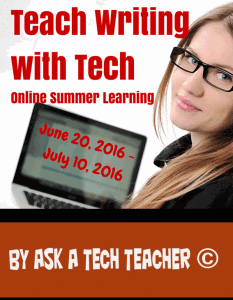 Teach Writing with Tech
Teach Writing with Tech
Certificate
Minimum enrollment of 5; delivered digitally to your school or District
Educators participate in this three-week hands-on quasi-writer’s workshop as they learn to use widely-available digital tools to help their students develop their inner writer. Resources include videos, pedagogic articles, lesson plans, projects, and virtual face-to-face meetings to share in a collaborative environment. Strategies introduced range from conventional tools such as quick writes, online websites, and visual writing to unconventional approaches such as Twitter novels, comics, and Google Earth lit trips. These can be adapted to any writing program be it 6+1 Traits, Common Core, or the basic who-what-when-where-why. By the time educators finish this class, they will be ready to implement many new tools in their classroom.
Assessment is project-based so be prepared to be fully-involved and an eager risk-taker. Student joins a Google Classroom-based class and meets weekly with instructor to discuss class activities and assignments.
Price includes course registration and all necessary materials.
 Building Digital Citizens
Building Digital Citizens
Certificate
Delivered digitally to you
If students use digital devices (iPads, Chromebooks, PCs, Macs, or another), they need to become familiar with the rights and responsibilities required to be good digital citizens. In this class, you’ll learn what topics to introduce at what age and how to make these authentic to student lives.
Topics include:
- cyberbullying
- digital citizenship
- digital commerce
- digital communications
- digital footprint
- digital law
- digital privacy
- digital rights and responsibilities
- digital search/research
- fair use/public domain
- image copyrights
- internet safety
- netiquette
- plagiarism
- passwords
- social media
Class is student-paced with no direct instructor involvement or meetings. Student joins an ongoing Google Classroom-based class.
Assessment is project-based so be prepared to be fully-involved and an eager risk-taker.
Price includes course registration and all necessary materials. Can also be taken for college credit (see below, MTI 557)
 20 Webtools in 25 Days–for the K8 SL Tech Curriculum
20 Webtools in 25 Days–for the K8 SL Tech Curriculum
Certificate
Minimum enrollment of 5; delivered digitally to your school or District
Participants in this four-week online class will explore twenty digital tools educators use in their Structured Learning technology curriculum. Participants will review between one and four during the class (by themselves or in groups) and present their review to classmates in a weekly Google Hangout. Participants will respond to the reviews of their classmates with comments, suggestions, personal experience, and questions.
This is a high-energy, innovative, and motivating class that can be reproduced in a Professional Development setting or with students in your classroom. Assessment is project-based so participants should be prepared to be fully-involved and eager risk-takers. Student joins a Google Classroom-based class.
Price includes course registration, certificate, and all necessary materials.
 20 Webtools in 20 Days
20 Webtools in 20 Days
Certificate
Minimum enrollment of 5; delivered digitally to your school or District
Participants in this four-week online class will explore up to twenty popular digital tools educators use in their classrooms to extend learning and differentiate for student needs. Participants will review between one and four during the class (by themselves or in groups; this depends upon enrollment) and present their review to classmates in a weekly virtual meeting. Participants will respond to the reviews of their classmates with comments, suggestions, personal experience, and questions. All tools can be used by participants in their classroom during the upcoming school year.
At the end of this course, participants get 24 hours of professional development credit and a Certificate of Completion itemizing their accomplishments.
This is a high-energy, innovative, and motivating class that can be reproduced in a Professional Development setting or with students in your classroom. Assessment is project-based so participants should be prepared to be fully-involved and eager risk-takers.
This is a group enrollment via Google Classroom.
Price includes course registration, certificate, and all necessary materials.
 Building Digital Citizens
Building Digital Citizens
College credit MTI 557
Click link and scroll to MTI 557
If students use the internet, they must be familiar with the rights and responsibilities required to be good digital citizens. In this class, you’ll learn what topics to introduce, how to unpack them, and how to make them authentic to student lives.
Topics include:
- copyrights, fair use, public domain
- cyberbullying
- digital commerce
- digital communications
- digital footprint, digital privacy
- digital rights and responsibilities
- digital search/research
- image—how to use them legally
- internet safety
- netiquette
- passwords
- plagiarism
- social media
At the completion of this course, you will be able to:
- Know how to blend digital citizenship into lesson plans that require the Internet
- Be comfortable in your knowledge of all facets of digital citizenship
- Become an advocate of safe, legal, and responsible use of online resources
- Exhibit a positive attitude toward technology that supports learning
- Exhibit leadership in teaching and living as a digital citizen
Assessment is based on involvement, interaction with classmates, and completion of projects so be prepared to be fully-involved and an eager risk-taker. Price includes course registration, college credit, and all necessary materials. To enroll, click the link above, search for MTI 557 and sign up. If you don’t find the listing, it means it isn’t currently offered. That usually occurs in May-September-January. Email askatechteacher@gmail.com for upcoming dates.
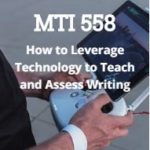 Teach Writing with Tech
Teach Writing with Tech
College credit MTI 558
Click link and scroll to MTI 558
Experiment with a wide variety of available digital writing tools to help your students develop their inner writer. Understand the secrets to picking good digital writing tools while working with classmates in a hands-on and non-threatening writer’s workshop format. Resources include a blend of videos, pedagogic articles, lesson plans, projects, and virtual face-to-face meetings to share suggestions with classmates in a collaborative environment. Strategies introduced range from conventional tools such as quick writes, online websites, and visual writing to unconventional approaches such as Twitter novels, comics, and Google Earth lit trips. These can be adapted to any writing program be it 6+1 Traits, Write Source, IB, Common Core, or other popular language arts curricula.
At the completion of this course, you will be able to:
- Use technology to drive authentic writing activities and project-based learning.
- Use traditional and non-traditional technology approaches to build an understanding of good writing and nurture a love of the process.
- Guide students in selecting writing strategies that differentiate for task, purpose and audience.
- Assess student writing without discouraging creativity via easy-to-use tech tools.
- Provide students with effective feedback in a collaborative, sharing manner.
Be prepared for and enthusiastic about using technology tools in the writing class.
Assessment is project-based so be prepared to be fully-involved and an eager risk-taker. Price includes course registration and all necessary materials. To enroll, click the link, search for MTI 558 and sign up. If you don’t find the listing, it means it isn’t currently offered. That usually occurs in May-September-January. Email askatechteacher@gmail.com for upcoming dates.
 The Tech-infused Teacher: The 21st Century Digitally-infused Teacher
The Tech-infused Teacher: The 21st Century Digitally-infused Teacher
College credit (MTI 562)
Click link and scroll to MTI 562
(email askatechteacher@gmail.com for more information)
The 21st Century lesson blends technology with teaching to build a collaborative, differentiated, and shared learning environment. In this course, you will use a suite of digital tools to make that possible while addressing overarching concepts like digital citizenship, internet search and research, authentic assessment, digital publishing, and immersive keyboarding. You will actively collaborate, share knowledge, provide constructive feedback to classmates, publish digitally, and differentiate for unique needs. Classmates will become the core of your ongoing Personal Learning Network.
Assessment is based on involvement, interaction with classmates, and completion of projects, so be prepared to be fully-involved and an eager risk-taker.
Price includes course registration, college credit, and all necessary materials. To enroll, click the link, search for MTI 562 and sign up. If you don’t find the listing, it means it isn’t currently offered. That usually occurs in May-September-January. Email askatechteacher@gmail.com for upcoming dates.
 Differentiation: How Technology Makes Differentiation Fast and Easy
Differentiation: How Technology Makes Differentiation Fast and Easy
College credit (MTI 563)
Click link and scroll to MTI 563
(email askatechteacher@gmail.com for more information)
Differentiation in the classroom means meeting students where they are most capable of learning. It is not an extra layer of work, rather a habit of mind for both teacher and student. Learn granular approaches to infusing differentiation into all of your lesson plans, whether you’re a Common Core school or not, with this hands-on, interactive class. Ideas include visual, audio, video, mindmaps, infographics, graphic organizers, charts and tables, screenshots, screencasts, images, games and simulations, webtools, and hybrid assessments.
Assessment is based on involvement, interaction with classmates, and completion of projects, so be prepared to be fully-involved and an eager risk-taker.
Price includes course registration, college credit, and all necessary material. To enroll, click the link, search for MTI 563 and sign up. If you don’t find the listing, it means it isn’t currently offered. That usually occurs in May-September-January. Email askatechteacher@gmail.com for upcoming dates.
Share this:
- Click to share on Facebook (Opens in new window) Facebook
- Click to share on X (Opens in new window) X
- Click to share on LinkedIn (Opens in new window) LinkedIn
- Click to share on Pinterest (Opens in new window) Pinterest
- Click to share on Telegram (Opens in new window) Telegram
- Click to email a link to a friend (Opens in new window) Email
- More
5 (free) Mouse Skills Posters
Every month, we’ll share five themed posters that you can share on your website (with attribution), post on your walls, or simply be inspired.
This month: Mouse Skills
–for the entire collection of 65 posters, click here
Share this:
- Click to share on Facebook (Opens in new window) Facebook
- Click to share on X (Opens in new window) X
- Click to share on LinkedIn (Opens in new window) LinkedIn
- Click to share on Pinterest (Opens in new window) Pinterest
- Click to share on Telegram (Opens in new window) Telegram
- Click to email a link to a friend (Opens in new window) Email
- More
How Educators Can Empower Students Through Technology
With education turning on the technology skills of students and teachers, its important to gain a rudimentary understanding of foundational technology. I don’t mean phone apps and games. I mean the basics of how to use the tech tools that are driving learning. Dr. Paul Perry, former teacher, administrator, and nonprofit exec, has put together a brief guide for educators looking to expand learning opportunities for students using technology.
***
 Ready or not, digital transformation has come to education. With the coronavirus pandemic pushing some 1.2 billion students out of the classroom, schools have been forced to make a decade of progress in online learning in just a few short months. You’ve probably seen stories or heard from friends with listless teenagers at home, struggling with the new format. While that’s a reality for many families, it’s not the whole story.
Ready or not, digital transformation has come to education. With the coronavirus pandemic pushing some 1.2 billion students out of the classroom, schools have been forced to make a decade of progress in online learning in just a few short months. You’ve probably seen stories or heard from friends with listless teenagers at home, struggling with the new format. While that’s a reality for many families, it’s not the whole story.
Online learning has been shown to increase retention and tends to take less time. In fact, recent research demonstrates that students retain up to 60% more material through online learning as compared to just 10% in a physical classroom. Because students can control the pace of their learning, the same research showed that e-learning can require 40-60% less time than traditional classroom settings.
That’s a lot of good news about this massive new experiment in learning through technology. For educators looking for more silver lining in the realm of online, we’ve got a few more tips.
Strategies for educators to leverage technology for better learning
Here’s some current context for technology in education:
- Just over 4 out of 5 schools (82%) primarily use digital tools to communication with parents (while 18% use analog methods like letters and phone calls)
- A significant majority of parents (76%) prefer digital communication when it comes to schools (and most—81%–say they’re satisfied with those communication methods)
- A simple majority of parents (59%) that send their kids to schools that use analog communication would prefer a switch to digital communication methods
The data demonstrates an appetite (at least among parents) for the expansion of digital tools in the realm of education. Modern online learning focuses on long-term benefits over short-term costs, encourages adaptation and implementation of skills, as well as the development of personalized experiences.
This raises the question: How exactly should schools invest in technology to keep up?
Share this:
- Click to share on Facebook (Opens in new window) Facebook
- Click to share on X (Opens in new window) X
- Click to share on LinkedIn (Opens in new window) LinkedIn
- Click to share on Pinterest (Opens in new window) Pinterest
- Click to share on Telegram (Opens in new window) Telegram
- Click to email a link to a friend (Opens in new window) Email
- More
We Landed on the Moon July 20 1969
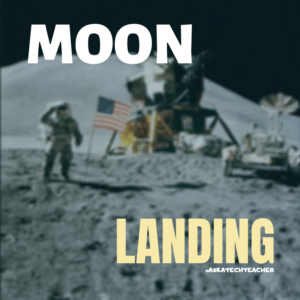 On July 20, 1969, Neil Armstrong was the first man to place foot on the moon. Commemorate that this year with an exciting collection of websites and apps that take your students to the Moon. Here are some you’ll like:
On July 20, 1969, Neil Armstrong was the first man to place foot on the moon. Commemorate that this year with an exciting collection of websites and apps that take your students to the Moon. Here are some you’ll like:
- Apollo 11: Countdown to Launch via Google Earth
- Apollo 11 VR
- Google Moon–see the Moon in 3D with your Google Earth app
- How we are going to the Moon–video
- JFK Challenge — takes kids to the Apollo 11
- NASA Educator Guide to the Moon (for teachers)
- Moon Phase Simulation Viewed from Earth and Space (interactive, elementary and middle school)—and associated Lesson Plan
- Observing the Moon in the Sky (interactive, elementary)
- Moonrise to Moonset (media gallery, elementary)
More on space
In Love with Space? Here are Great Websites to Take You There
10 Space Websites That Will Launch Your Class Study
Jacqui Murray has been teaching K-18 technology for 30 years. She is the editor/author of over a hundred tech ed resources including a K-12 technology curriculum, K-8 keyboard curriculum, K-8 Digital Citizenship curriculum. She is an adjunct professor in tech ed, Master Teacher, webmaster for four blogs, an Amazon Vine Voice, CSTA presentation reviewer, freelance journalist on tech ed topics, contributor to NEA Today, and author of the tech thrillers, To Hunt a Sub and Twenty-four Days. You can find her resources at Structured Learning.
Share this:
- Click to share on Facebook (Opens in new window) Facebook
- Click to share on X (Opens in new window) X
- Click to share on LinkedIn (Opens in new window) LinkedIn
- Click to share on Pinterest (Opens in new window) Pinterest
- Click to share on Telegram (Opens in new window) Telegram
- Click to email a link to a friend (Opens in new window) Email
- More
Tech Ed Resources for your Class–K-12 Tech Curriculum
I get a lot of questions from readers about what tech ed resources I use in my classroom so I’m going to take a few days this summer to review them with you. Some are edited and/or written by members of the Ask a Tech Teacher crew. Others, by tech teachers who work with the same publisher I do. All of them, I’ve found, are well-suited to the task of scaling and differentiating tech skills for age groups, scaffolding learning year-to-year, taking into account the perspectives and norms of all stakeholders, with appropriate metrics to know learning is organic and granular.
Today: K-12 Technology Curriculum
Overview
The K-12 Technology Curriculum is Common Core and ISTE aligned, and outlines what should be taught when so students have the necessary scaffolding to use tech in the pursuit of grade level state standards and school curriculum.
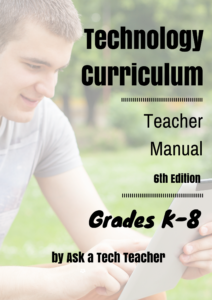
Each book is between 212 and 252 pages and includes lesson plans, assessments, domain-specific vocabulary, problem-solving tips, Big Idea, Essential Question, options if primary tech tools not available, posters, reproducibles, samples, tips, enrichments, entry and exit tickets, and teacher preparation. Lessons build on each other kindergarten through 5th grade. Middle School and High School are designed for the grading period time frame typical of those grade levels with topics like programming, robotics, writing an ebook, and community service with tech.
Most (all?) grade levels include base topics of keyboarding, digital citizenship, problem solving, digital tools for the classroom, and coding.
Included are optional student workbooks (sold separately) that allow students to be self-paced, responsible for their own learning. They include required rubrics, exemplars, weekly lessons, full-color images, and more.
The curriculum is used worldwide by public and private schools and homeschoolers.
Who needs this
Tech teachers, tech coordinators, library media specialists, curriculum specialists
Classroom grade level teachers if your tech teacher doesn’t cover basic tech skills.
Share this:
- Click to share on Facebook (Opens in new window) Facebook
- Click to share on X (Opens in new window) X
- Click to share on LinkedIn (Opens in new window) LinkedIn
- Click to share on Pinterest (Opens in new window) Pinterest
- Click to share on Telegram (Opens in new window) Telegram
- Click to email a link to a friend (Opens in new window) Email
- More
169 Tech Tip #84 Browser Problem? Switch Browsers
 In these 169 tech-centric situations, you get an overview of pedagogy—the tech topics most important to your teaching—as well as practical strategies to address most classroom tech situations, how to scaffold these to learning, and where they provide the subtext to daily tech-infused education.
In these 169 tech-centric situations, you get an overview of pedagogy—the tech topics most important to your teaching—as well as practical strategies to address most classroom tech situations, how to scaffold these to learning, and where they provide the subtext to daily tech-infused education.
Today’s tip: Browser Problem? Switch Browsers
Category: Internet
Q: My browser doesn’t bring up stuff? What do I do?
A: The quick answer is: Switch browsers. Sometimes you load programs or system/operating files on your computer that conflict with your current browser. Or, the browser updated conflicts with your older computer set-up. Everything that had been working fine suddenly doesn’t.
Sign up for a new tip each week or buy the entire 169 Real-world Ways to Put Tech into Your Classroom.
Share this:
- Click to share on Facebook (Opens in new window) Facebook
- Click to share on X (Opens in new window) X
- Click to share on LinkedIn (Opens in new window) LinkedIn
- Click to share on Pinterest (Opens in new window) Pinterest
- Click to share on Telegram (Opens in new window) Telegram
- Click to email a link to a friend (Opens in new window) Email
- More
Tech Ed Resources–Mentoring and Coaching
I get a lot of questions from readers about what tech ed resources I use in my classroom so I’m going to take a few days this summer to review them with you. Some are edited and/or written by members of the Ask a Tech Teacher crew. Others, by tech teachers who work with the same publisher I do. All of them, I’ve found well-suited to the task of scaling and differentiating tech skills for age groups, scaffolding learning year-to-year, taking into account the perspectives and norms of all stakeholders, with appropriate metrics to know learning is organic and granular.
Today: Mentoring and Coaching
Tech coaching/mentoring is available from experts who work with you via email or virtual meetings to prepare lesson plans, teach to standards, integrate tech into core classroom time. If you’re new to tech education and wonder how to teach kindergartners to use the mouse, first graders to keyboard, third graders to sagely search the internet, pick the brains of our seasoned team of technology teachers.
Note: If your District has purchased a license, you get some coaching for free. Check on that before signing up.
- How do you start kindergartners who don’t know what ‘enter’, ‘spacebar’, ‘click’ or any of those other techie words mean?
- What do you do with third graders who join your class and haven’t had formal technology classes before?
- You’ve been thrown into the technology teacher position and you’ve never done it before. How do you start? What do you introduce when?
- You’ve been teaching for twenty years, but now your Principal wants technology in tegrated into your classroom. Where do you start?
- How do you differentiate instruction between student geeks and students who wonder what the right mouse button is for?
- How do you create a Technology Use Plan for your school?
- How do you create a Curriculum Map?
- As an edtech professional, what’s your career path?
For more information or to sign up, click here.
Share this:
- Click to share on Facebook (Opens in new window) Facebook
- Click to share on X (Opens in new window) X
- Click to share on LinkedIn (Opens in new window) LinkedIn
- Click to share on Pinterest (Opens in new window) Pinterest
- Click to share on Telegram (Opens in new window) Telegram
- Click to email a link to a friend (Opens in new window) Email
- More