 One of the most popular, free tools used by thousands of schools is a virtual bulletin board called Padlet. It starts as a blank canvas (called a ‘wall’) to which users can add text, video, images, weblinks, and more. It can be accessed via a direct link that is posted or emailed, or an embed in any digital platform that accepts these HTML codes (such as a blog, website, or wiki). It can be managed from the website, a mobile device, or with a Chrome app or extension. Walls can also be emailed, printed, social shared, or saved as an image or PDF file. Individual accounts are free; education accounts are charged per teacher.
One of the most popular, free tools used by thousands of schools is a virtual bulletin board called Padlet. It starts as a blank canvas (called a ‘wall’) to which users can add text, video, images, weblinks, and more. It can be accessed via a direct link that is posted or emailed, or an embed in any digital platform that accepts these HTML codes (such as a blog, website, or wiki). It can be managed from the website, a mobile device, or with a Chrome app or extension. Walls can also be emailed, printed, social shared, or saved as an image or PDF file. Individual accounts are free; education accounts are charged per teacher.
Here’s how it works:
- set up an account so that you can save and share your walls
- quickly and easily create your first wall with a customized background, title, and layout. Backgrounds include lined paper, blueprint, a chalkboard, and more.
- once the set-up is completed share the link or embed with students
- to participate, all students do is tap the screen and add their comment
Pros
If you have a Google account, you can use your Google account to sign on. No need to create a new account.
All walls are by default semi-private — accessed only through the direct link or the embed, but privacy options range from ‘private’ to ‘public’. You choose your level of transparency.
An unusual ‘save’ option is to export as a PDF. This creates a completed document that is platform-neutral.
Amazingly, the walls are ad-free whether you’re on the website or the embed. I don’t know how they manage this, but I’m thrilled — and hope it lasts!
Cons
Student posts are not moderated prior to going live. They can be deleted afterwards, but there is no preview option.
Insider Tips
Sticky notes are limited to 150 characters. In a Twitter world, this should be a plus for students.
11 Education Applications
- use it as a backchannel during class lessons
- thanks to the calendar background, make this a portable, editable class calendar
- brainstorm ideas for a project. Use a mindmap background or hand-draw one that students add to.
- post ideas and quotes here to be shared with all stakeholders
- curate topic-specific links for student use
- make this a class bulletin board for announcements and activities
- use a background that challenges students to organize activity into a timeline, category, or groups
- share out the link and have students complete a class warm up or exit ticket to gauge knowledge or learning
- upload an assignment directly to Padlet and have students participate online
- create a topic-specific vocabulary wall where students post words they don’t understand and other students post the definitions.
- pose open-ended questions and elicit multiple responses that are shared with everyone
Padlet is a powerful learning tool in classrooms that is highly-adaptable, intuitive, and fun to use. What do you think?
Here are some samples:
–published first on TeachHUB
More on collaborative classroom tools:
22 Digital Tools You Must Have in Your Classroom
3 Whiteboard Apps for Teachers and Students
3 Organizational Apps to Start the School Year
Jacqui Murray has been teaching K-18 technology for 30 years. She is the editor/author of over a hundred tech ed resources including a K-12 technology curriculum, K-8 keyboard curriculum, K-8 Digital Citizenship curriculum. She is an adjunct professor in tech ed, Master Teacher, webmaster for four blogs, an Amazon Vine Voice, CSTA presentation reviewer, freelance journalist on tech ed topics, contributor to NEA Today, and author of the tech thrillers, To Hunt a Sub and Twenty-four Days. You can find her resources at Structured Learning.

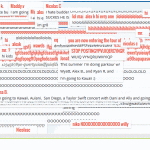
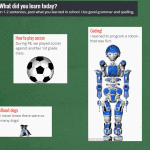

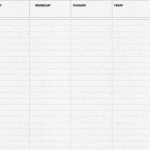

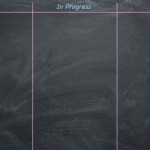
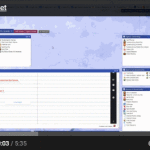


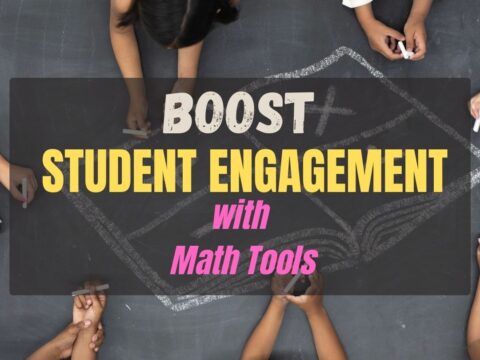

































I’ve always used moderation for certain lessons (meaning teacher has to click “approve” before it shows up for other students; it always shows up on teacher’s screen) and was wondering from your post if that feature went away with the new Padlet. I just checked it out and it’s still there. Click on “share” in the top right and scroll down below the privacy options and you can turn on moderation.
Also, I haven’t enountered a character limit before. I was testing it out (see https://padlet.com/crystal_kirch/msfmfgu0fv8e) and it wasn’t stopping me. Am I missing something?
Thank you – I want to make sure I have any changes to Padlet figured out before I start working with my teachers again!
You’re right on both counts. For youngers, I would pre-approve before posting. For olders, I’d explain and see if they could self-moderate. The character limit–I haven’t had that problem, but I can see it could happen. I suppose that would fall under ‘training’ too, then maybe require a student name to post (or you delete it). Another Padlet-like board is Linoit.com. I’ll have to see if it has more options.