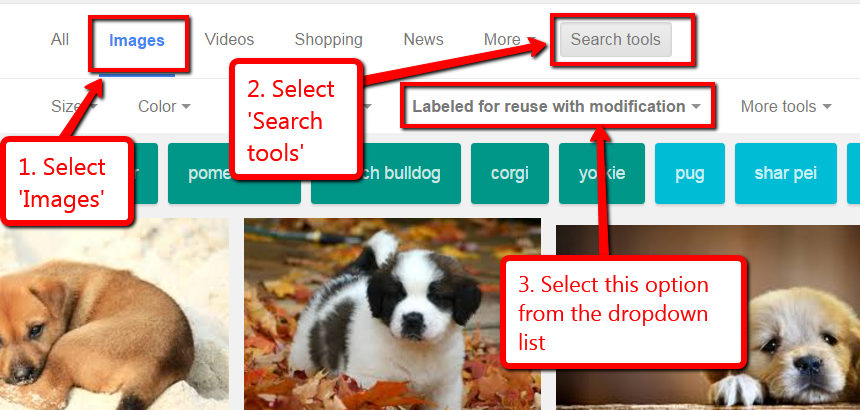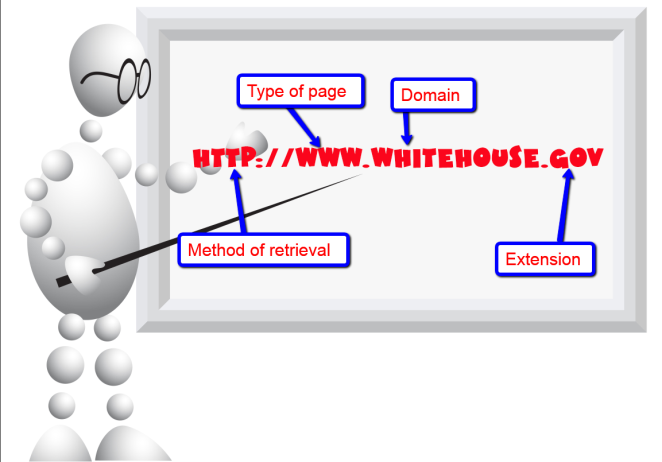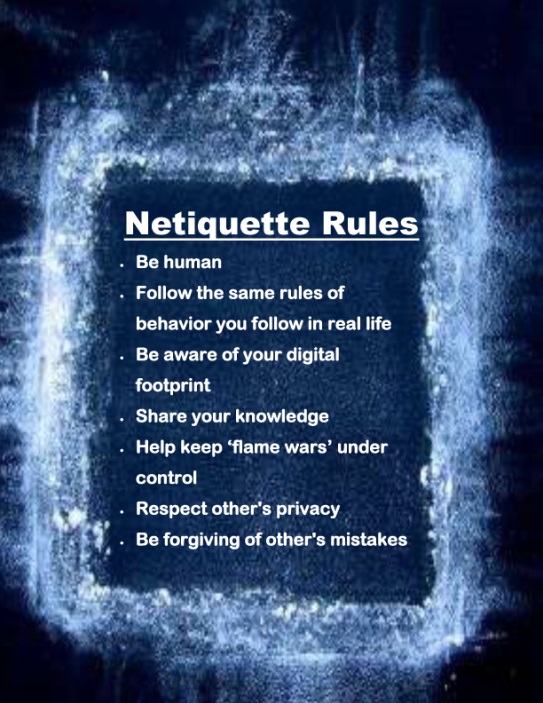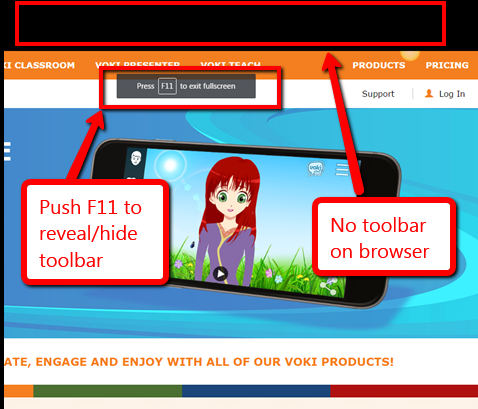Category: Tech tips
169 Tech Tip #95 Open a Program Maximized
 In these 169 tech-centric situations, you get an overview of pedagogy—the tech topics most important to your teaching—as well as practical strategies to address most classroom tech situations, how to scaffold these to learning, and where they provide the subtext to daily tech-infused education.
In these 169 tech-centric situations, you get an overview of pedagogy—the tech topics most important to your teaching—as well as practical strategies to address most classroom tech situations, how to scaffold these to learning, and where they provide the subtext to daily tech-infused education.
Today’s tip: How to Open a Program Maximized
Category: Internet
Sub-category: MS Office, Keyboarding
Q: How do I open the internet maximized on my screen. For younger students, clicking that tiny square in the upper right corner is often one step too many. Anything I can do to make this easier is good.
A: Here’s how you program a browser, internet site, or many programs to open maximized rather than as that annoying small size that makes it difficult to maneuver:
- Right click on the program icon.
- Select Properties>Shortcuts.
- Select the dropdown menu by Run and choose Maximized.
That’s it. It doesn’t work with every shortcut but most. I like this one a lot not only because it fixes this problem but because it introduces me to a lot more settings to personalize my computing experience (in the Properties dialogue boxes).
Sign up for a new tip each week or buy the entire 169 Real-world Ways to Put Tech into Your Classroom.
#techtips
Share this:
- Click to share on Facebook (Opens in new window) Facebook
- Click to share on X (Opens in new window) X
- Click to share on LinkedIn (Opens in new window) LinkedIn
- Click to share on Pinterest (Opens in new window) Pinterest
- Click to share on Telegram (Opens in new window) Telegram
- Click to email a link to a friend (Opens in new window) Email
- More
169 Tech Tip #93 Shortkey for Find
 In these 169 tech-centric situations, you get an overview of pedagogy—the tech topics most important to your teaching—as well as practical strategies to address most classroom tech situations, how to scaffold these to learning, and where they provide the subtext to daily tech-infused education.
In these 169 tech-centric situations, you get an overview of pedagogy—the tech topics most important to your teaching—as well as practical strategies to address most classroom tech situations, how to scaffold these to learning, and where they provide the subtext to daily tech-infused education.
Today’s tip: How to Activate a Link
Category: Internet
Sub-category: Search/Research, Keyboarding
Q: Is there a shortkey to search a website?
A: Yes. It’s Ctrl+F. This highlights all instances of the word or phrase on the page, PDF, or website (see inset). Usually, it includes a bar (like #4 in the inset below) that shows how many instances of the word and allows you to quickly scroll through them.
If you didn’t know about Ctrl+F, don’t feel bad. According to an article I read, 90% of folks don’t.
Sign up for a new tip each week or buy the entire 169 Real-world Ways to Put Tech into Your Classroom.
Share this:
- Click to share on Facebook (Opens in new window) Facebook
- Click to share on X (Opens in new window) X
- Click to share on LinkedIn (Opens in new window) LinkedIn
- Click to share on Pinterest (Opens in new window) Pinterest
- Click to share on Telegram (Opens in new window) Telegram
- Click to email a link to a friend (Opens in new window) Email
- More
169 Tech Tip #92 Auto-fill for Internet Addresses
 In these 169 tech-centric situations, you get an overview of pedagogy—the tech topics most important to your teaching—as well as practical strategies to address most classroom tech situations, how to scaffold these to learning, and where they provide the subtext to daily tech-infused education.
In these 169 tech-centric situations, you get an overview of pedagogy—the tech topics most important to your teaching—as well as practical strategies to address most classroom tech situations, how to scaffold these to learning, and where they provide the subtext to daily tech-infused education.
Today’s tip: How to Auto-fill Internet Addresses
Category: Internet
Sub-category: MS Office, Keyboarding
Q: Is there a faster way to type internet addresses? All that h-t-t-p stuff–I keep making typos.
A: In fact, there is. Get the main part of the address in, press Ctrl+Enter and the browser will auto-fill the rest. What a time saver!
Sign up for a new tip each week or buy the entire 169 Real-world Ways to Put Tech into Your Classroom.
More Tech Tips
Visit Foreign Language Google Search
Share this:
- Click to share on Facebook (Opens in new window) Facebook
- Click to share on X (Opens in new window) X
- Click to share on LinkedIn (Opens in new window) LinkedIn
- Click to share on Pinterest (Opens in new window) Pinterest
- Click to share on Telegram (Opens in new window) Telegram
- Click to email a link to a friend (Opens in new window) Email
- More
169 Tech Tip #48 Quickly Switch Between Windows
 In these 169 tech-centric situations, you get an overview of pedagogy—the tech topics most important to your teaching—as well as practical strategies to address most classroom tech situations, how to scaffold these to learning, and where they provide the subtext to daily tech-infused education.
In these 169 tech-centric situations, you get an overview of pedagogy—the tech topics most important to your teaching—as well as practical strategies to address most classroom tech situations, how to scaffold these to learning, and where they provide the subtext to daily tech-infused education.
Today’s tip: Quickly Switch Between Windows
Category: Internet
Q: I have a lot of programs open but right now, I’m working only between two of them. It takes a lot of time to click down to the taskbar and find the correct doc. Is there an easier way?
A: Oh yes, Much easier. Use Alt+Tab. That takes you to the last window you visited. If you’re toggling between two windows, this is the perfect solution. I use it a lot for report cards.
Sign up for a new tip each week or buy the entire 169 Real-world Ways to Put Tech into Your Classroom.
Share this:
- Click to share on Facebook (Opens in new window) Facebook
- Click to share on X (Opens in new window) X
- Click to share on LinkedIn (Opens in new window) LinkedIn
- Click to share on Pinterest (Opens in new window) Pinterest
- Click to share on Telegram (Opens in new window) Telegram
- Click to email a link to a friend (Opens in new window) Email
- More
169 Tech Tip #51 Find Public Domain Images
 In these 169 tech-centric situations, you get an overview of pedagogy—the tech topics most important to your teaching—as well as practical strategies to address most classroom tech situations, how to scaffold these to learning, and where they provide the subtext to daily tech-infused education.
In these 169 tech-centric situations, you get an overview of pedagogy—the tech topics most important to your teaching—as well as practical strategies to address most classroom tech situations, how to scaffold these to learning, and where they provide the subtext to daily tech-infused education.
Today’s tip: Find Public Domain Images
Category: Images
Sub-category: Internet, Security, Search/Research, MS Office, Google Apps
Q: I know ‘fair use’ allows students to use most online images for educational purposes, but I want them to know how to find public domain pictures for everyday, non-school use. What’s the easiest way to do that?
A: Google Docs makes it easy by attaching the citation to any picture added through the program. Photos for Class does this also (see Tech Tip #52).
But that only works if the student is working through those two programs. To find only legal images available for free for all types of projects, you have to edit the Google search settings to reflect only images that can be used and re-edited:
- search for image through Images.Google.com (for example: puppies)
- when the thumbnails come up, go to Search tools
- using the radial button, select Labeled for reuse
Sign up for a new tip each week or buy the entire 169 Real-world Ways to Put Tech into Your Classroom.
Share this:
- Click to share on Facebook (Opens in new window) Facebook
- Click to share on X (Opens in new window) X
- Click to share on LinkedIn (Opens in new window) LinkedIn
- Click to share on Pinterest (Opens in new window) Pinterest
- Click to share on Telegram (Opens in new window) Telegram
- Click to email a link to a friend (Opens in new window) Email
- More
169 Tech Tip #164 Parts of a Website
 In these 169 tech-centric situations, you get an overview of pedagogy—the tech topics most important to your teaching—as well as practical strategies to address most classroom tech situations, how to scaffold these to learning, and where they provide the subtext to daily tech-infused education.
In these 169 tech-centric situations, you get an overview of pedagogy—the tech topics most important to your teaching—as well as practical strategies to address most classroom tech situations, how to scaffold these to learning, and where they provide the subtext to daily tech-infused education.
Today’s tip: Parts of a Website
Category: Internet
Share with students the four most important parts of a website (see inset):
Sign up for a new tip each week or buy the entire 169 Real-world Ways to Put Tech into Your Classroom.
Share this:
- Click to share on Facebook (Opens in new window) Facebook
- Click to share on X (Opens in new window) X
- Click to share on LinkedIn (Opens in new window) LinkedIn
- Click to share on Pinterest (Opens in new window) Pinterest
- Click to share on Telegram (Opens in new window) Telegram
- Click to email a link to a friend (Opens in new window) Email
- More
169 Tech Tip #73 7 tips for Netiquette
 In these 169 tech-centric situations, you get an overview of pedagogy—the tech topics most important to your teaching—as well as practical strategies to address most classroom tech situations, how to scaffold these to learning, and where they provide the subtext to daily tech-infused education.
In these 169 tech-centric situations, you get an overview of pedagogy—the tech topics most important to your teaching—as well as practical strategies to address most classroom tech situations, how to scaffold these to learning, and where they provide the subtext to daily tech-infused education.
Today’s tip: 7 Netiquette Tips
Category: Internet
Sub-category: MS Office, Keyboarding
Q: What are the most important netiquette tips for students when using the Internet?
A: Here’s a poster:
Sign up for a new tip each week or buy the entire 169 Real-world Ways to Put Tech into Your Classroom.
#digcit
Share this:
- Click to share on Facebook (Opens in new window) Facebook
- Click to share on X (Opens in new window) X
- Click to share on LinkedIn (Opens in new window) LinkedIn
- Click to share on Pinterest (Opens in new window) Pinterest
- Click to share on Telegram (Opens in new window) Telegram
- Click to email a link to a friend (Opens in new window) Email
- More
Here’s a Preview of March
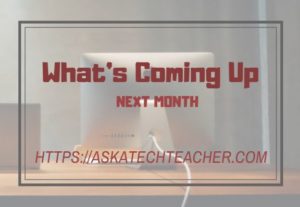 Here’s a preview of what’s coming up on Ask a Tech Teacher in March:
Here’s a preview of what’s coming up on Ask a Tech Teacher in March:
- Upcoming college-credit online classes
- World Maths Day
- Easter websites and resources
- Tech Tip: Open a program maximized
- St. Patricks Day websites and resources
- 13 Pedagogies That Will Make You a Better Teacher
- Tech Tip: How to reset your homepage
- Why Teach Poetry?
Share this:
- Click to share on Facebook (Opens in new window) Facebook
- Click to share on X (Opens in new window) X
- Click to share on LinkedIn (Opens in new window) LinkedIn
- Click to share on Pinterest (Opens in new window) Pinterest
- Click to share on Telegram (Opens in new window) Telegram
- Click to email a link to a friend (Opens in new window) Email
- More
169 Tech Tip #36: The Internet Toolbar Disappeared
 In these 169 tech-centric situations, you get an overview of pedagogy—the tech topics most important to your teaching—as well as practical strategies to address most classroom tech situations, how to scaffold these to learning, and where they provide the subtext to daily tech-infused education.
In these 169 tech-centric situations, you get an overview of pedagogy—the tech topics most important to your teaching—as well as practical strategies to address most classroom tech situations, how to scaffold these to learning, and where they provide the subtext to daily tech-infused education.
Today’s tip: The Internet Toolbar Disappeared
Category: Internet
Sub-category: Problem-solving
Q: My internet toolbar disappeared. All I see at the top of the internet screen is more of the page I’m on. I can’t find any of the tools. What do I do?
A: Push F11. You can hide or unhide the internet toolbar with F11. This is great if you’re working closely with the site and don’t want the distraction of toolbars.
Sign up for a new tip each week or buy the entire 169 Real-world Ways to Put Tech into Your Classroom.
Share this:
- Click to share on Facebook (Opens in new window) Facebook
- Click to share on X (Opens in new window) X
- Click to share on LinkedIn (Opens in new window) LinkedIn
- Click to share on Pinterest (Opens in new window) Pinterest
- Click to share on Telegram (Opens in new window) Telegram
- Click to email a link to a friend (Opens in new window) Email
- More
169 Tech Tip #70 Visit Foreign Language Google Search
 In these 169 tech-centric situations, you get an overview of pedagogy—the tech topics most important to your teaching—as well as practical strategies to address most classroom tech situations, how to scaffold these to learning, and where they provide the subtext to daily tech-infused education.
In these 169 tech-centric situations, you get an overview of pedagogy—the tech topics most important to your teaching—as well as practical strategies to address most classroom tech situations, how to scaffold these to learning, and where they provide the subtext to daily tech-infused education.
Today’s tip: Visit Foreign Language Google Search
Category: Internet
Sub-category: Language, Search/Research
Q: English isn’t my first language. How do I access Google in other languages?
A: To visit the foreign language Google search engines, type:
Then add the country extension you would like to visit. For example:
…for Japan.
Sign up for a new tip each week or buy the entire 169 Real-world Ways to Put Tech into Your Classroom.
Share this:
- Click to share on Facebook (Opens in new window) Facebook
- Click to share on X (Opens in new window) X
- Click to share on LinkedIn (Opens in new window) LinkedIn
- Click to share on Pinterest (Opens in new window) Pinterest
- Click to share on Telegram (Opens in new window) Telegram
- Click to email a link to a friend (Opens in new window) Email
- More