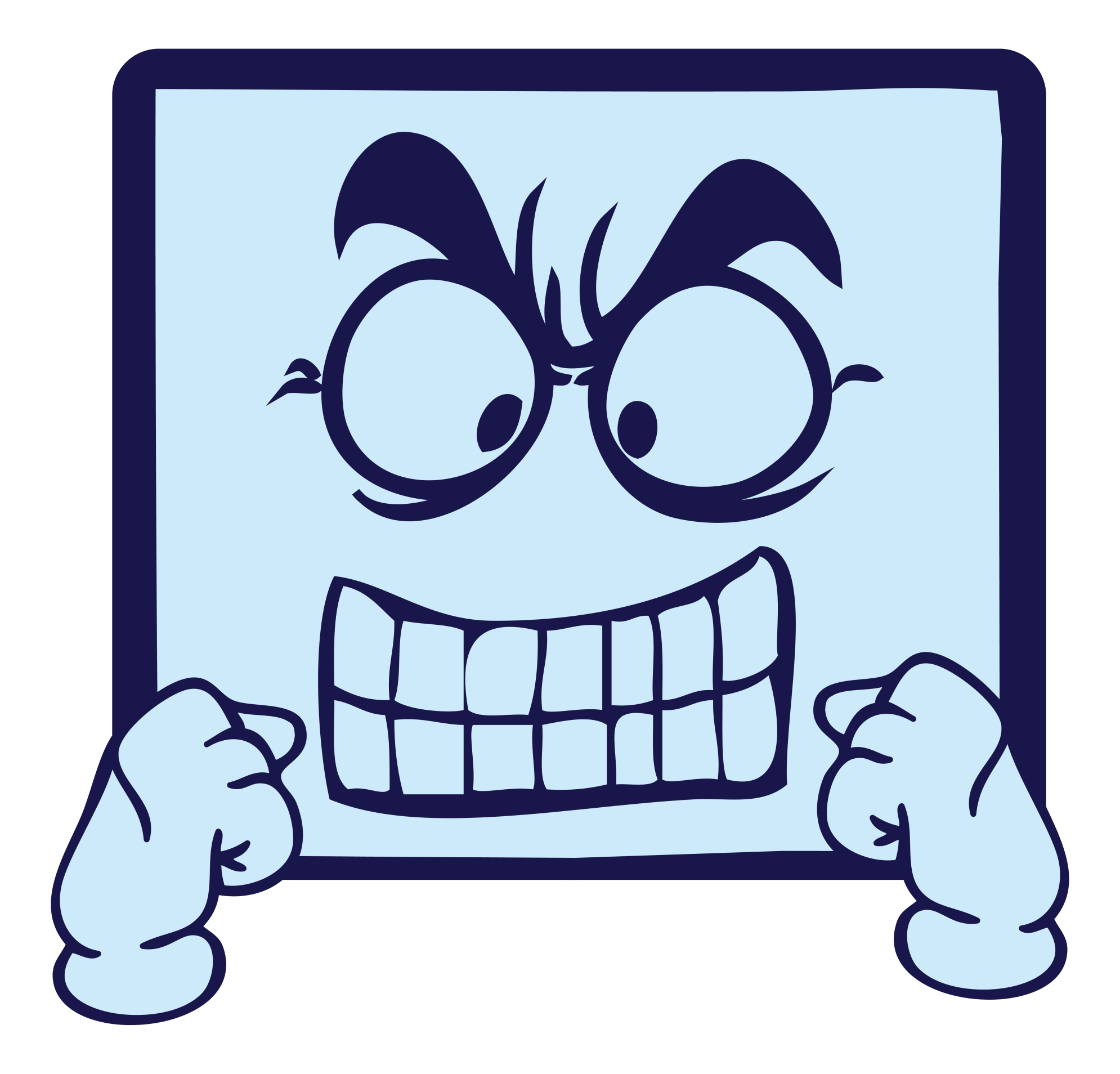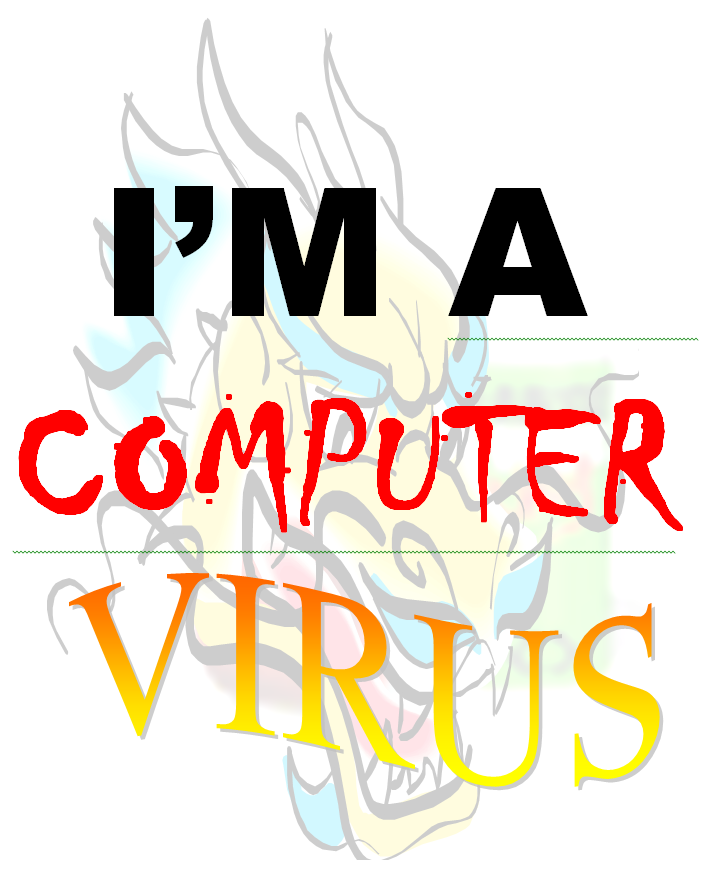Category: Teacher resources
What to do When Computers Are Down
 All tech teachers have experienced a day when the computers don’t work. You jiggle the mouse and nothing. You reboot and the screens remain dark. You know how to tap dance when the internet won’t connect (use software instead) or a particular program refuses to load (go to your Symbaloo page of alternatives).
All tech teachers have experienced a day when the computers don’t work. You jiggle the mouse and nothing. You reboot and the screens remain dark. You know how to tap dance when the internet won’t connect (use software instead) or a particular program refuses to load (go to your Symbaloo page of alternatives).Discuss digital citizenship
This is a topic that needs to be discussed every year, repetitively. When I teach digital citizenship, it always includes lots of back-and-forth conversation and surprised faces. Students have no idea that the right to use online resources includes responsibilities. In getting that point across, I end up answering endless questions, many that revolve around, ‘But no one knows who I am’, ‘But how can I be caught‘.
Use tech downtime to delve into this topic. Gather in a circle and talk about concepts like ‘digital footprint’, ‘plagiarism’, and ‘digital privacy’. Common Sense has a great poster (see image below) that covers these through a discussion on when to put photos online. You can print it out or display it on the Smartscreen. Take your time. Solicit lots of input from students–like their experiences with online cyberbullies and Instagram, and what happens with their online-enabled Wii platforms. It can be their personal experience or siblings.
A note: The poster says it’s for middle and high school, but I use it with students as young as third grade by scaffolding and backfilling the discussion:
Share this:
- Click to share on Facebook (Opens in new window) Facebook
- Click to share on X (Opens in new window) X
- Click to share on LinkedIn (Opens in new window) LinkedIn
- Click to share on Pinterest (Opens in new window) Pinterest
- Click to share on Telegram (Opens in new window) Telegram
- Click to email a link to a friend (Opens in new window) Email
- More
2015, I Resolve…
 New Years–a time for rest, rejuvenation and repair. A time to assess life. Do we settle into our routine, enjoy where it’s headed, or is it time to grab our purse, our iPhone, our car keys, and get out of there?
New Years–a time for rest, rejuvenation and repair. A time to assess life. Do we settle into our routine, enjoy where it’s headed, or is it time to grab our purse, our iPhone, our car keys, and get out of there?
Here are my resolutions this year. Lots of them! This is actually more of a To Do list. I break it down into Fiction (for my novel writing), Non-fiction (for my tech ed writing), Blogs (for my four blogs) and Business (for marketing my myriad of books):
Fiction
- Rewrite and publish To Hunt a Sub. This tech thriller series uses science to drive the plot. The science is current, not futuristic, with extrapolations on what can be accomplished. The characters are damaged, flawed, and heroic. The plot is fast-paced, non-stop (which I have to work on). At one point almost ten years ago, I called this book completed. Now, I’m glad I took a second look. I like it much better. I’ll be giving you updates over the next few months with a tentative plan to get it out before summer.
- Rewrite the sequel to To Hunt a Sub—Twenty-Four Days. This is the second in the series and plays up the part of my AI Otto in solving mysteries. This, too, I called completed at one point. Then I edited and called it completed. Then my agent offered advice, I made changes and called it completed. Yikes! I’m getting sick of it! This time, I’ll go through it, fix problems, and self-pub! I need to move on. I won’t finish it this year, but I’ll get started, with a planned publication date of mid-next year.
- I attended Richard Bausch’s amazing workshop last year on writing. 2014, I need to find another motivating class to enrich my writing. Any ideas?
Share this:
- Click to share on Facebook (Opens in new window) Facebook
- Click to share on X (Opens in new window) X
- Click to share on LinkedIn (Opens in new window) LinkedIn
- Click to share on Pinterest (Opens in new window) Pinterest
- Click to share on Telegram (Opens in new window) Telegram
- Click to email a link to a friend (Opens in new window) Email
- More
End-of-Year Tips: 13 WaysTo Speed Up Your Computer
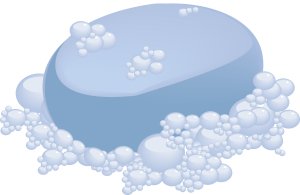 This week, I’m providing tips for end-of-year technology maintenance. These are activities that could (or should) be done once a month if you’re active on your computer, but AT LEAST do them yearly.
This week, I’m providing tips for end-of-year technology maintenance. These are activities that could (or should) be done once a month if you’re active on your computer, but AT LEAST do them yearly.
Like this week.
That’s right. It’s a new year, which means Pre-Spring Cleaning. Set aside the brushes and mops. Grab a comfortable chair, put on your problem-solving hat, and get started. The goal: To make your computer faster, more efficient, and more reliable for all the work you’ve promised to complete over the holiday break.
Here’s what you need to do:
- Make sure your firewall is working. Windows comes with a built-in one. Maybe Mac does too. Leave it active. It’s under Control Panel>Administrative Tools. Sometimes, they seem to turn off by themselves (I have no idea why). Check to be sure it is active. This will keep viruses and malware out that slow your computer.
- Defrag your computer. To quote Windows, Fragmentation makes your hard disk do extra work that can slow down your computer. Removable storage devices such as USBs can also become fragmented. Disk Defragmenter rearranges fragmented data so your disks and drives can work more efficiently. Never mind all that geek speak. Here’s what you need to know: Run Disc Defrag by going to Control Panel>Administrative Tools>Advanced Tools.
- Run Spybot or a similar spyware programs. Spybot is free, which is why I like it, and I’ve had good luck with it. Download.com says this about Spybot: The program checks your system against a comprehensive database of adware and other system invaders. The Immunize feature blocks a plethora of uninvited Web-borne flotsam before it reaches your computer.
- Run Ad-aware once a week to keep malware off your computer. It has a stellar reputation and is also free (although there’s an upgrade that you can pay for).
- Keep your antivirus software active. If you’re paranoid like me, run an antivirus scan weekly to be sure nothing is missed.
- Sort through your Documents and get rid of those you don’t need anymore. It’s intimidating, like a file cabinet that hasn’t been opened in months–or years and is covered with dust, even spider webs. Do it, though. If you don’t, every time you search, the computer must finger through those unused and worthless files. It doesn’t understand the difference between ‘unused’ and ‘important’.
- Back up your files to an external drive or cloud storage. If you have an automated system, skip this. If you don’t, consider getting Carbonite or similar. If you use Windows, try their backup program. It’s easy to find: Click the Start Button and search ‘backup’.
- Empty the trash. Don’t even look in it. If you haven’t missed a file by now, it won’t matter if you throw it out.
- Learn to use that program you’ve been promising you would or delete it. Evernote is a great example. Use it (and you won’t be sorry) or delete the email from your best friend exhorting you to try it. Move on.
- Go through your programs and delete the ones you no longer use. Here’s what you do:
- go to Control Panel>Programs and Features
- peruse the list and pick the programs you downloaded by mistake, meaning to use, or used to use and no longer do
- uninstall
- don’t look back
- Update any software that needs it. I don’t mean BUY a newer version. I mean click the free update that’s been nagging at you (Adobe Reader and Windows, for example)
- Clean the junk off your desktop. Put it in folders or create a folder for ‘Working on’. Don’t know how to create a desktop folder? Just right click on the desktop and select ‘New>folder’
- Clean up your Start Button. Remove shortkeys you no longer use (with a right click>delete). Add those that have become daily go-to sites
Share this:
- Click to share on Facebook (Opens in new window) Facebook
- Click to share on X (Opens in new window) X
- Click to share on LinkedIn (Opens in new window) LinkedIn
- Click to share on Pinterest (Opens in new window) Pinterest
- Click to share on Telegram (Opens in new window) Telegram
- Click to email a link to a friend (Opens in new window) Email
- More
End of Year Tips: Is Your Online Presence Up to Date?
 This week, I’m providing tips for end-of-year technology maintenance. These are activities that could (or should) be done once a month if you’re active on your computer, but AT LEAST do them yearly.
This week, I’m providing tips for end-of-year technology maintenance. These are activities that could (or should) be done once a month if you’re active on your computer, but AT LEAST do them yearly.
Like today.
For most teachers I know, life zooms by, filled with lesson planning, meetings, classes, collaborations with their grade-level team, parent meetings, and thinking. There are few breaks to update/fix/maintain the tech tools that allow us to pursue our trade.
But, that must happen or they deteriorate and no longer accomplish what we need them to do. Cussing them out does no good. Buying new systems takes a long time and doesn’t fix the problem that the old one wasn’t kept up. If they aren’t taken care of, we are left wondering why our teacher blog or website isn’t accomplishing what it does for everyone else, why our social media Tweeple don’t generate activity, and why our TPT materials languish. There’s a short list of upkeep items that won’t take long to accomplish. The end of the calendar year is a good time to do these:
Share this:
- Click to share on Facebook (Opens in new window) Facebook
- Click to share on X (Opens in new window) X
- Click to share on LinkedIn (Opens in new window) LinkedIn
- Click to share on Pinterest (Opens in new window) Pinterest
- Click to share on Telegram (Opens in new window) Telegram
- Click to email a link to a friend (Opens in new window) Email
- More
Need a Halloween Costume? I have that
Every year, I struggle with a Halloween costume. The teams of grade-level teachers always have themed looks—the Three Bears or Eeenie Meenie Minie and Moe–but I don’t have a team. I also don’t have kids at home to inspire me into painting my hair pink or my nails black.
A few years ago, I found the solution, and now–no worries. Even if it slips by my consciousness until I arrive at school on our Halloween Parade Day to the sight of goblins, Dr Who’s and other fantasies, I’m ready. Here’s my costume:
Share this:
- Click to share on Facebook (Opens in new window) Facebook
- Click to share on X (Opens in new window) X
- Click to share on LinkedIn (Opens in new window) LinkedIn
- Click to share on Pinterest (Opens in new window) Pinterest
- Click to share on Telegram (Opens in new window) Telegram
- Click to email a link to a friend (Opens in new window) Email
- More
5 Field Trips Free to Students
Kids love field trips. They’re out of the classroom, get to travel by bus with lots of kids and not enough adults. What’s not to like?
A few items come to mind: Cost, staffing, potential for disaster. And that’s just off the top of my head. There’s a way to provide the field trip experience with few of the risks, no cost, and a fraction of the time away from what is likely an overstuffed education day:
Virtual Field Trips, via the internet.
There are so many options for real-time webcams, conversations with experts (via Skype and Google Hangout), and the opportunity to visit locations that are otherwise inaccessible that classes have embraced this new approach to seeing the world. This enthusiasm has encouraged a cottage industry that often is far from the exciting, realistic experience teachers want for their students. When I search the internet, it seems any site with a camcorder and multimedia resources calls itself a ‘virtual field trip’. Truthfully, many of them are a waste of time. Sure, I like the pictures and the movies, but I don’t feel like I’m there, immersed in history or geography, with a life-changing experience that will live in my memory for decades to come.
Intellectually, I know there are good ones out there. Finally, after wearing through my favorite virtual shoes, I have a list to recommend. These next nine virtual field trips cover topics from geology to history to the human experience. See what you think:
360 Cities
What’s not to love about a website that starts:
Welcome to Earth! It’s a planet having an iron core, with two-thirds of its surface covered by water. Earth orbits a local star called the Sun, the light of which generates the food supply for all the millions of species of life on earth. The dominant species on Earth is the human being, and you’re one of the six billion of them! Humans have iron in their blood, and their bodies are composed of two-thirds water, just like the planet they live on.
Enjoy your stay, and try to stay calm.
360 Cities contains the Internet’s largest collection of uploaded panoramic images. Let’s pause here for a moment. Panos–those wide pictures that cover up to 180 degrees left and right. Right?
360 Cities does panos differently. Let me show you. Here’s one from my iPad:
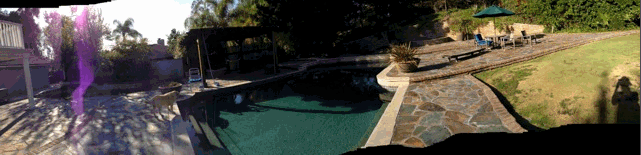
Share this:
- Click to share on Facebook (Opens in new window) Facebook
- Click to share on X (Opens in new window) X
- Click to share on LinkedIn (Opens in new window) LinkedIn
- Click to share on Pinterest (Opens in new window) Pinterest
- Click to share on Telegram (Opens in new window) Telegram
- Click to email a link to a friend (Opens in new window) Email
- More
How to set up your tech classroom
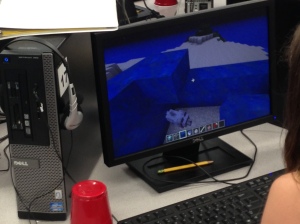 I’m reposting this for the start of a new school year–as a reminder to all my fellow tech teachers. Go geeks!
I’m reposting this for the start of a new school year–as a reminder to all my fellow tech teachers. Go geeks!
If you teach technology, you want to set the lab up so it’s inviting, non-intimidating, but doesn’t hide from the core ‘geek’ theme. In fact, from day one, exclaim that fact, be proud of your nerd roots. Even if you didn’t start out that way–say, you used to be a first grade teacher and suddenly your Admin in their infinite wisdom, moved you to the tech lab–you became a geek. You morphed into the go-to person for tech problems, computer quirks, crashes, and freezes. Your colleagues assumed you received an upload of data that allowed you to Know the answers to their every techie question. You are on a pedestal, their necks craned upward as they ask you, How do I get the Smartscreen to work? or We need the microphones working for a lesson I’m starting in three minutes. Can you please-please-please fix them?
As you organize your classroom, celebrate your geekiness. Flaunt it for students and colleagues. Play Minecraft. Use every new techie device you can get your hands on. That’s you now–you are sharp, quick-thinking. You tingle when you see an iPad. You wear a flash drive like jewelry. When your students walk into your class, they should start quivering with the excitement of, What new stuff will we experience today?
Here’s a summary of what happens your first day with a class. From this, you’ll figure out how to set up your classroom (no owl themes here. It’s all about bits and bytes):
- Introduce yourself—establish your bona fides. Share your blog, your background, your awards. Give them website addresses or post them to the class internet start page. You want to be easy to find.
- Tour the classroom with students. I walk K-2 around—they like getting out of their seats. Demystify any of the tech tools you will expect them to use—where they can get help in solving problems, what’s on the walls, where’s the printer/scanner/iPads/etc.
Share this:
- Click to share on Facebook (Opens in new window) Facebook
- Click to share on X (Opens in new window) X
- Click to share on LinkedIn (Opens in new window) LinkedIn
- Click to share on Pinterest (Opens in new window) Pinterest
- Click to share on Telegram (Opens in new window) Telegram
- Click to email a link to a friend (Opens in new window) Email
- More
22 Tips on How to Work Remotely
 I first considered this topic at a presentation I attended through WordCamp Orange County 2014. I had several trips coming up and decided to see how I addressed issues of being away from my writing hub. Usually, that’s when I realize I can’t do/find something and say, “If only…”
I first considered this topic at a presentation I attended through WordCamp Orange County 2014. I had several trips coming up and decided to see how I addressed issues of being away from my writing hub. Usually, that’s when I realize I can’t do/find something and say, “If only…”
I am finally back from three conferences and a busy visit from my son–all of which challenged me to take care of business on the road and on the fly.
Truth is, life often interferes with work. Vacations, conferences, PD–all these take us away from our primary functions and the environment where we are most comfortable delivering our best work. I first thought about this when I read an article by a technical subject teacher(math, I think) pulled away from his class for a conference. Often in science/math/IT/foreign languages, subs aren’t as capable (not their fault; I’d capitulate if you stuck me in a Latin language class). He set up a video with links for classwork and a realtime feed where he could be available and check in on the class. As a result, students–and the sub–barely missed him. Another example of teaching remotely dealt with schools this past winter struggling with the unusually high number of snow days. So many, in fact, that they were either going to have to extend the school year or lose funding. Their solution: Have teachers deliver content from their homes to student homes via a set-up like Google Hangouts (but one that takes more than 10-15 participants at a time).
All it took to get these systems in place was a problem that required a solution and flexible risk-taking stakeholders who came up with answers.
Why can’t I work from the road? In fact, I watched a fascinating presentation from Wandering Jon at the Word Camp Orange County 2014 where he shared how he does exactly that. John designs websites and solves IT problems from wherever he happens to be that day–a beach in Thailand, the mountains in Tibet or his own backyard. Where he is no longer impacts the way he delivers on workplace promises.
Here’s what I came up with that I either currently use or am going to arrange:
Share this:
- Click to share on Facebook (Opens in new window) Facebook
- Click to share on X (Opens in new window) X
- Click to share on LinkedIn (Opens in new window) LinkedIn
- Click to share on Pinterest (Opens in new window) Pinterest
- Click to share on Telegram (Opens in new window) Telegram
- Click to email a link to a friend (Opens in new window) Email
- More
Update Your Online Presence
 For most teachers I know, life zooms by with few breaks to clean up the clutter and confusion that grows like mold over our everyday online presence. We’re like hamsters on a treadmill, trying to climb the every-growing pile of classes, lesson plans, PD, PLNs, school blogs and websites–our own professional activities. Little things like updating our virtual worlds with where we work, what awards we’ve received, who our latest boss is, get lost like a single snowflake in a snowstorm. Who has the time?
For most teachers I know, life zooms by with few breaks to clean up the clutter and confusion that grows like mold over our everyday online presence. We’re like hamsters on a treadmill, trying to climb the every-growing pile of classes, lesson plans, PD, PLNs, school blogs and websites–our own professional activities. Little things like updating our virtual worlds with where we work, what awards we’ve received, who our latest boss is, get lost like a single snowflake in a snowstorm. Who has the time?
You do. Now.
When my students tell me they couldn’t do their homework because they didn’t have time, I refer them to the advice of Richard Sloma–Never try to solve all the problems at once — make them line up for you one-by-one.
Line your maintenance issues up. Pick them off like metal ducks in a shooting gallery. One. At. A. Time.
Here’s my short list. It can apply to FB, LinkedIn, class wikis, websites, Moodle accounts–anything that you routinely update and share with colleagues, students, parents:
- Read the critical parts that make up your online presence. This includes your profile, the About page, anything that refers to ‘Contact Me’. Highlight the stuff that embarrasses you, is more than five years out of date, applies to the start of the school year (and hasn’t been touched since). Make a (digital) list of those and add them to the bottom of this list. Depending upon how serious they are, you might want to start with them.
- Update social media profiles–FB, Twitter, G+, professional groups you belong to. Do they all say the same thing (they should)? Have you changed educational focus? Switched jobs? Adding new material efriends would like to know about? This, btw, should be done regularly, but at least do it at the new year.
- Re-read old posts, articles, updates. Voltaire once said, No problem can stand the assault of sustained thinking. The same can be said for grammar and spelling mistakes to the eye of a trained teacher. We don’t miss much, and what we do miss shows up like a ringer on a Little League team, especially when they’ve percolated for a few weeks. I start with the most-visited articles and pages (under Site Stats) and work my way down (in case I run out of time–or energy).
- Check individual post tags and categories to see if you can whittle down the options while still clearly cataloging writing. Often, your organizational thinking has changed since you wrote the piece–what used to be a ‘math’ article, now fits better in ‘Common Core’. Relevant and timely categories and tags help those in your PLN, PD, parents and students dig deeper into your pedagogic thinking. Make this easy to do by keeping all your writing organized and searchable.
- Check sidebar for out-of-date and no-longer-relevant widgets and links. Here are just a few of the problems I fixed:
Share this:
- Click to share on Facebook (Opens in new window) Facebook
- Click to share on X (Opens in new window) X
- Click to share on LinkedIn (Opens in new window) LinkedIn
- Click to share on Pinterest (Opens in new window) Pinterest
- Click to share on Telegram (Opens in new window) Telegram
- Click to email a link to a friend (Opens in new window) Email
- More
What’s Trending on Ask a Tech Teacher
In the past six months, I’ve posted over 130 articles on topics ranging from tech ed trends to how-tos, problem solving, and pedagogic discussions. I like to step back a few times a year and determine what readers are most interested in. WordPress makes that easy with their statistics.
I calculate what’s trending on my blog by which of my posts are popular in a particular time period. Here’s the run-down so far this year:
Share this:
- Click to share on Facebook (Opens in new window) Facebook
- Click to share on X (Opens in new window) X
- Click to share on LinkedIn (Opens in new window) LinkedIn
- Click to share on Pinterest (Opens in new window) Pinterest
- Click to share on Telegram (Opens in new window) Telegram
- Click to email a link to a friend (Opens in new window) Email
- More