Category: Reviews
5 Favorite Classroom Apps
 Apps are out of control. When you think you have just the right one for your classroom, a better/faster/snazzier version pops up. Often for free. It’s not like a decade ago when every teachers’ favorite tech tools were MS Office, KidPix, Reader Rabbit, and the internet. Apps changed all that. Suddenly, the list exploded to include names like Voki, Tellagami, Wordle, ScreenChomp, Evernote and scores more that are weekly pushed aside by a new generation.
Apps are out of control. When you think you have just the right one for your classroom, a better/faster/snazzier version pops up. Often for free. It’s not like a decade ago when every teachers’ favorite tech tools were MS Office, KidPix, Reader Rabbit, and the internet. Apps changed all that. Suddenly, the list exploded to include names like Voki, Tellagami, Wordle, ScreenChomp, Evernote and scores more that are weekly pushed aside by a new generation.
So before I unfold my favorites, here are guidelines to what I expected, culled from top education sites like Edutopia, Google Education, Educational Technology, and EdWeek:
- free or small fee
- support the ‘4 C’s’–creativity, critical thinking, communication, collaboration
- offer compelling content (although this is subjective; ‘compelling’ varies teacher-to-teacher and student-to-student)
- are not distracting or overwhelming in colors, music, or activity
- offer levels that become increasingly more difficult, providing differentiation for student needs
- stand the test of time
- positive parent reports
- few ads–and those that are there do not take up a significant portion of the screen
- intuitive to use with a short learning curve, encourage independence
- easily applied to a variety of educational environments
- doesn’t collect personal information other than user credentials or data required to operate the app
- rated ‘for everyone’ or ‘low maturity’
- no in-app purchases or billing
Based on these criteria, here are my top five:
Share this:
- Click to share on Facebook (Opens in new window) Facebook
- Click to share on X (Opens in new window) X
- Click to share on LinkedIn (Opens in new window) LinkedIn
- Click to share on Pinterest (Opens in new window) Pinterest
- Click to share on Telegram (Opens in new window) Telegram
- Click to email a link to a friend (Opens in new window) Email
- More
Website Review: ProdigyGame.com
There are a lot of online math systems to help students through one of school’s toughest subjects (if not science). Each one proclaim s they have the way to teach students while having fun, in ways that are aligned with state and national standards. How do you decide what is best for your class? Here are guidelines, culled from top education sites like Edutopia, Google Education, Educational Technology, and EdWeek that are valuable when evaluating any website:
s they have the way to teach students while having fun, in ways that are aligned with state and national standards. How do you decide what is best for your class? Here are guidelines, culled from top education sites like Edutopia, Google Education, Educational Technology, and EdWeek that are valuable when evaluating any website:
- free or small fee
- support the ‘4 C’s’–creativity, critical thinking, communication, collaboration
- offer compelling content (this is subjective; ‘compelling’ varies teacher-to-teacher and student-to-student)
- are not distracting or overwhelming in colors, music, or activity
- offer levels that become increasingly more difficult, providing differentiation for student needs
- stand the test of time–do students stay engaged even after playing it over and over
- positive parent reports
- few ads–and those that are there do not take up a significant portion of the screen
- intuitive to use with a short learning curve
- encourage independence
- easily applied to a variety of educational environments
- doesn’t collect personal information other than user credentials or data required to operate the app
- includes age-appropriate content
- fulfills intended purpose
- aligned with Blooms Taxonomy, Common Core, ISTE, or other state/national/international standards
- received awards/citations
Here’s one I think meets all these basic requirements as well as makes students want to practice their math:
Share this:
- Click to share on Facebook (Opens in new window) Facebook
- Click to share on X (Opens in new window) X
- Click to share on LinkedIn (Opens in new window) LinkedIn
- Click to share on Pinterest (Opens in new window) Pinterest
- Click to share on Telegram (Opens in new window) Telegram
- Click to email a link to a friend (Opens in new window) Email
- More
Playful Learning–What a Great Idea
 Playful Learning (Parents’ Choice Gold Medal website) is a well-done, professional-looking website that offers advice, projects, and visual images touting the benefits of education through play. The reader is drawn into the child-centered imagery and strong basic colors, wanting everything on offer so their child’s play areas can look and work as described.
Playful Learning (Parents’ Choice Gold Medal website) is a well-done, professional-looking website that offers advice, projects, and visual images touting the benefits of education through play. The reader is drawn into the child-centered imagery and strong basic colors, wanting everything on offer so their child’s play areas can look and work as described.
Let’s back up a moment. Play as the vehicle of education is not a revolutionary idea. Pedagogy has long recommended ‘play’ as a superior teacher for youngers–
Play is the great synthesizing, integrating, and developing force in childhood and adolescence. –PsycINFO Database Record 2012 APA,
The play of children is not recreation; it means earnest work. Play is the purest intellectual production of the human being, in this stage … for the whole man is visible in them, in his finest capacities, in his innermost being.~ Friedrich Froebel
In general, research shows strong links between creative play and language, physical, cognitive, and social development. Play is a healthy, essential part of childhood. —Department of Education, Newfoundland Labrador
Young children learn the most important things not by being told but by constructing knowledge for themselves in interaction with the physical world and with other children – and the way they do this is by playing.” –Jones, E., & Reynolds, G. “The play’s the thing: Teachers’ roles in children’s play”
Share this:
- Click to share on Facebook (Opens in new window) Facebook
- Click to share on X (Opens in new window) X
- Click to share on LinkedIn (Opens in new window) LinkedIn
- Click to share on Pinterest (Opens in new window) Pinterest
- Click to share on Telegram (Opens in new window) Telegram
- Click to email a link to a friend (Opens in new window) Email
- More
Hour of Code: Primo–Programming
 Programming in the classroom is hot. It’s become the software equivalent of iPads–everyone has to try it and missing Hour of Code risks losing your Tech Teacher stripes.
Programming in the classroom is hot. It’s become the software equivalent of iPads–everyone has to try it and missing Hour of Code risks losing your Tech Teacher stripes.
Who would think the geeky cousin of math and science would become so popular? Thanks in equal parts to Khan Academy and Common Core, the fundamental core of programming–students as problem solvers–has moved from theory to practice. Common Core provides strategies in its Standards for Mathematical Practice and Khan Academy provides the mechanism in its highly-popular (free) computer programming courses.
This follows such worthy programming adventures like Scratch and Alice, originally geared for Middle School, but their immense popularity and intuitive approach inspired games like Tynker, Blockly and the wildly popular Robot Turtles for youngers, each more fun and simpler than the last. We’re not talking C++ or Fortran or DOS. These offerings are intuitive, forgiving, and emphasize observing, testing, thinking, trying, failing, and trying again.
Traditional programming, with formulas and symbols and frightening words like ‘algorithm’ and ‘script’, is mostly relegated to fifth grade and up.
Enter Primo.
“We are working on a tool that empowers children to become creators, and not just consumers within the digitalised world we live in. Programming is an incredible tool that empowers people, it changes the perspective on problem solving and logic in general. … Mastering logic from an early stage of learning creates the right mind set to assimilate more notion-related content. … Skills are mastered gradually. … Think of Primo as the very first step in a child’s programming education. Primo provides the very basic ABC of programming logic.”
Share this:
- Click to share on Facebook (Opens in new window) Facebook
- Click to share on X (Opens in new window) X
- Click to share on LinkedIn (Opens in new window) LinkedIn
- Click to share on Pinterest (Opens in new window) Pinterest
- Click to share on Telegram (Opens in new window) Telegram
- Click to email a link to a friend (Opens in new window) Email
- More
18 Pluses, 5 Differences, and 9 Tips about Chromebooks in Your Classroom
Do you have chrome books in your school? They’re those lightweight thin laptops that cost almost nothing and are taking the ed world by storm. When asked, teachers don’t say, ‘I got a set of computers for my classroom’. It’s always, ‘I got Chromebooks’ much as they’d say ‘iPads’ to mean a digital device that’s more exciting, useful, and cutting edge than the boring old desktops.
Before I talk about what’s to like and not like about a Chromebook, let’s look at what it is. In the education world, there used to be a battle betw een two types of desktop computers: Macs vs. PCs. They both did the same things, but in hugely different ways. And from that difference grew an avid love/hate among their devotees (especially Mac users).
een two types of desktop computers: Macs vs. PCs. They both did the same things, but in hugely different ways. And from that difference grew an avid love/hate among their devotees (especially Mac users).
Today, ‘desktop computers’ are only one of the digital devices in the education toolkit. Consider iPads with their focus on the visual, ease of use, engagement of users. Then Chromebooks arrived–able to do ‘most’ of what ‘most’ students need–but it must be through the Cloud.
That gives educators three options (desktops, iPads, Chromebooks) as they select tools to deliver education. The challenge is to understand the differences between these options and select based on personal criteria. That includes classroom needs, infrastructure, and–yes–money. What gives the most service for the least investment?
In this last, I think the debate is settled: Chromebooks win every measure of value for dollar.
Share this:
- Click to share on Facebook (Opens in new window) Facebook
- Click to share on X (Opens in new window) X
- Click to share on LinkedIn (Opens in new window) LinkedIn
- Click to share on Pinterest (Opens in new window) Pinterest
- Click to share on Telegram (Opens in new window) Telegram
- Click to email a link to a friend (Opens in new window) Email
- More
Book Review: Common Core Literacy for ELA
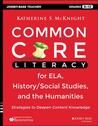 Common Core Literacy for ELA, History/Social Studies, and the Humanities: Strategies to Deepen Content Knowledge (Grades 6-12)
Common Core Literacy for ELA, History/Social Studies, and the Humanities: Strategies to Deepen Content Knowledge (Grades 6-12)
My rating: 4 of 5 stars
Dr. Katherine McKnight is an author, educator and consultant. She regularly publishes in professional journals and has written eleven books including titles like The English Teacher’s Survival Guide and The Elementary Teacher’s Big Book of Graphic Organizers--recipient of the 2013 Teachers’ Choice Award.
Three of her books are on Common Core, the latest being Common Core Literacy for ELA, History/Social Studies, and the Humanities: Strategies to Deepen Content Knowledge (Jossey-Bass 2014). When I saw this book on my Amazon Vine list, I was excited to read her thoughts on effective delivery of these far-reaching Standards.
Share this:
- Click to share on Facebook (Opens in new window) Facebook
- Click to share on X (Opens in new window) X
- Click to share on LinkedIn (Opens in new window) LinkedIn
- Click to share on Pinterest (Opens in new window) Pinterest
- Click to share on Telegram (Opens in new window) Telegram
- Click to email a link to a friend (Opens in new window) Email
- More
Book Review: Endangered Minds
Endangered Minds: Why Children Don’t Think And What We Can Do About It
My rating: 5 of 5 stars
I discovered Dr. Jane Healy’s Endangered Minds (Simon and Schuster 1987) researching a novel I was writing on early man. I wanted to better understand what parts of our brain show significant evolution since our species appeared (like the increasing size of the frontal lobe, the evolution of the Wernecke and Broca areas). I admit, part of it was also that I was a new mother and there are so many competing opinions about when kids should read, write, what they should learn when, I didn’t want to make a mistake and mess up my kids. (more…)
Share this:
- Click to share on Facebook (Opens in new window) Facebook
- Click to share on X (Opens in new window) X
- Click to share on LinkedIn (Opens in new window) LinkedIn
- Click to share on Pinterest (Opens in new window) Pinterest
- Click to share on Telegram (Opens in new window) Telegram
- Click to email a link to a friend (Opens in new window) Email
- More
3 Apps that Boost Creativity
There are so many apps out there, I can’t keep up–and I’m supposed to. I’m the tech teacher. I used to download every app that looked fun, exciting, useful, try it out, be amazed by it, and then like a squirrel, dart to the next shiny object. I rarely got back to that one that so magnificently filled my attention for all of ten minutes. People in my PLN–teachers I respect and admire–have favorites that they swear by, which means I must try them. And I do, often love them and am sure I’ll use them the next time I have need of… a virtual Swiss Army Knife or an e-dressing room to try on clothes. But I don’t. Usually, it’s because there are ten that are Just Perfect for whatever I want to do, or I can’t find the one I loved just a week ago. If I could remember the name, I could search for it, but at times my brain is as useful as a chocolate teapot.
Truth, there are so many apps on my IPad, I’m throwing out those I haven’t used in a year, have forgotten about, and/or can’t figure out. What’s left, I’ll use before I download more, no matter how exciting the new widget sounds.
And I found some amazing apps–about twenty that have me gobsmacked. I’ll start with three I can’t believe I never used:
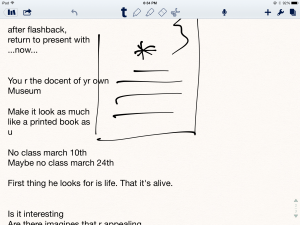 Notability
Notability
This is my current favorite note-taking app. Consider this scenario. You’re at a meeting, taking notes. Typing away. The speaker draws something on the whiteboard–you fumble to record it on your IPad. Or s/he’s referring to a picture that’s in your camera roll, but how do you bring it up and add his thoughts? You know there’s a way, but what app was it and how do you integrate it with the note-taking app? Then–horror–he’s talking too fast to keep up. If only you could just tape him and listen without struggling to write every word.
You need Notability. See the image to the right? That’s how you use this powerful, inexpensive app:
- take notes by tapping the screen. Wherever you tap is where you type. No waiting for a cursor or working from top down. In this case, I type right next to the image.
- quickly change from typing to drawing by accessing the short, ever-present toolbar at the top of the screen (hard to see in the drawing, but it starts with a ‘t’). Drawing defaults to what would normally be a pencil, just like you’d want if you were handwriting notes and needed to copy a picture from a screen. Width and color is easily changed with another tap.
- open an image or PDF from your Google Drive, DropBox or another location and write directly on it–or just take a picture of the speaker’s work and insert it into your notes.
- give up note-taking and tape the presentation with the microphone tool at the top of the screen. One click and you’re recording. Another click and you’re back to typing.
From its dashboard, you can easily find and access notes, edit, revise and share with anyone. I have used Evernote faithfully and will still use it for collecting websites, data, images, and more. But for quick notes–what you might take on a yellow lined tablet (that has access to image downloads and audio taping)–I now use Notability and then share with Evernote.
(BTW: If you’re looking for a simple image annotation tool, Notability is great. Open the picture and write all over it, wherever you want.)
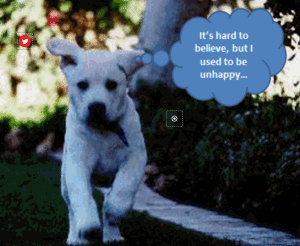 Thinglink
Thinglink
The idea of being able to annotate pictures is powerful. Many images speak for themselves, but others require enhancement–something to make the idea clearer or communicate a unique perspective. If you couldn’t see the puppy’s thought bubble in the picture to the right, you’d never know how happy he was (though the flopping chaotic ears give it away).
Thinglink is quickly taking over the market for annotating images. Besides thought bubbles, you can add hotlinks that when hovered over, become words, emoticons, weblinks, document links, tags, and more. You can even include music, videos, and other pictures. This is perfect in the classroom. One seminal picture can be linked to relevant information that covers an entire topic with just a few clicks.
Once a Thinglink is completed, it can be shared, commented on, even embedded into personal blogs and websites.
And education accounts are free.
Share this:
- Click to share on Facebook (Opens in new window) Facebook
- Click to share on X (Opens in new window) X
- Click to share on LinkedIn (Opens in new window) LinkedIn
- Click to share on Pinterest (Opens in new window) Pinterest
- Click to share on Telegram (Opens in new window) Telegram
- Click to email a link to a friend (Opens in new window) Email
- More
Common Core Writing–Digital Quick Writes
Here’s a free lesson plan from the newest Ask a Tech Teacher book, How to Achieve Common Core with Tech–the Writing Strand. This covers K-8, 208 Standards, and has 28 projects.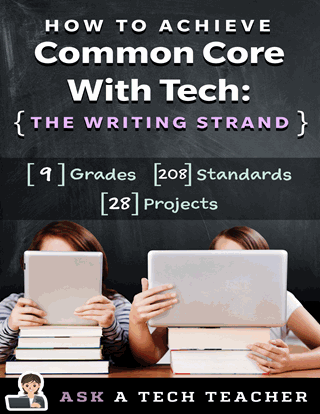
BTW, the lines at the front of each step are to track progress in case you don’t complete it in one class period. Feel free to print out for classroom use:
Essential Question
How does writing often and briefly improve skills?
Summary
Students use digital Quick Writes to integrate writing and critical thinking practice into any discipline. They use a variety of age-appropriate digital tools to prepare their work. Through these short, fun writings, students develop fluency, build the habit of reflection, and informally assess thinking.
Big Ideas
Writing routinely for short periods of time, for a range of tasks, purposes, and audiences, makes students better writers.
Materials
Internet, drawing program, quick write links
Share this:
- Click to share on Facebook (Opens in new window) Facebook
- Click to share on X (Opens in new window) X
- Click to share on LinkedIn (Opens in new window) LinkedIn
- Click to share on Pinterest (Opens in new window) Pinterest
- Click to share on Telegram (Opens in new window) Telegram
- Click to email a link to a friend (Opens in new window) Email
- More
Book Review: Google Apps Meets Common Core
by Michael J. Graham
My rating: 5 of 5 stars
Michael Graham’s Google Apps Meets Common Core (Corwin 2013) is exactly what I hoped it would be. As a teacher, there couldn’t be two bigger topics than ‘Google Apps for Education’ and ‘Common Core’. Juxtaposing the two instantly caught my attention. My only question was whether Graham would be up to the task.
Share this:
- Click to share on Facebook (Opens in new window) Facebook
- Click to share on X (Opens in new window) X
- Click to share on LinkedIn (Opens in new window) LinkedIn
- Click to share on Pinterest (Opens in new window) Pinterest
- Click to share on Telegram (Opens in new window) Telegram
- Click to email a link to a friend (Opens in new window) Email
- More







































