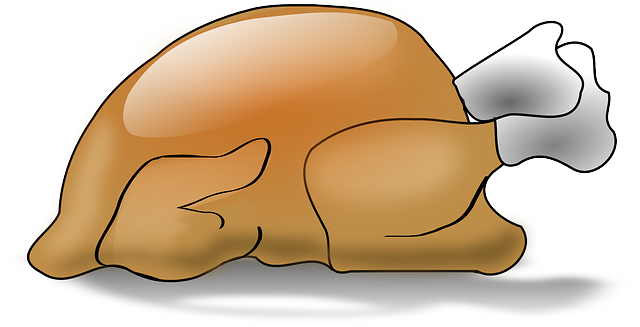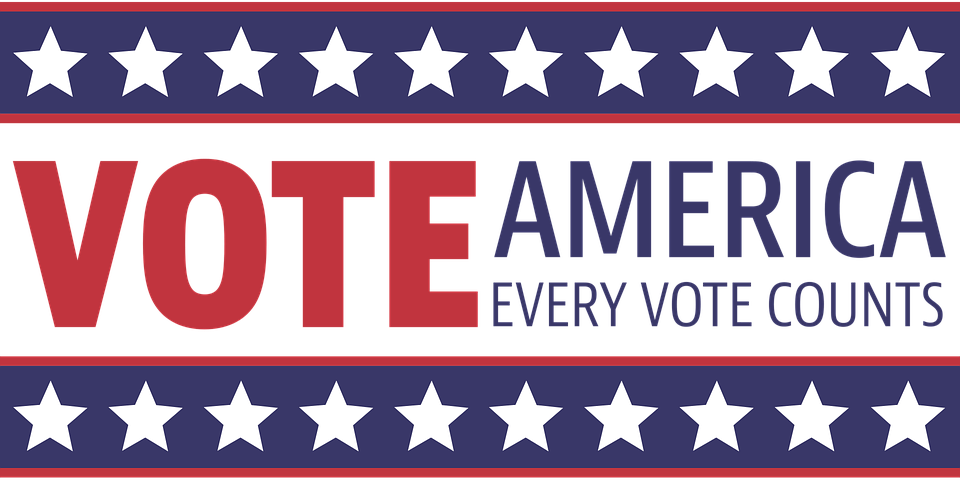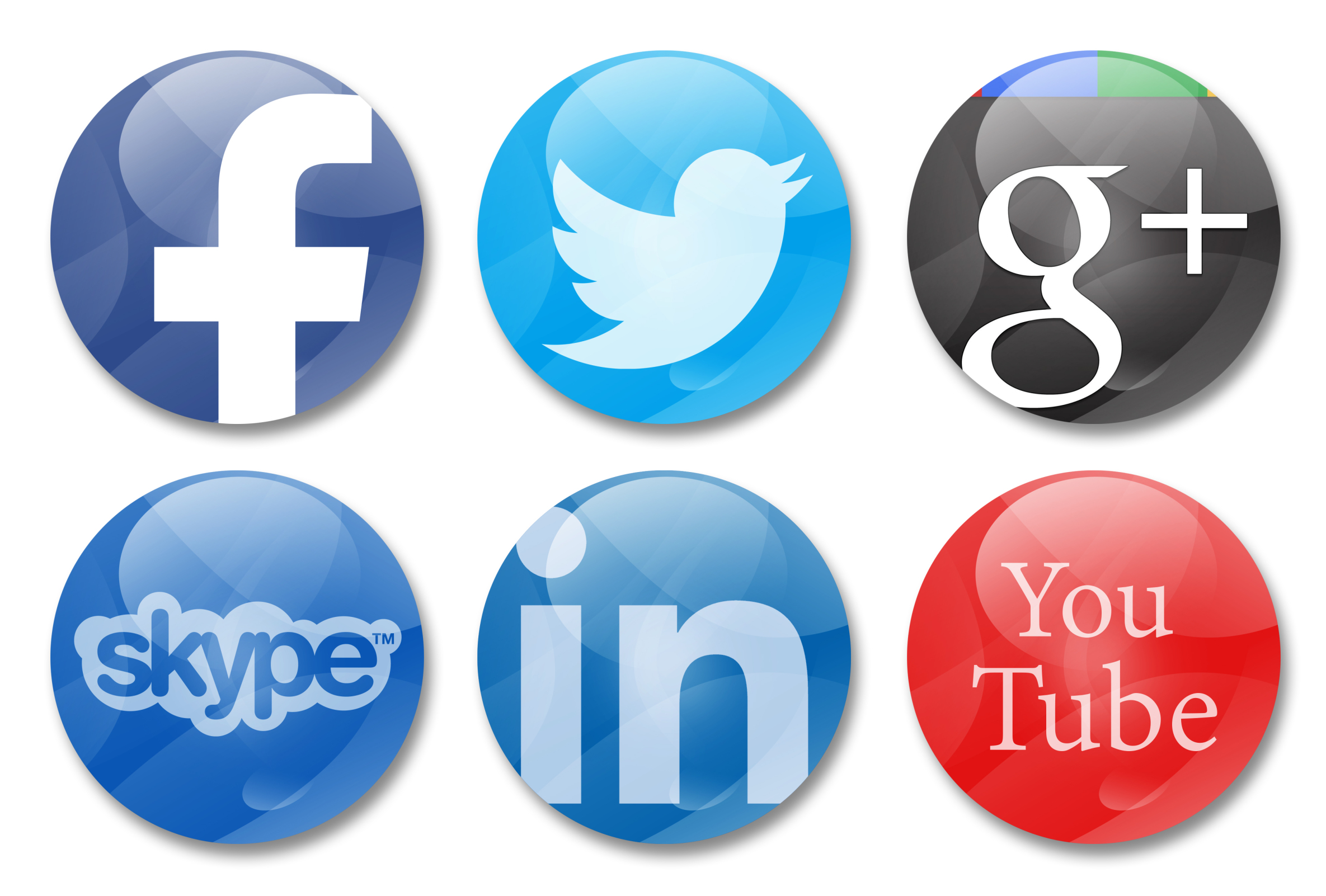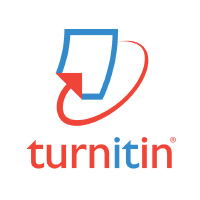Category: News
Always Know Which Virtual Speakers Are Available for Your Classes
Do you want to know which virtual speakers and field trips are available for your class? Use this auto-notification from Nepris for real-time updates.
Share this:
- Click to share on Facebook (Opens in new window) Facebook
- Click to share on X (Opens in new window) X
- Click to share on LinkedIn (Opens in new window) LinkedIn
- Click to share on Pinterest (Opens in new window) Pinterest
- Click to share on Telegram (Opens in new window) Telegram
- Click to email a link to a friend (Opens in new window) Email
- More
Kiddom now offers personalized curricula, visual reports and more
 If you’re a fan of Kiddom, the easy way to plan, assess, and analyze learning, you’ll be excited to hear that they added more than 50 features to the new Kiddom 2.0. These include:
If you’re a fan of Kiddom, the easy way to plan, assess, and analyze learning, you’ll be excited to hear that they added more than 50 features to the new Kiddom 2.0. These include:
- Planning — personalized curriculum to meet the changing needs of students
- Reports — visualize progress with beautiful analytics that track student performance
- Student Ownership — empower students with the ability to track their own progress
- Customization — customize content, grading, and analytics specific to unique classroom needs
- Collaboration — amplify information sharing amongst teachers, administrators, parents, and the school community at-large
- Beautiful Design — a major redesign focused on functionality and usability, based on educator feedback
Kiddom 2.0 is available for free for teachers and students and available for use on the web and for iOS at the Apple App Store.
Share this:
- Click to share on Facebook (Opens in new window) Facebook
- Click to share on X (Opens in new window) X
- Click to share on LinkedIn (Opens in new window) LinkedIn
- Click to share on Pinterest (Opens in new window) Pinterest
- Click to share on Telegram (Opens in new window) Telegram
- Click to email a link to a friend (Opens in new window) Email
- More
Must-have Resources for Blended Learning
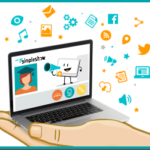 Guest blogger, Emily Cleary, has some great ideas on some of her favorite must-have resources for today’s blended learning. She makes some great points about first, why blended learning is becoming so popular, and second, how to make that happen in your life:
Guest blogger, Emily Cleary, has some great ideas on some of her favorite must-have resources for today’s blended learning. She makes some great points about first, why blended learning is becoming so popular, and second, how to make that happen in your life:
Blended learning is becoming increasingly popular as institutions transition from classroom style learning to mixed media and online learning. Both schools and workplaces alike are accepting the shifting times, moving from traditional to technological resources and approaches. The best things about eLearning are likely the flexibility and accessibility that come with online instruction: People can learn about things they are interested in or need help with, at their own pace, on their own time, and from nearly anywhere in the world!
The Internet is a big place – so there are tons of options available when it comes to eLearning resources, and looking up explainer videos and DIY tutorials on YouTube is pretty much a given. The abundance of tools could understandably come off as a bit overwhelming, though. Luckily, some of the most effective elearning resources are listed by category below.
Share this:
- Click to share on Facebook (Opens in new window) Facebook
- Click to share on X (Opens in new window) X
- Click to share on LinkedIn (Opens in new window) LinkedIn
- Click to share on Pinterest (Opens in new window) Pinterest
- Click to share on Telegram (Opens in new window) Telegram
- Click to email a link to a friend (Opens in new window) Email
- More
Bring an expert to your classroom for Black History Month
One of my go-to sources for classroom speakers is Nepris. Not only do experts come to your class, but they interact with students and take their questions (see my review of Nepris). Here’s a great free event available for February’s Black History Month:
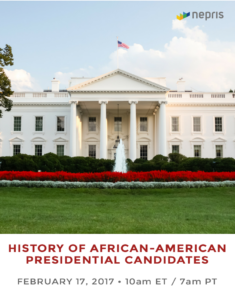 Meet an Expert on the History of African American Presidential Candidates
Meet an Expert on the History of African American Presidential Candidates
Students can meet and talk with an expert in American history during a free virtual chat on The History of African American Presidential Candidates hosted by Nepris on Friday, February 17 at 10:00 a.m. ET. Go to Nepris to sign up for free.
For 40 minutes, Matthew Drayton, a decorated combat veteran turned motivational speaker and author, will talk with students about prominent African Americans who have run for the nation’s highest executive office. Students will learn about history and politics and be able to ask questions.
Nepris brings this virtual chat and thousands of others to classrooms. Teachers can view archived sessions for free and participate in a limited number of free “industry offered” chats on topics from STEM to the Arts. Additional industry chats being offered include Drones and Facetime on March 16. Learn more at nepris.com/industry/talks.
More on virtual field trips:
9 Field Trips Free to Students
Share this:
- Click to share on Facebook (Opens in new window) Facebook
- Click to share on X (Opens in new window) X
- Click to share on LinkedIn (Opens in new window) LinkedIn
- Click to share on Pinterest (Opens in new window) Pinterest
- Click to share on Telegram (Opens in new window) Telegram
- Click to email a link to a friend (Opens in new window) Email
- More
10 Reasons Why Videos are Great Educational Tools
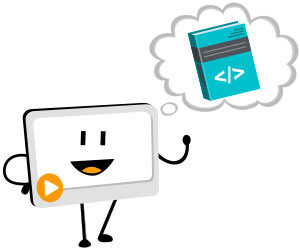 I’ve written a lot lately about the benefits of using videos in your classroom. Guest author, Emily Clearly over at mysimpleshow has ten more reasons why videos are a great educational tool for your teaching:
I’ve written a lot lately about the benefits of using videos in your classroom. Guest author, Emily Clearly over at mysimpleshow has ten more reasons why videos are a great educational tool for your teaching:
***
Videos are in line with the technological times and can be accessed on the Internet at any point, from wherever you are in the world. Education is something that will never go out of style. Why not put the two together?
There are plenty of reasons why videos are great educational tools, and there are many tools on the web to help provide you with video content. You can hire professionals to create videos for you if your budget allows. Video hosting sites like YouTube, Wistia, and Vimeo offer endless options for pre-curated content. Although they are helpful, sometimes these sites can be over-saturated with content. That’s where video creation tools like mysimpleshow come in (see the sample video created below, using mysimpleshow). The tool is great for creating more tailored and personal content, and you end up with a professional quality explainer video in no time, and without budget! It’s simple, and adding videos to lessons really engages the learner.
If you’re not a believer in video and need some convincing, or you’re still slowly hopping on the bandwagon, here are 10 reasons why educators should be using video inside and outside of the classroom.
Share this:
- Click to share on Facebook (Opens in new window) Facebook
- Click to share on X (Opens in new window) X
- Click to share on LinkedIn (Opens in new window) LinkedIn
- Click to share on Pinterest (Opens in new window) Pinterest
- Click to share on Telegram (Opens in new window) Telegram
- Click to email a link to a friend (Opens in new window) Email
- More
New from Kiddom
 Kiddom is a free standards-based platform designed to help teachers curate individual learning experiences. Its pages are visual and easy-to-understand, enabling teachers to quickly determine how students are doing and where remediation is needed–all without spending a lot of time analyzing data. Many of the details are linked, allowing you to dig deeper on any subject from a variety of pages rather than one specific spot.
Kiddom is a free standards-based platform designed to help teachers curate individual learning experiences. Its pages are visual and easy-to-understand, enabling teachers to quickly determine how students are doing and where remediation is needed–all without spending a lot of time analyzing data. Many of the details are linked, allowing you to dig deeper on any subject from a variety of pages rather than one specific spot.
I met them last year and continue to be amazed by their creativity (see my review here). Here’s their latest update:
Social Emotional Learning Rubrics AvailableGreat educators teach the whole child. That’s why in addition to supporting CASEL’s social emotional learning (SEL) competencies, we’re proud to announce we’ve now added SEL-aligned rubrics that can be added to any assignment (for grades 6-12). To start using these rubrics, be sure to add Social Emotional Learning as a subject in class settings. The links below offer tips on how to best weave these SEL rubrics into your daily classroom practices. |
|
 |
1. Develop self-awareness with summative assessments. 2. Project self-management by adding goal setting and monitoring. 3. Support social awareness by providing reflection opportunities. 4. Promote relationship skills with class discussions or presentations. 5. Track responsible decision making by adhering to assignment deadlines. |
Share this:
- Click to share on Facebook (Opens in new window) Facebook
- Click to share on X (Opens in new window) X
- Click to share on LinkedIn (Opens in new window) LinkedIn
- Click to share on Pinterest (Opens in new window) Pinterest
- Click to share on Telegram (Opens in new window) Telegram
- Click to email a link to a friend (Opens in new window) Email
- More
Happy Thanksgiving Week to All!
 I’m taking next week off. I’ll be preparing for my daughter’s holiday visit from her home in DC and my son who’s visiting from El Paso TX. I am so excited to see both of them!
I’m taking next week off. I’ll be preparing for my daughter’s holiday visit from her home in DC and my son who’s visiting from El Paso TX. I am so excited to see both of them!
I’ll be back November 28th. Any emergencies–drop me a line at askatechteacher@gmail.com.
Jacqui Murray has been teaching K-8 technology for 15 years. She is the editor/author of over a hundred tech ed resources including a K-8 technology curriculum, K-8 keyboard curriculum, K-8 Digital Citizenship curriculum. She is an adjunct professor in tech ed, CSG Master Teacher, webmaster for four blogs, an Amazon Vine Voice book reviewer, CAEP reviewer, CSTA presentation reviewer, freelance journalist on tech ed topics, and a weekly contributor to TeachHUB. You can find her resources at Structured Learning.
Share this:
- Click to share on Facebook (Opens in new window) Facebook
- Click to share on X (Opens in new window) X
- Click to share on LinkedIn (Opens in new window) LinkedIn
- Click to share on Pinterest (Opens in new window) Pinterest
- Click to share on Telegram (Opens in new window) Telegram
- Click to email a link to a friend (Opens in new window) Email
- More
11 Websites that Explain Elections
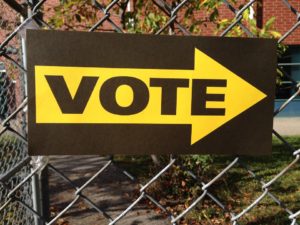 I published this article in early October, but am republishing it as our American elections are upon us. I got a lot of good feedback from readers, as well as a few new sites, so the collection has increased from 8 to 11:
I published this article in early October, but am republishing it as our American elections are upon us. I got a lot of good feedback from readers, as well as a few new sites, so the collection has increased from 8 to 11:
***
In about half the world’s nations–such as those ruled by socialism, communism, dictators, and autocracies–law and order are decided by government agencies, often people placed in power by those already in power. When America wrote its Democracy-based Constitution and Bill of Rights in the late 1700’s, we chose a different route. Called ‘the Grand Experiment’, the founders empowered ordinary citizens–farmers, shopkeepers, laborers, and seamstresses–to elect the individuals who would protect America’s shores, our freedoms, and our way of life. Fifty years after our inception, it was still unclear whether it would work. In fact, Abraham Lincoln warned:
“Elections belong to the people. It’s their decision. If they decide to turn their back on the fire and burn their behinds, then they will just have to sit on their blisters.”
A hundred years later, Gore Vidal bemoaned:
“Half of the American people have never read a newspaper. Half never voted for President. One hopes it is the same half.”
Still, every four years, Americans make a critical choice that will shape our nation’s path. Because decisions are made by the people rather than government agencies, citizens are expected to research their options and then vote for the Presidential candidate most qualified to fulfill the country’s goals.
With this most influential position up for grabs in just a few months, I’ve curated a list of eight websites to share with students as they prepare for the day they’ll be asked to cast their vote and decide the future. The first five explain elections in general and the next three teach the process through gamification.
Share this:
- Click to share on Facebook (Opens in new window) Facebook
- Click to share on X (Opens in new window) X
- Click to share on LinkedIn (Opens in new window) LinkedIn
- Click to share on Pinterest (Opens in new window) Pinterest
- Click to share on Telegram (Opens in new window) Telegram
- Click to email a link to a friend (Opens in new window) Email
- More
10 Ways to Use Twitter in Class
 For anyone who missed the April announcement, Twitter switched its app category from ‘social media’ (where it consistently ranked in the top ten with Facebook, Instagram, Messenger, WhatsApp, and Pinterest) to ‘news’ (now ranked #1, ahead of apps like CNN, Fox News, and Reddit). It makes sense; tweets and twitter streams have been part of hard-core news reports for years as an effective way for leaders and politicians to reach their constituents and pollsters to gauge what interests people. A good example is this series of tweets explaining the Brexit vote.
For anyone who missed the April announcement, Twitter switched its app category from ‘social media’ (where it consistently ranked in the top ten with Facebook, Instagram, Messenger, WhatsApp, and Pinterest) to ‘news’ (now ranked #1, ahead of apps like CNN, Fox News, and Reddit). It makes sense; tweets and twitter streams have been part of hard-core news reports for years as an effective way for leaders and politicians to reach their constituents and pollsters to gauge what interests people. A good example is this series of tweets explaining the Brexit vote.
As an educator, I am thrilled. Twitter’s gossipy reputation among administrators and most parents negates its dynamic applications in the classroom. With the not-so-recent addition of audio and video files (easily embedded from sites like Instagram and Periscope), educators can easily use it as a student-friendly approach to everything from assessment to sharing notes.
Before unpacking Twitter in your classroom, here are a few guidelines:
- Clear its use with your administration. Be prepared to educate them on why what seems to be social media is actually educational.
- Inform parents that their children will be using Twitter to collaborate, share information, study for tests, and other uses specific to your program. Again, as with your administration, be prepared to explain the benefits of a Twitter-powered class.
- Twitter doesn’t have a lower age limit, but does reference ‘thirteen’ as a suggested minimum age. You decide what fits your group. You may also decide that setting the Twitter stream as private (called ‘protected Tweets’) is a good educational decision.
- Demonstrate how to use Twitter and what the symbols mean (tie this into a class discussion on math symbols).
- Establish rules for Twitter use. Remind students it is for educational uses only; chatting and socializing must be done through other means. Then enforce it by suspending privileges, warning abusers, or whatever works best in your classroom climate.
- Check out the Twitter streams of other educators before starting. Here’s one for a first-grade class to get you started. The visual of how they use it to enhance education is powerful.
Here are my ten favorite uses of Twitter in my classroom:
Share this:
- Click to share on Facebook (Opens in new window) Facebook
- Click to share on X (Opens in new window) X
- Click to share on LinkedIn (Opens in new window) LinkedIn
- Click to share on Pinterest (Opens in new window) Pinterest
- Click to share on Telegram (Opens in new window) Telegram
- Click to email a link to a friend (Opens in new window) Email
- More
New from Turnitin: iPad app for Feedback Studio
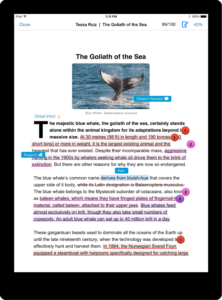 With all the time students and teachers are spending with iPads, Turnitin Feedback Studio‘s new iPad app is a welcome addition to their toolkits. Students can submit papers, analyze similarity reports (to check for originality), and review instructor feedback on the go. Here’s what Jacinta Lujano, attending Naval Postgraduate School, says:
With all the time students and teachers are spending with iPads, Turnitin Feedback Studio‘s new iPad app is a welcome addition to their toolkits. Students can submit papers, analyze similarity reports (to check for originality), and review instructor feedback on the go. Here’s what Jacinta Lujano, attending Naval Postgraduate School, says:
“Feedback Studio for iPad makes it really simple to submit my writings and to get on-the-go feedback… It’s really simple and intuitive to use, too. I love it.”
For educators, the interface is cleaner and the process to view accounts and classes simplified, including streamlined grading on- and offline. According to Cheryl Ashbaugh, communications professor at Robert Morris University:
“I can grade papers anywhere I want on my tablet with the Turnitin Feedback Studio app. Not having to carry so much around with me has been great for my back!”
Key features include:
Share this:
- Click to share on Facebook (Opens in new window) Facebook
- Click to share on X (Opens in new window) X
- Click to share on LinkedIn (Opens in new window) LinkedIn
- Click to share on Pinterest (Opens in new window) Pinterest
- Click to share on Telegram (Opens in new window) Telegram
- Click to email a link to a friend (Opens in new window) Email
- More