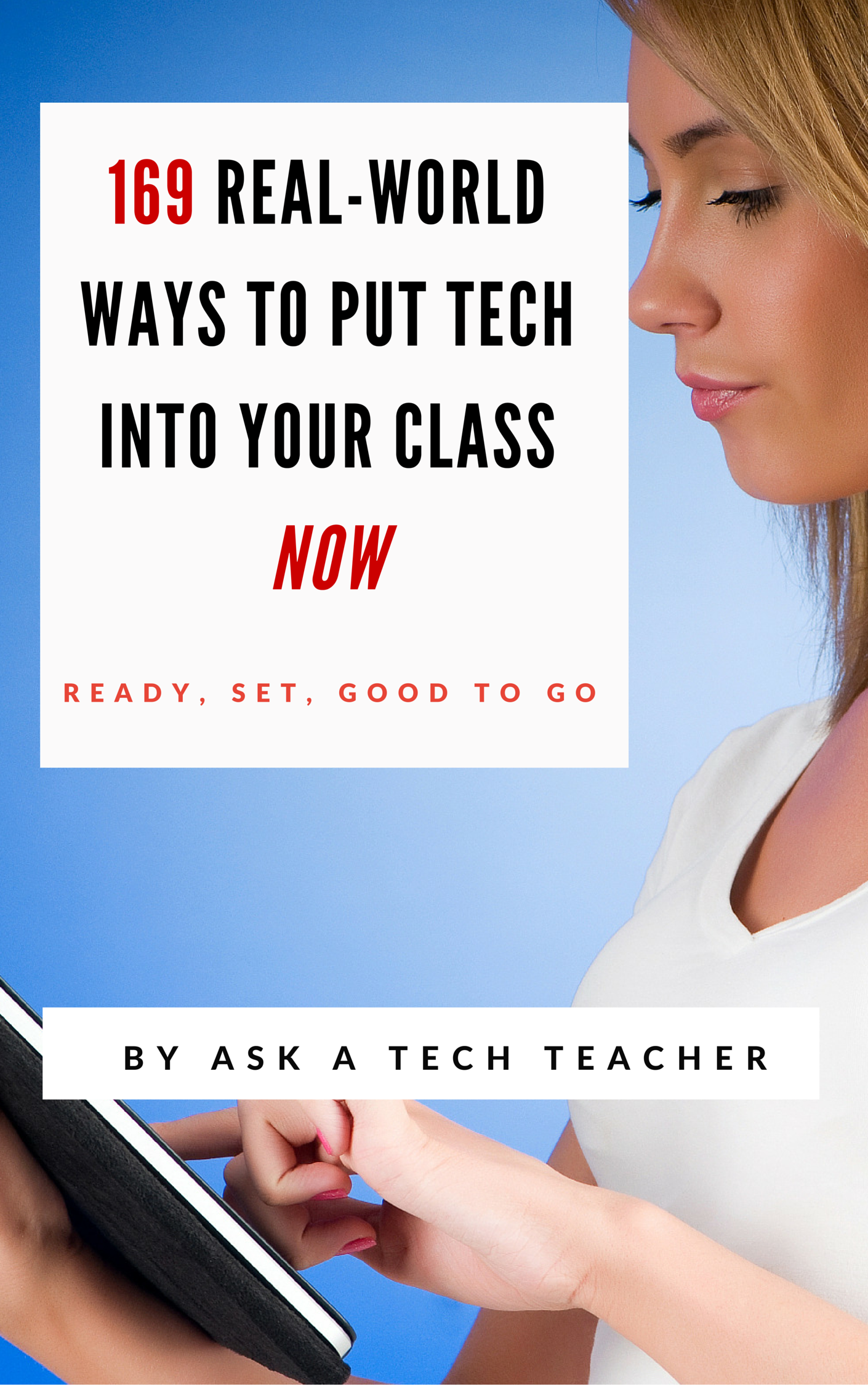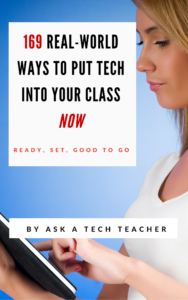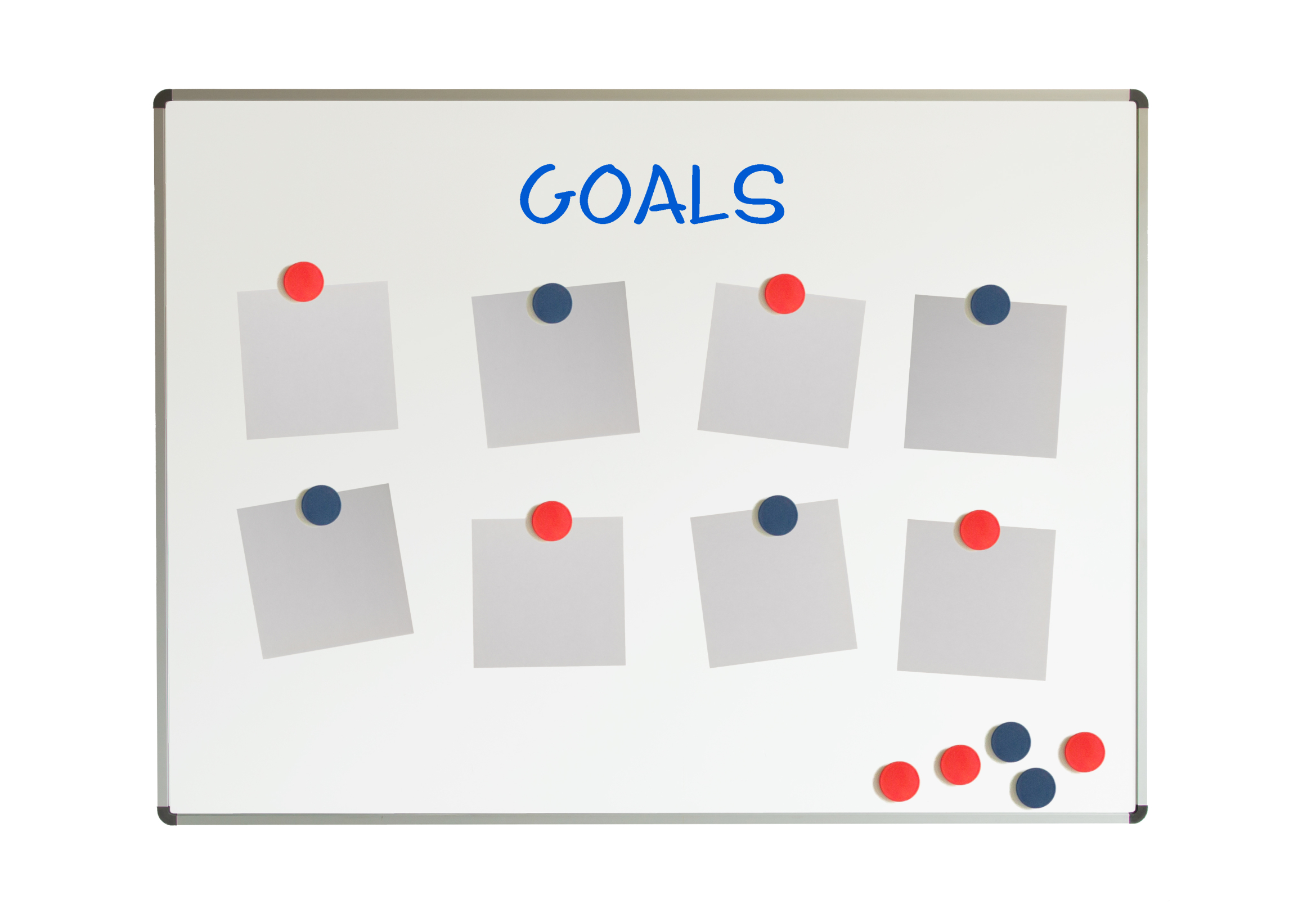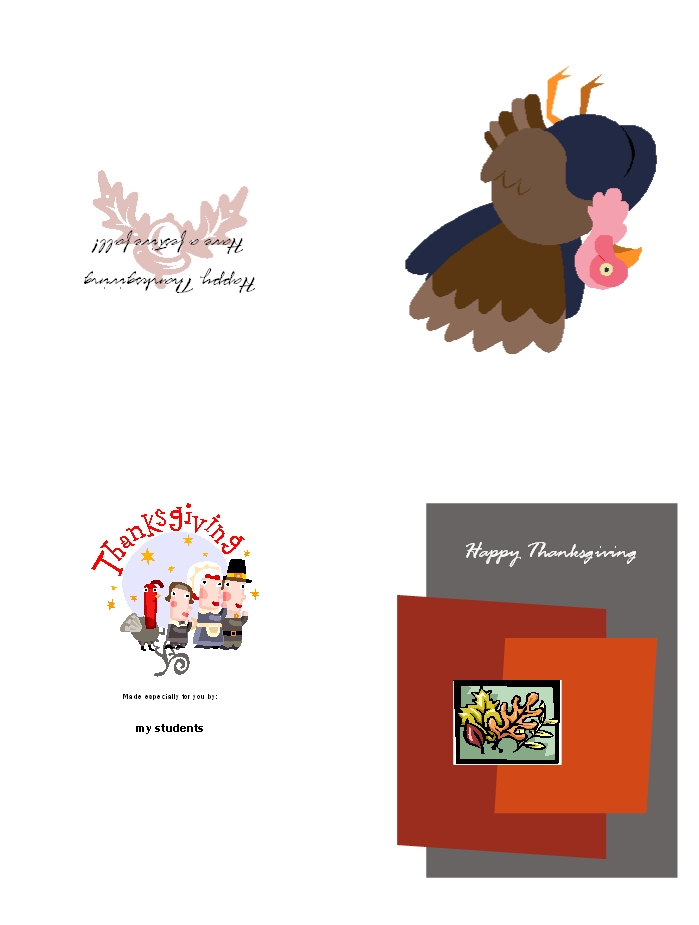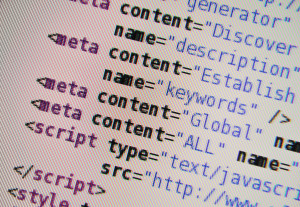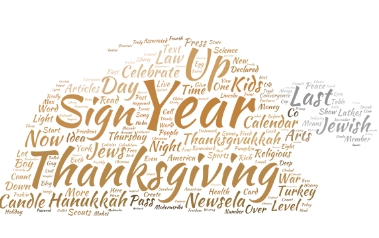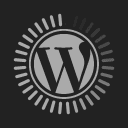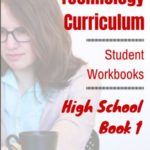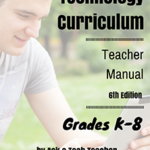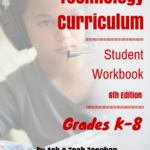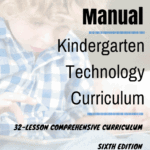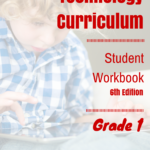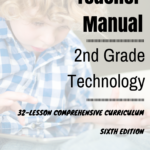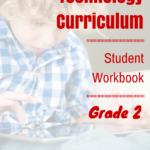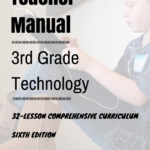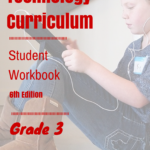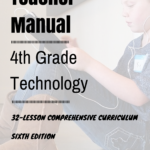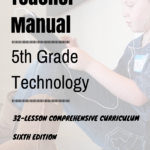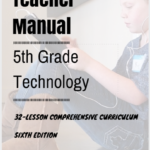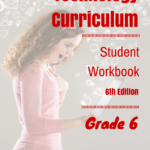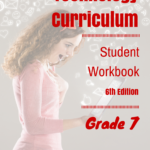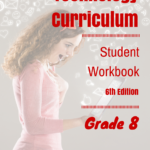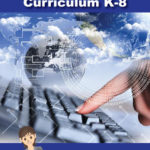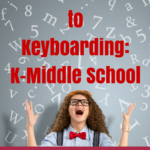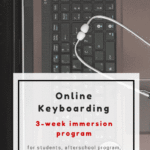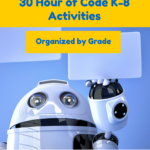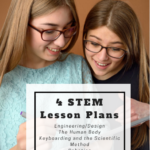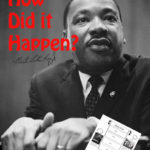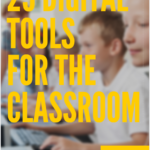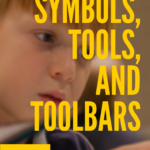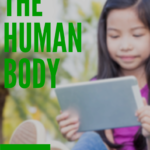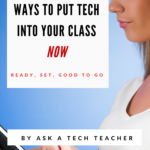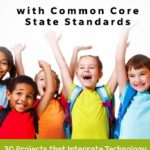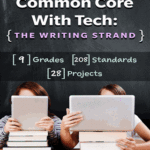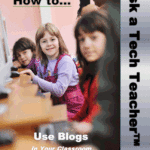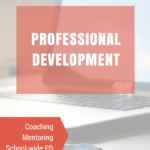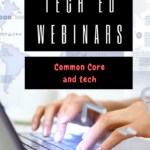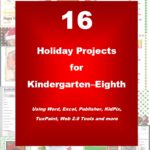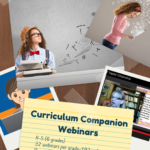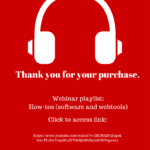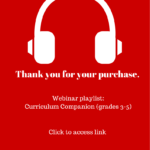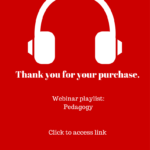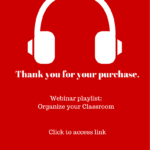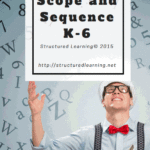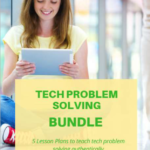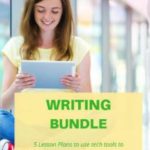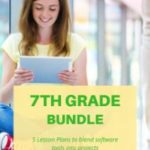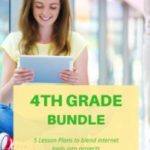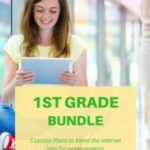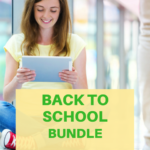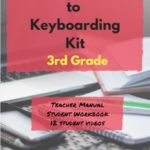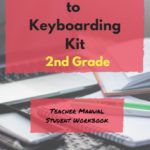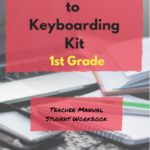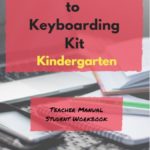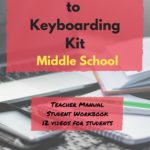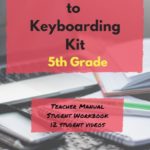Category: Computer skills
Subscriber Special: August
Every month, subscribers to Ask a Tech Teacher get a free/discounted resource to help their tech teaching.
August 1-10
169 Real-World Ways to Put Tech into Your Class NOW
get 10% off with coupon code SUBSCRIBERSPECIAL
169 Real-World Ways to Put Tech Into Your Class Now provides 1) an overview of the tech topics most important to your teaching, and 2) practical strategies to address common classroom tech problems. Each tip is less than a page long–many only a third of a page. The goal: Give you what you need to know without a long learning curve. Topics include iPads, Chromebooks, assessment, differentiation, social media, security, writing, and more.
Here are some images from the curriculum:
Share this:
What are Good Tech Goals for Students?
 A frequent question from readers revolves around technology goals for students. It’s tempting to phrase goals like:
A frequent question from readers revolves around technology goals for students. It’s tempting to phrase goals like:
4th graders can create a chart in a spreadsheet
or:
80% of 5th graders can complete ten skills in MS Word (or Google Docs)
But that’s not what technology is about. Technology supports a curriculum. It’s the pencils and books of our digital world. It scaffolds learning, making it blended, normative, rigorous, and granular. The metric for measuring technology skills isn’t a rubric with a list of skills (i.e., add a border, include a hyperlink, and changed the font color). Rather, it’s evidence of the transfer of knowledge: Did the student use technology to further his/her educational journey?
Here are seven authentic technology goals that are scalable to your needs and can be spiraled up or down as required:
Share this:
A Holiday Card in Publisher
Greeting cards are easy enough for second graders–even early readers. Using MS Publisher, pick a template, add a picture to personalize, add their name–and they’re done. It takes about 15 minutes. Kids always feel great about creating these greeting cards: (more…)
Share this:
Embed a File from Google Drive
As a working technology teacher, I get hundreds of questions from parents about their home computers, how to do stuff, how to solve problems. Each week, I’ll share one of those with you. They’re always brief and always focused. Enjoy!
Q: So many colleagues are embedding documents to their blogs and websites, but I don’t know how to do that. Can you help?
A: I love this part of Google Apps. When your Google document is complete–that includes Docs, Spreadsheets, Slides, and Drawings:
- Go to ‘Share’ in the upper right corner; select the option you prefer–allowing viewers to just view or edit
- Click File>Publish to the Web (on the menu bar)
- Select the link and copy-paste to your website (I’ve done this below) OR select Embed
- Copy the HTML code that starts with ‘<iframe…’
- Paste into blog, wiki, website like I did below:
Let’s try this out. Here’s a collaborative spreadsheet to share Exit Ticket ideas. Your name is optional. Strongly consider adding the linkback so we can add each other to our PLN–a great way to share ideas and knowledge. Access the spreadsheet and tell us your favorite warm-up activities and exit tickets:
Here’s the embedded document:
Share this:
Dear Otto: What’s a good End-of-year Tech Show?
 Dear Otto is an occasional column where I answer questions I get from readers about teaching tech. If you have a question, please contact me at askatechteacher at gmail dot com and I’ll answer it here. For your privacy, I use only first names.
Dear Otto is an occasional column where I answer questions I get from readers about teaching tech. If you have a question, please contact me at askatechteacher at gmail dot com and I’ll answer it here. For your privacy, I use only first names.
Here’s a great question I got from Sandy:
Share this:
Want to Code on an IPad? Here are 3 Great Apps
 Coding has become the poster child for a tech-infused classroom. Over 15 million kids participated in Hour of Code this past December. So many teachers took students to Code.org’s curriculum offerings, the website crashed.
Coding has become the poster child for a tech-infused classroom. Over 15 million kids participated in Hour of Code this past December. So many teachers took students to Code.org’s curriculum offerings, the website crashed.
So what is ‘coding’? According to the Urban Dictionary, it’s another word for ‘programming’ which means:
The art of turning caffeine into Error Messages
Let’s go to Webster’s definition instead:
The act or job of creating computer programs
Not much better. To techies, ‘programming’ or ‘coding’ is
a series of symbols, used synonymously as text and grouped to imply or prompt the multimedia in the games and programs that happen on computers, websites, and mobile apps.
This complicated definition is why–historically–programming, IT, and Computer Science have been of interest only to the geekiest of kids. But there are good reasons why kids should like this activity. According to Computer Science Education Week:
Share this:
10 Tips for Teachers who Struggle with Technology
With technology moving out of the lab and into the classroom, it’s becoming a challenge for some teachers to infuse their teaching with tech tools such as websites, educational games, simulations, iPads, Chromebooks, GAFE, and other geeky devices that used to be the purview of a select group of nerdy teachers. Now, all teachers are expected to have students work, collaborate, research, and publish online.
I’m fine with that because I am that nerd, but if I was expected to integrate art into my classroom, I’d break out in a cold sweat and expect the worst. As the tech coordinator responsible for helping teachers use these tools in their classrooms, I hear too often from experienced, valuable, long-time teachers that they believe the time has come for them to retire, that they just don’t get this new stuff. I also have colleagues who think it takes a special brain to understand tech (the same way students think about math and science)–one they don’t have. If either of these educators are you, here are ten tips that will take the fear out of infusing tech into your lesson plans. Take these to heart–let them guide you. They will make a big difference in how you feel about yourself and your class at the end of the day:
Make yourself use it every day
Even if you have to set aside ten minutes each day where you close the blinds and lock your door so no one sees your misery, do it. You don’t have to succeed with the tech tool you select, just use it. Whether it works or not is entirely beside the point. The point is you’re trying. You’re exploring the process. You’re unpacking the mysteries of tech in your academic career.
Believe this: The more you use tech, the more comfortable it will be, the more commonalities you’ll find between tools, and the easier it will be to share with students.
 Try to figure it out yourself
Try to figure it out yourself
Share this:
A Holiday Card in Publisher
Greeting cards are easy enough for second graders–even early readers. Using MS Publisher, pick a template, add a picture to personalize, add their name–and they’re done. It takes about 15 minutes. Kids always feel great about creating these greeting cards: (more…)
Share this:
How to Teach a Tech Lesson–the Movie
I get lots of questions on how to deliver a tech class. What’s included? How do teachers blend it with other learning? How do you answer all the student questions?
Here’s a video with the answers to those questions and more. I’d love to hear how your tech class runs–add a comment at the bottom:
Share this:
How do I teach a program I don’t know how to use?
 I am constantly finding new programs I think would be perfect in the classroom. I might see colleagues using them or my PLN raves about them so loudly, I figure I better try them out. Because I’m a technology teacher, I can usually unravel how to use them pretty quickly. Sometimes a few minutes. Usually, less than fifteen. Am I special? Do I have a magical skill that tells me how to use what I’ve never before seen without training? Is this something only I can do and other teachers need to take a class or spend hours struggling, me at their elbow?
I am constantly finding new programs I think would be perfect in the classroom. I might see colleagues using them or my PLN raves about them so loudly, I figure I better try them out. Because I’m a technology teacher, I can usually unravel how to use them pretty quickly. Sometimes a few minutes. Usually, less than fifteen. Am I special? Do I have a magical skill that tells me how to use what I’ve never before seen without training? Is this something only I can do and other teachers need to take a class or spend hours struggling, me at their elbow?
Not at all. In fact, anyone can learn a new program, app, tool quickly and efficiently with just a little inside knowledge and a two secrets. The first secret: It’s more about problem solving than tech.
Before I share the second secret, let’s talk about knowing how to quickly learn new web tools is important. If you’re a teacher, you know there’s no shortage of Favorite Tech Tools in the minds of colleagues, students, parents, or admin. Here’s my list from last month: Edmodo (I’m the only teacher in my PLN who isn’t wrapped around this amazing digital portfolio tool), Tellagami, Haiku Deck, Smores, Canva. I learned all of them in the past thirty days except one. Next month, it will be Storify, Storyjumper, Hemingway App, Diigo, Teach Your Monster To Read, and Sumdog.
This plethora of web tools gives many teachers I know technophobia. There’s no way to stay on top of the learning curve so why even begin. In fact, it’s one of the biggest complaints from teachers in my school–that every time I suggest a tech project, it includes a tool they’ve never heard of and don’t have time to learn.
You know what? They’re right. But there is a way to make it easy. That’s my second secret: Most tools are intuitive. That means they are constructed in a way that’s similar to all other tools–