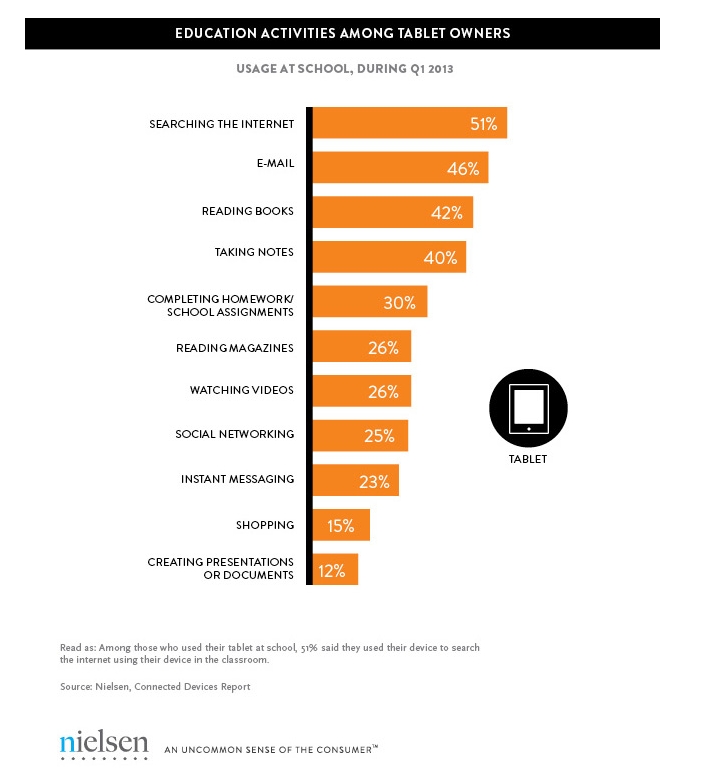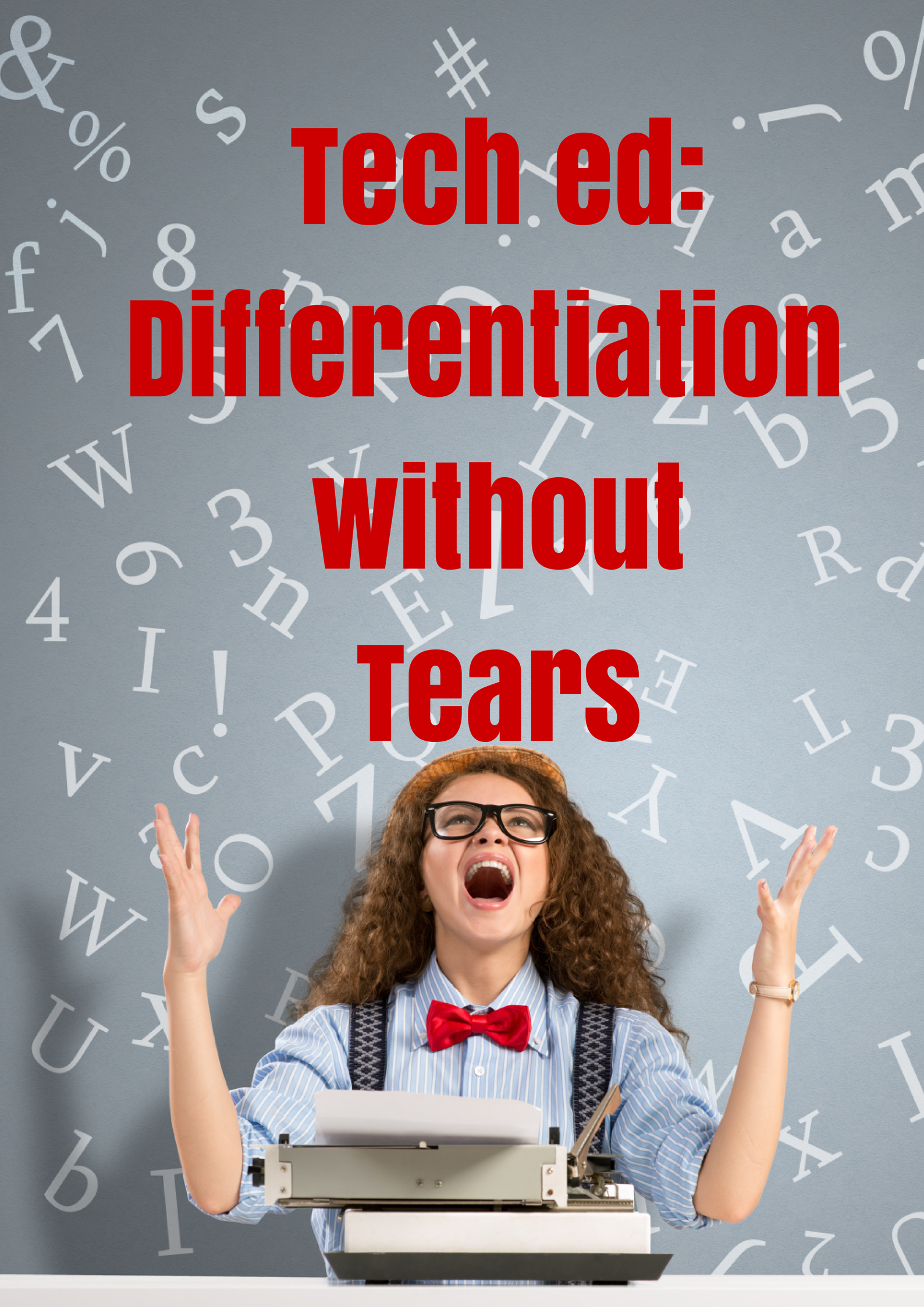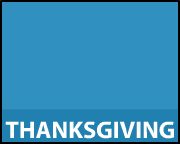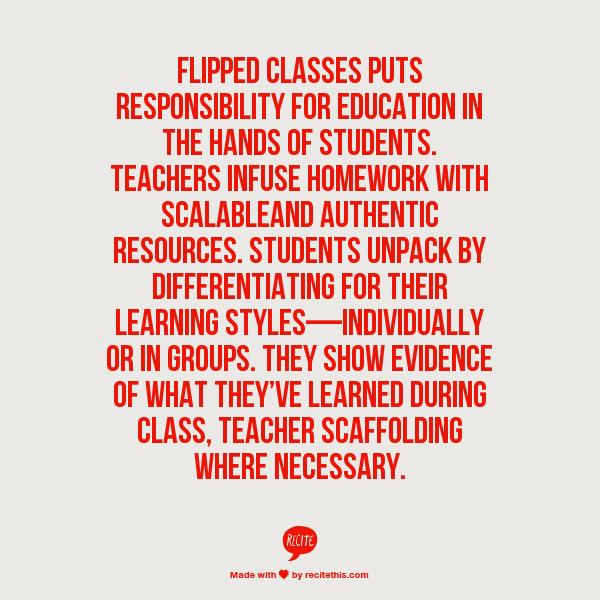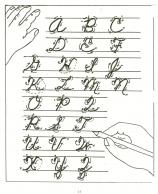Category: Classroom management
The Tablet’s ‘Killer App’
Kids love tablets (spelled I-P-A-D). It doesn’t matter that they won’t run most software, don’t have USB ports, have no flash, allow very little storage, and can’t print (with ease) because kids aren’t using them for that. In fact, according to a report from the UK’s MailOnline, most kids use tablets to play games, watch videos, and access the internet.
Which is different from how students (as a subset of ‘kids’) use tablets. When querying children about the education use of tablets, here’s what Nielsen found:
[from Nielsen’s quarterly “Connected Devices Report” and similar to the Ofcom Children and Parents: Media Usage and Attitudes Report though the MUAR finds 97% of children use tablets for school.]
As a tech teacher, I was surprised at the high email ranking. Conventional wisdom says kids don’t email, preferring texting, yet here, it’s the #2 most popular use. At the very least, I would have put it behind ‘reading books’, an activity probably at the cusp of why kids received the tablet: Parents want to encourage reading.
Share this:
- Click to share on Facebook (Opens in new window) Facebook
- Click to share on X (Opens in new window) X
- Click to share on LinkedIn (Opens in new window) LinkedIn
- Click to share on Pinterest (Opens in new window) Pinterest
- Click to share on Telegram (Opens in new window) Telegram
- Click to email a link to a friend (Opens in new window) Email
- More
Dear Otto: What do I do with students who ‘get’ tech really fast?
 Dear Otto is an occasional column where I answer questions I get from readers about teaching tech. If you have a question, please complete the form below and I’ll answer it here. For your privacy, I use only first names.
Dear Otto is an occasional column where I answer questions I get from readers about teaching tech. If you have a question, please complete the form below and I’ll answer it here. For your privacy, I use only first names.
Here’s a great question I got from Linda:
Share this:
- Click to share on Facebook (Opens in new window) Facebook
- Click to share on X (Opens in new window) X
- Click to share on LinkedIn (Opens in new window) LinkedIn
- Click to share on Pinterest (Opens in new window) Pinterest
- Click to share on Telegram (Opens in new window) Telegram
- Click to email a link to a friend (Opens in new window) Email
- More
Why We Differentiate
 We all have that student who just doesn’t get what we’re saying. We want to blame him/her–may even start that direction–but then, many of us, we pause to listen. What’s s/he saying–something about not understanding the problem? What’s s/he mean? What if we [fill in the blank with something outside the box]?
We all have that student who just doesn’t get what we’re saying. We want to blame him/her–may even start that direction–but then, many of us, we pause to listen. What’s s/he saying–something about not understanding the problem? What’s s/he mean? What if we [fill in the blank with something outside the box]?
Here’s a 12-year old who happily and successfully sees the world as no one else does. And the world is a better place because he does. His message:
Stop learning and start thinking.
Solve problems your own way.
[youtube=http://www.youtube.com/watch?v=Uq-FOOQ1TpE&w=560&h=315]Share this:
- Click to share on Facebook (Opens in new window) Facebook
- Click to share on X (Opens in new window) X
- Click to share on LinkedIn (Opens in new window) LinkedIn
- Click to share on Pinterest (Opens in new window) Pinterest
- Click to share on Telegram (Opens in new window) Telegram
- Click to email a link to a friend (Opens in new window) Email
- More
10 Ways Any Teacher Can (and Should) Use Technology
New technologies have broadened and expanded the role that speaking and listening play in acquiring and sharing knowledge and have tightened their link to other forms of communication. Digital texts confront students with the potential for continually updated content and dynamically changing combinations of words, graphics, images, hyperlinks, and embedded video and audio.
The underlying theme can’t be ignored by teachers any longer: A 21st Century learner requires technologic proficiency. Proof enough is that Common Core summative assessments will be completed online—only possible if students use technology as comfortably as paper and pencil to demonstrate knowledge.
But how do you do that if you aren’t a ‘techie’, a ‘geek’, if you barely use a Smartphone much less the myriad of online tools. I have ten strategies that will make your teaching life easier, bump up your effectiveness with students, and save time complying with Common Core standards. Try these ten tech uses. Watch what a difference they make:
Share this:
- Click to share on Facebook (Opens in new window) Facebook
- Click to share on X (Opens in new window) X
- Click to share on LinkedIn (Opens in new window) LinkedIn
- Click to share on Pinterest (Opens in new window) Pinterest
- Click to share on Telegram (Opens in new window) Telegram
- Click to email a link to a friend (Opens in new window) Email
- More
How Do You Grade Tech? I Have 14 Ideas
 It used to be simple to post grades. Add up test scores and see what the student earned. Very defensible. Everyone understood.
It used to be simple to post grades. Add up test scores and see what the student earned. Very defensible. Everyone understood.
It’s not that way anymore. Here are the factors I consider when I’m posting grades:
- Does s/he remember skills from prior lessons as they complete current lessons?
- Does s/he show evidence of learning by using tech class knowledge in classroom or home?
- Does s/he participate in class discussions?
- Does s/he complete daily goals (a project, visit a website, watch a tutorial, etc.)?
- Does s/he save to their network folder?
Share this:
- Click to share on Facebook (Opens in new window) Facebook
- Click to share on X (Opens in new window) X
- Click to share on LinkedIn (Opens in new window) LinkedIn
- Click to share on Pinterest (Opens in new window) Pinterest
- Click to share on Telegram (Opens in new window) Telegram
- Click to email a link to a friend (Opens in new window) Email
- More
What is the Flipped Classroom
When I was editing the 8th grade tech curriculum, I got wowed by ‘infographics’–a visual approach to communicating information. Yes, I have known for a long time about ‘infographics’, but haven’t really paused to considered their strength. This dove-tailed nicely when I started getting questions from readers like, “What is a ‘flipped classroom’?”
Here–take a look at this one from Cool Infographics (and click the link–they have some great visual stuff over there):
Share this:
- Click to share on Facebook (Opens in new window) Facebook
- Click to share on X (Opens in new window) X
- Click to share on LinkedIn (Opens in new window) LinkedIn
- Click to share on Pinterest (Opens in new window) Pinterest
- Click to share on Telegram (Opens in new window) Telegram
- Click to email a link to a friend (Opens in new window) Email
- More
Dear Otto: UN and PW–How to manage those?
 Dear Otto is an occasional column where I answer questions I get from readers about teaching tech. If you have a question, please complete the form below and I’ll answer it here. For your privacy, I use only first names.
Dear Otto is an occasional column where I answer questions I get from readers about teaching tech. If you have a question, please complete the form below and I’ll answer it here. For your privacy, I use only first names.
Here’s a great question I got from Charlie:
Jacqui, I’m curious about one aspect of blogging with students as a computer lab teacher. That aspect is efficiently managing so many students blogs. I teach grades 2 and 3 which adds up to over 600 students in 25 classes. When you only see each class once per week, blogging could easily be the basis of the entire year’s curriculum. We are a GAFE district but Blogger is blocked. For that reason and ease of management I decided upon Kidblog. So, I am curious how you manage the different classes and numbers of students as a lab teacher. Do you for example have the “all posts must be approved before going live” turned on? What is your username/password convention? Do you use the invitation method of registering student accounts or bulk upload? BTW, do you have a reference that you utilize/like in terms of the teaching progression for teaching blogging?
Hi Charlie
Truth, I don’t break my students into classes. I want them to be a community, to interact with all students. I ask students to organize posts by tags so they can quickly find other posts on a like topic.
Share this:
- Click to share on Facebook (Opens in new window) Facebook
- Click to share on X (Opens in new window) X
- Click to share on LinkedIn (Opens in new window) LinkedIn
- Click to share on Pinterest (Opens in new window) Pinterest
- Click to share on Telegram (Opens in new window) Telegram
- Click to email a link to a friend (Opens in new window) Email
- More
Common Core Breathes Life into Keyboarding
 As you read the 100+ pages of Common Core’s ELA and Math standards, you realized that technology is woven throughout as one of the tools students use to prepare for college and career. It is mentioned at least a dozen times (I’ve truncated the bullet list for convenience, but the gist is the same)–
As you read the 100+ pages of Common Core’s ELA and Math standards, you realized that technology is woven throughout as one of the tools students use to prepare for college and career. It is mentioned at least a dozen times (I’ve truncated the bullet list for convenience, but the gist is the same)–
- Expect students to demonstrate sufficient command of keyboarding to type a minimum of one page [two by fifth grade, three by sixth] in a single sitting
- Expect students to evaluate different media (e.g., print or digital …)
- Expect students to gather relevant information from print and digital sources
- Expect students to integrate and evaluate information presented in diverse media and formats
- Expect students to interpret information presented visually, orally, or quantitatively (e.g., … interactive elements on Web pages)
- Expect students to make strategic use of digital media
- Expect students to use glossaries or dictionaries, both print and digital …
- Expect students to use information from illustrations and words in print or digital text
- Expect students to use a variety of media in communicating ideas
- Expect students to use technology and digital media strategically and capably
- Expect students to use text features and search tools (e.g., key words, sidebars, hyperlinks) to locate information
Use of technology differentiates for student learning styles by providing an alternative method of achieving conceptual understanding, procedural skill and fluency, and applying this knowledge to authentic circumstances.
New technologies have broadened and expanded the role that speaking and listening play in acquiring and sharing knowledge and have tightened their link to other forms of communication. Digital texts confront students with the potential for continually updated content and dynamically changing combinations of words, graphics, images, hyperlinks, and embedded video and audio.
The first bullet point–Expect students to demonstrate sufficient command of keyboarding to type a minimum of one page [two by fifth grade, three by sixth] in a single sitting–has garnered a lot of attention from not just tech specialists, but all educators because it quantifies keyboarding skill, something not done in the ISTE national standards or many of the disparate state standards.
Last week, Washington Post writer Lindsey Layton wrote a front page article (of the Sunday Education section) on this topic and asked several teachers about their experiences with keyboarding in the classroom. I was thrilled to be included in that list and wanted to share the article with you. I know you’ll enjoy it:
Share this:
- Click to share on Facebook (Opens in new window) Facebook
- Click to share on X (Opens in new window) X
- Click to share on LinkedIn (Opens in new window) LinkedIn
- Click to share on Pinterest (Opens in new window) Pinterest
- Click to share on Telegram (Opens in new window) Telegram
- Click to email a link to a friend (Opens in new window) Email
- More
Tech Tip #68: Check History in Your Browser
As a working technology teacher, I get hundreds of questions from parents about their home computers, how to do stuff, how to solve problems. Each week, I’ll share one of those with you. They’re always brief and always focused. Enjoy!
Q: How do I check to see where my kids/students have been online without making them think I don’t trust them?
A: If they’ve been online without you (because you considered them mature enough for this action), by all means check up on them. This is not a sign of distrust any more than guiding them through any other new skill is. This is you showing them the correct way to use the internet. You’re not spying on your children; you’re making sure everything is OK, kind of like checking in on them while they sleep.
Go to what’s called ‘history’. ‘History‘ is where a list of all the websites whoever logged in under a particular user name went. Here’s how you do it:
- Hold Control key (Ctrl) and push H. That brings up a sidebar with the sites they’ve visited.
- Select the time frame you’re interested in
Share this:
- Click to share on Facebook (Opens in new window) Facebook
- Click to share on X (Opens in new window) X
- Click to share on LinkedIn (Opens in new window) LinkedIn
- Click to share on Pinterest (Opens in new window) Pinterest
- Click to share on Telegram (Opens in new window) Telegram
- Click to email a link to a friend (Opens in new window) Email
- More
Is Handwriting So Last Generation–Redux
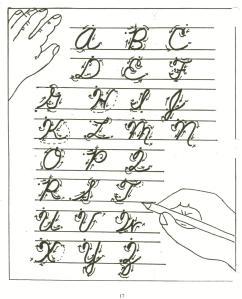 I wrote about the demise of handwriting 2.5 years ago. Seems even truer now than then. One problem for both sides is that Common Core is ‘silent’ on it, according to the Alliance for Excellence in Education. That’s like the Fat Lady warming up, but not sure when she’ll be performing. Where Common Core has a lot to say about many tools required to deliver the education that will lead to college and career for students, it doesn’t mention ‘cursive’ at all. Though Common Core allows for a nominal amount of personalizing–meaning add-ons–only eleven states (as of publication) have amended their education requirements to mandate cursive be included in the curriculum. Not a ringing endorsement. Headlines such as these proliferate in the news:
I wrote about the demise of handwriting 2.5 years ago. Seems even truer now than then. One problem for both sides is that Common Core is ‘silent’ on it, according to the Alliance for Excellence in Education. That’s like the Fat Lady warming up, but not sure when she’ll be performing. Where Common Core has a lot to say about many tools required to deliver the education that will lead to college and career for students, it doesn’t mention ‘cursive’ at all. Though Common Core allows for a nominal amount of personalizing–meaning add-ons–only eleven states (as of publication) have amended their education requirements to mandate cursive be included in the curriculum. Not a ringing endorsement. Headlines such as these proliferate in the news:
Technology may script an end to the art of cursive writing
Is cursive’s day in classroom done?
No longer swearing by cursive writing
Studies show one in three children struggle with handwriting. I’d guess more, seeing it first hand as a teacher. Sound bad? Consider another study that one in five parents say they last penned a letter more than a year ago.
Let’s look at the facts. Students handwrite badly, and don’t use it much when they grow up (think about yourself. How often do you write a long hand letter?). Really, why is handwriting important in this day of keyboards, PDAs, smart phones, spellcheck, word processing? I start students on MS Word in second grade, about the same time their teacher is beginning cursive. Teach kids the rudiments and turn them over to the tech teacher for keyboarding.
Share this:
- Click to share on Facebook (Opens in new window) Facebook
- Click to share on X (Opens in new window) X
- Click to share on LinkedIn (Opens in new window) LinkedIn
- Click to share on Pinterest (Opens in new window) Pinterest
- Click to share on Telegram (Opens in new window) Telegram
- Click to email a link to a friend (Opens in new window) Email
- More